A naming dictionary can be used to manage the roots and morphemes of business terms, physical tables, and fields and the standardized translation of the roots and morphemes. Data Modeling Data Standard allows you to create naming dictionaries and export existing naming dictionaries. This topic describes how to perform the preceding operations.
Create a single naming dictionary
To create a single naming dictionary, perform the following steps:
Go to the Data Standard tab.
Go to the DataStudio page.
Log on to the DataWorks console. In the left-side navigation pane, choose . On the page that appears, select the desired workspace from the drop-down list and click Go to DataStudio.
In the top navigation bar of the Data Modeling page, click more and select Data Standard. In the left-side navigation pane of the Data Standard tab, click Naming Dictionary to go to the Naming Dictionary page.
Create a naming dictionary.
On the Naming Dictionary page, click Create.
In the Create Naming Dictionary dialog box, configure the parameters shown in the following figure.
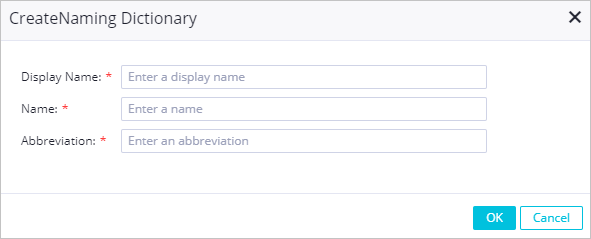
Click OK. The naming dictionary is created.
On the Naming Dictionary page, you can view the naming dictionary that you created.
Create multiple naming dictionaries at a time
If you want to create multiple naming dictionaries at a time, you can download the import template provided by Data Modeling, configure the required information about the naming dictionaries that you want to create in the import template, and then import the template to Data Modeling.
Go to the Naming Dictionary page by following the instructions provided in the preceding section and click Import.
Select an import object type and download an import template.
In the Confirm Import Type step of the Create Import Task page, select an import object type, download the required import template, and then configure information in the import template based on your business requirements.
NoteAfter you select the required import object type, you can preview the fields in the import template and prepare the related configuration information.
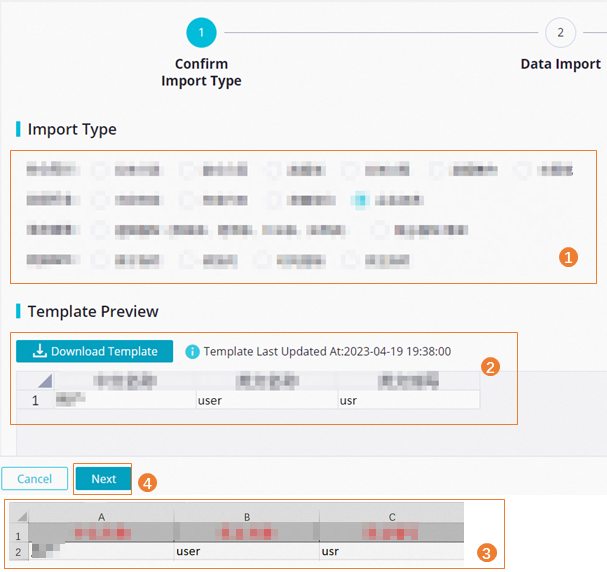
Import the naming dictionary information and check the information.
In the Data Import step, upload the import template and preview the information in the import template. You can select Preview Only Objects with Same Name to preview only fields that are named the same as the existing fields in Data Modeling. You can also modify or delete the fields in the import template.
NoteImport Mode: This parameter determines how to process the objects that are named the same as existing objects in Data Modeling during the import process. If you select Skip, the system skips the objects. If you select Overwrite, the system overwrites the existing objects with the new objects.
You can use the import feature to import a file only in the
.xlsxformat. The file can contain a maximum of 30,000 rows and cannot exceed 10 MB in size.
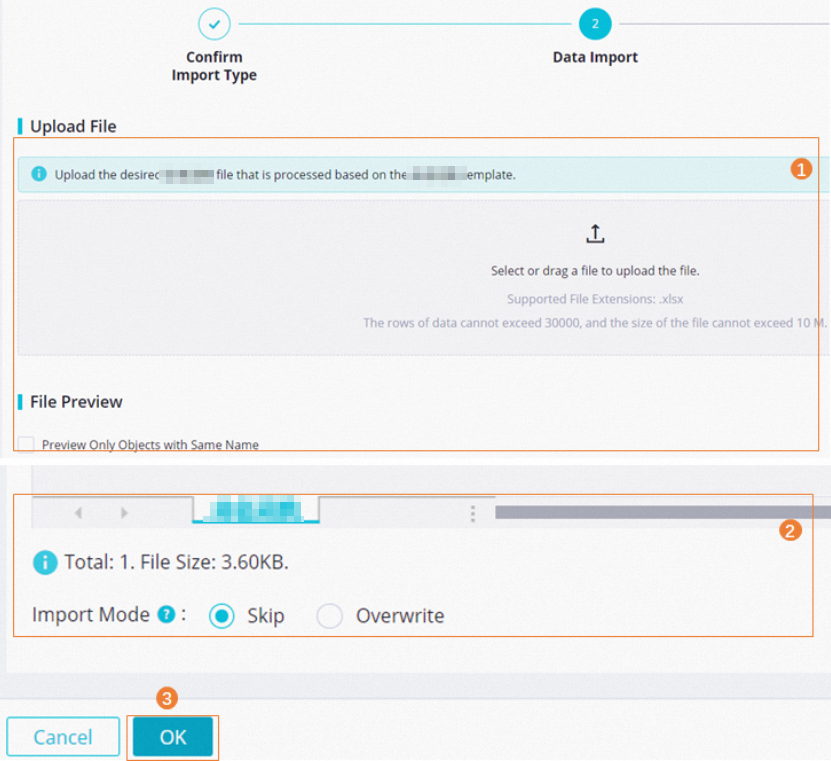
View the import results.
In the OK step, view the import results. In the Details of Import Results section, find a naming dictionary that is imported and click View More Details in the Actions column to go to the basic information page of the naming dictionary. Then, you can perform more operations on the naming dictionary based on your business requirements. If Failed is displayed in the Status column of a naming dictionary, move the pointer over Error Logs in the Actions column to view the error message, and import the naming dictionary again.
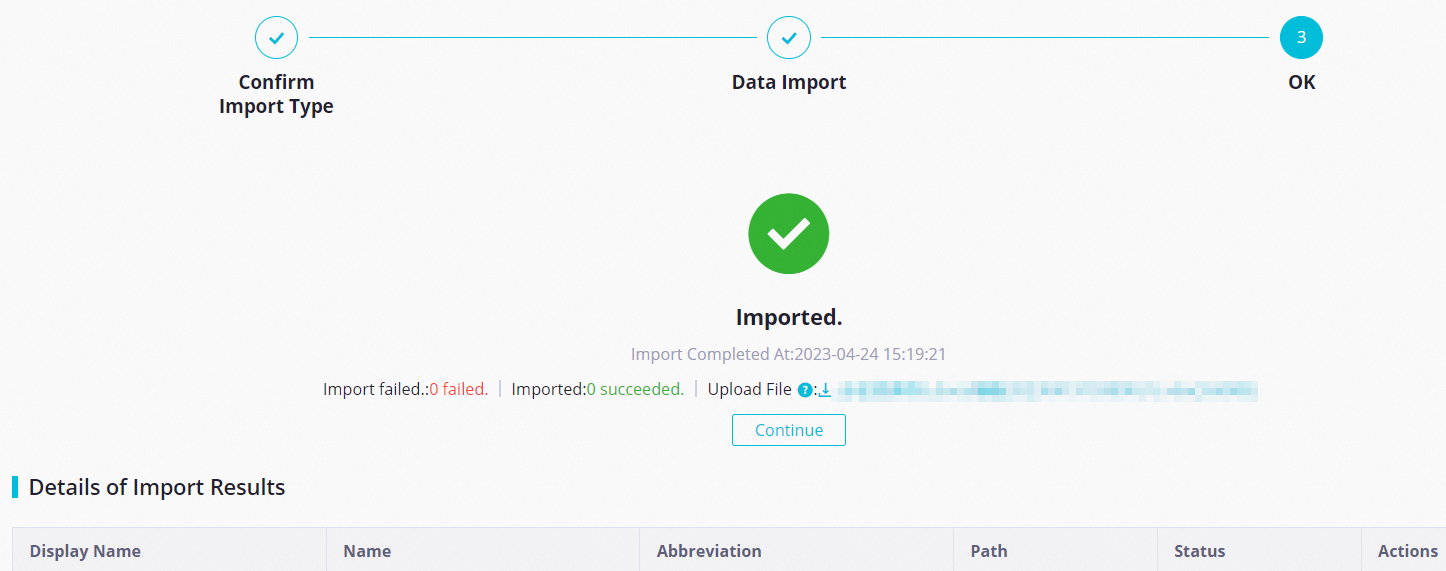
Export naming dictionaries
On the Naming Dictionary page, you can select the naming dictionaries that you want to export and click Batch Export in the lower part of the page to export the selected naming dictionaries. You can also directly click Export All in the upper part of the page to export all naming dictionaries that are created in the workspace.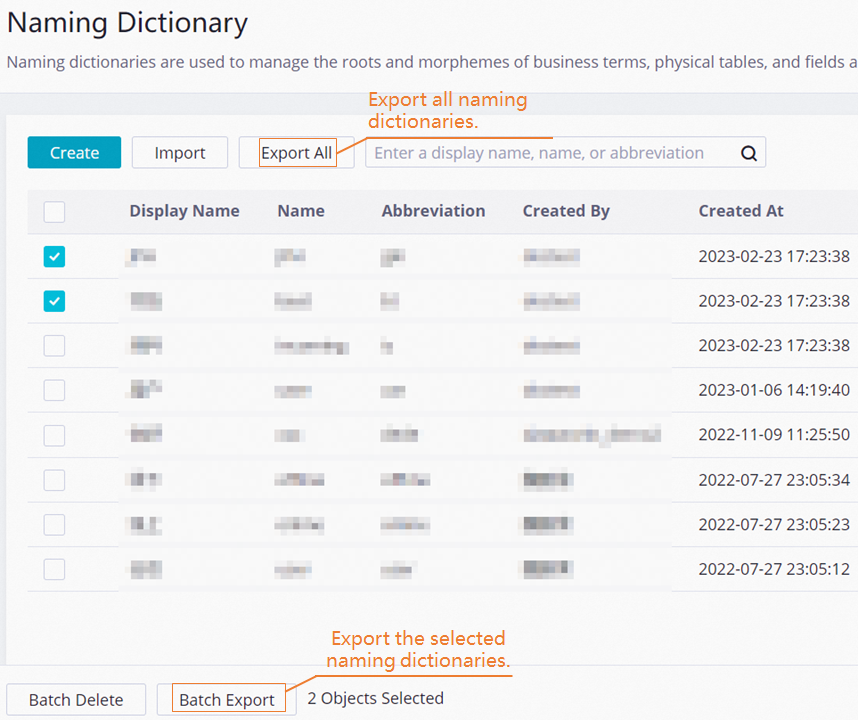
What to do next
After the naming dictionaries are created, you can use them when you configure a checker at a data layer. For more information about how to configure a checker, see Configure and use a checker at a data layer.