Workspaces are basic units for managing nodes, members, roles, and permissions in DataWorks. Before you develop nodes, you must create workspaces as planned. If the business needs change, you can modify the configurations of your workspaces. This topic describes how to modify the configurations of a workspace.
Background information
- Basic configurationsBasic configurations include the Workspace Name, Display Name, Mode, Description, Recurrence, and Download SELECT Query Result parameters.
- Workspace Name: You cannot modify this parameter.
- Mode: A workspace can be in basic mode or in standard mode. In basic mode, the development and production environments are not isolated. In standard mode, the development and production environments are isolated. An Alibaba Cloud account can upgrade a workspace in basic mode to the standard mode. However, a workspace in standard mode cannot be downgraded to the basic mode. For more information about how to upgrade a workspace in basic mode, see Change the mode of a workspace. For more information about two modes, see Scenario: Upgrade a workspace from the basic mode to the standard mode.
- Service configurationsService configurations include the compute engine instances that are bound to the workspace in DataWorks and the configurations of the compute engine instances.
- For more information about how to bind a new type of compute engine, see Bind a new type of compute engine to a workspace.
- For more information about how to modify the configurations of an existing compute engine instance or increase the number of compute engine instances of an existing type, see Modify the configurations of an existing compute engine instance or increase the number of compute engine instances of an existing type.
Bind a new type of compute engine to a workspace
If you need to bind a new type of compute engine, perform the following steps. For more information about how to modify the configurations of an existing compute engine instance or increase the number of compute engine instances of an existing type, see Modify the configurations of an existing compute engine instance or increase the number of compute engine instances of an existing type.
- Go to the Workspaces page.
- Log on to the DataWorks console.
- In the left-side navigation pane, click Workspaces.
- Find the workspace that you want to modify and click Modify service configuration in the Actions column.
- In the Modify service configuration panel, select the new type of compute engine that you want to bind and click Next.
- In the Engine Details step, set the parameters about the compute engine instance that you want to bind to the workspace. For more information, see Create a workspace.
Modify the configurations of an existing compute engine instance or increase the number of compute engine instances of an existing type
If you want to modify the configurations of an existing compute engine instance or increase the number of compute engine instances of an existing type, perform the following steps. For more information about how to bind a new type of compute engine, see Bind a new type of compute engine to a workspace.
- Go to the Workspace Management tab.
- Log on to the DataWorks console.
- In the left-side navigation pane, click Workspaces.
- On the Workspaces page, find the desired workspace and click Workspace Settings in the Actions column.
- In the Workspace Settings panel, click More.
- In the Computing Engine information section of the Configuration page, click the tab of a compute engine type.
- Click Add instances to bind more compute engine instances of this type. Note The maximum number and types of compute engine instances that can be bound to a workspace vary based on the edition of DataWorks. For more information, see Feature comparison. If a maximum number of compute engine instances of a type are bound to a workspace, you cannot bind more instances of the same type to this workspace.
- Modify the parameters of a bound compute engine instance. Some parameters cannot be modified.
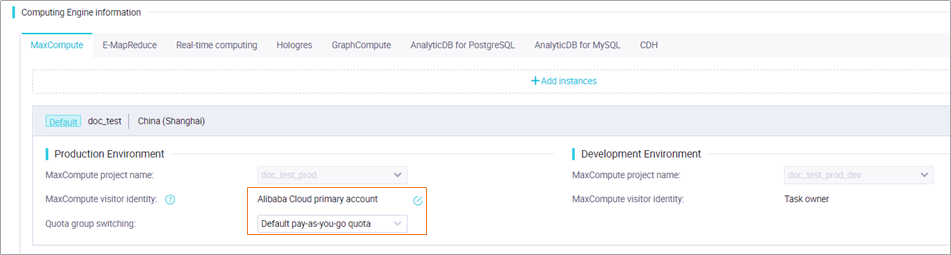
- Click Add instances to bind more compute engine instances of this type.
Change the mode of a workspace
A workspace can be in basic mode or in standard mode. In basic mode, the development and production environments are not isolated. In standard mode, the development and production environments are isolated. An Alibaba Cloud account can upgrade a workspace in basic mode to the standard mode. However, a workspace in standard mode cannot be downgraded to the basic mode.
- Go to the Workspace Management page of a workspace.
- On the Configuration page, click Upgrade to standard mode next to Simple Mode.
- In the Upgrade to standard mode dialog box, enter a name in the MaxCompute Project Name field in the Development Environment section, select Confirm that you want to upgrade this workspace, and then click Confirm. Important During the upgrade, a development environment is automatically generated based on the production environment of the workspace in basic mode. If a MaxCompute compute engine is associated with the workspace, a MaxCompute project is generated for the development environment based on the original MaxCompute project used in the production environment. After the upgrade is complete, you can go to the Compute Engine Information section of the Workspace Management page to modify the configurations of the associated projects. For example, you can modify the identity that is used to access the workspace in the production environment.
- In the Confirm upgrade message, click OK.
Modify the basic configurations of a workspace
If you want to modify the basic configurations of a workspace such as the display name, perform the following steps:
- Go to the Workspaces page.
- Log on to the DataWorks console.
- In the left-side navigation pane, click Workspaces.
- Find the workspace that you want to modify and click Workspace Settings in the Actions column.
- In the Workspace Settings panel, modify parameters such as Display Name and Description.
- To modify other configurations, click More. On the Configuration page, modify parameters as prompted.