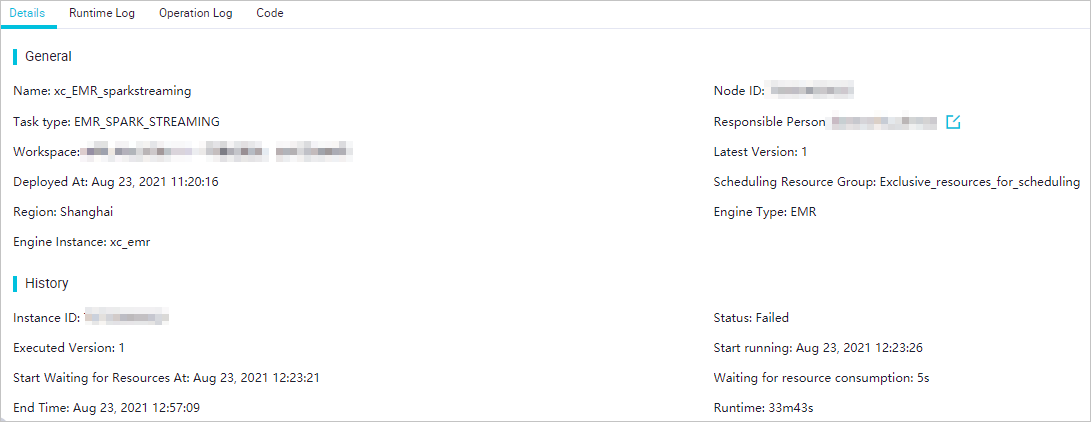The Stream Task page of the DataWorks console displays all real-time compute nodes. You can view the basic information and running information about the nodes on this page. You can also configure alert rules for the nodes that you want to monitor. This way, you can identify and handle exceptions at the earliest opportunity if an error occurs on a node.
Limits
DataWorks supports O&M only for EMR Spark Streaming and EMR Streaming SQL nodes.
Go to the Stream Task page
- Log on to the DataWorks console.
- In the left-side navigation pane, click Workspaces.
- In the top navigation bar, select the region where your workspace resides. On the Workspaces page, find your workspace and click DataStudio in the Actions column.
On the DataStudio page, click the
 icon in the upper-left corner and choose .
icon in the upper-left corner and choose . In the left-side navigation pane of the Operation Center page, choose .
View the real-time compute nodes in the node list
The Stream Task page displays all real-time compute nodes in the production environment. You can view the basic information about, start, stop, or undeploy a real-time compute node. You can also configure alert rules for a real-time compute node.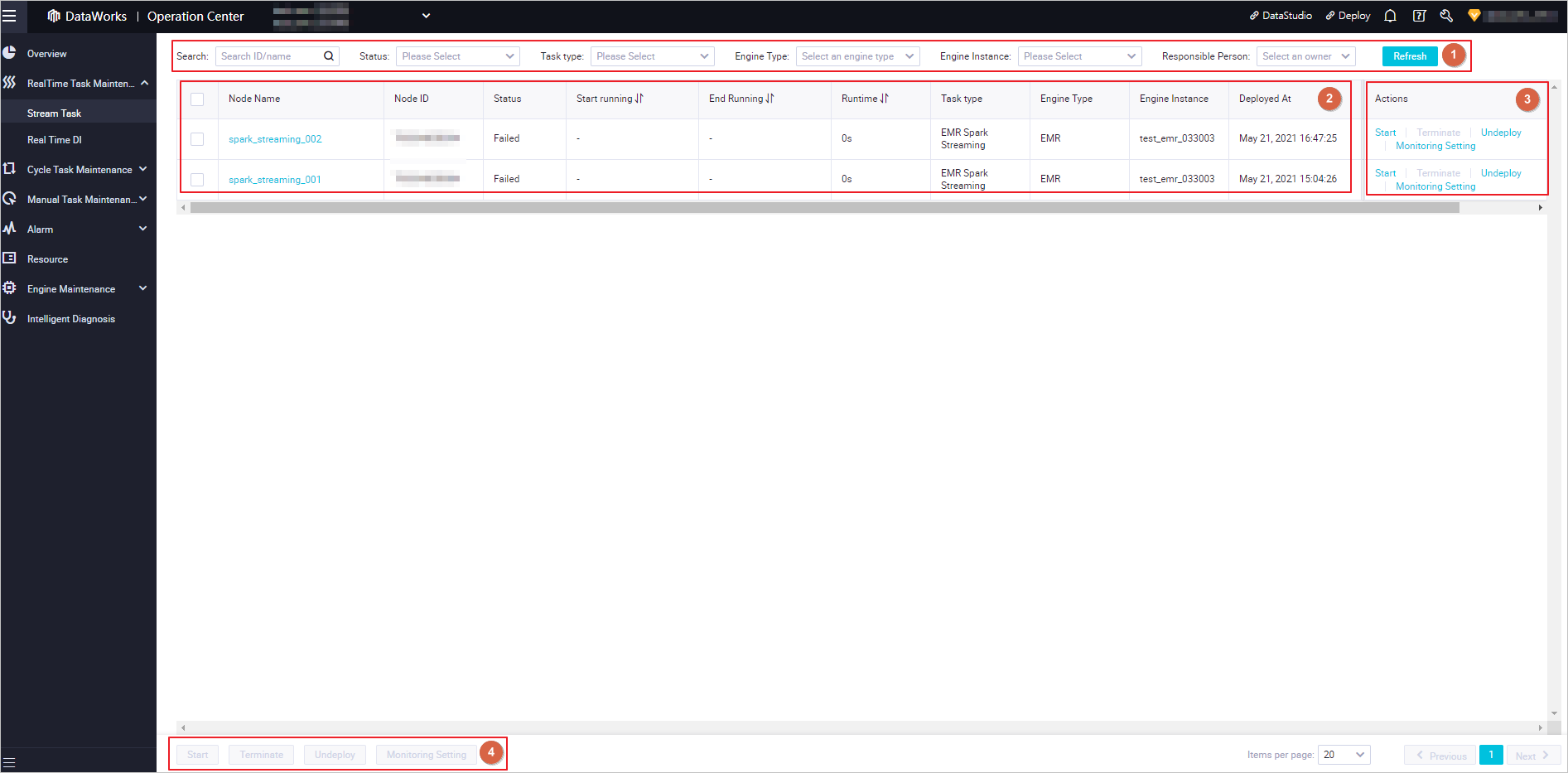
Section | Description |
1 | In this section, you can search for a real-time compute node by node ID or node name. You can also specify one of the following filter conditions to perform the operation: Status, Task type, Engine Type, Engine Instance, and Responsible Person. Note
|
2 | In this section, you can view the basic information and details of a real-time compute node.
Note You can rank all real-time compute nodes in ascending or descending order by Starting running, End Running, or Runtime. |
3 | In this section, you can perform the following operations on a real-time compute node:
|
4 | In this section, you can perform an operation on multiple real-time compute nodes at a time. You can select multiple nodes and click Start, Terminate, Undeploy, or Monitoring Setting to perform the related operation on these nodes. |
View the details of a real-time compute node
On the Stream Task page, find the real-time compute node whose details you want to view and click the node name to go to the details panel of the node. In the node details panel, you can view the details, run logs, operation logs, and code of the node on the Details, Runtime Log, Operation Log, and Code tabs. This allows you to quickly locate operations performed on the node and operation records, obtain details of the errors reported for the node, and fix the errors.