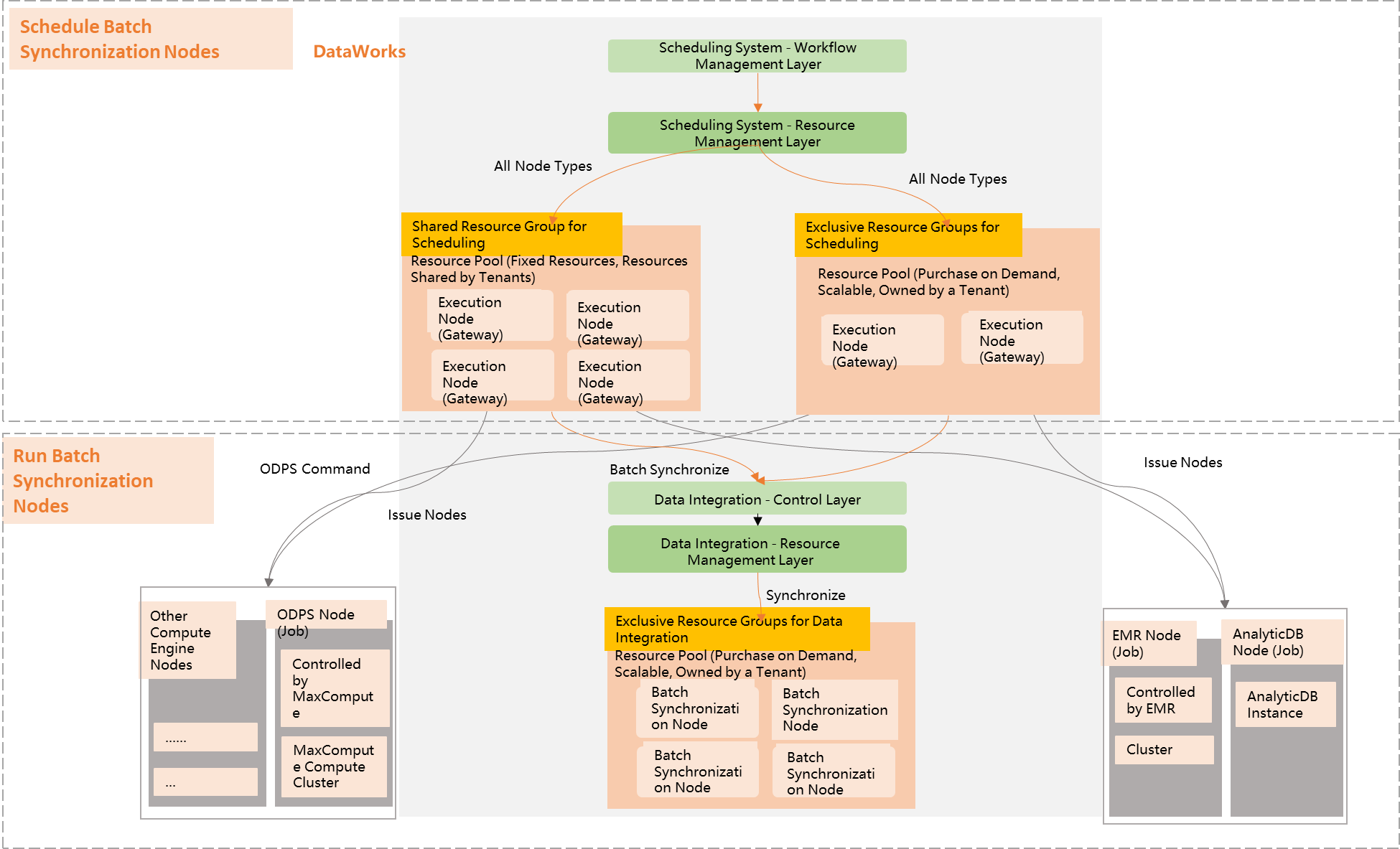DataWorks no longer recommends using legacy resource groups, which include exclusive resource groups and shared resource groups. Serverless resource groups provide more features and use resources more efficiently to prevent waste. We recommend that you use Serverless resource groups.
Overview of legacy resource groups
DataWorks legacy resource groups include exclusive resource groups and shared resource groups. These resource groups are categorized based on scenarios such as task scheduling, data integration, and DataService Studio. The categories include the following: exclusive resource groups for scheduling, exclusive resource groups for Data Integration, exclusive resource groups for DataService Studio, shared resource groups for scheduling, and shared resource groups for DataService Studio. In DataWorks, scheduling resource groups ensure that tasks are scheduled and run. Data Integration resource groups ensure data transmission for data integration tasks. DataService Studio resource groups ensure that API calls are processed.
Resource group type | Billing method | Resource group description | Scheduling resource group | Data Integration resource group | DataService Studio resource group |
Exclusive resource group | Subscription |
| Exclusive resource groups for DataService Studio Note Exclusive resource groups for DataService Studio are available only in the China (Shanghai) region. | ||
Shared resource group | Pay-as-you-go | When you activate DataWorks, Alibaba Cloud DataWorks automatically provides shared resource groups (shared resource groups for DataService Studio and shared resource groups for scheduling). Shared resource groups are shared by all DataWorks tenants. During peak hours, tasks may need to wait for resources. | - |
Comparison between shared and exclusive resource groups
Scheduling resource groups
Item | Shared resource group for scheduling | Exclusive resource group for scheduling |
Resource ownership | Maintained by DataWorks. These are shared resources that all tenants compete for. | Maintained by DataWorks. These are computing resources exclusively used by a single tenant. |
Network connectivity | Network connectivity is not guaranteed. This includes but is not limited to the following scenarios:
| You can configure network settings to connect to complex network environments. For more information, see Billing of exclusive resource groups for scheduling. |
Task timeliness | These resources are shared by all DataWorks users, so timeliness is not guaranteed. | These resources are exclusively used by a single tenant. You can control the number of concurrent tasks that the resource group runs and ensure that tasks are executed on time. |
Scenarios | Because tenants share resources, many tasks can easily cause task congestion in a workspace. These resource groups are suitable only for scenarios that require low concurrency and a low frequency of calls. | Tenants can control the number of concurrent tasks that the resource group runs. These resource groups support operations such as scale-out, scale-in, and specification changes. This meets the requirements of scenarios that involve many tasks and have high requirements for timeliness. |
Billing method | Pay-as-you-go. For more information, see Billing of shared resource groups for scheduling. | Subscription. For more information, see Billing of exclusive resource groups for scheduling: Subscription. |
Other comparisons |
| |
Data Integration resource groups
Item | Exclusive resource group for Data Integration |
Machine resource ownership | Maintained by DataWorks. These are computing resources that are exclusively used by a single tenant. |
Network |
|
Supported data sources | All data sources. |
Task execution timeliness requirements | Exclusively used by a tenant. You can control the number of concurrent tasks that the resource group runs and ensure that tasks are executed on time. |
Scenarios | Many important production tasks. |
Billing | Subscription. For more information, see Billing of exclusive resource groups for Data Integration: Subscription. |
Selection guide |
|
DataService Studio resource groups
Shared resource groups for DataService Studio are shared by tenants. If your business needs to make API calls to DataService Studio with high concurrency and high frequency, and requires timely results, you need dedicated computing resources to ensure the availability and stability of DataService Studio. In this scenario, select an exclusive resource group for DataService Studio in DataWorks. For more information about billing, see Billing of exclusive resource groups for DataService Studio: Subscription and DataService Studio.
Billing
For more information about the billing for different types of resource groups, see Billing of legacy resource groups.
Notes
When you activate DataWorks, it provides pay-as-you-go shared resource groups by default. You can also purchase subscription exclusive resource groups, or upgrade to DataWorks Standard Edition, Professional Edition, or Enterprise Edition to use your IDC machines as resource groups for running DataWorks tasks.
Different types of legacy resource groups are used for tasks in different execution stages. This topic uses offline task scheduling as an example to describe how DataWorks dispatches offline tasks and which resource groups are used during task execution. For more information, see Dispatch mechanism for tasks that use legacy resource groups.
In the same execution stage, you can select different types of resource groups for a task. For example, for offline task scheduling, you can select a subscription exclusive resource group for scheduling or a pay-as-you-go shared resource group for scheduling. For offline data integration tasks, you can select a subscription exclusive resource group for Data Integration. For more information, see Comparison between shared and exclusive resource groups.
Shared resource groups and exclusive resource groups in DataWorks are integrated with Security Center Free Edition by default. This provides basic security hardening capabilities, such as unusual logon detection, DDoS attack detection, and vulnerability scans for mainstream server types. For more information, see Security Center Free Edition.
Dispatch mechanism for tasks that use legacy resource groups
DataWorks uses scheduling resource groups to dispatch offline tasks to different engines or server resources for execution. For example, scheduling resource groups dispatch tasks to the MaxCompute engine for execution. They also dispatch offline data synchronization tasks to Data Integration task execution resources for execution.