DataV-Board 6.0 features have ceased updates. For the latest version 7.0, please refer to DataV-Board 7.0 for updated content.
DataV-Board 6.0 (Data Dashboard) is designed to demonstrate the power of data visualization, enabling users without professional engineering skills to easily create professional-level visualization applications through a graphical interface. It caters to a variety of business display requirements, including conference exhibitions, business monitoring, risk alerts, and geographic information analysis. This document provides an overview of DataV-Board's features and user experience.
Description
DataV-Board offers the following capabilities:
My Visualization
Creating visualization applications: DataV enables the development of visualization applications using templates or blank canvases for both PC and mobile platforms
Manage visualization applications: The My Visualization management page allows for operations such as grouping, sorting, searching, editing, renaming, copying, deleting, sharing, previewing, and publishing visualization applications.
Manage canvas editor: The canvas editor interface for editing visualization applications lets you set the screen's basic style, add components, and configure their layout and content. Utilize component coordinates and auxiliary lines for layer switching views and position adjustments. The beautification toolbox offers smart themes and one-click enhancements, while the toolbar allows for configuring filter effects and search layers.
Manage blueprint editor: The blueprint editor page enables you to define layer interactions visually, facilitating the management of component interactions within visualization applications.
My Data
Data source management: The data source management panel allows you to configure database whitelists, set up various data sources, and perform actions such as editing, filtering, sorting, and deleting existing data sources.
Dataset management: The dataset management panel enables you to add compatible data sources, create datasets, and conduct operations like editing, filtering, sorting, and deleting datasets.
Snippet management: The snippet management page allows you to create, edit, rename, delete, and sort snippets. These snippets can be accessed via the right-click menu during filter editing.
My Assets
My blocks: Blocks are encapsulated tools that define internal and external data transmission. Internally, they encapsulate styles, layouts, default data (excluding data sources other than static data and APIs), and blueprint logic. Externally, they define data interfaces for business-related blocks.
Design assets: Design assets include images, videos, and models used to enhance the visual appeal of visualization applications. The design asset management function aids in asset classification, reuse, and sharing, thereby increasing the efficiency and quality of visualization application design.
Component favorites: In the canvas editor, you can add components to favorites for easy access from the favorites bar when needed. Favorited components are managed in the component favorites panel.
My component package: The My Component Package management page allows you to create and edit component packages, upload developed components for management, and authorize specific individuals for component sharing.
Workspace
Add new workspace: Each new workspace corresponds to a new DataV console. When creating a workspace, you can specify the space name, project quota, favorite component quota, and 3D city quota.
Add RAM users: Integrate RAM users into the workspace and assign user permissions, which can be set as administrator or developer roles.
Configure workspace: The workspace management page allows you to customize basic information and member management settings, enabling control over different visualization application categories and workspace access permissions.
Features
Experience the features of My Visualization, My Data, My Assets, and Workspace through the following methods:
Access the DataV Console.
Navigate to the My Visualization, My Data, My Assets, and Default Workspace modules in the console's menu bar.
Within each functional module, explore the product's features.
Feature
Description
My Visualizations
Select My Visualizations in the console to access the visualization management page. Here, you can create visualizations using any method. Organize your visualizations in the My Groups section on the left. Additionally, you can edit a visualization application directly on the page to enter the canvas editor for further content editing and other operations.
<

My Data
Select My Data in the console to access the data management page. Here, choose Data Source Management on the left to add and edit data sources. Choose Snippet Management on the left to create and edit snippet code content.

My Assets
Click My Assets in the console to enter the asset management page. Here, click Design Assets, Component Favorites, My Component Packages on the left to manage the corresponding assets.
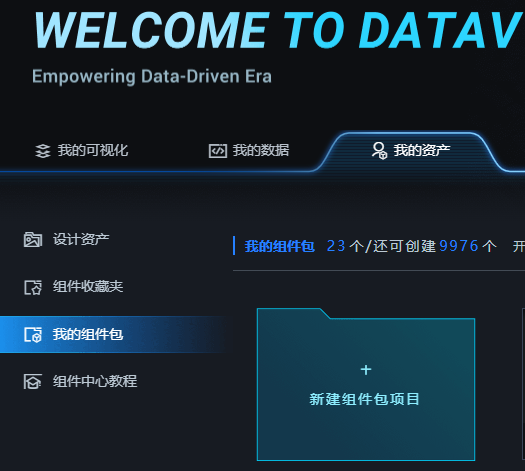
Workspace
In the console, click the Default Workspace dropdown in the upper right corner. Select Create And Manage to proceed to the Workspace Management page. Here, you can customize project quotas, favorite component quotas, and manage member permissions.

Procedure
The getting started guide outlines the steps to utilize DataV for data visualization, assisting you in activating the DataV service, creating visualization applications with templates or blank canvases, and adjusting various feature configurations in the canvas editor.