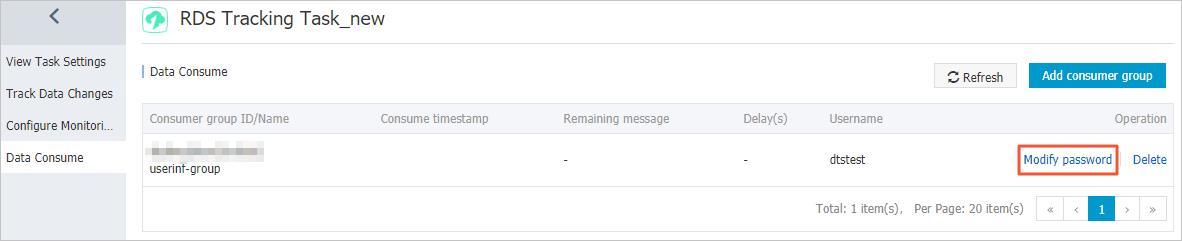You can manage consumer groups of a change tracking instance in the DTS console. This topic describes how to modify the password of a consumer group and how to delete a consumer group.
Background information
For more information about consumer groups, see Change tracking (new).
Procedure
- Log on to the DTS console.
- In the left-side navigation pane, click Change Tracking.
- At the top of the Change Tracking page, select the region where your change tracking instance resides.
- Find the change tracking instance and click the instance ID.

- In the left-side navigation pane, click Consume Data.
- Modify the password of a consumer group or delete a consumer group.Modify the password of a consumer groupDelete a consumer groupNote After a consumer group is deleted, the data in the group will be cleared and cannot be recovered. We recommend that you use caution when performing this operation.
- On the Consume Data page, find the target consumer group and click Delete in the Actions column.
- In the Delete Consumer Group message that appears, click OK.