You can use Cloud Backup to synchronize data from File Storage NAS (NAS), Hadoop Distributed File System (HDFS), and Amazon Simple Storage Service (Amazon S3) to a destination. The destination can be an Alibaba Cloud service. Before you synchronize data, you must authorize Cloud Backup, and install and activate a Cloud Backup client.
(Recommended) Create an AccessKey pair for a RAM user
Resource Access Management (RAM) is an Alibaba Cloud service that allows you to manage user identities and control access to resources. RAM allows you to create and manage multiple identities for an Alibaba Cloud account, and grant multiple permissions to a single identity or a group of identities. This way, you can authorize different identities to access different Alibaba Cloud resources.
An AccessKey pair is an identity credential and is required when you activate a Cloud Backup client. If you use the AccessKey pair of your Alibaba Cloud account, the AccessKey pair may be leaked and all cloud resources that belong to your account may be exposed to security risks. We recommend that you use the AccessKey pair of a RAM user to activate Cloud Backup clients. For more information, see Create a RAM user and Create an AccessKey pair.
Before you install and uninstall a Cloud Backup client, check the client installation path:
If a NAS file system is mounted to the installation path, run the
umountcommand to unmount the NAS file system. This prevents the file system from being accidentally deleted.If other important directories and files exist in the installation path, move them to another path. This prevents these directories and files from being accidentally deleted.
Download and activate a Cloud Backup client for Windows
Log on to the Cloud Backup console.
In the left-side navigation pane, choose Synchronization > Data Synchronization.
In the top navigation bar, select a region.
On the Data Source List tab of the Data Synchronization page, click Add Client.
Download the Cloud Backup client for Windows.
You can download the installation package of the Cloud Backup client for Windows (64-bit) or Windows (32-bit). Record the activation code. The activation code is used to install and activate the Cloud Backup client.
Install and activate the Cloud Backup client for Windows.
Double-click the installation package of the Cloud Backup client and select the language that you want to use.
Select the path in which you want to install the Cloud Backup client, and click Next.
Select Local client connecting to Alibaba Cloud and click Next.
For more information, see How do I select a component and account when I install a Cloud Backup client?
Configure the logon identity.
If the source directory contains files that are shared over a network, select This user. The user must meet the following requirements:
The user has the permissions of the local administrator.
The user has the permissions to log on as a service.
To configure the logon user, perform the following steps:
Open the Control Panel. In the window that appears, click Administrative Tools.
Open Local Security Policy and choose .
Turn on Log on as a service. In the dialog box that appears, add a user.
The user has the permissions to access files that are shared over a network.
For more information, see How do I select a component and account when I install a Cloud Backup client?
If you want to use a proxy server, enter the IP address of the proxy server. Click Next.
Enter the activation code that you recorded in the Activation token field. Then, click Next.
Click Install.
Download and activate a Cloud Backup client for Linux
Log on to the Cloud Backup console.
In the left-side navigation pane, choose Synchronization > Data Synchronization.
In the top navigation bar, select a region.
On the Data Source List tab of the Data Synchronization page, click Add Client.
Automatically activate the Cloud Backup client for Linux.
Copy one of the commands based on your network. Then, paste and run the command on the Cloud Backup client for Linux to activate the client.
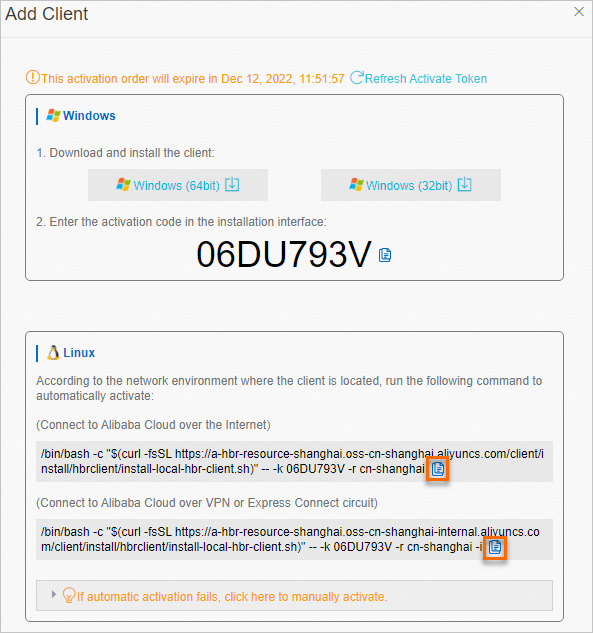
Run one of the following commands to install the tool that is required to back up and restore on-premises NAS file systems.
The Network File System (NFS) and Server Message Block (SMB) protocols are supported. You can select a tool based on the protocol of your NAS file system.
NFS tool
CentOS
sudo yum install nfs-utilsUbuntu
sudo apt-get install nfs-common
SMB tool
Centos
sudo yum install cifs-utilsUbuntu
do apt-get install cifs-utilsopenSUSE
sudo zypper install cifs-utils