You can use Cloud Backup to back up files in a large-scale file system and restore the files when needed. Before you back up files, install a Cloud Backup client on each backup node of the large-scale file system.
Before you install and uninstall a Cloud Backup client, check the client installation path:
If a NAS file system is mounted to the installation path, run the
umountcommand to unmount the NAS file system. This prevents the file system from being accidentally deleted.If other important directories and files exist in the installation path, move them to another path. This prevents these directories and files from being accidentally deleted.
Installation path
Large-scale file systems are generally designed to process and store large amounts of data and provide high throughput, high concurrency, and high availability. To back up a large-scale file system, you must perform the following operations:
Prepare one or more physical or virtual machines as backup nodes, and then mount the large-scale file system on these nodes. The mount path for each backup node must be the same, for example,
/mnt/cpfs. You must set the Data Source Path parameter to this mount path when you add a data source.Install a Cloud Backup client on each backup node of the file system. You can manage multiple Cloud Backup clients installed on multiple nodes as a client group to improve backup and restoration performance.
Download and activate a Cloud Backup client for Windows
Log on to the Cloud Backup console.
In the left-side navigation pane, choose Backup >Large-scale File System Backup.
In the top navigation bar, select the region in which the file system is deployed.
NoteAlibaba Cloud continuously updates Cloud Backup to support more regions. You can log on to the Cloud Backup console to view the regions in which Cloud Backup is supported.
On the Large-scale File System Backup page, click Add Client.
Download the Cloud Backup client for Windows.
You can download the installation package of the Cloud Backup client for Windows (64-bit) or Windows (32-bit). Record the activation code. The activation code is used to install and activate the Cloud Backup client.
Install and activate the Cloud Backup client for Windows.
Double-click the installation package of the Cloud Backup client and select the language that you want to use.
Select the path in which you want to install the Cloud Backup client, and click Next.
Select Local client connecting to Alibaba Cloud and click Next.
For more information, see How do I select a component and account when I install a Cloud Backup client?
Configure the logon identity.
If the files in a large-scale file system are shared over a network. To back up or archive such files, you must select This user as the logon identity. The user must meet the following requirements:
The user has the permissions of the local administrator.
The user has the permissions to log on as a service.
To configure the logon user, perform the following steps:
Open the Control Panel. In the window that appears, click Administrative Tools.
Open Local Security Policy and choose .
Turn on Log on as a service. In the dialog box that appears, add a user.
The user has the permissions to access files that are shared over a network.
For more information, see How do I select a component and account when I install a Cloud Backup client?
If you want to use a proxy server, enter the IP address of the proxy server. Click Next.
Enter the activation code that you recorded in the Activation token field. Then, click Next.
Click Install.
After the client is installed, you can view and select the client when you add a data source.
Download and activate a Cloud Backup client for Linux
Log on to the Cloud Backup console.
In the left-side navigation pane, choose Backup >Large-scale File System Backup.
In the top navigation bar, select the region where the on-premises NAS file system is deployed.
NoteAlibaba Cloud continuously updates Cloud Backup to support more regions. You can log on to the Cloud Backup console to view the regions in which Cloud Backup is supported.
On the Large-scale File System Backup page, click Add Client.
Automatically activate the Cloud Backup client for Linux.
Copy one of the commands based on your network. Then, paste and run the command on the Cloud Backup client for Linux to activate the client.
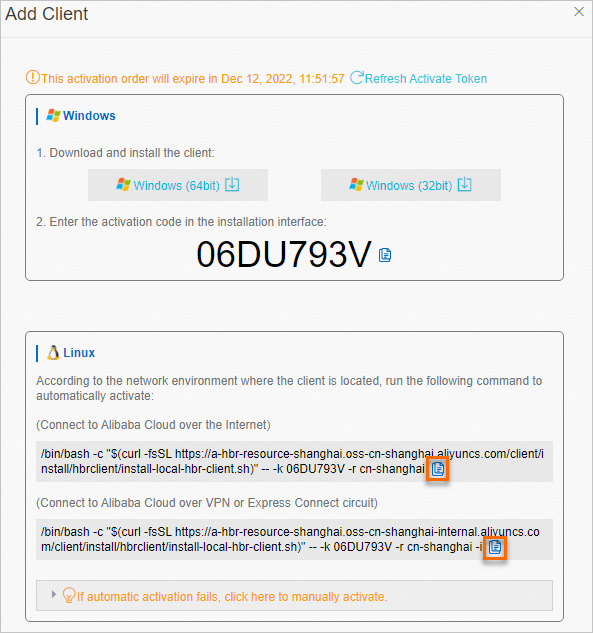
Optional. Run one of the following commands to install the tool that is used to back up and restore the on-premises NAS file system.
The Network File System (NFS) and Server Message Block (SMB) protocols are supported. You can select a tool based on the protocol of your NAS file system.
NFS tool
CentOS
sudo yum install nfs-utilsUbuntu
sudo apt-get install nfs-common
SMB tool
Centos
sudo yum install cifs-utilsUbuntu
sudo apt-get install cifs-utilsopenSUSE
sudo zypper install cifs-utils
(Optional) Configure the Cloud Backup client
If the backup performance does not meet your expectations, you can enable the read_dir_plus option to improve the scanning performance of your file system.
Log on to each backup node and adjust the client settings one by one.
If you install multiple Cloud Backup clients, you must adjust the settings of all clients.
Find and open the installation path of the Cloud Backup client.
Linux: The default installation path of the Cloud Backup client is /opt/alibabacloud/hbrclient. The actual installation path shall prevail.
Windows: The default installation path of the Cloud Backup client is C:\Program Files\Aliyun Hybrid Backup Service Client. The actual installation path shall prevail.
If the
hbr.configfile does not exist, create thehbr.configfile in a subdirectory of theclientfolder.NoteThe
hbr.configfile must be at the same directory level as theidsfile.Configure the following parameters in the
hbr.configfile.You can enable the read_dir_plus option to improve the scanning performance of your file system. For more information about the memory required for file backup, see What are resource requirements for backup?
enable_read_dir_plus=trueThe modification takes effect immediately. You do not need to restart the service.