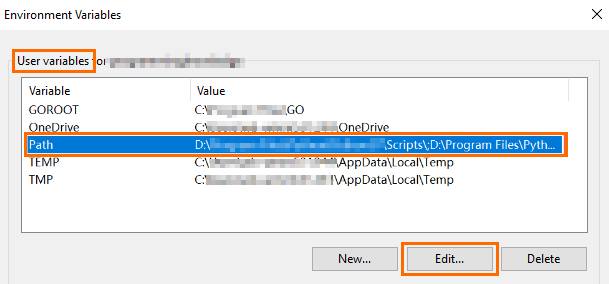This topic describes how to install Alibaba Cloud CLI on Windows.
Procedure
Important Alibaba Cloud CLI is compatible only with the Windows AMD64 architecture. It is not compatible with 32-bit or non-AMD64 architectures, such as ARM64.
You can use the following methods to install Alibaba Cloud CLI on Windows:
Use a graphical user interface (GUI)
Download the installation package
Download the latest version of the installation package: Access https://aliyuncli.alicdn.com/aliyun-cli-windows-latest-amd64.zi from your browser to download the latest version of the installation package.
Download an earlier version of the installation package: Visit GitHub Release and select a version. The name of the installation package for Windows is in the following format: aliyun-cli-windows-<version>-amd64.zip.
Decompress the aliyun.exe executable file in the installation package to a directory of your choice. Alibaba Cloud CLI is installed in this directory.
Note You must run the aliyun.exe file by using a command-line interface. Double-clicking does not work.
Press the Windows and S keys to open the search box and enter the keyword "environment variable".
Click Change my environment variables to open the Environment Variables dialog box.
In the User variables section, select the Path environment variable and click Edit.
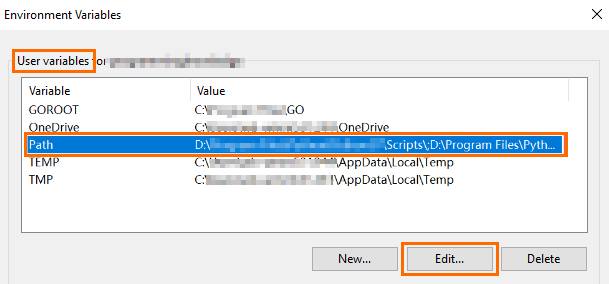
Click New and enter the installation path of Alibaba Cloud CLI. In this example, Alibaba Cloud CLI is installed in the C:\ExampleDir path. Specify the path in which Alibaba Cloud CLI is installed on your machine.

Click OK in every dialog box to save the changes.
Restart the session to apply the changes.
Use a PowerShell script
Create a script file named Install-CLI-Windows.ps1 and copy the following code to the file:
Sample script
# Install-CLI-Windows.ps1
# Purpose: Install Alibaba Cloud CLI on Windows AMD64 systems.
# Supports custom version and install directory. Only modifies User-level and Process-level PATH.
[CmdletBinding()]
param (
[string]$Version = "latest",
[string]$InstallDir = "$env:LOCALAPPDATA",
[switch]$Help
)
function Show-Usage {
Write-Output @"
Alibaba Cloud Command Line Interface Installer
-Help Display this help and exit
-Version VERSION Custom CLI version. Default is 'latest'
-InstallDir PATH Custom installation directory. Default is:
$InstallDir\AliyunCLI
"@
}
function Write-ErrorExit {
param([string]$Message)
Write-Error $Message
exit 1
}
if ($PSBoundParameters['Help']) {
Show-Usage
exit 0
}
Write-Output @"
..............888888888888888888888 ........=8888888888888888888D=..............
...........88888888888888888888888 ..........D8888888888888888888888I...........
.........,8888888888888ZI: ...........................=Z88D8888888888D..........
.........+88888888 ..........................................88888888D..........
.........+88888888 .......Welcome to use Alibaba Cloud.......O8888888D..........
.........+88888888 ............. ************* ..............O8888888D..........
.........+88888888 .... Command Line Interface(Reloaded) ....O8888888D..........
.........+88888888...........................................88888888D..........
..........D888888888888DO+. ..........................?ND888888888888D..........
...........O8888888888888888888888...........D8888888888888888888888=...........
............ .:D8888888888888888888.........78888888888888888888O ..............
"@
$OSArchitecture = (Get-WmiObject -Class Win32_OperatingSystem).OSArchitecture
$ProcessorArchitecture = [int](Get-WmiObject -Class Win32_Processor).Architecture
if (-not ($OSArchitecture -match "64") -or $ProcessorArchitecture -ne 9) {
Write-ErrorExit "Alibaba Cloud CLI only supports Windows AMD64 systems. Please run on a compatible system."
}
$DownloadUrl = "https://aliyuncli.alicdn.com/aliyun-cli-windows-$Version-amd64.zip"
$tempPath = $env:TEMP
$randomName = -join ((65..90) + (97..122) + (48..57) | Get-Random -Count 8)
$DownloadDir = Join-Path -Path $tempPath -ChildPath $randomName
New-Item -ItemType Directory -Path $DownloadDir | Out-Null
try {
$InstallDir = Join-Path $InstallDir "AliyunCLI"
if (-not (Test-Path $InstallDir)) {
New-Item -ItemType Directory -Path $InstallDir -Force | Out-Null
}
$ZipPath = Join-Path $DownloadDir "aliyun-cli.zip"
Start-BitsTransfer -Source $DownloadUrl -Destination $ZipPath
Expand-Archive -Path $ZipPath -DestinationPath $DownloadDir -Force
Move-Item -Path "$DownloadDir\aliyun.exe" -Destination "$InstallDir\" -Force
$Key = 'HKCU:\Environment'
$CurrentPath = (Get-ItemProperty -Path $Key -Name PATH).PATH
if ([string]::IsNullOrEmpty($CurrentPath)) {
$NewPath = $InstallDir
} else {
if ($CurrentPath -notlike "*$InstallDir*") {
$NewPath = "$CurrentPath;$InstallDir"
} else {
$NewPath = $CurrentPath
}
}
if ($NewPath -ne $CurrentPath) {
Set-ItemProperty -Path $Key -Name PATH -Value $NewPath
$env:PATH += ";$InstallDir"
}
} catch {
Write-ErrorExit "Failed to install Alibaba Cloud CLI: $_"
} finally {
Remove-Item -Path $DownloadDir -Recurse -Force | Out-Null
}
The following example shows how to install Alibaba Cloud CLI by running the script.
Note The sample script is in the C:\Example\Install-CLI-Windows.ps1 path. Replace the path with the actual installation path of Alibaba Cloud CLI on your machine before you run the command.
If you do not specify a version, the script automatically obtains and installs the latest version of Alibaba Cloud CLI. The default installation path is C:\Users\<USERNAME>\AppData\Local\AliyunCLI.
powershell.exe -ExecutionPolicy Bypass -File C:\Example\Install-CLI-Windows.ps1
You can configure the -Version and -InstallDir options to specify the Alibaba Cloud CLI version that you want to install and the installation path. To view Alibaba Cloud CLI versions, visit GitHub Release.
powershell.exe -ExecutionPolicy Bypass -File C:\Example\Install-CLI-Windows.ps1 -Version 3.0.277 -InstallDir "C:\ExampleDir\AliyunCLI"
You can configure the -Help option to query the installation nodes of Alibaba Cloud CLI on your machine.
powershell.exe -ExecutionPolicy Bypass -File C:\Example\Install-CLI-Windows.ps1 -Help
Check whether Alibaba Cloud CLI is installed
Restart the session and run the following command to query whether Alibaba Cloud CLI is installed.
aliyun version
If the system displays a version number of Alibaba Cloud CLI similar to the following example, Alibaba Cloud CLI is installed.
3.0.277