Operations reports allow you to query offline analytics data of accelerated domain names in specific time periods. You can learn about the status of accelerated domain names and your business by analyzing the data. Operations reports track data up to 60 days. Please download the data if you want to analyze information that exceeds 60 days.
Prerequisites
A domain name is added to Alibaba Cloud CDN.
Overview
An operations report consists of the following metrics: PV/UV, Regions and ISPs, Domain Names, Popular Referer Headers, Popular URLs, Popular Back-to-origin URLs, and Top Client IPs. You can create a custom operations report and a tracking task based on your business requirements. After you create a tracking task, DCDN sends operations reports to the email address that you specified. You can learn about the status of accelerated domain names by analyzing the content of operations reports.
Metric | Description |
PV/UV | Allows you to query page views (PVs) and unique visitors (UVs) of accelerated domain names by time. |
Regions and ISPs | Displays the distribution of visitors by region and Internet service provider (ISP). You can select regions in or outside the Chinese mainland and specify a time period for the query. |
Domain Names | Displays the rank, traffic proportions, peak traffic or bandwidth values, peak time, and number of visits for each accelerated domain name. Note You can query the ranking of domain names by day. For example, after you specify a date, the system displays the top 200 frequently requested domain names on the specified day. |
Popular Referer Headers | Displays the network traffic, traffic proportion, number of requests, and request proportion of frequently requested Referer headers. Note An operations report collects statistics on the http_referer field in request logs. The statistics vary with different cases.
|
Popular URLs | Displays the network traffic, traffic proportion, number of requests, and request proportion of frequently requested URLs based on the domain name, HTTP status code, or date that you specify. Note You can query frequently requested URLs by day. For example, if you select a date, the system displays the top 3,000 popular URLs on the specified day. |
Popular Back-to-origin URLs | Displays the network traffic, traffic proportion, number of requests, and request proportion of frequently requested origin URLs based on the domain name, HTTP status code, or date that you specify. Note You can query frequently requested origin URLs by day. For example, after you select a date, the system displays the top 100 frequently requested origin URLs on the specified day. |
Top Client IPs | Displays the top client IP addresses based on the domain name, region, or date that you specify. You can rank IP addresses by network traffic or the number of requests. Note You can query the top client IP addresses by day. After you specify a date, if you select all regions for the query, the system displays the top 200 client IP addresses in all regions on the specified day. If you specify a single region, the system displays only the top 20 client IP addresses in that region on the specified day. Important Operations reports for top client IPs are available two days after the tracking task is created. |
After you create a tracking task, Alibaba Cloud CDN regularly sends operations reports to the email address that you specified. The unit of the traffic that is displayed in operations reports is byte.
Create a custom operations report
Before collecting log data, you need to create a custom operations report. Note that historical data is not included in the report.
Log data is collected throughout the course of a day, and generating a custom operations report takes 6 to 12 hours.
After you specify the following metrics in a custom operations report, you can query relevant information in the DCDN console. Alternatively, you can create a tracking task. After you create a tracking task, the operations report is sent to the email address that you specified.
Popular URLs by Request or by Traffic
Popular Referer by Request or by Traffic
Popular Back-to-origin URLs by Request or by Traffic
Top Client IPs by Request or by Traffic
Popular Domain Names by Traffic
PV/UV
Visitor Distribution by Region
Distribution of ISPs
By default, other data of the operation reports is not displayed in the DCDN console. You can query relevant information by creating a tracking task. After you create a tracking task, operations reports are sent to the email address that you specified.
Log on to the Alibaba Cloud CDN console.
In the left-side navigation pane, click Operations Reports.
On the Operations Reports tab, turn on Customize Operations Report.
You can view specific information about PV/UV, Region and ISPs, Domain Name Ranking, Popular Referer Headers, Popular URLs, Popular Origin URLs, and Top Client IP for your account.
Subscribe to operations reports
Before you create a tracking task, make sure that you have created a custom operations report. Otherwise, you cannot create a tracking task. After you create a tracking task, the system sends operations reports to the email address that you specified. You can analyze the content of the operations reports.
The operations report tracking feature is in trial run. Each Alibaba Cloud account, including Resource Access Management (RAM) users, can create a maximum of five tracking tasks.
Log data is generated throughout the course of a day. The generation of data may require some time to complete. The system sends an operations report only when all required data is retrieved.
Log on to the Alibaba Cloud CDN console.
In the left-side navigation pane, click Operations Reports.
On the Operations Reports page, click the Tracking Tasks tab.
Configure the subscription information.

Parameter
Description
Task Name
Enter a name for the tracking task.
Report Type
Daily, weekly, and monthly reports are supported. However, you can select only one type at a time.
Daily Report: After the log data of the previous day is collected, the system sends the operations report to the email address that you specified.
Weekly Report: After the log data of the previous calendar week is collected, the system sends the operations report to the email address that you specified. Typically, when you create a weekly report, the report is sent on Monday morning of the following week.
Monthly Report: After the log data of the previous calendar month is collected, the system sends the operations report to the email address that you specified.
Email Address
Enter one or more email addresses to receive the operations report. Separate multiple email addresses with commas (,).
Domain Names
Select one or more accelerated domain names whose operations reports to which you want to subscribe.
Report Metrics
Select the report metrics to which you want to subscribe.
Click OK. The system prompts that The tracking task is created.
NoteIf you delete a metric from the report content of the custom operations report after you create a tracking task, only the ID of the deleted metric is displayed when you click Modify to view the tracking task. In this case, the operations report is not created and cannot be tracked. For information about the mapping between IDs and metrics of an operations report, see Mapping between IDs and metrics of an operations report.
The unit of traffic in an operations report is byte.
Optional.Modify the Tracking Task.
Find the tracking task that you want to modify and click Modify. In the dialog box that appears, configure the parameters that are described in Step 4 and click OK.
Mapping between IDs and metrics of an operations report
The following table describes the mapping between IDs and metrics of an operations report.
Report ID | English Name | Name | Calculation method |
1 | TopUrlByAcc | Popular URLs by Request | Sorted by the number of URLs. |
3 | TopUrlByTraf | Popular URLs by Traffic | Sorted by network traffic. An increase in traffic increases the coefficient of the Transmission Control Protocol (TCP) packet header. For more information, see Why is the traffic amount found by using the monitoring and usage analytics feature or the usage statistics feature different from the traffic amount that is logged? |
5 | TopReferByAcc | Popular Referers by Request | Sorted by the number of visits. |
7 | TopReferByTraf | Popular Referers by Traffic | Sorted by network traffic. An increase in traffic increases the coefficient of the Transmission Control Protocol (TCP) packet header. For more information, see Why is the traffic amount found by using the monitoring and usage analytics feature or the usage statistics feature different from the traffic amount that is logged? |
9 | OriginTopUrlByAcc | Popular Origin URLs by Request | Sorted by the number of URLs. |
11 | OriginTopUrlByTraf | Popular Origin URLs by Traffic | Sorted by network traffic. An increase in traffic increases the coefficient of the Transmission Control Protocol (TCP) packet header. For more information, see Why is the traffic amount found by using the monitoring and usage analytics feature or the usage statistics feature different from the traffic amount that is logged? |
13 | TopIpByAcc | Top Client IPs by Request | Sorted by the number of visits initiated from client IP addresses. |
15 | TopIpByTraf | Top Client IPs by Traffic | Sorted by network traffic. An increase in traffic increases the coefficient of the Transmission Control Protocol (TCP) packet header. For more information, see Why is the traffic amount found by using the monitoring and usage analytics feature or the usage statistics feature different from the traffic amount that is logged? |
17 | DomainByTraf | Popular Domain Names by Traffic | Sorted by network traffic of domain names. |
19 | DomainPvUv | PV/UV | |
21 | AreaTrafStat | Visitor Distribution by Region | Collects statistics about the distribution of requests to a specific domain name within a region. |
23 | IspTrafStat | Distribution of ISPs | Collects statistics about ISPs that the clients use. |
Disable operations report
If you disable the Operations Report feature, all tracking tasks stop generating data, but the Tracking Tasks exist. If you no longer need a tracking task, you can delete the tracking task on the Tracking Tasks tab. For more information, see Delete a tracking task.
Log on to the Alibaba Cloud CDN console.
In the left-side navigation pane, click Operations Reports.
On the Operations Reports page, turn off Customize Operations Report.
Click OK.
Delete a tracking task
Log on to the Alibaba Cloud CDN console.
In the left-side navigation pane, click Operations Reports.
On the Tracking Tasks tab, select the tracking task that you want to delete and click Delete.
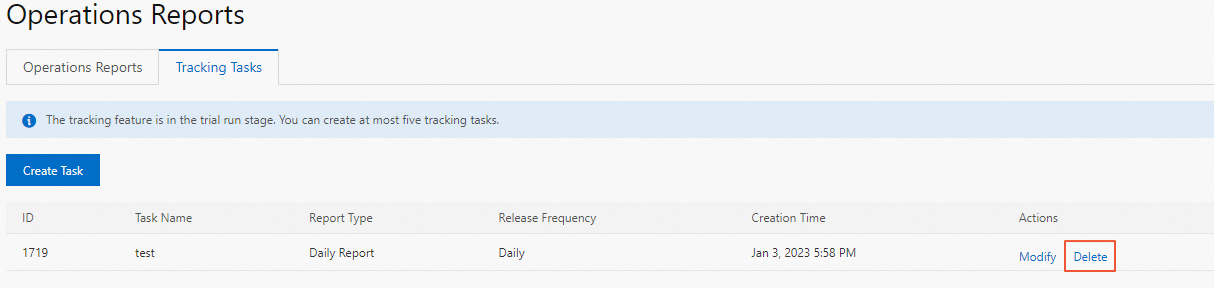
Click OK.
FAQ
Why am I unable to view the custom operations report that I created?
How many report jobs can I subscribe to?
Reference
For information about related API operations, see Operations reports.