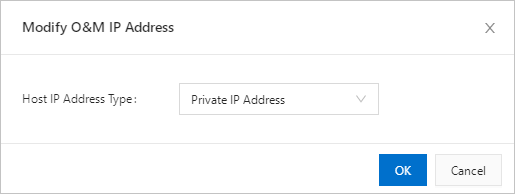You can set either the public IP address or private IP address of a host as its O&M
IP address in Bastionhost. Bastionhost connects to a host based on your settings.
This topic describes how to change the O&M IP address of a host.
Background information
You can set the O&M IP address of a host to Public IP Address or Private IP Address:
- Public IP Address: Bastionhost connects to the host by using its public IP address.
- Private IP Address: Bastionhost connects to the host by using its private IP address.
Note If a host has both private and public IP addresses, Bastionhost uses the private IP
address as the O&M IP address by default.
Procedure
- Log on to the Bastionhost system. For more information, see Log on to Bastionhost.
- In the left-side navigation pane, click .
- On the Hosts page, select the host whose O&M IP address you want to change, and select Modify O&M IP Address from the Batch drop-down list in the lower-left corner.

- In the Modify O&M IP Address dialog box, specify Host IP Address Type.
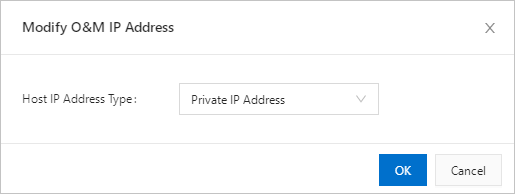
- If you select Public IP Address, Bastionhost connects to the host by using its public IP address.
- If you select Private IP Address, Bastionhost connects to the host by using its private IP address.
- Click OK.