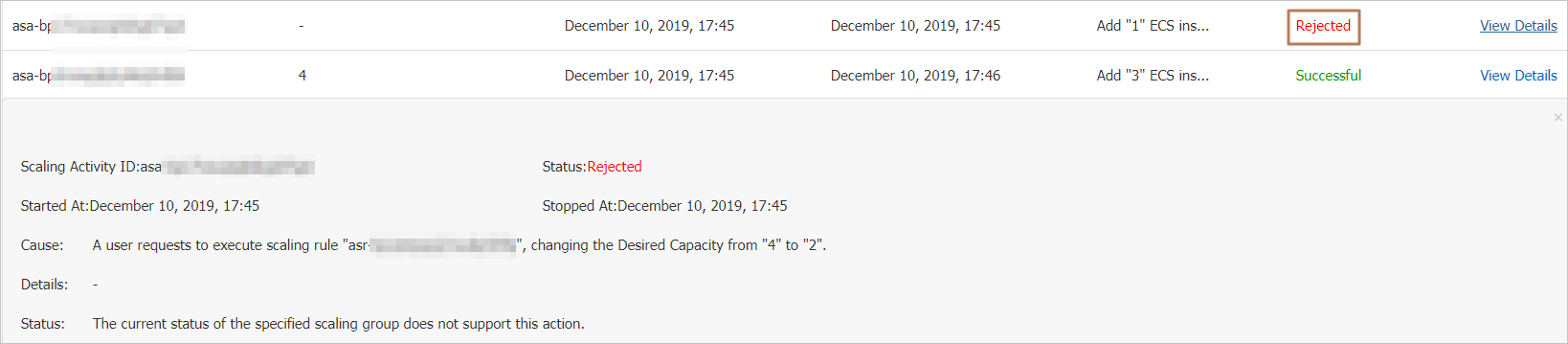If you enable the Expected Number of Instances feature for a scaling group, Auto Scaling adjusts the number of instances in the scaling group to maintain the specified expected number of instances. Auto Scaling also flexibly executes parallel scaling activities. Manual intervention is not required. This topic describes the Expected Number of Instances feature and its limits, instance change patterns, and usage examples.
Feature description
The Expected Number of Instances feature can ensure that a specified number of instances are kept in a scaling group. If you enabled the Expected Number of Instances feature for a scaling group and the current number of instances in the scaling group does not match the specified expected number of instances, Auto Scaling executes scaling activities in the scaling group to ensure that the number of instances matches the specified expected number of instances. No manual intervention is required during the process.
Benefits
The Expected Number of Instances feature improves the utilization of scaling groups and automates the execution of scaling activities, which effectively resolves the following issues:
For more information about the differences that the Expected Number of Instances feature makes, see Differences between scaling groups with an expected number of instances and scaling groups without an expected number of instances.
Low utilization of scaling groups. If you do not enable the Expected Number of Instances feature for a scaling group, Auto Scaling rejects the execution of a new scaling activity when the scaling group has an ongoing scaling activity.
For example, if the Health Check feature attempts to trigger a scaling activity in a scaling group while the scaling group has an ongoing scaling activity, Auto Scaling rejects the scaling activity triggered by the Health Check feature.
Manual retry upon scaling failures. If you do not enable the Expected Number of Instances feature for a scaling group, you must manually retry the scaling operation when a scaling failure occurs.
Enable or disable the Expected Number of Instances feature
You can enable or disable the Expected Number of Instances feature in the following ways:
When you create a scaling group or modify an existing scaling group, you can configure the Expected Number of Instances parameter to enable the Expected Number of Instances feature. For more information, see Manage scaling groups.
NoteAfter you enable the Expected Number of Instances feature for a scaling group, you can modify the expected number of instances based on your business requirements.
You can call an API operation to disable the Expected Number of Instances feature. For more information, see ModifyScalingGroup.
Basic concepts
Before you use the Expected Number of Instances feature, we recommend that you understand the concepts described in the following table.
Concept | Description |
Steady-state instance | An instance that is in the In Service, Protected, or Standby state in a scaling group. |
Parallel scaling activity | A scaling activity that can be executed in parallel with other ongoing scaling activities in a scaling group. Parallel scaling activities can be triggered by the following actions:
|
Non-parallel scaling activity | A scaling activity that cannot be executed in parallel with other ongoing scaling activities in a scaling group. A scaling activity that is not a parallel scaling activity is a non-parallel scaling activity. Non-parallel scaling activities can be triggered by the following actions:
|
Limits
Scaling groups for which the Expected Number of Instances feature is enabled cannot have parallel scaling activities and non-parallel scaling activities in progress at the same time.
You must set the Expected Number of Instances parameter to a value that ranges from the Minimum Number of Instances value to the Maximum Number of Instances value.
Change patterns of the expected number of instances
You can manually specify an expected number of instances. You can also manually execute scaling activities to modify the expected number of instances. The change patterns of the expected number of instances vary based on how scaling activities are triggered.
Scaling activity type | Method to trigger a scaling activity | Scaling activity result | Change pattern | Example |
Parallel scaling activities | Manually execute a scaling rule. | Only the expected number of instances is changed. You must wait for Auto Scaling to perform a check on the new expected number of instances to determine whether to add or remove instances. | Number of steady-state instances ± Number of scaled instances | Scenario:
The add3 scaling rule specifies to create four ECS instances. Result: The expected number of instances is changed to 6, but the Elastic Compute Service (ECS) instances are not immediately created. You must wait for Auto Scaling to check the expected number of instances to determine whether to create instances. |
Execute a scaling rule by using a scheduled task. | Only the expected number of instances is changed. You must wait for Auto Scaling to check the new expected number of instances to determine whether to add or remove instances. | Number of steady-state instances ± Number of scaled instances | Scenario:
The add3 scaling rule specifies to create four ECS instances. Result: The expected number of instances is changed to 6, but the ECS instances are not immediately created. You must wait for Auto Scaling to check the expected number of instances to determine whether to create instances. | |
Manually add instances. | The instances are immediately added, and the expected number of instances is changed. | Current expected number of instances + Number of manually added instances | Scenario:
Manually add four ECS instances to the scaling group. Result: Four ECS instances are added to the scaling group. The number of steady-state instances is changed to 6, and the expected number of instances is changed to 7. | |
Manually remove instances. | The instances are immediately removed, and the expected number of instances is changed. | Current expected number of instances - Number of manually removed instances | Scenario:
Manually remove one ECS instance from the scaling group. Result: One instance is removed from the scaling group. The number of steady-state instances is changed to 1, and the expected number of instances is changed to 2. | |
Check the minimum and maximum numbers of instances. | - | To be manually specified | Scenario:
Attempt to change the maximum number of instances to 1. Result: The maximum number failed to be changed. You must change the expected number of instances at the same time. | |
Check the health status of instances. | The instances are immediately removed from the scaling group. | The expected number of instances remains unchanged. | Scenario:
One ECS instance is considered unhealthy. Result: The expected number of instances remains unchanged. The unhealthy instance is removed from the scaling group, and the number of steady-state instances is changed to 1. Auto Scaling detects the difference between the expected number of instances and the number of steady-state instances, and checks the health status of the expected number of instances to create two ECS instances. | |
Check the expected number of instances. | The instances are immediately added to or removed from the scaling group. | The expected number of instances remains unchanged. | Scenario:
Result: The expected number of instances remains unchanged. Auto Scaling detects the difference between the expected number of instances and the number of steady-state instances and checks the expected number of instances to create one ECS instance. | |
Non-parallel scaling activities | Execute a scaling rule by using an event-triggered task. | The instances are immediately added to or removed from the scaling group, and the specified expected number of instances is changed. | Number of steady-state instances ± Number of scaled instances | Scenario:
The add3 scaling rule specifies to create four ECS instances. Result: A scaling activity is triggered to create four instances, and the expected number of instances is changed to 6. |
For more information about how to specify an expected number of instances, see Examples of parallel scaling activities and Examples of non-parallel scaling activities.
Differences between scaling groups with an expected number of instances and scaling groups without an expected number of instances
The following table describes the differences between scaling groups with an expected number of instances and scaling groups without an expected number of instances.
Item | With an expected number of instances | Without an expected number of instances |
Maintenance costs | Automatic maintenance: Auto Scaling automatically scales instances to maintain the expected number of instances in a scaling group. If a scaling activity fails in the scaling group, Auto Scaling automatically retries the failed scaling activity. | Manual maintenance: You must manually adjust the number of instances in a scaling group. If a scaling activity fails in the scaling group, you must manually retry the failed scaling activity. |
Execution results of scaling activities | The execution results of scaling activities vary based on how scaling rules are executed.
| If you manually execute a scaling rule, use an event-triggered task or scheduled task to execute a scaling rule, manually add instances to or remove instances from a scaling group, or manually delete instances, Auto Scaling immediately triggers a scaling activity to add or remove instances. |
Execution of parallel scaling activities | Scaling groups support the execution of parallel scaling activities. For more information, see Examples of parallel scaling activities. | A scaling group supports only one scaling activity at a time. The scaling activity may take a long time to execute. During this period, you cannot adjust the number of instances in the scaling group. |
Examples of parallel scaling activities
After you specify the expected number of instances, Auto Scaling can execute parallel scaling activities at the same time.
Example 1: Manually execute scaling rules in a consecutive manner
Scenario:
Expected number of instances: 3
Number of steady-state instances: 3
The add3 scaling rule specifies to create three ECS instances.
The add1 scaling rule specifies to create one ECS instance.
Manually execute the add3 scaling rule and the add1 scaling rule in sequence.
Result: After the add3 scaling rule is executed, the expected number of instances is changed from 3 to 6. After you execute the add1 scaling rule, the expected number of instances is changed from 6 to 4. The purpose of the parallel scaling activity is to create one ECS instance. After the scaling activity is completed, the number of steady-state instances in the scaling group is 4.
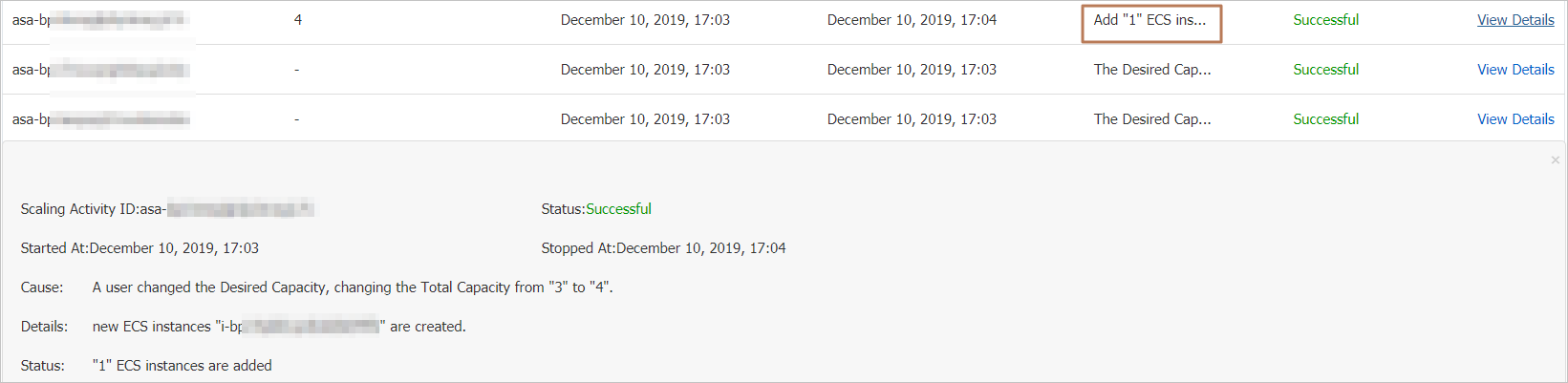
Example 2: Manually execute a scaling rule and add instances at the same time
Scenario:
Expected number of instances: 3
Number of steady-state instances: 3
The add1 scaling rule specifies to create one ECS instance.
Manually execute the add1 scaling rule and add an existing ECS instance at the same time.
Result: After the add1 scaling rule is executed, the expected number of instances is changed from 3 to 4. After you add one existing ECS instance to the scaling group, the expected number of instances is changed from 4 to 5. The purpose of the parallel scaling activity is to create one ECS instance and add an existing ECS instance. After the scaling activity is completed, the number of steady-state instances is changed to 5.
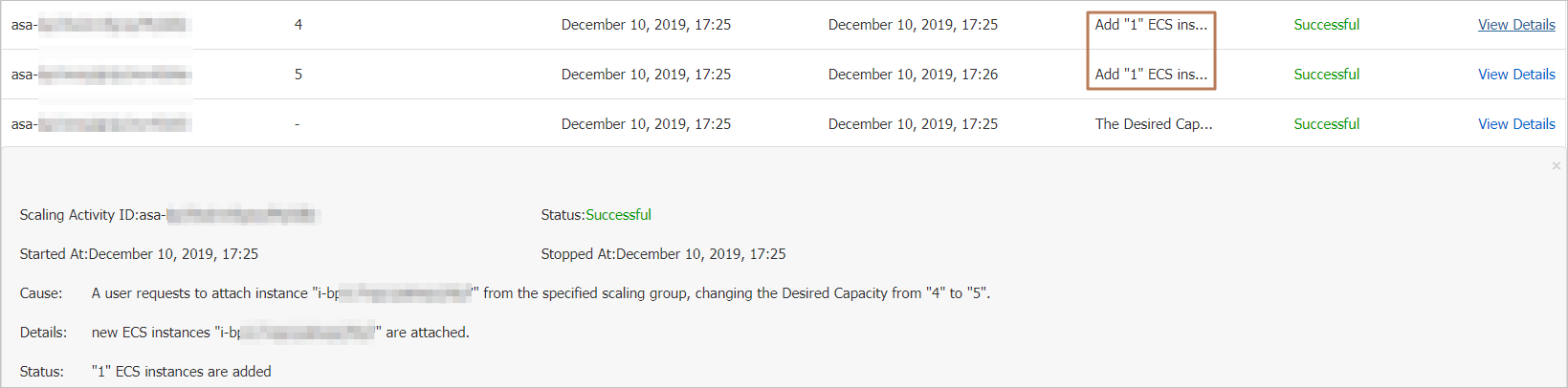
Examples of non-parallel scaling activities
After you specify the expected number of instances, Auto Scaling cannot execute parallel and non-parallel scaling activities at the same time. Example:
Scenario:
Expected number of instances: 1
Number of steady-state instances: 1.
The scaling rule associated with an event-triggered task specifies to create three ECS instances.
The add1 scaling rule specifies to create one ECS instance.
You trigger the event-trigger task and then manually execute the add1 scaling rule.
Result: The event-triggered task takes effect and the expected number of instances is changed from 1 to 4. Since the scaling activity triggered by the event-triggered task is a non-parallel scaling activity, your request to execute the add1 scaling rule is rejected. The expected number of instances remains 4. The purpose of the non-parallel scaling activity is to create three ECS instances. After the non-parallel scaling activity is completed, the number of steady-state instances is 4.