This topic describes how to view the pod metrics of a container, such as CPU, physical memory, network traffic, and network packets.
Prerequisites
The application is deployed in a Container Service for Kubernetes (ACK) cluster.
The ACK cluster is monitored in Managed Service for Prometheus. For more information, see Create a Prometheus instance to monitor an ACK cluster.
An ARMS agent (ack-onepilot component) is installed for the application. For more information, see Install an ARMS agent for Java applications deployed in ACK.
Procedures
Log on to the ARMS console. In the left-side navigation pane, choose .
On the Applications page, select a region in the top navigation bar and click the name of the application that you want to manage.
NoteIf the
 icon is displayed in the Language column, the application is connected to Application Monitoring. If a hyphen (-) is displayed, the application is connected to Managed Service for OpenTelemetry .
icon is displayed in the Language column, the application is connected to Application Monitoring. If a hyphen (-) is displayed, the application is connected to Managed Service for OpenTelemetry .In the left-side navigation pane, click Application Details.
On the Application Details page, select a pod, set the time period, and then click the Container monitoring tab.
CPU
The CPU section displays the CPU metrics of the pod where the application is deployed in the specified time period, including the following metrics:
Cumulative CPU usage
CPU quota

Optional: In the CPU section, you can perform the following operations:
- Move the pointer over a chart and view the detailed statistics.
- Use the cursor to select a time period to view the statistics of the specified time period.
- Click the legend to hide or show the data.
Physical memory
The Memory section displays the physical memory metrics of the pod where the application is deployed in the specified time period. The following metrics are provided:
Memory usage
Memory quota

Optional: In the Memory section, you can perform the following operations:
- Move the pointer over a chart and view the detailed statistics.
- Use the cursor to select a time period to view the statistics of the specified time period.
- Click the legend to hide or show the data.
Network traffic
The Network Traffic (Bytes) section displays the network traffic metrics of the pod where the application is deployed in the specified time period. The following metrics are provided:
Received network traffic (bytes)
Sent network traffic (bytes)
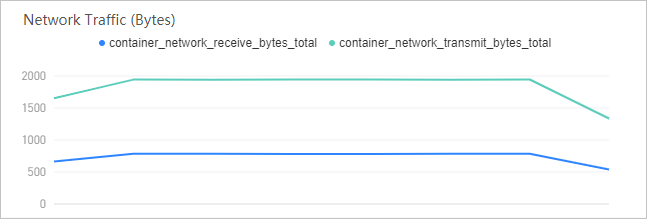
Optional: In the Network Traffic (Bytes) section, you can perform the following operations:
- Move the pointer over a chart and view the detailed statistics.
- Use the cursor to select a time period to view the statistics of the specified time period.
- Click the legend to hide or show the data.
Network packets
The Network Packets (Count) section displays metrics about the network packets of the pod where the application is deployed in the specified time period. The following metrics are provided:
Number of discarded network packets among the sent network packets
Number of sent network packets
Number of discarded network packets among the received network packets
Number of errors that have occurred when network packets were sent
Number of errors that have occurred when network packets were received
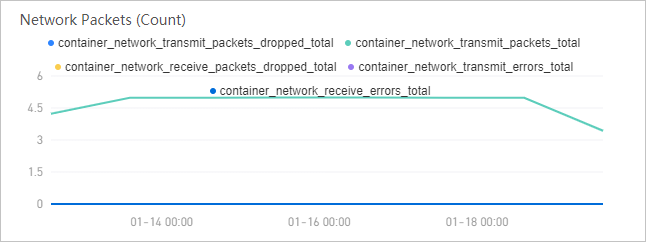
Optional: In the Network Packets (Count) section, you can perform the following operations:
- Move the pointer over a chart and view the detailed statistics.
- Use the cursor to select a time period to view the statistics of the specified time period.
- Click the legend to hide or show the data.