To accelerate content delivery in ApsaraVideo Live, after you add an ingest domain or a streaming domain, you must add a CNAME record for the domain name to map it to the CNAME that is assigned by ApsaraVideo Live. This way, requests to access the domain name can be forwarded to Alibaba Cloud points of presence (POPs) for acceleration.
Prerequisites
An accelerated domain name is added. For more information, see Add an accelerated domain name.
Usage notes
You must add CNAME records for both ingest and streaming domains.
If a conflict occurs when you add a CNAME record for a domain name, you can change the domain name or modify the CNAME record. For more information, see DNS record conflict rules.
A new CNAME record takes effect immediately. A modified CNAME record requires up to 72 hours to take effect.
Domain name overview
A domain name consists of several hierarchical levels that are separated by periods (.). The rightmost portion is called the top-level domain, which is a suffix. Common top-level domains include .com, .org, .net, and .cn. Some top-level domains may contain two hierarchical levels, such as .com.cn and .org.cn.
A second-level domain is the portion to the left of a top-level domain. A top-level domain combined with a second-level domain is called a root domain, such as aliyundoc.com and aliyundoc.com.cn.
A third-level domain is the portion to the left of a second-level domain, such as the "example" portion in example.aliyundoc.com and example.aliyundoc.com.cn.
A fourth-level domain is the portion to the left of a third-level domain, such as the "www" portion in www.example.aliyundoc.com and www.example.aliyundoc.com.cn.
Third-level domains and fourth-level domains are also called subdomains. For information about other terms related to domain names, see Terms.
Procedure
Obtain the CNAME of a domain name.
Log on to the ApsaraVideo Live console.
In the left-side navigation pane, click Domain Names. The Domain Management page appears.
Find the streaming domain or ingest domain for which you want to add a CNAME record and copy the CNAME that is assigned to the domain name.
We recommend that you record the CNAME for subsequent use.
NoteIf an exclamation point (!) is displayed in the CNAME Status column, no CNAME record is added for the domain name.
Add a CNAME record at your DNS provider.
Add a CNAME record at Alibaba Cloud DNS
If your DNS provider is Alibaba Cloud, perform the following steps to add a CNAME record for the domain name:
Log on to the Alibaba Cloud DNS console.
In the left-side navigation pane, click Domain Name Resolution. The Domain Name Resolution page appears.
Find the domain name for which you want to add a CNAME record and click DNS Settings in the Actions column.
Click Add DNS Record and configure the parameters that are described in the following table.
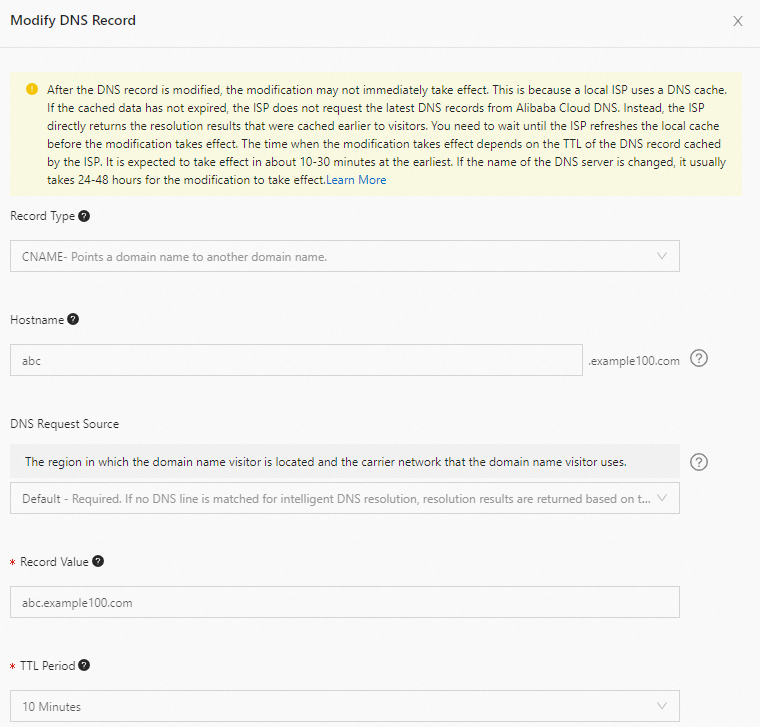
Parameter
Description
Record Type
Select CNAME from the drop-down list.
Hostname
Specify a prefix for the domain name. For more information about regular prefixes of domain names and sample domain names, see the following table.
DNS Request Source
Use the default value.
Record Value
Enter the CNAME that you obtained.
TTL Period
Use the default value.
Prefix
Sample domain name
Description
demo
demo.aliyundoc.com
The subdomain name.
@
aliyundoc.com
The root domain name.
*
*.aliyundoc.com
The wildcard domain name.
Click OK.
Add a CNAME record at DNSPod
If your DNS provider is Tencent Cloud, perform the following steps to add a CNAME record for the domain name:
Log on to the DNSPod console of Tencent Cloud.
Find the domain name for which you want to add a CNAME record and click Resolve.
Click Add Records and configure the parameters that are described in the following table.
Parameter
Description
Host
Specify a prefix for the domain name. For more information about regular prefixes of domain names and sample domain names, see the following table.
Type
Select CNAME.
Split Zone
Use the default value.
Value
Enter the CNAME that you obtained.
TTL
Use the default value.
Prefix
Sample domain name
Description
demo
demo.tencentdoc.com
The subdomain name.
@
tencentdoc.com
The root domain name.
*
*.tencentdoc.com
The wildcard domain name.
Click Save.
Check whether a CNAME record takes effect
Method 1: Run the dig CNAME <domain name> command. If the CNAME that is returned is the same as the CNAME that is assigned to the domain name in the ApsaraVideo Live console, the CNAME record takes effect.
Method 2: Go to the Domain Management page. If the value in the CNAME Status column of the domain name is Configured, the CNAME record takes effect.
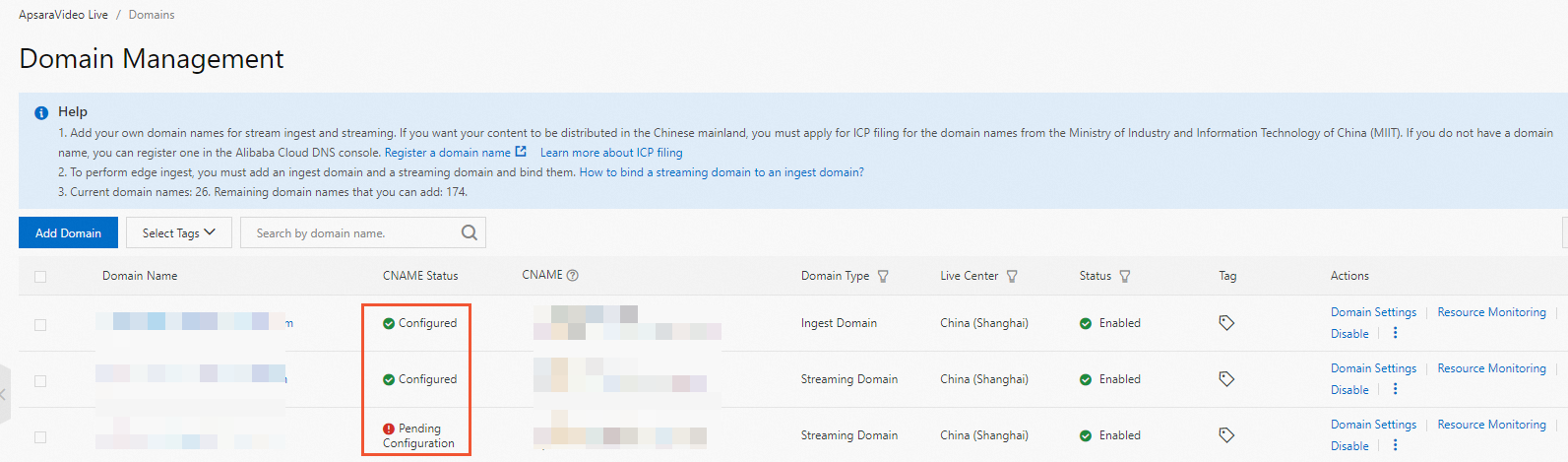 Note
NoteAn exclamation point (!) may be displayed in the CNAME Status column due to the following reasons:
After you modify a CNAME record, the new settings take effect after the time to live (TTL) in which the CNAME record is cached on the DNS resolver expires. Wait patiently. By default, a CNAME record is cached for 10 minutes. The actual cache duration is subject to the TTL that you specify when you add the CNAME record.
The CNAME record has not taken effect in specific regions. The status of the CNAME record is displayed as Configured only after the CNAME record takes effect in all regions.