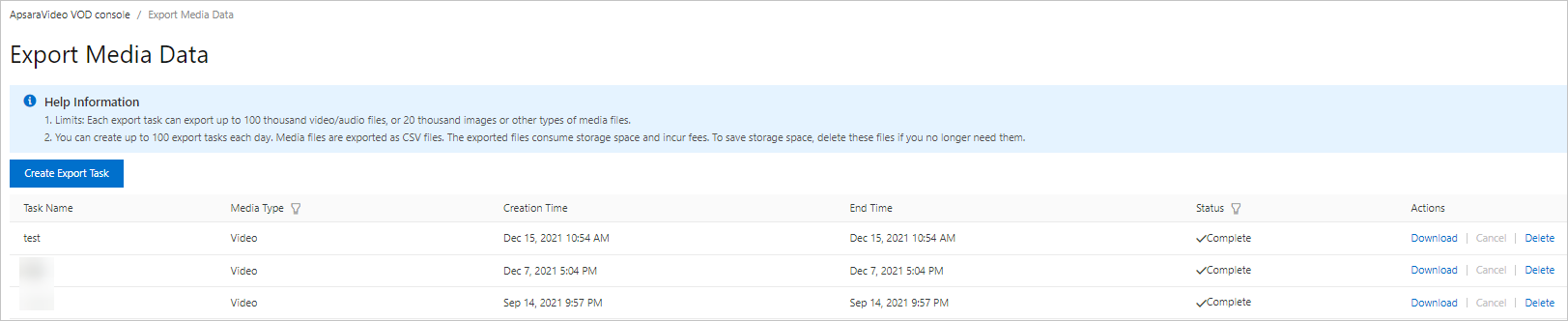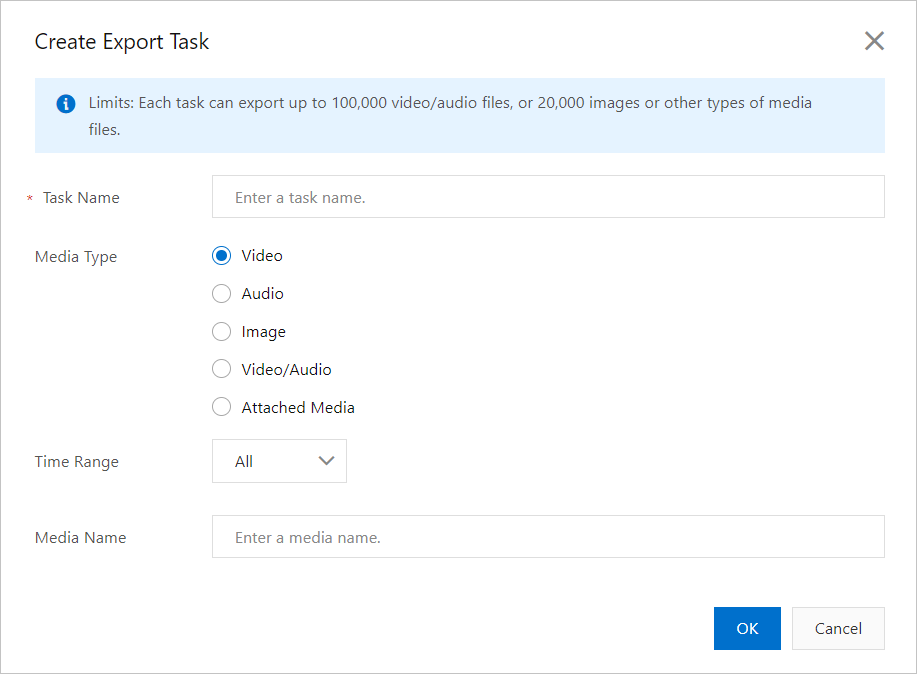ApsaraVideo VOD allows you to export the uploaded media assets such as videos and images in CSV files and download the files for resource migration or operational data analysis.
Limits
- You can export media assets only in the China (Shanghai) and China (Beijing) regions.
- In a single export task, you can export a maximum of 100,000 audio or video files, 20,000 images, or 20,000 media assets of other types.
- You can create a maximum of 100 tasks each day, and the data must be exported in CSV files.
Usage notes
The exported files occupy storage space. You are charged for the occupied storage space. To prevent the fees for the occupied storage space, delete the exported files after they are downloaded.
Procedure
What to do next
During the export, you can also cancel the task. After the export task is complete,
you can delete the task.
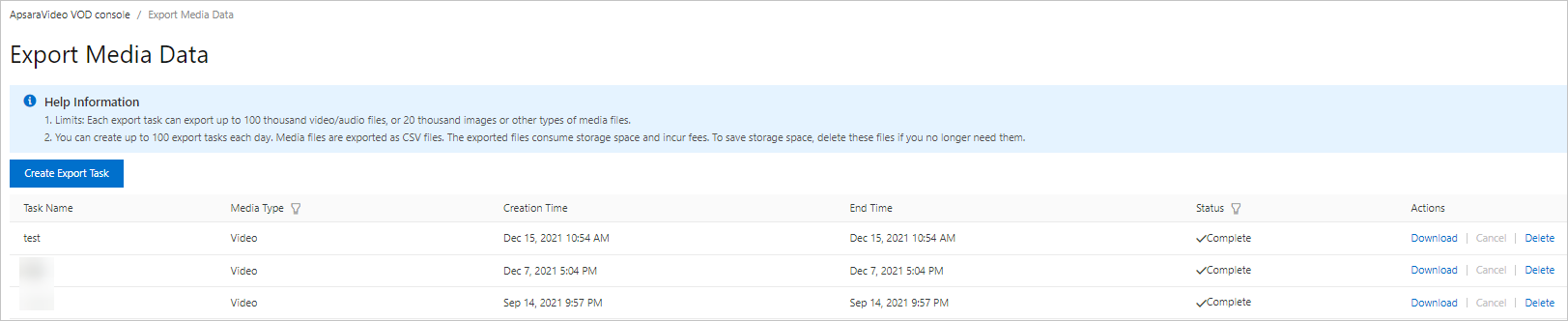
Note The exported files occupy storage space. You are charged for the occupied storage
space. To prevent the fees for the occupied storage space, delete the exported files
after they are downloaded.