The data transmission service allows you to configure alert monitoring settings for data migration tasks and data synchronization tasks. After you create tasks, you can configure alert monitoring settings for one or more tasks at a time. This topic describes how to configure alert monitoring settings for a data migration task.
Background
Alert monitoring is an important O&M management feature of the data transmission service. The feature allows you to comprehensively monitor the status of a data migration or synchronization task based on your business needs. You can also determine how alerts are generated and sent. This helps improve the O&M efficiency of data transmission tasks and enhances the fault detection and recovery capabilities, thereby ensuring data transmission stability and business continuity.
CloudMonitor is a service dedicated to monitoring Alibaba Cloud resources and Internet applications. It provides an open and easy-to-use comprehensive monitoring solution for on-cloud enterprise customers. The data transmission service sends alerts to the specified recipients by using the notification methods configured in CloudMonitor. The recipients must also be specified in CloudMonitor. For more information about CloudMonitor, see What is CloudMonitor?
Procedure
Log on to the
ApsaraDB for OceanBase console.In the left-side navigation pane, choose Data Transmission > Data Migration.
To modify the alert monitoring settings for a data synchronization task, choose Data Transmission > Data Synchronization.
On the Migration Tasks page, click Set Alert next to the target task.

To configure the settings for multiple tasks at a time, select the tasks, click More Batch Operations in the lower-right corner of the page, and then select
Batch Modify Alert Configuration in the drop-down list.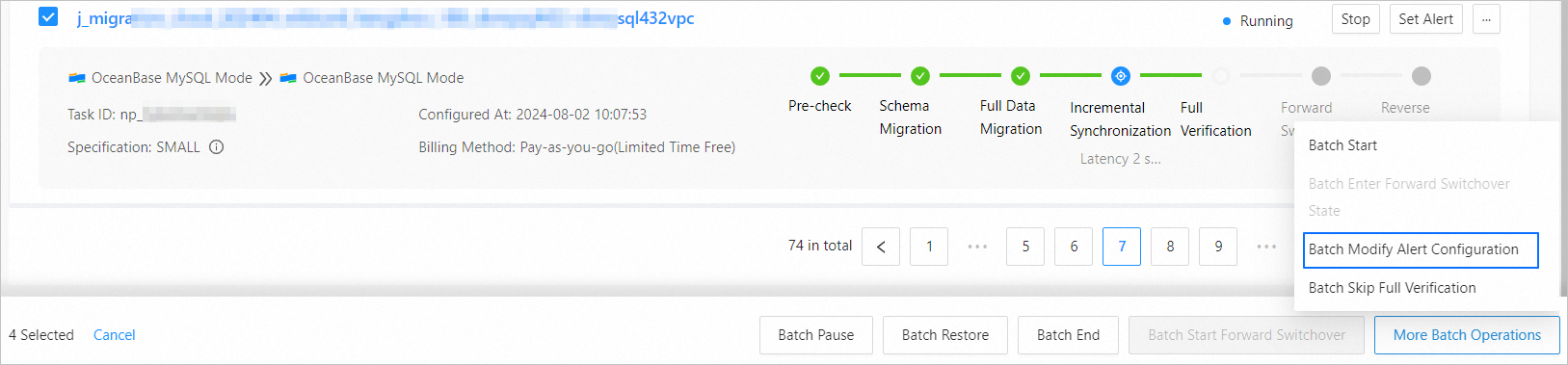 Important
ImportantThe modifications will overwrite the existing settings of the selected tasks. Proceed with caution.
In the Configure Alert Monitoring dialog box, enable Task Status Monitoring or Incremental Latency Monitoring based on your business needs, and set the related parameters.
Enable Task Status Monitoring
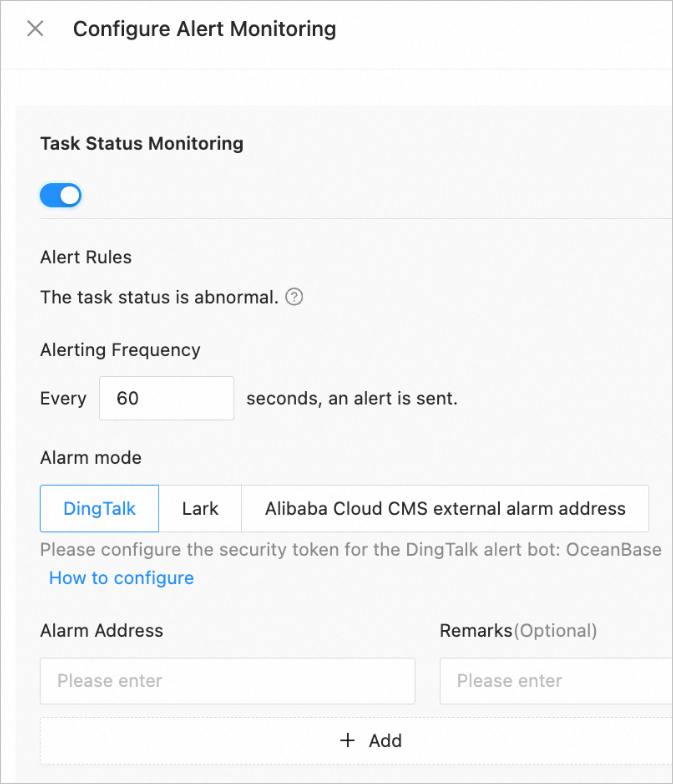
Parameter
Description
Alert Rules
An alert is triggered if an exception is detected in the task.
The rules apply to all exceptions that occur during the starting and running of the following processes: precheck, schema migration, full migration, incremental migration, and incremental synchronization.
Alerting Frequency
The interval for sending a single alert. The interval must not be less than 60 seconds.
Alert Method
The alert notification method. Valid values are DingTalk, Lark, and Alibaba Cloud CMS external alarm address.
Alert URL
The URL of the corresponding alert chatbot. For more information, see Configure an alert URL.
Remarks (Optional)
Additional information about the alert URL.
Enable Incremental Latency Monitoring
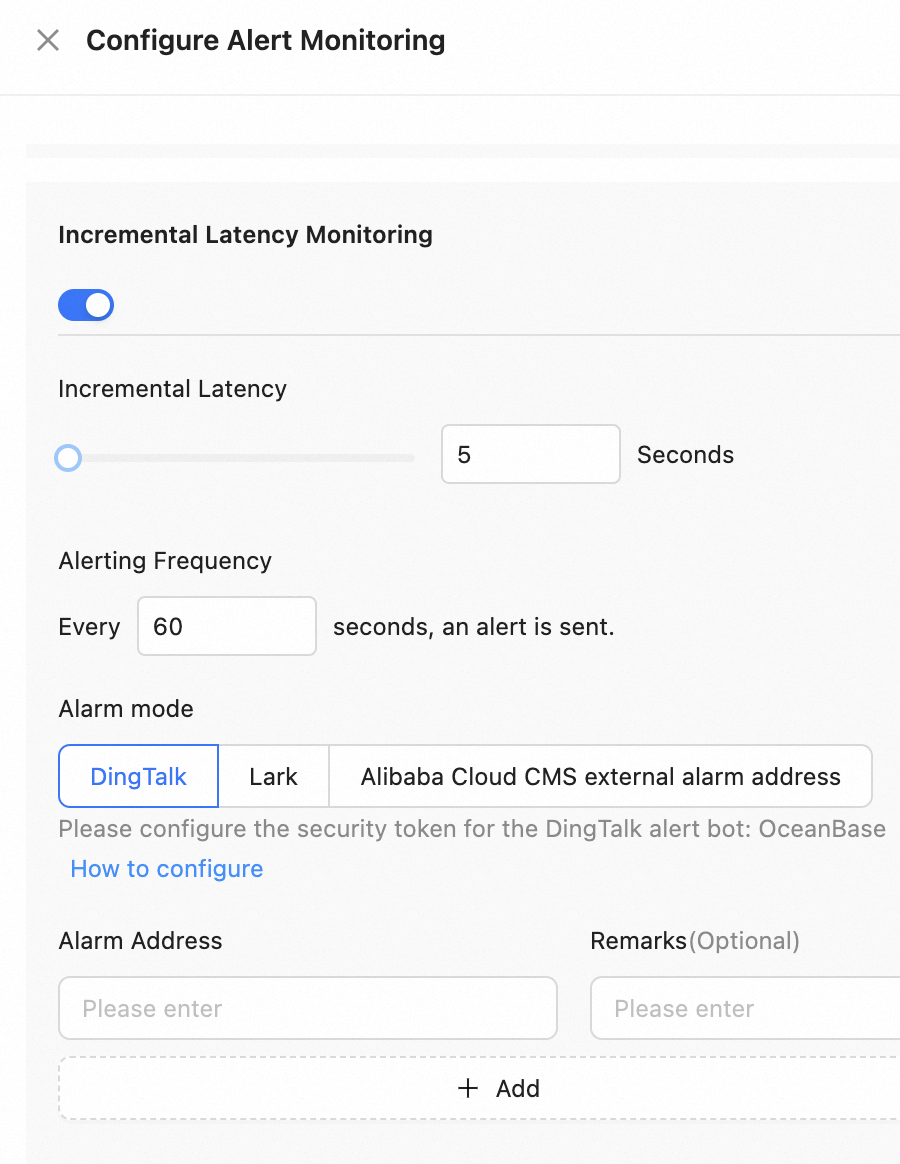
Parameter
Description
Incremental Latency
The alerting threshold of the incremental synchronization latency.
For a data migration or synchronization task, if the incremental latency exceeds the specified threshold, an alert is triggered.
Alerting Frequency
The interval for sending a single alert. The interval must not be less than 60 seconds.
Alert Method
The alert notification method. Valid values are DingTalk, Lark, and Alibaba Cloud CMS external alarm address.
Alert URL
The URL of the corresponding alert chatbot. For more information, see Configure an alert URL.
Remarks (Optional)
Additional information about the alert URL.
Click Submit.
You can also click Submit and Test to test whether an alert can be properly sent. Alerts are sent to the recipients by using the notification methods specified in the CloudMonitor console.
To view the alerts generated for a data migration or synchronization task, see View task alerts.