This topic describes how to enable automatic storage scale-out for a cluster instance.
Background
If your business involves a large data volume or your business volume frequently fluctuates drastically, we recommend that you enable automatic storage scale-out. When the storage space of a cluster instance is about to be exhausted, the storage space is automatically scaled out to ensure the stability of online services.
The maximum space available for storage scale-out is subject to the capacity of the data disk of the full-featured replica.
The system checks the storage space usage once a minute. When the available storage space is less than or equal to the specified percentage threshold, storage scale-out is automatically triggered. You can enable or disable automatic storage scale-out at any time after the instance is created.
Enabling automatic storage scale-out does not affect your business. However, to ensure business stability, we still recommend that you perform the operation in off-peak hours.
Prerequisites
Before you enable automatic storage scale-out, perform a precheck and make sure that the following conditions are met:
The current cluster is in the Running or Restoring Tenant state.
All tenants in the current cluster are in the Running or Restoring state.
The storage capacity of the current cluster instance is not temporary.
The storage type of the current cluster is cloud disk.
Procedure
Log on to the ApsaraDB for OceanBase console.
In the left-side navigation pane, click Instances.
In the instance list, click the name of the target cluster instance to go to the Cluster Instance Workspace page.
Click Set Automatic Storage Expansion on the right of the topology.
NoteEnabling automatic storage scale-out will take effect on all replicas of the instance, including full-featured replicas and read-only replicas.
In the dialog box that appears, enable automatic storage scale-out. Specify the percentage of available storage space for triggering automatic scale-out in routine hours and major compactions, as well as the maximum storage space for automatic storage scale-out.
Available storage space in the Daily Period section: the percentage of available storage space that triggers automatic storage scale-out in routine hours. The default value is 10%. Valid values: 10%~30%.
Available storage space in the Consolidation Period section: the percentage of available space that triggers automatic storage scale-out during a major compaction. The default value is 5%. Valid values: 5%~30%.
Automatic storage capacity limit: the maximum storage space for automatic scale-out. Set this parameter based on your business condition. If the scaled storage space reaches the specified value, automatic storage scale-out fails.
NoteThe minimum value of this parameter is 120% of the currently used storage space or the minimum space size of the current specifications of the instance, whichever is greater. The maximum value of this parameter is the maximum storage space allowed for the current specifications of the instance.
Automatic Scaling Increment Each Time: the step size of automatic storage scale-out, which can be a fixed size or percentage. By default, Fixed Size is selected.
Fixed Size: The default value is 50 GB, with a step of 5 GB.
Percentage: The default value is 10%. Valid values: 10%, 20%, 30%, 40%, and 50%.
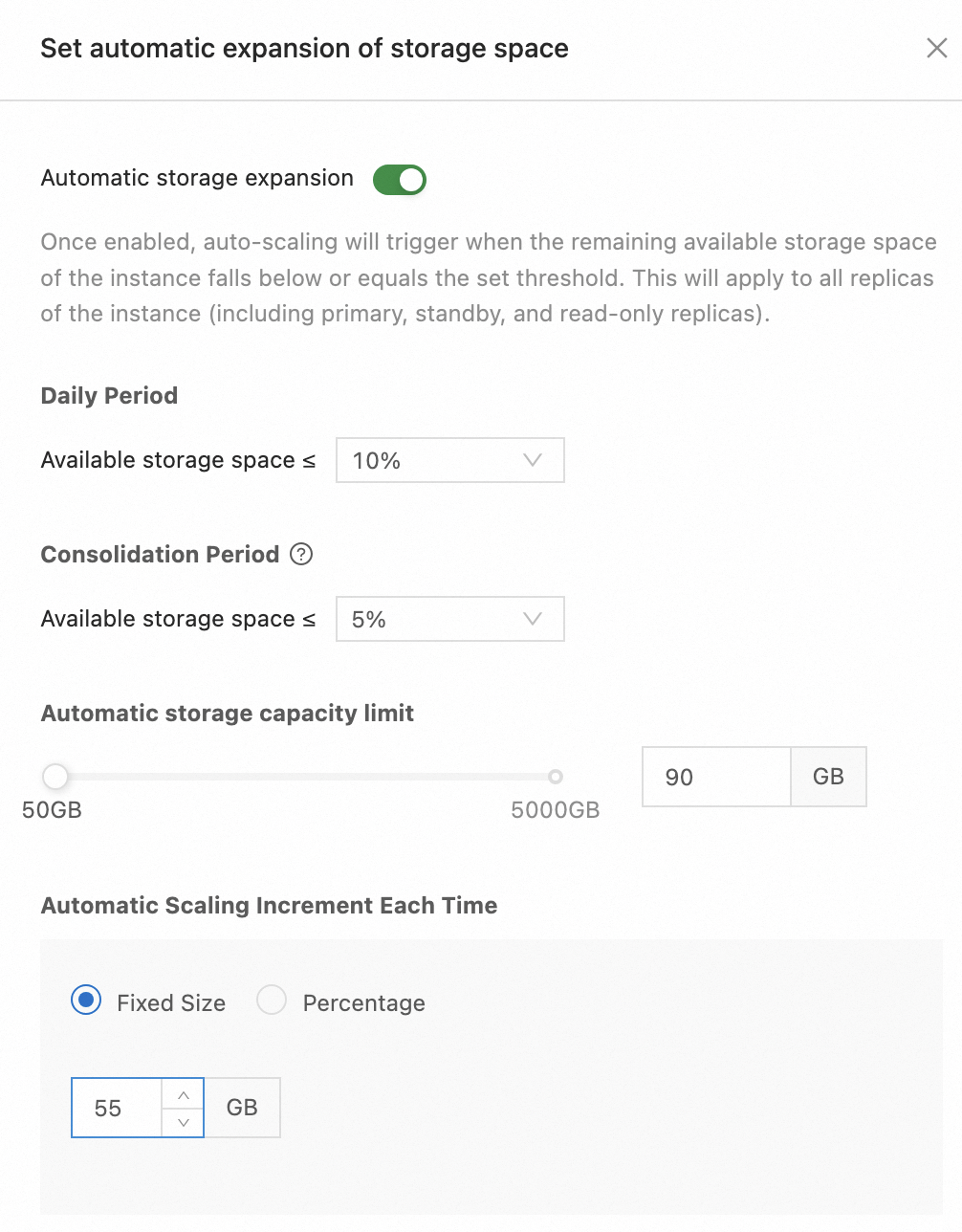
Click OK.
What to do next
After automatic storage scale-out is enabled, an automatic scale-out label is displayed in the storage information section in the upper-right corner of the cluster instance workspace. If both automatic scale-out and temporary scale-out are enabled, the automatic scale-out and temporary scale-out labels are displayed in the storage information section in the upper-right corner of the cluster instance workspace.
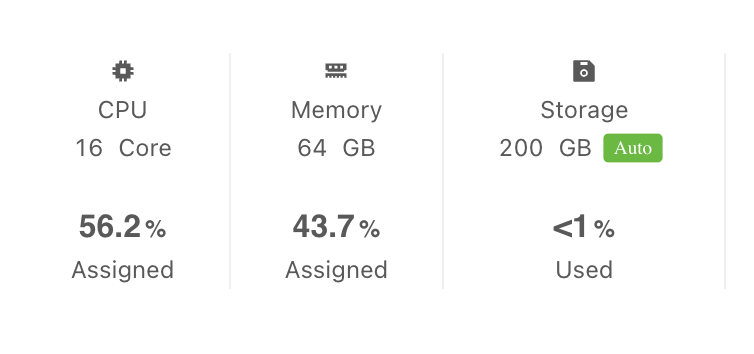
The automatic scale-out label is also displayed in the instance list. When you hover over the Auto label, the system prompts the maximum storage space for automatic scale-out, thresholds of storage space for triggering automatic scale-out, and automatic scale-out step.
