Download the HBase Shell package
Download and decompress the HBase Shell package. Click HBase Shell to download the package.
tar -zxvf alisolr-7.3.8-bin.tar.gzConfigure HBase Shell
Modify the alisolr-7.3.8-bin/conf/solr.in.sh file. Remove the number sign (#) preceding SOLR_ZK_HOST and modify SOLR_ZK_HOST. In this example, use the following setting:
SOLR_ZK_HOST="ld-xxxx-proxy-zk.hbaseue.9b78df04-b.rds.aliyuncs.com:2181/solr"You can view the preceding address on the details page of the Search instance. Click
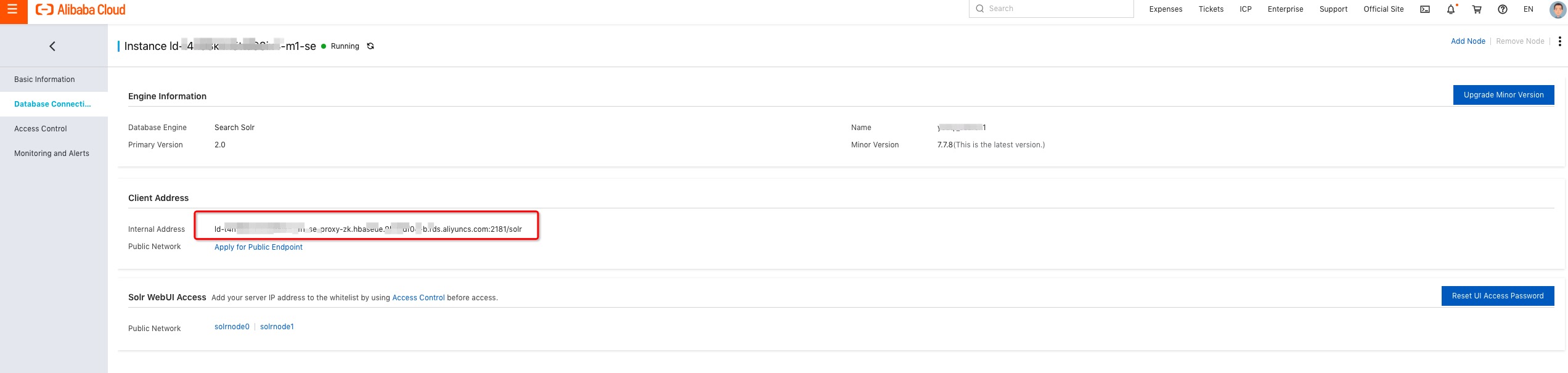
Database Connection to view the client address information, as shown in the following figure.Client Address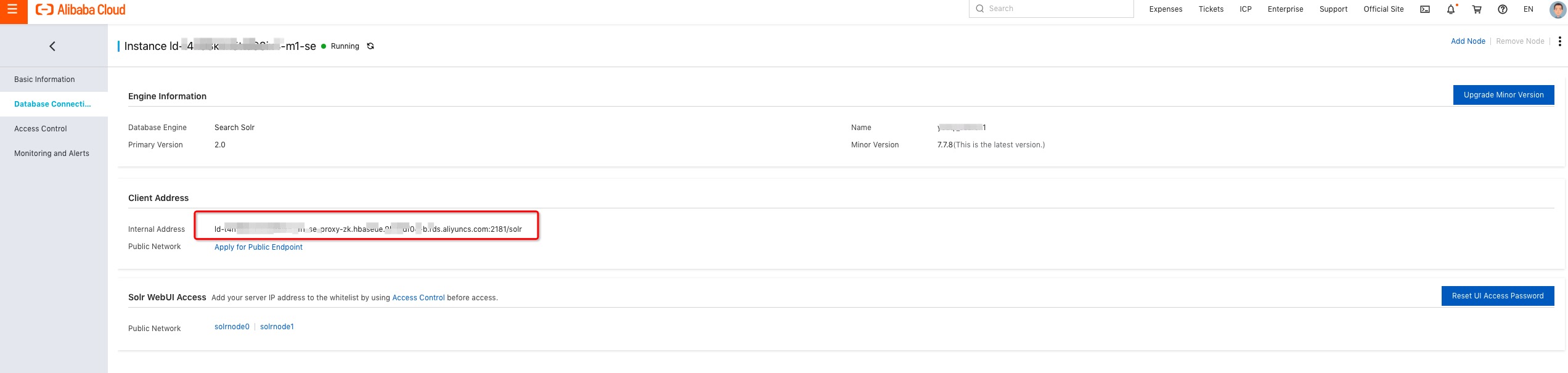
Note: The value of the SOLR_ZK_HOST parameter in the preceding example is an internal network address. If you want to
access the Search service over the Internet, click Enable Internet Access and set the SOLR_ZK_HOST parameter to a public IP address.
Use HBase Shell to access the Search service
Go to the alisolr-7.3.8-bin/bin directory and run the following command:
./solr- Create a collection
./solr create_collection -c testIndex -n _indexer_default -shards 2testIndexindicates the name of the index,_indexer_defaultindicates the default configuration set, and2indicates the number of shards. - View the collection
./solr list_collections - Download the configuration set
./solr zk downconfig -d . -n _indexer_default_indexer_defaultindicates the default configuration set that is provided by the Search service. After you run the preceding command, a sub-folder namedconfis created in the current directory, which stores_indexer_default. - Upload the configuration set
You can modify the default configuration set./solr zk upconfig -d conf -n myConf_indexer_defaultand upload it as a custom configuration set, which is specified bymyConfin the preceding command. - View the configuration set
./solr zk ls /configs - Create a collection based on the custom configuration set
./solr create_collection -c myIndex -n myConf -shards 2