ApsaraVideo MediaBox SDK integrates Push SDK, Short Video SDK, ApsaraVideo Player SDK, and Queen SDK, and provides a unified license management system for all platforms. This topic describes how to purchase, associate, and renew licenses, apply for a trial license, and modify the application information associated with the license.
As of February 14, 2025 (starting with V7.0.0), the mobile ApsaraVideo Player SDK offers a Professional Edition in addition to the Standard Edition. To obtain the Professional Edition, contact our sales team. For authorization instructions, see Bind a license.
When your spending on ApsaraVideo VOD, ApsaraVideo Live, and Intelligent Media Services (IMS) reaches a specific amount, you receive a free one-year license for the Professional Edition of the ApsaraVideo Player SDK. For more information, see ApsaraVideo Player SDK.
New licenses for the mobile ApsaraVideo Player SDK Professional Edition are only compatible with V7.0.0 and later. Before obtaining a license, check the SDK version in your application.
Authorize a license
Step 1: Create an application
Go to the My Licenses page in the VOD console, select the Application Management tab, and click Create Application.

Edit the application information. Applications are categorized by client type: Web and Mobile.
Web: Enter an Application Name and Web Domain Name.

Notes on web domain name:
Correct format example: aliyun.com.
ImportantTo cover multiple subdomains (for example, pc.aliyun.com and mobile.aliyun.com), enter the root domain: aliyun.com.
Incorrect format examples:
Including a protocol: http://aliyun.com or https://aliyun.com.
Including a path or subpage: aliyun.com/index or aliyun.com/login.
Using a wildcard domain name: *.aliyun.com or .aliyun.com.
Mobile: Enter an Application Name, Android Package Name, iOS BundleID, and HarmonyOS BundleID based on the platforms you select.

Associate an Android application signature
NoteThis field is required if you select Android for Platform Type and check Associate Signature.
Associating an application signature enhances security and prevents other applications with the same package name from using your license.
Newer SDK versions do not require you to associate an application signature. These versions include: ApsaraVideo MediaBox SDK V1.7.0 and later, ApsaraVideo Player SDK V5.5.2 and later, Push SDK V4.4.9 and later, and Short Video SDK V3.36.0 and later.
Obtain the MD5 hash of an Android application signature in one of two ways:
Via command line: Run
keytool -v -list -keystore your.keystoreto view the MD5 hash of the corresponding signature.Via Android Studio: In the right-hand sidebar, navigate to Gradle > Tasks > android > signingReport. When using this method, convert all letters in the MD5 hash to lowercase and remove the colons.
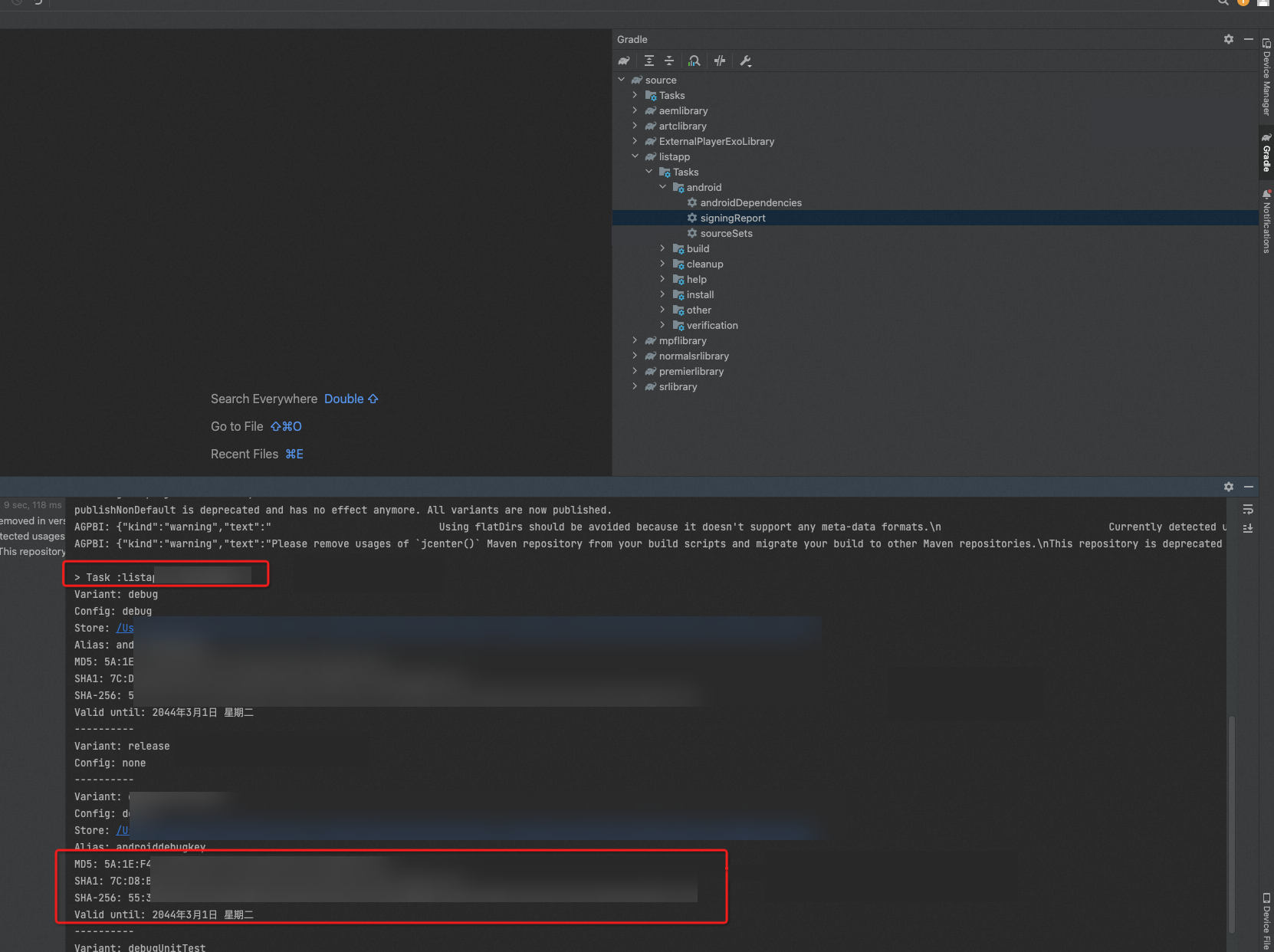
Step 2: Purchase a license
If you have already purchased a license, proceed to Step 3: Associate a license.
Return to the My Licenses page, select the Instance tab, and click License Purchase.

On the ApsaraVideo MediaBox SDK purchase page, select the SDK and feature modules you need. Confirm your selections and complete the purchase.
After payment, return to the Instance tab. You will see the newly purchased instance.
Step 3: Associate a license
Return to the My Licenses page, select the License Management tab, and click Associate License.

On the Associate License page, select the application and the corresponding SDK license order. After confirming the information, click Associate.
NoteYou can associate each license order with a maximum of one application, covering web and mobile platforms.

After the association is successful, return to the License Management tab. You will see the name of the associated application and its authorization information.
Step 4: Obtain authorization information
On the License Management tab, find the target application.

Confirm that the authorization information is correct. Click Download Certificate to download the license certificate file. Save the License Key to integrate into your application. To configure the license file, see Bind a license.
Apply for a trial license
Submit an application for a trial license. We typically process the applications within one to two business days.
Renew a license
Method 1: Renew from the License Management page
Go to the My Licenses page in the ApsaraVideo VOD console.
Click the License Management tab. Find the target application and save its associated instance ID.
ImportantIf the instance ID is empty or an error occurs during renewal, use Method 2 or submit a ticket to Alibaba Cloud technical support.
Renewal applies to the entire license order. You cannot change the configuration during renewal. For questions, submit a ticket.

Go to the Renewal page in the Expenses and Costs console. Use the saved instance ID to search for your order, and then click Renew in the Actions column.

This directs you to the ApsaraVideo MediaBox SDK renewal page. Confirm your current configuration and the purchase duration. Click Buy Now to complete the renewal. We recommend selecting Auto-renewal to prevent service interruptions from license expiration.

Method 2: Purchase a new license and associate it with the application
If you have purchased an SDK license and the instance ID of the order is empty, or if an error occurs during renewal, place a new order on the ApsaraVideo MediaBox SDK purchase page before your current license expires. After the purchase, follow the steps in Step 3: Associate a license. This will prevent business disruptions caused by SDK call failures.
Modify application information associated with a license
If your application information changes, modify it in the console.
Modifying application identifiers (such as Package Name) will cause authentication to fail for applications using the old identifiers. You must re-download and replace the license certificate file. Proceed with caution.
Log on to the ApsaraVideo VOD console.
In the left navigation pane, choose .
Click the Application Management tab. Find the target application and click Edit.
You can modify the application name, platform, Android application signature MD5 hash, and application identifiers such as the package name.
Click Modify to save the changes.