After websites are added to Anti-DDoS Proxy, Anti-DDoS Proxy protects the websites that provide services over HTTP port 80 and HTTPS port 443 by default. If your website provides services over ports other than HTTP port 80 and HTTPS port 443, you must specify the custom ports when you add your website to Anti-DDoS Proxy. This topic describes how to change ports in the website configuration.
Limits on custom ports
Limits on supported ports
HTTP ports: ports that range from 80 to 65535
HTTPS ports: ports that range from 80 to 65535
Vulnerable ports may pose security risks and can result in ISPs blocking service traffic. The following TCP ports are considered vulnerable: 42, 135, 137, 138, 139, 445, 593, 1025, 1434, 1068, 3127, 3128, 3129, 3130, 4444, 5554, 5800, 5900, and 9996.
If your website protected by Anti-DDoS Proxy uses any of these ports, it may become inaccessible in certain regions. Therefore, ensure that your website does not utilize vulnerable ports before adding it to Anti-DDoS Proxy.
Limits on the number of ports
You can specify up to 10 custom ports for all websites that are added to an instance. Both custom HTTP ports and HTTPS ports are counted.
For example, you want to add Website A and Website B to your Anti-DDoS Proxy instance, Website A provides services over HTTP ports, and Website B provides services over HTTPS ports.
If you specify HTTP ports 80 and 8080 for Website A, you can specify up to eight HTTPS ports for Website B.
Procedure
You can specify one or more custom ports when you add a website to your instance. For more information, see Add one or more websites. After you add a website to your instance, you can perform the following steps to change one or more ports.
Log on to the Anti-DDoS Proxy console.
In the top navigation bar, select the region of your instance.
Anti-DDoS Proxy (Chinese Mainland): Choose the Chinese Mainland region.
Anti-DDoS Proxy (Outside Chinese Mainland): Choose the Outside Chinese Mainland region.
In the left-side navigation pane, choose .
Find the website whose ports you want to change and click Edit in the Actions column.
On the page that appears, find Server Port. Enter custom ports in the HTTP or HTTPS section. Separate the ports with commas (,). Then, click Next.
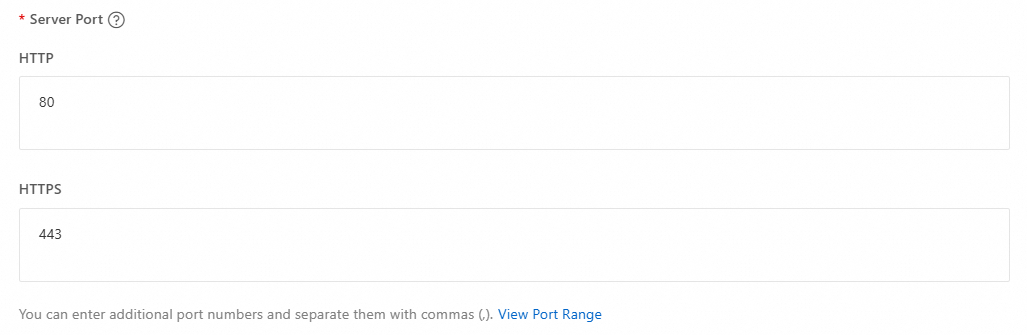
Click Complete and Return to Domain Name List. In the Note message, view the modifications and click OK.
FAQ
What are the limits for the ports that can be added to Anti-DDoS Proxy (Chinese Mainland)?