You can enable automatic conversion to WebP, automatic rotation, and automatic compression in the Alibaba Cloud CDN console. You can also add image editing parameters to request URLs to perform more editing operations on images, such as cropping images and adding watermarks to images.
The image editing feature of Alibaba Cloud CDN, the image editing feature of DCDN, and the Image Processing (IMG) feature of Object Storage Service (OSS) are three different features.
Image editing is free of charge until further notice.
When you use the image editing feature, conversion between different image formats, such as JPEG to WebP, JPEG to PNG, and PNG to WebP, may result in larger image sizes. This is because different image formats use different compression algorithms. If you want to reduce image sizes, we recommend that you configure the
qualityparameter to reduce the image quality.
Enable image editing
Log on to the Alibaba Cloud CDN console.
In the left-side navigation pane, click Domain Names.
On the Domain Names page, find the domain name that you want to manage and click Manage in the Actions column.
In the left-side navigation tree of the domain name, click Optimization.
In the Image Editing section, turn on Image Editing and select the image formats that you want to convert. The following table describes the parameters.
NoteAfter you select image formats that you want to convert, image editing is enabled. Only if you enable image editing, the image processing parameters in the URL take effect when you use object URLs to process images. Otherwise, the parameters are invalid.
You can enable automatic conversion to WebP, automatic rotation, and automatic compression in the Alibaba Cloud CDN console based on your business requirements.
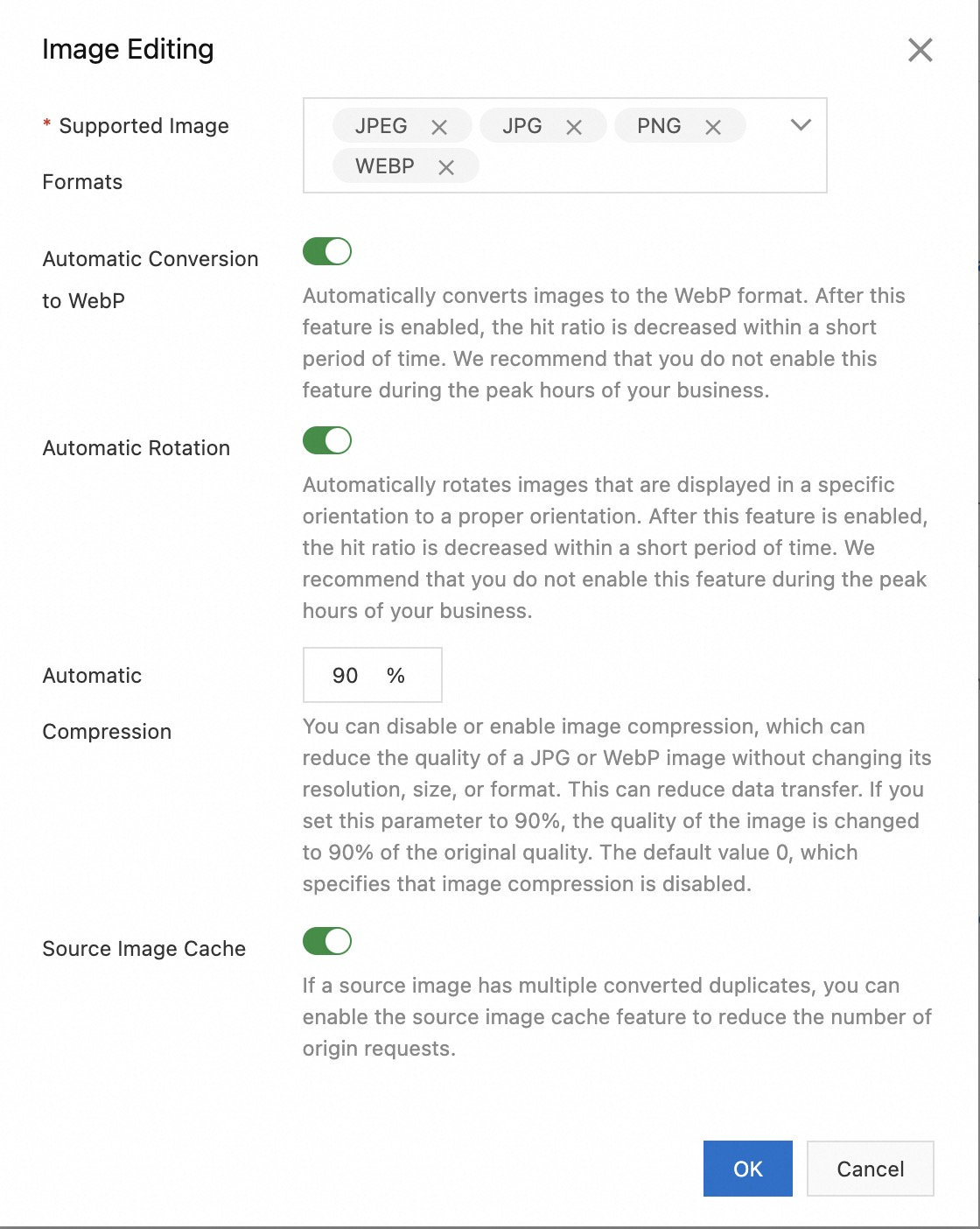
Parameter
Description
Note
Supported Image Formats
The image formats that you want to convert. You can select multiple formats. This parameter is required.
N/A
Automatic Conversion to WebP
After you turn on Automatic Conversion to WebP, if the Accept header contains
image/webp, Alibaba Cloud CDN automatically converts images in other formats into the WebP format for caching.After you turn on Automatic Conversion to WebP, the cache hit ratio decreases within a short period of time and is gradually restored after images are converted. Do not enable this feature during peak hours.
Automatic Rotation
After you enable the automatic rotation feature, Alibaba Cloud CDN automatically rotates images.
Automatic rotation applies only to images that have the
auto-orientparameter.After you turn on Automatic Rotation, the cache hit ratio decreases within a short period of time and is gradually restored after images are rotated. Do not enable this feature during peak hours.
Automatic Compression
Automatic compression reduces the file size of images without the need to change the resolution, size, and format of the images. This reduces data transfer. Default value: 0. Valid values:
0: Auto compression is disabled.
1 to 100: Auto compression is enabled. For example, if you enter 90% in the Automatic Compression field, the image quality is reduced to 90% of the original quality.
Automatic compression supports only images in the JPEG and WebP formats.
Source Image Cache
If a source image has multiple converted duplicates, you can enable this feature to reduce the number of origin requests.
N/A
Click OK.
Use object URLs to process images
Enable image editing and select the image formats that you want to convert. For more information, see Enable image editing.
Add parameters to request URLs to customize image editing.
Format:
http://example.com/image_01.png?image_process=action,param_value/action,param_valueField
Description
example.com
The accelerated domain name.
image_01.png
The name of the image.
image_process
The object to which you can pass image editing parameters.
action,param_value
The action, parameter, and value of the image editing operation. Separate multiple actions with forward slashes (/). Alibaba Cloud CDN performs the actions based on the order of parameters. For more information about image editing parameters, see Image editing parameters.
Example:
http://example.com/image_01.png?image_process=resize,w_200/rotate,90/format,webpExpected result: The width of the image is changed to 200 pixels, and the height of the image is adjusted based on the original width-height ratio. Then, the image is rotated 90 degrees clockwise and converted into the WebP format.
Image editing parameters
You can also add image editing parameters to request URLs to perform more editing operations on images. Alibaba Cloud CDN allows you to add one or more image editing parameters to a request URL. The following table describes the image editing parameters.
Feature | Parameter | Description |
format | Converts images into specific formats. | |
quality | Adjusts the quality of images. | |
crop | Crops images. | |
resize | Resizes images. Currently, the feature only supports decreasing the size of images. | |
| Rotates images based on the orientation parameter or rotates images clockwise based on the angle that you specify. | |
| Adjusts the brightness, contrast, and sharpness of images. | |
watermark | Adds picture or text watermarks to images. | |
info | Queries image information, including the width, height, format, and quality. |