An ACK One registered cluster connects Kubernetes clusters from your data center or other cloud providers to Container Service for Kubernetes (ACK) for unified management.
Before you begin, read Overview of registered clusters to learn about the concepts and common scenarios of ACK One registered clusters.
Procedure
There are two ways to create an ACK One registered cluster:
Create an ACK One registered cluster and connect a target cluster in the console
Create an ACK One registered cluster
Log on to the ACK console. In the left navigation pane, click Clusters.
In the upper-left corner of the page, select the resource group and region where your target resource resides.

On the Clusters page, click Create Kubernetes Cluster.
Click the ACK One Registered Cluster tab and configure the cluster parameters.
Configuration item
Description
Cluster Name
The custom name of the cluster.
Region
The region where the cluster is deployed. The closer the selected region is to your users and deployed resources, the lower the network latency and the faster the access speed.
IPv6 Dual-stack
If you enable IPv4/IPv6 dual-stack, a dual-stack cluster is created.
ImportantOnly clusters that run Kubernetes 1.22 and later support this feature.
IPv4 addresses are used for communication between worker nodes and the control plane.
You must select Terway as the container network plugin.
If you use the shared ENI mode of Terway, the ECS instance type must support IPv6 addresses. To add ECS instances of the specified type to the cluster, the number of IPv4 addresses supported by the ECS instance type must be the same as the number of IPv6 addresses. For more information about ECS instance types, see Overview of instance families.
The VPC used by the cluster must support IPv4/IPv6 dual-stack.
You must disable IPv4/IPv6 dual stack if you want to use eRDMA in a cluster.
VPC
Configure the VPC of the cluster. You can specify a Zone to automatically create a VPC. You can also select an existing VPC in the VPC list.
vSwitch
Select an existing vSwitch from the vSwitch list or click Create VSwitch to create a vSwitch. The control plane and the default node pool use the vSwitch that you select. We recommend that you select multiple vSwitches in different zones to ensure high availability.
Security Group
When VPC is set to Use Existing, you can select the Select Existing Security Group option.
You can select Create Basic Security Group, Create Advanced Security Group, or Select Existing Security Group.
By default, automatically created security groups allow all outbound traffic. When you modify the security group for business purposes, make sure that inbound traffic from the
100.64.0.0/10CIDR block is allowed. This CIDR block is used to access other Alibaba Cloud services to pull images and query basic ECS information.If you select an existing security group, the system does not automatically configure security group rules. This may cause errors when you access the nodes in the cluster. You must manually configure security group rules. For more information, see Configure security groups for clusters.
Access to API Server
The API server provides various HTTP REST interfaces for managing resource objects (such as pods and Services), including create, read, update, delete, and watch operations.
By default, the system creates a pay-as-you-go internal-facing CLB instance for the API server to serve as the internal endpoint of the API server in the cluster.
To use an existing CLB instance, you must first submit a ticket to request whitelist access. After configuring to Use Existing VPC, you can set Load Balancer Source to Use Existing and then Select Existing CLB Instance.
Specify whether to Expose API Server With EIP.
Expose: If you enable this feature, an EIP is associated with the internal-facing CLB instance used to expose the API server. This way, you can access the API server of the cluster over the Internet.
Do not expose: No EIP is created. You can use a kubeconfig file to connect to the cluster only from within the VPC and then manage the cluster.
ImportantIf you delete the default CLB instance, you cannot access the API server.
After binding an EIP to a CLB instance, the API server can receive requests from the public network. However, resources within the cluster cannot access the public network. To allow resources within the cluster to access the public network to pull public images, select the Configure SNAT For VPC check box.
Starting from December 1, 2024, an instance fee will be charged for newly created CLB instances. For more information, see CLB billing adjustments.
After you complete the configuration, click Create Cluster. The new cluster appears in the cluster list.

Connect the target cluster to the ACK One registered cluster
Find the newly created ACK One registered cluster and click Details in the Actions column.
On the Cluster Information page, click the Connection Information tab. On the Connection Information tab, select Public Network or Internal Network based on your requirements, and then click Copy on the right.
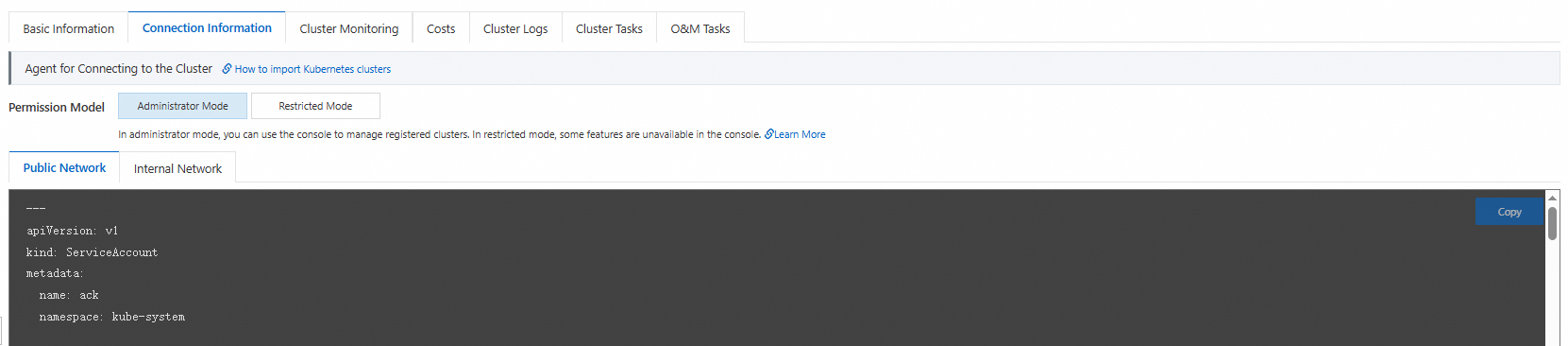
Save the copied content as a file named
agent.yaml. Then, run thekubectl apply -f agent.yamlcommand in the target cluster to register the target cluster with the new ACK One registered cluster.Check the status of the proxy in the target cluster.
kubectl -n kube-system get pod |grep ack-cluster-agentExpected output:
ack-cluster-agent-5f7d568f6-6fc4k 1/1 Running 0 9s ack-cluster-agent-5f7d568f6-tf6fp 1/1 Running 0 9sAfter the registration is successful, the cluster status will be Running on the Cluster List page of the Container Service for Kubernetes console.
Results
On the Cluster List page, find the ACK One registered cluster, and then click Details in the Actions column to view the Basic Information and Connection Information of the cluster.
You can use this kubeconfig file to connect to the target cluster and deploy applications. For more information, see Connect to a Kubernetes cluster using kubectl.
Create an ACK One registered cluster and connect a target cluster using onectl
Install and configure onectl. For more information, see Manage a registered cluster using onectl.
onectl supports the following two methods to create an ACK One registered cluster.
ImportantWhen you create an ACK One registered cluster, you must specify parameters such as the VPC, vSwitch, and region.
Non-interactive creation:
onectl cluster create --region **** --vpc **** --vswitch ****Interactive creation:
onectl cluster create -i
Run the following command to view detailed parameter descriptions:
onectl cluster create -hAfter the cluster is created, a series of initialization operations are performed, and the cluster enters the
initialstate. The expected output is as follows:Registered cluster test-registered-cluster created successfully, information of the cluster: name = test-registered-cluster state = initial cluster id = c3c277f2fc10f45c1b86473********** region id = cn-zhangjiakou node numbers = 0 vpc id = vpc-8vb95w2o172********** vswitch id = vsw-8vbv8bxhput**********After the cluster is initialized, it enters the
waitingstate. Run the following command to view the cluster status:onectl cluster describe --cluster-id ****Expected output:
name = test-registered-cluster state = waiting ...When the cluster is in the
waitingstate, run the following command to connect the target cluster to the ACK One registered cluster.onectl cluster connect --cluster-id **** --kubeconfig ~/.kube/config --restricted trueParameter
Required
Description
cluster-id
Yes
The ID of the ACK One registered cluster created in Step 2.
kubeconfig
No
The path to the kubeconfig file of the target cluster. If not specified, the configuration file pointed to by the KUBECONFIG environment variable is used.
restricted
No
Specifies whether to connect to the ACK One registered cluster in restricted mode. For more information, see RBAC permissions for the ack-cluster-agent component of a registered cluster.
You can also run the following command to view detailed parameter descriptions:
onectl cluster connect -hRun the following command to verify that the target cluster is connected:
onectl cluster describe --cluster-id ****Expected output:
name = test-registered-cluster state = running ...The output shows that the cluster status is Running, which indicates that the ACK One registered cluster is connected.