バージョン管理
バージョン | 改訂日 | 変更の種類 | 発効日 |
1.0 | 2017/12/10 | ||
1.1 | 2018/07/31 | 認定 IaaS プラットフォームが更新されました。 2.コンテンツの一部が調整および最適化されました。 | 2018/07/31 |
1.2 | 2018/11/16 | 認定 IaaS プラットフォームが更新されました。 | 2018/11/16 |
1.3 | 2019/1/10 | 認定 IaaS プラットフォームが更新されました。 | 2019/1/10 |
1.4 | 2019/11/29 | 認定オペレーティングシステムが更新されました。 | 2019/11/29 |
1.5 | 2020/11/9 | 認定 IaaS プラットフォームが更新されました。 | 2020/11/9 |
概要
SAP HANA は、SAP によって開発および販売されているインメモリ、カラム指向のリレーショナルデータベース管理システムです。 データベースサーバーとしての主な機能は、アプリケーションの要求に応じてデータの保存と取得を行うことです。 さらに、SAP HANA は、高性能分析とリアルタイムデータ処理を実行し、ビジネス分析に対するお客様の急速に高まる要件に対応します。
このデプロイメントガイドでは、Alibaba Cloud ECS での SAP HANA システムの計画とデプロイの方法、ECS インスタンス、ブロックストレージ、ネットワーク、および SUSE Linux Enterprise Server (SLES) オペレーティングシステムの構成方法について説明します。 このガイドには、Alibaba Cloud と SAP のベストプラクティスが含まれています。
ECS インスタンスタイプ
このデプロイメントガイドでは、Intel Broadwell アーキテクチャ上で動作し、ECS エンタープライズインスタンスタイプファミリに属するメモリ最適化インスタンスについて説明します。 SSD クラウドディスクと Ultra クラウドディスクを使用して、SAP HANA データベースのデータボリュームとログをホストできます。
Alibaba Cloud サービス
次の表に、このデプロイメントガイドで使用される Alibaba Cloud コアコンポーネントに含まれるサービスを示します。
サービス | 説明 |
ECS | Elastic Compute Service (ECS) は、柔軟な処理機能を備えたコンピューティングサービスの一種です。 ECS は、物理サーバーよりもシンプルで効率的な管理モードを備えています。 ビジネスニーズに合わせて、いつでもインスタンスの作成、オペレーティングシステムの変更、任意の数の ECS インスタンスの追加または解放を行うことができます。 |
SSD クラウドディスク | I/O 集中型アプリケーションに適しており、安定した高いランダム IOPS パフォーマンスを提供します。 |
Ultra クラウドディスク | 中程度の I/O 負荷のアプリケーションシナリオに適しており、ECS インスタンスに対して最大 3,000 ランダム読み取り/書き込み IOPS のストレージパフォーマンスを提供します。 |
VPC | Alibaba Cloud Virtual Private Cloud (VPC) は、Alibaba Cloud 上に構築されたプライベートネットワークです。 Alibaba Cloud の他の仮想ネットワークから論理的に分離されています。 VPC を使用すると、独自に定義したネットワークで Alibaba Cloud リソースを起動して使用できます。 |
OSS | Alibaba Cloud Object Storage Service (OSS) は、ネットワークベースのデータアクセスサービスです。 OSS を使用すると、テキストファイル、画像、オーディオ、ビデオなどの構造化データと非構造化データを保存および取得できます。 |
サポートされている SAP HANA とオペレーティングシステムのバージョン
以下の SAP HANA とオペレーティングシステムがサポートされています。
HANA1
SLES for SAP Applications / SLES 15
15 SP1 (HANA 1.0 SPS12 revision 122.27 以降)
15 (GA) (HANA 1.0 SPS12 revision 122.21 以降)
SLES for SAP Applications / SLES 12
12 SP4 (HANA 1.0 SPS12 revision 122.22 以降)
12 SP3 (HANA 1.0 SPS12 revision 122.15 以降)
12 SP2 (HANA 1.0 SPS12)
12 SP1 (HANA 1.0 SPS12)
HANA2
SLES for SAP Applications / SLES 15
15 SP1 (HANA 2.0 SPS04 revision 44 以降)
15 (GA) (HANA 2.0 SPS03 revision 34 以降)
SLES for SAP Applications / SLES 12
12 SP4 (HANA 2.0 SPS03 revision 35 以降)
12 SP3 (HANA 2.0 SPS02 revision 23 以降)
12 SP2 (HANA 2.0 SPS01 以降、HANA 2 SPS03 まで)
12 SP1 (HANA 2.0 SPS00 以降、HANA 2 SPS03 まで)
詳細については、「SAP Note 2235581」をご参照ください。
SAP HANA デプロイメントアーキテクチャ
SAP HANA は、単一ノード (スケールアップ) と複数ノード (スケールアウト) アーキテクチャをサポートしています。
単一ノードアーキテクチャ
次の図は、SAP HANA の単一ノードアーキテクチャと、Alibaba Cloud でのデプロイ設計とディスクレイアウトを示しています。 OSS を使用して、/hana/backup パスにあるローカルファイルをバックアップできます。(このアタッチポイントのサイズは、データボリュームのサイズ以上である必要があります。)
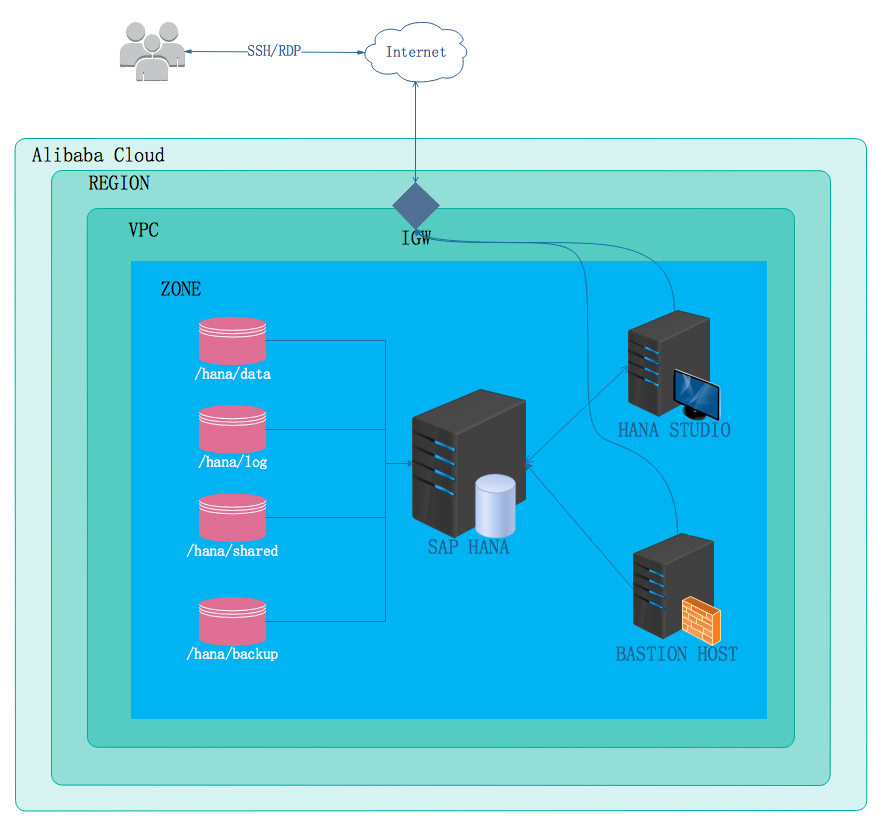
SAP HANA 用の ECS インスタンスにはパブリック IP アドレスがないため、外部ネットワークからアクセスできないことに注意してください。 代わりに、デプロイ中に SAP HANA にアクセスするには、 bastion ホストと SAP HANA Studio を使用する必要があります。 SAP HANA Studio インスタンスと bastion ホストは、SAP HANA インスタンスと同じ VPC にデプロイする必要があります。
SAP HANA Studio をインストールするには Windows ホストを提供し、SAP HANA インスタンスと同じ VPC にホストインスタンスをデプロイし、ファイアウォールポリシーを構成して SAP HANA Studio が SAP HANA データベースに接続できるようにする必要があります。
SAP HANA を単一ノードアーキテクチャにデプロイする場合、次のコンポーネントが使用されます。
SAP HANA データベースのマスターノード用の ECS インスタンス
ecs.se1.14xlarge。56 vCPU、480 GB メモリ、データボリューム用のサイズが 1.5 TB を超える SSD クラウドディスク、ログボリュームと HANA 共有ボリューム用のサイズが 512 GB を超える 2 つの SSD クラウドディスクが含まれます。 SAP HANA インスタンスを作成するのステップ 7 のストレージ構成例を参照してください。選択したリージョンで割り当てることができるカスタムトポロジと IP アドレス範囲を持つ VPC。 SAP HANA データベースと他の ECS インスタンスはこの VPC 内で起動されます。 既存の VPC を使用して SAP HANA をデプロイできます。
SAP HANA および他のインスタンスのパブリック出力用に構成されたインターネットゲートウェイ。 このガイドでは、このゲートウェイを使用していると想定しています。
インスタンス間のアクセスを制限するために使用される ECS セキュリティグループ。
SAP HANA データベースのバックアップ用の 2 TB Ultra クラウドディスク。
SAP HANA Studio をホストするために Windows で実行されている ECS VM
ecs.sn2.medium。bastion ホストとしての ECS VM
ecs.n1.medium。
複数ノードアーキテクチャ
次の図は、SAP HANA の複数ノードアーキテクチャを示しています。
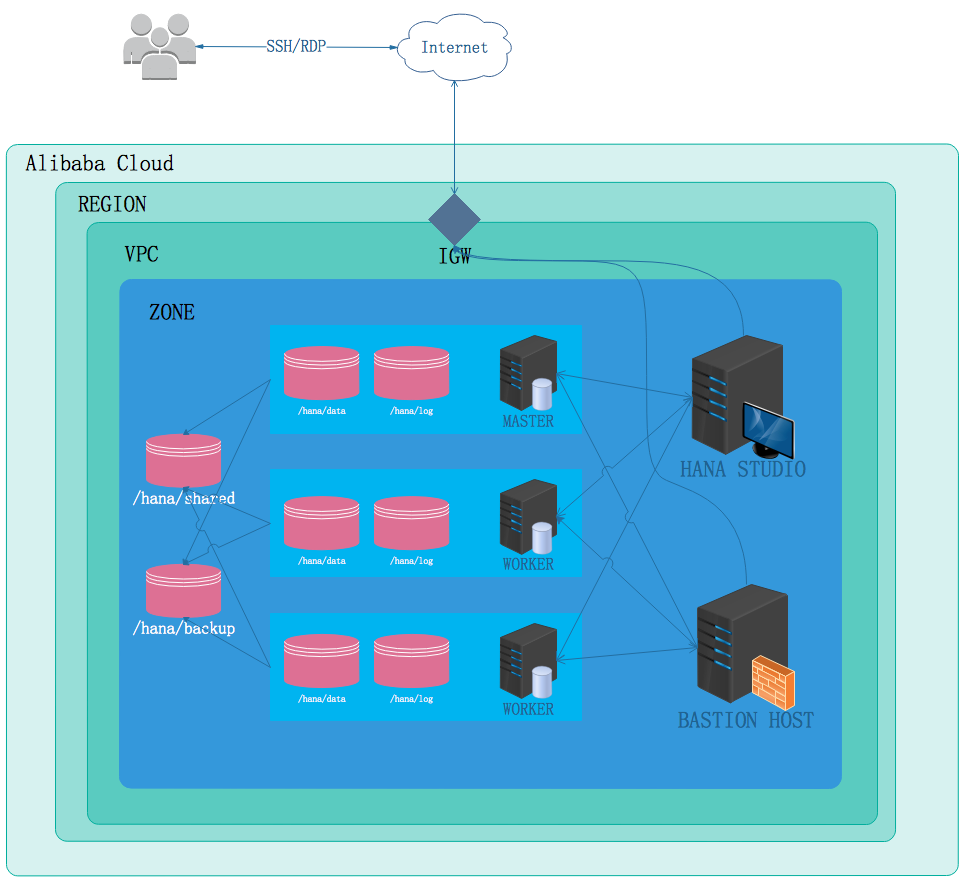
SAP ビジネスアプリケーションがデプロイされているシステムはスケールアップする必要があります。
HANA は非共有アーキテクチャであるため、スケールアウトシステムは、小さな SAP HANA システムのグループを 1 つのクラスタデータベースに接続します。 ワークロードの需要が増加するにつれて、複数ノード (スケールアウト) アーキテクチャはすべてのノードにわたって負荷を分散できます。
スケールアウトアーキテクチャは、1 つのマスターノードと複数のワーカーノードで構成されます。 これらは、最大 10 Gbps の容量を持つネットワークを介して相互接続されています。 各ノードには、SSD クラウドディスク上に独自の /hana/data ボリュームと /hana/log ボリュームがあり、一貫性のある高 IOPS の I/O サービスを提供します。 また、マスターノードは、/hana/shared ボリュームと /hana/backup ボリュームの NFS マスターノードとしても機能し、各ワーカーノードにアタッチされます。
SAP HANA を複数ホストスケールアウトアーキテクチャにデプロイする場合、次のコンポーネントが使用されます。
SAP HANA データベースのマスターノード用の ECS インスタンス
ecs.se1.14xlarge。56 vCPU、480 GB メモリ、データボリューム用のサイズが 1.5 TB を超える SSD クラウドディスク、ログボリュームと HANA 共有ボリューム用のサイズが 512 GB を超える 2 つの SSD クラウドディスクが含まれます。 SAP HANA インスタンスを作成するのステップ 7 のストレージ構成例を参照してください。SAP HANA データベースのワーカーノード用の ECS インスタンス
ecs.se1.14xlarge。56 vCPU、480 GB メモリ、データボリューム用のサイズが 1.5 TB を超える SSD クラウドディスク、ログボリュームと HANA 共有ボリューム用のサイズが 512 GB を超える 2 つの SSD クラウドディスクが含まれます。選択したリージョンで割り当てることができるカスタムトポロジと IP アドレス範囲を持つ VPC。 SAP HANA データベースと他の ECS インスタンスはこの VPC 内で起動されます。 既存の VPC を使用して SAP HANA をデプロイできます。
SAP HANA および他のインスタンスのパブリック出力用に構成されたインターネットゲートウェイ。 このガイドでは、このゲートウェイを使用していると想定しています。
インスタンス間のアクセスを制限するために使用される ECS セキュリティグループ。
SAP HANA データベースのバックアップ用の 2 TB Ultra クラウドディスク。
SAP HANA Studio をホストするために Windows で実行されている ECS VM
ecs.sn2.medium。bastion ホストとしての ECS VM
ecs.n1.medium。
Alibaba Cloud に SAP HANA をデプロイする
このセクションでは、Alibaba Cloud に複数ノードの SAP HANA をデプロイする方法について説明します。
準備
Alibaba Cloud アカウント
まだ Alibaba Cloud アカウントをお持ちでない場合は、次の手順に従って申請できます。
登録プロセスを実行します。 Alibaba Cloud ホームページにアクセスし、ページの右上にある 無料アカウント をクリックします。
「Alibaba Cloud アカウントを作成する」で説明されているガイダンスに従います。
次に、支払方法を追加します。
SAP HANA インストールメディア
SAP HANA インストールメディアをダウンロードします。
SAP HANA サーバーのインストールと更新を参照してください。
OSS をアクティブ化します。
Alibaba Cloud ウェブサイトにログインします。
OSS プロダクト詳細ページ 今すぐ購入https://www.alibabacloud.com/product/oss で [今すぐ購入] をクリックします。
OSS がアクティブ化されたら、[コンソール] をクリックして OSS コンソールインターフェイスに移動します。コンソール
バケットを作成します。
OSS コンソール インターフェイスに移動します。
[バケットの作成] をクリックします。 [バケットの作成] ダイアログボックスが表示されます。バケットを作成するバケットを作成する
[バケット名] テキストボックスに、バケット名を入力します。 バケット名は命名規則に準拠している必要があり、Alibaba Cloud OSS の既存のバケット名の中で一意である必要があります。 バケット名は作成後に変更できません。 バケットの命名の詳細については、「バケット名OSS 基本概念」を参照してください。
[リージョン] ドロップダウンボックスで、バケットのデータセンターを選択します。 リージョンは、サブスクライブした後に変更できません。 ECSイントラネットを介して OSS にアクセスするには、ECS インスタンスと同じリージョンを選択します。 詳細については、「リージョンアクセスドメイン名」を参照してください。
[読み取り/書き込み権限] ドロップダウンボックスで、バケットの権限を選択します。読み取り/書き込み権限
パブリック読み取り/書き込み: 誰でも (匿名アクセスを含む) バケット内のファイルに対して読み取りおよび書き込み操作を実行できます。 これらの操作によって発生した料金はバケットの作成者が負担するため、この権限は慎重に使用してください。
パブリック読み取り: バケットの作成者のみがバケット内のファイルに書き込み操作を実行でき、誰でも (匿名アクセスを含む) ファイルに読み取り操作を実行できます。
プライベート: バケットの作成者のみがバケット内のファイルに対して読み取り/書き込み操作を実行できます。 他のユーザーはファイルにアクセスできません。
[送信] をクリックします。 バケットが正常に作成されます。送信
ファイルをアップロードします。
OSS コンソールに移動します。
ファイルをアップロードするバケットの名前をクリックして、バケット管理ページを開きます。
[オブジェクト管理] をクリックして、バケット内のすべてのファイルが管理されるページを開きます。オブジェクト管理
[ファイルのアップロード] をクリックして、「ファイルの選択」ダイアログボックスを開きます。ファイルをアップロード
HANA インストールパッケージを選択し、[開く] をクリックします。 ファイルがアップロードされたら、[更新] をクリックしてアップロードされたファイルを表示します。開く更新
アカウント管理
SAP HANA アカウント
SID は SAP HANA のインストール中に指定する必要があり、
<sid>admは HANA システムのアカウント (HANA データベースのアカウントではない) として使用されます。 このアカウントが存在しない場合、HANA はデフォルトでアカウントを作成します。 ユーザーアカウントを作成する際は、HANA が HANA システムアカウントとして識別し、関連情報を強制的に変更する場合に備えて、「adm」で終わる名前を付けないでください。 また、スケールアウトシナリオでは、すべてのノードで同じ<sid>admを使用する必要があり、uid と gid は一致している必要があります。システム内部アカウント
Alibaba Cloud はシステム内にアカウントを作成しません。 Linux のデフォルトユーザーは root ユーザーのみです。 システムの使用中に、オペレーティングシステムの要件に応じてユーザーアカウントを作成または削除できます。 たとえば、Linux では useradd と userdel を使用してアカウントを管理できます。
ユーザーの作成:
useradd –u <uid> -g <gid> usernameユーザーの削除:
userdel username
デプロイプロセス
ネットワークを構成する
VPC とスイッチを作成する
VPC コンソールにログインします。
左側のナビゲーションウィンドウで、[VPC] をクリックします。
VPC リストページで、VPC が配置されているリージョンを選択し、[VPC の作成] をクリックします。
「VPC の作成」ダイアログボックスで、VPC 名を入力し、VPC のネットワークセグメントを選択します。
VPC の次の標準ネットワークセグメントのいずれかを選択できます。VPC の作成後、そのネットワークセグメントは変更できません。 後でサイズ変更するのを防ぐために、大きなネットワークセグメントを使用することをお勧めします。
10.0.0.0/8(10.0.0.0 - 10.255.255.255) 172.16.0.0/12(172.16.0.0 - 172.31.255.255) 192.1680.0/16(192.168.0.0 - 192.168.255.255)[VPC の作成] をクリックします。VPC を作成する
VPC が作成されると、VPC ID が生成されます。 同時に VPC 用のルーターが作成されます。
[次へ] をクリックしてスイッチを作成します。
[スイッチの作成] タブページで、次の情報を入力し、[スイッチの作成] をクリックします。スイッチを作成するスイッチの作成
名前: スイッチ名を指定します。
ゾーン: スイッチのゾーンを選択します。
ネットワークセグメント: スイッチのネットワークセグメントを指定します。
スイッチのネットワークセグメントは、スイッチが属する VPC のネットワークセグメントと同じか、VPC ネットワークセグメントのサブネットにすることができます。 スイッチのネットワークセグメントのサイズは、16 ビットネットマスクと 29 ビットネットマスクの間である必要があります。
注: スイッチのネットワークセグメントがスイッチが属する VPC のネットワークセグメントと同じ場合は、VPC の下にスイッチを 1 つだけ作成できます。
[完了] をクリックします。完了
インスタンスリストページに戻り、作成した VPC の ID リンクをクリックして VPC 詳細ページに入ります。 ページで VPC とスイッチを確認します。
セキュリティグループを構成する
セキュリティグループについて
セキュリティグループは、同じリージョンにあり、同じセキュリティ要件と相互信頼を持つインスタンスで構成される論理グループです。 各インスタンスは少なくとも 1 つのセキュリティグループに属し、作成時に指定する必要があります。 同じセキュリティグループ内のインスタンスはネットワークを介して通信できますが、異なるセキュリティグループ内のインスタンスはデフォルトではイントラネットを介して通信できません。 2 つのセキュリティグループ間で相互アクセスを承認できます。
セキュリティグループは、ステートフルパケットインスペクション (SPI) 機能を提供する仮想ファイアウォールです。 セキュリティグループは、1 つ以上の ECS のネットワークアクセス制御を設定するために使用されます。 セキュリティ分離の重要な手段として、セキュリティグループはクラウド上のセキュリティドメインを分割するために使用されます。
セキュリティグループの制限
1 つのセキュリティグループに含めることができるインスタンスは 1,000 個までです。 1,000 個を超えるインスタンス間でイントラネット相互アクセスが必要な場合は、それらを異なるセキュリティグループに割り当て、相互承認によって相互アクセスを許可できます。
各インスタンスは最大 5 つのセキュリティグループに参加できます。
各ユーザーは最大 100 個のセキュリティグループを持つことができます。
セキュリティグループを調整しても、ユーザーのサービスの継続性には影響しません。
セキュリティグループはステートフルです。 アウトバウンドパケットが許可されている場合、この接続に対応するインバウンドパケットも許可されます。
セキュリティグループには、クラシックネットワークと VPC の 2 つのネットワークタイプがあります。
クラシックネットワークタイプのインスタンスは、同じリージョンのクラシックネットワーク上のセキュリティグループに参加できます。
VPC タイプのインスタンスは、同じ VPC 上のセキュリティグループに参加できます。
セキュリティグループルール
セキュリティグループルールを設定して、セキュリティグループに関連付けられた ECS インスタンスがインバウンド方向とアウトバウンド方向からパブリックネットワークまたはイントラネットにアクセスすることを許可または禁止できます。
いつでもセキュリティグループルールを承認または削除できます。 変更したセキュリティグループルールは、セキュリティグループに関連付けられた ECS インスタンスに自動的に適用されます。 セキュリティグループルールを設定する際は、セキュリティグループルールをシンプルにしてください。 1 つのインスタンスに複数のセキュリティグループを割り当てると、最大数百のルールがインスタンスに適用される場合があります。 インスタンスにアクセスすると、ネットワークが切断される場合があります。
セキュリティグループルールの制限
各セキュリティグループには最大 100 個のセキュリティグループルールを設定できます。
セキュリティグループの構成方法
ECS コンソールにログインします。
左側のナビゲーションウィンドウで、[セキュリティグループ] をクリックします。セキュリティ グループ
セキュリティグループを作成するリージョンを選択します。
[セキュリティグループの作成] をクリックします。セキュリティ グループの作成
対応する手順に従ってルール設定を完了します。 リモートアクセス用のポートのみを保持することをお勧めします。
SAP HANA のデプロイ中は、VPC が使用されます。 パブリックネットワークまたは VPC を指定せずに、アウトバウンド方向とインバウンド方向のルールを設定するだけで済みます。 セキュリティグループルールはデフォルトで空白です。 ECS インスタンスを作成する際は、選択したセキュリティグループにポート 22 (Linux) または 3389 (Windows) が含まれていることを確認してください。 含まれていない場合、ECS インスタンスにリモートでログインできません。
HANA Studio Windows VM
インバウンド
プロトコルタイプ
ポート範囲
承認オブジェクト
備考
TCP
3389
インターネット IP アドレス
HANA Studio のすべての IP アドレスにアクセスする必要があります。
アウトバウンド
TCP
1
0.0.0.0/0 (すべての VM)
Windows VM から他の VM にアクセスできます。
Bastion ホスト
インバウンド
プロトコルタイプ
ポート範囲
承認オブジェクト
備考
TCP
22
インターネット IP アドレス
bastion ホストのすべての IP アドレスにアクセスする必要があります。
アウトバウンド
TCP
22
0.0.0.0/0 (すべての VM)
bastion ホストから他の VM にアクセスできます。
SAP がアクセスする必要のある特定のポートと関連するセキュリティグループルールの詳細については、「SAP 公式ドキュメント」をご参照ください。
SAP HANA インスタンスを作成する
Alibaba Cloud ECS ECS 製品購入ページ にログインします。
サブスクリプション を課金方法として選択します。
リージョンとゾーンを選択します。
必要に応じてリージョンを選択します。 スイッチを構成した場合は、ゾーンを選択します。
ネットワークタイプに [VPC] を選択します。
ネットワークタイプを選択した後、作成した VPC とスイッチ、または既存の VPC とスイッチに関する情報を入力します。 複数ノードアーキテクチャでは、SAP HANA は外部サービスを直接提供しません。 したがって、[パブリック IP アドレス] を [割り当てない] に設定します。
インスタンスタイプを選択します。
SAP HANA 認証に合格したインスタンスタイプ、つまり「シリーズ III」の「メモリ se1」インスタンスタイプファミリにある「56 vCPU 480GB (ecs.se1.14xlarge)」を選択します。
オペレーティングシステムイメージを選択します。
オペレーティングシステムは、SAP アプリケーション用の SUSE Linux Enterprise Server 12 SP1 です。 関連するイメージはイメージマーケットプレイスから入手できます。
ストレージディスクを構成します。
注: インスタンスとストレージディスクを作成した後、Alibaba Cloud サポートポータルからチケットを開いて、SAP HANA デプロイメントで SSD クラウドディスクを使用するための特別なサポートをリクエストしてください。 Alibaba Cloud のサポートエキスパートがお客様に連絡し、詳細を説明します。
初期化情報を構成します。
初期パスワードを設定した後、[作成] をクリックし、インスタンスの初期化が完了するまで数分待ちます。
bastion ホストを作成します。
上記の手順に従って、同じゾーンの同じ VPC に、追加ストレージなしで 1 つの vCPU と 2 GB のメモリを持つ bastion ホストを作成します。
bastion ホストのネットワークを構成します。
現在、パブリック IP アドレスを構成する方法は複数あります。 エラスティック IP アドレス (EIP) の構成を例として使用します。
EIP は、個別に購入して保持できるパブリック IP アドレスリソースです。 ECS インスタンスを停止せずに、異なる ECS インスタンスに動的にバインドまたはバインド解除できます。
EIP コンソールにログインします。
[EIP の申請] をクリックします。
購入ページで、EIP のリージョン、帯域幅のピーク、および課金方法を選択し、[今すぐ購入] をクリックして支払いを行います。
注: EIP のリージョンは、EIP をバインドする ECS インスタンスのリージョンと同じである必要があります。
EIP リストページに戻り、EIP のリージョンを選択し、[更新] をクリックして作成された EIP インスタンスを確認します。
[バインド] をクリックします。
「パブリック EIP のバインド」ダイアログボックスで、作成した ECS インスタンスを選択し、[OK] をクリックします。
バインドが完了したら、EIP リストページの [更新] をクリックして EIP インスタンスのステータスを確認します。
EIP インスタンスのステータスが「割り当て済み」の場合、EIP がバインドされている ECS インスタンスにパブリックネットワークを介してアクセスできます。
ECS インスタンスにログインし、次のコマンドを実行してパブリックネットワークを介したアクセスをテストします。
ping www.aliyun.com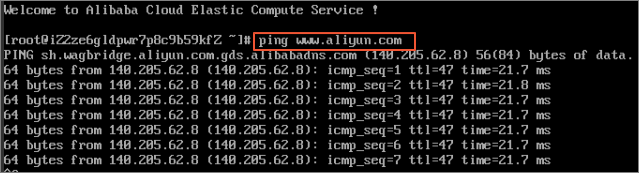
インスタンスにログインします。
現在、HANA ECS インスタンスにはパブリックネットワークが構成されていません。 したがって、HANA ECS インスタンスにログインするには、 bastion ホストが必要です。
SAP HANA データベースをインストールします。
/hana/data、/hana/log、/hana/shared、/hana/backupディレクトリを作成します。ステップ 7 で適用されたディスクの仕様と関係に基づいて、4 つのデータディスクをフォーマットしてアタッチします。
OSS の SAP HANA インストールファイルをローカルの
/hana/sharedディレクトリにダウンロードします。SAP HANA インストールファイルを解凍し、SAP HANA データベースをインストールします。 インストール中のディレクトリに注意してください。 マスターノードへのインストール例を次に示します。
master:/hana/shared/122.05 # ./hdblcm
// SAP HANA ライフサイクル管理 - SAP HANA 1.00.122.05.1481577062
***************************************************************
// ソフトウェアの場所をスキャンしています...
// 検出されたコンポーネント:
// /hana/shared/122.05/server 内の SAP HANA データベース (1.00.122.05.1481577062)
// インストールを選択してください
// インデックス | システム | データベースのプロパティ
// ------------------------------------------------
// 1 | 新しいシステムをインストールする |
// | |
// 2 | コンポーネントを抽出する |
// 3 | 終了する (何もしない) |
// 選択したシステムインデックスを入力してください [3]: 1 --> 新しくデプロイされたノード
// インストールパスを入力してください [/hana/shared]: --> 共有ディレクトリを選択してください
// ローカルホスト名を入力してください [master]: --> ホスト名にアクセスできることを確認してください
// システムに追加のホストを追加しますか? (y/n) [n]: n
// SAP HANA システム ID を入力してください: AL1 --> システム ID を入力してください
// インスタンス番号を入力してください [00]: 00 --> インスタンス番号を入力してください
// インデックス | データベースモード | 説明
// -----------------------------------------------------------------------------------------------
// 1 | single_container | システムには 1 つのデータベースが含まれています
// 2 | multiple_containers | システムには 1 つのシステムデータベースと 1..n 個のテナントデータベースが含まれています
// データベースモードを選択/インデックスを入力してください [1]:
// インデックス | システムの使用状況 | 説明
// -------------------------------------------------------------------------------
// 1 | production | システムは本番環境で使用されます
// 2 | test | システムはテストに使用され、本番環境では使用されません
// 3 | development | システムは開発に使用され、本番環境では使用されません
// 4 | custom | システムの使用状況は、本番環境、テスト、開発のいずれでもありません
// システムの使用状況を選択/インデックスを入力してください [4]:
// データボリュームの場所を入力してください [/hana/data/AL1]:
// ログボリュームの場所を入力してください [/hana/log/AL1]:
// 最大メモリ割り当てを制限しますか? [n]:
// ホスト 'master' の証明書ホスト名を入力してください [master]:
// SAP Host Agent ユーザー (sapadm) のパスワードを入力してください:
// SAP Host Agent ユーザー (sapadm) のパスワードを確認してください:
// システム管理者 (al1adm) のパスワードを入力してください: --> パスワードを入力してください
// システム管理者 (al1adm) のパスワードを確認してください:
// システム管理者のホームディレクトリを入力してください [/usr/sap/AL1/home]:
// システム管理者のログインシェルを入力してください [/bin/sh]:
// システム管理者のユーザー ID を入力してください [1000]:
// ユーザーグループ (sapsys) の ID を入力してください [79]:
// データベースユーザー (SYSTEM) のパスワードを入力してください: --> データベースのパスワードを入力してください
// データベースユーザー (SYSTEM) のパスワードを確認してください:
// マシンの再起動後にシステムを再起動しますか? [n]:
// 実行前の概要:
// =========================
// SAP HANA コンポーネントのインストール
// インストールパラメーター
// リモート実行: ssh
// インストールパス: /hana/shared
// ローカルホスト名: master
// SAP HANA システム ID: AL1
// インスタンス番号: 00
// データベースモード: single_container
// システムの使用状況: custom
// データボリュームの場所: /hana/data/AL1
// ログボリュームの場所: /hana/log/AL1
// 証明書ホスト名: master -> master
// システム管理者のホームディレクトリ: /usr/sap/AL1/home
// システム管理者のログインシェル: /bin/sh
// システム管理者のユーザー ID: 1000
// ユーザーグループ (sapsys) の ID: 79
// ソフトウェアコンポーネント
// SAP HANA データベース
// バージョン 1.00.122.05.1481577062 をインストールする
// 場所: /hana/shared/122.05/server
// 続行しますか? (y/n): y
// コンポーネントをインストールしています...
// SAP HANA データベースをインストールしています...上記は、単一ノードの HANA 環境をセットアップする方法を示しています。 スケールアウト環境をセットアップするには、次の手順を続行します。
前の手順でマスター HANA ノードが作成されました。 ノードで NFS サービスを構成し、
/hana/sharedと/hana/backupを共有ディレクトリとして構成します。ステップ 1 ~ 8 を繰り返して、同じ VPC にワーカーノード VM を作成します。 ワーカーノードのストレージには
/hana/dataと/hana/logのみが必要であることに注意してください。マスターノードの
/hana/sharedディレクトリと /hana/backup ディレクトリをワーカーノードにアタッチします。すべてのノードの
/etc/hostsファイルを構成して、すべてのノードのホスト名と IP アドレスの関係を解決できるようにします。マスターノードで hdblcm を実行して、ワーカーノードを追加します。
SAP HANA Studio 用の Windows インスタンスを作成する
上記の手順 1 ~ 8 に従って SAP HANA Studio インスタンスを作成します。 次の点に注意してください。
追加のストレージスペースを構成する必要はありません。
Windows イメージが必要です。
パブリック IP アドレスは割り当てられません。
前のプロセスのステップ 10 を繰り返して、インスタンスのパブリック IP アドレスを構成します。
パブリック IP アドレスを介してインスタンスに接続します。
bastion ホストと SAP HANA Studio が必要なのはなぜですか?
SAP HANA インスタンスにはパブリック IP アドレスが構成されていません。 したがって、SAP HANA にアクセスするには、 bastion ホストと SAP HANA Studio が必要です。 SAP HANA Studio インスタンスと bastion ホストは、SAP HANA インスタンスと同じ VPC にデプロイされます。 したがって、それらは相互に直接アクセスできます。
通常、 bastion ホストは Linux で実行され、SSH アクセスに使用されますが、SAP HANA Studio は Windows にデプロイされ、HANA 管理に使用されます。 Linux インスタンスは Windows インスタンスに直接アクセスするのが困難です。 したがって、SAP HANA Studio にインターネットを介してアクセスできるように、Windows VM にパブリック IP アドレスが構成されています。
SAP HANA に接続する
前のデプロイでは SAP HANA インスタンスにパブリック IP アドレスが構成されていないため、SSH を使用して bastion ホストを介して、または Windows VM にデプロイされた SAP HANA Studio を介してのみ SAP HANA インスタンスに接続できます。
bastion ホストを介して SAP HANA に接続するには、選択した SSH クライアントを bastion ホストに接続してから、SAP HANA インスタンスに接続します。
SAP HANA Studio を介して SAP HANA データベースに接続するには、リモートデスクトップクライアントを使用して Windows VM インスタンスに接続します。 接続が確立されたら、SAP HANA Studio を手動でインストールし、SAP HANA データベースにアクセスします。
デプロイ後のタスク
SAP HANA インスタンスを使用する前に、次のデプロイ後の手順を実行することをお勧めします。
カスタム SUSE Linux Enterprise Server を SAP HANA インスタンスのオペレーティングシステムとして使用する場合、Linux カーネルバージョンが 3.12.74-60.64.40 以降であることを確認して、場合によっては HANA のパフォーマンスが低下するのを防ぎます。 カーネルバージョンが 3.12.74-60.64.40 より前の場合は、カーネルを必要な最小バージョンにアップグレードします。 詳細については、SAP Note 2205917 を参照してください。
SAP HANA ソフトウェアを最新バージョンに更新します。
アプリケーション関数ライブラリ (AFL) やスマートデータアクセス (SDA) などの追加コンポーネントをインストールします。
新しい SAP HANA データベースを構成してバックアップします。 詳細については、「Alibaba Cloud での SAP HANA のバックアップと復元のガイド」をご参照ください。