Workbooks are provided for analysts and business staff who are skilled at using Excel. Workbooks can be used in the same way as Excel and provide the same features. You can use a workbook to aggregate data from different sheets into a table to show business summary. Workbooks are available only in group workspaces of Quick BI Advanced Edition and Quick BI Enterprise Standard.
Description
To satisfy the data visualization needs of enterprise customers, Quick BI not only provides various charts, but also provides workbooks. You can use workbooks as an efficient tool to create reports. Quick BI spreadsheets, support multi-level header, header merge, multi-level floating, grouping, slash header, multi-table body and other free and complex report styles, so that business personnel can easily produce regulatory reports with complex formats and large amount of information, including but not limited to various business details, grouped reports, cross reports, main sub-reports, column reports, query reports, filling reports and other forms. This helps improve the efficiency of how you look at and use numbers.
Workbook edit page
The workbook edit page of Quick BI is similar to an online Excel editor. The page is easy to get started. On the workbook edit page, you can import an Excel file, export the workbook as an Excel file, define custom functions with a few clicks, connect to multiple data sources, and create tables in a variety of styles. Quick BI allows you to manage the permissions to edit, preview, and export workbooks. This helps you reduce report maintenance costs on the premise of data security.
The workbook edit page consists of three sections: toolbar, editing area, and data pane. 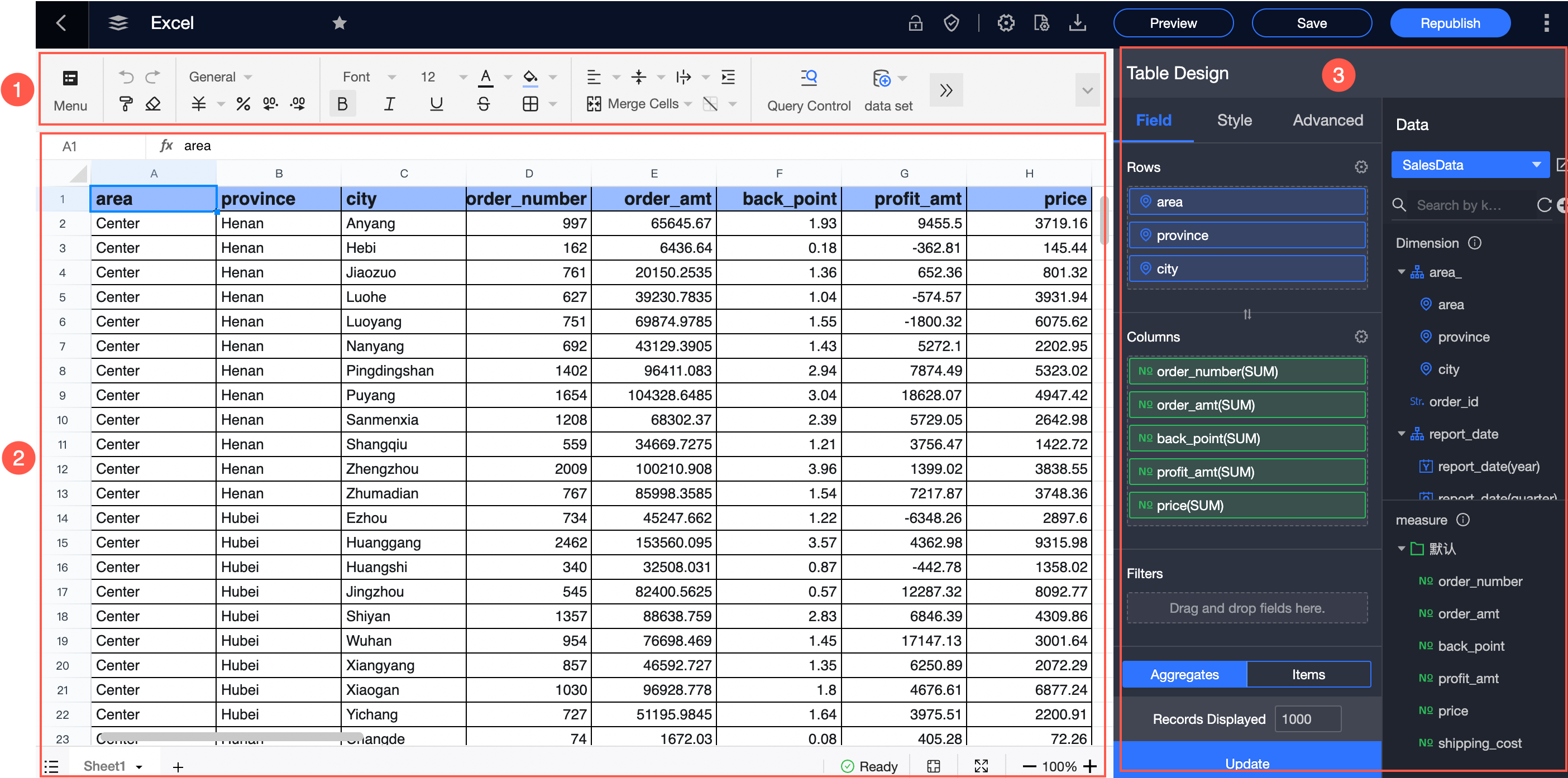
The following content describes the three sections in details:
Toolbar: the area marked as ① in the preceding figure. In this section, you can select the workbook that you want to edit, import or export data, and select the format, data, and query tools that you want to use.
Editing area: the area marked as ② in the preceding figure. In this section, you can display and reference data in cells to reprocess data.
Data pane: the area marked as ③ in the preceding figure. In this section, you can select the dataset that you want to use. The fields of a selected dataset are displayed in the dimension and measure lists based on the data types of the fields and the preset rules. You can select the dimensions and measures that you want to use based on the elements to be displayed on your workbook.