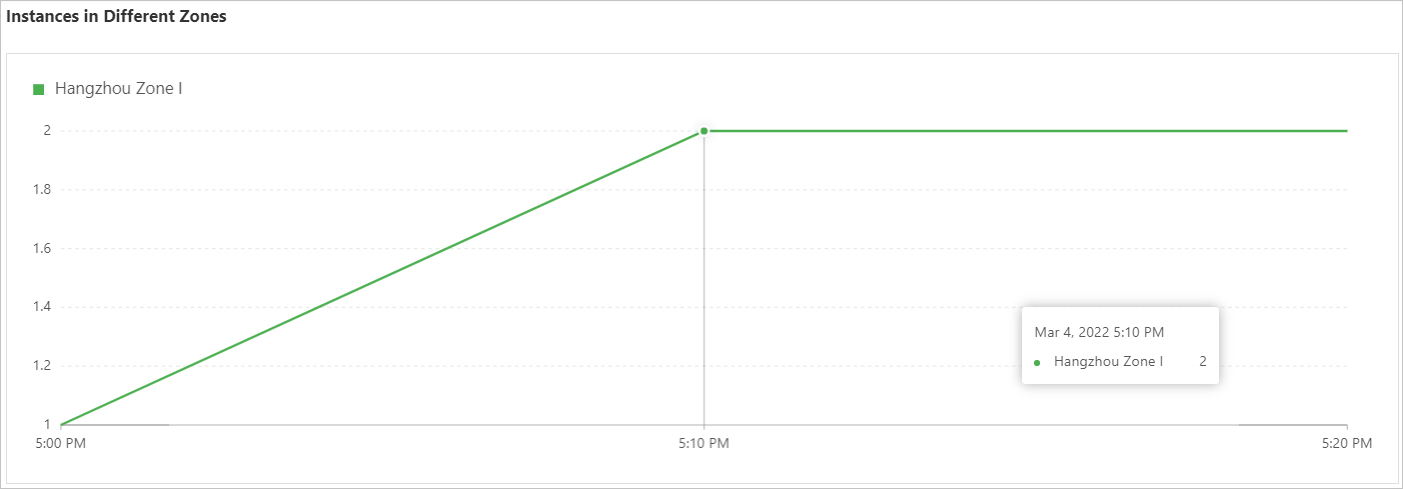If you enabled the monitoring feature for your scaling group, you can view the changes in numbers of instances in different states. This helps you obtain the resource utilization in your scaling group over a specific period of time.
Procedure
This topic describes how to view the changes in numbers of Elastic Compute Service (ECS) instances or elastic container instances.
- Log on to the Auto Scaling console.
- In the left-side navigation pane, click Scaling Groups.
- In the top navigation bar, select the region where Auto Scaling is activated.
- Find a scaling group and use one of the following methods to go to the scaling group details page:
- Click the ID of the scaling group in the Scaling Group Name/ID column.
- Click Details in the Actions column.
In the upper part of the page that appears, click the Monitoring tab.
View the number of instances in the scaling group and the instance distribution.
In this step, ECS instances are used as an example to describe how to view the number of instances and instance distribution in specific zones.
Specify a time period over which the monitoring data in the scaling group is updated.

Manual refresh: You can select 1 Hour, 6 Hours, 12 Hours, 1 Day, 1 Week, or a custom period of time within a month.
Auto refresh: If you turn on Auto Refresh, the monitoring data is automatically refreshed every five seconds.
Go to the section to view the instance number changes.
The following figure shows the instance number changes within one hour.
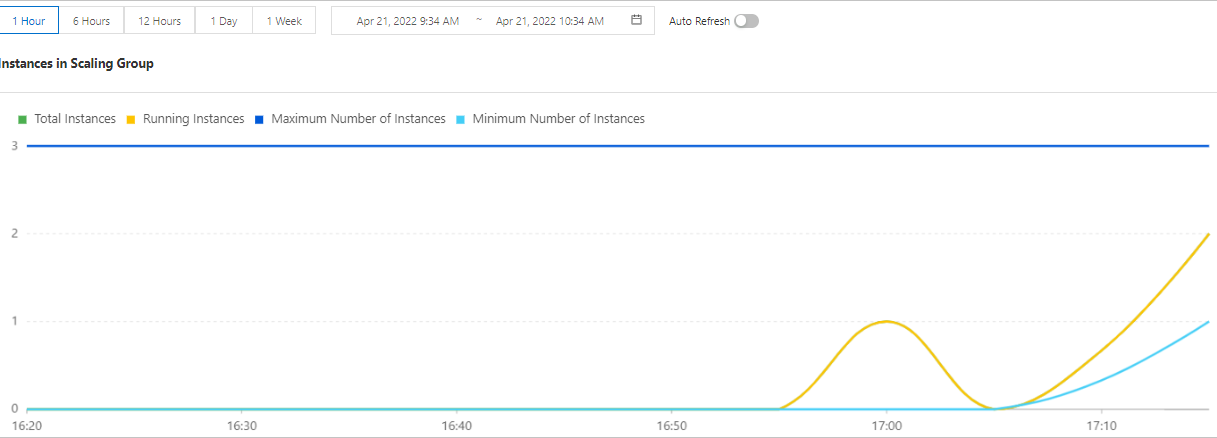
Go to the section to view the instance distribution in each specified zone.
The following figure shows the instance distribution in Hangzhou Zone I.