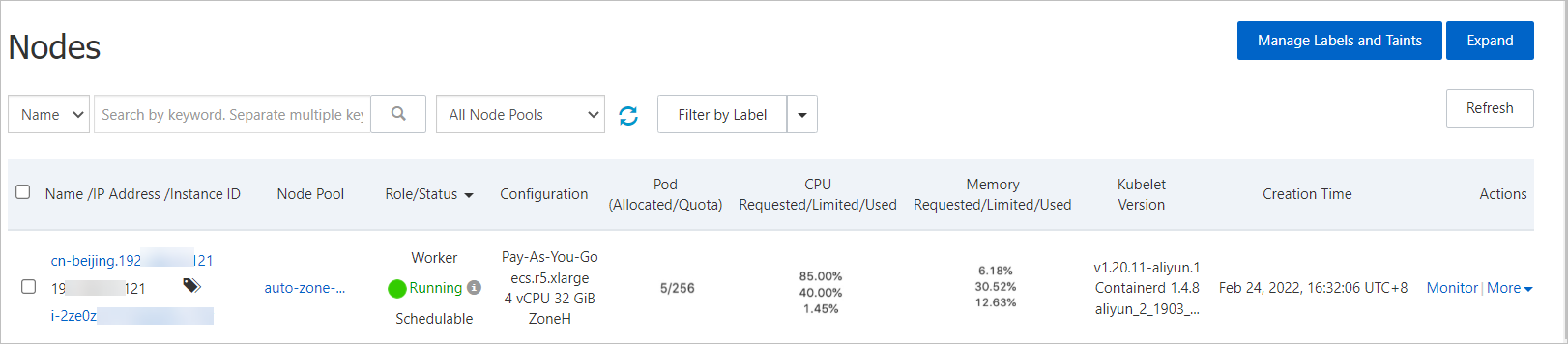Multi-zone load balancing is a deployment solution commonly used in high availability scenarios for data services. If an application that is deployed across zones does not have sufficient resources to handle heavy workloads, you may want Container Service for Kubernetes (ACK) to create a specific number of nodes in each zone of the application. This topic describes how to configure auto scaling for cross-zone deployment.
Prerequisites
Multiple zones are selected and vSwitches are created in the zones. You must create at least one vSwitch in the zone where you want to create nodes. For more information about how to create zones and vSwitches, see Create an ACK managed cluster.
Background information
The node auto scaling component provided by ACK checks whether an application can be deployed in a specific scaling group by using prescheduling. Then, the component sends a scale-out request to the scaling group and the scaling group creates the requested number of nodes. The following issues may occur if you configure vSwitches of multiple zones for a scaling group:
If application pods in multiple zones cannot be scheduled due to insufficient cluster resources, the node auto scaling component sends a request to the scaling group to trigger scale-out activities. However, the scaling group may not be able to create nodes in each zone that requires more nodes. Instead, the scaling group may create nodes only in specific zones. This does not meet the requirement of auto scaling for cross-zone deployment.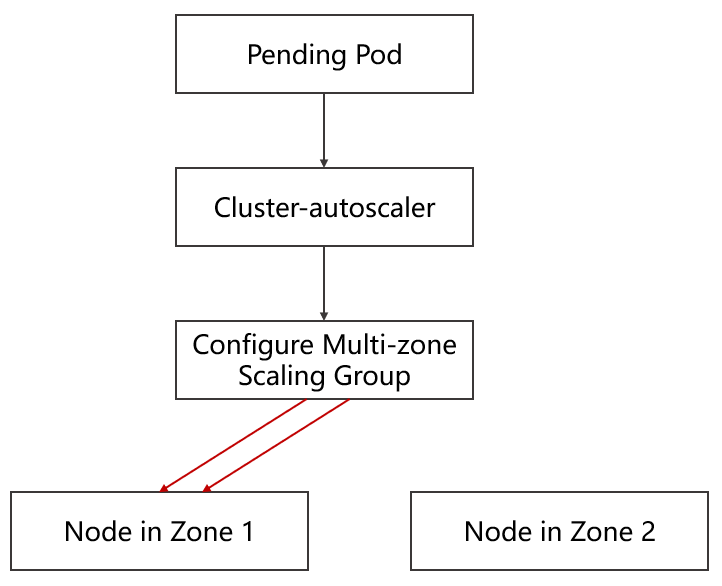
Solution
To meet the requirement of auto scaling for cross-zone deployment, ACK provides the ack-autoscaling-placeholder component. The component resolves this issue by using resource redundancy. The component can scale out node pools in different zones concurrently instead of creating nodes in specific zones. For more information, see Use ack-autoscaling-placeholder to scale pods in seconds.
The following section describes how to configure auto scaling for cross-zone deployment:
Create a node pool in each zone and add a label to the node pool. The label specifies the zone in which the node pool is deployed.
Configure the nodeSelector to schedule pods based on zone labels. This way, ack-autoscaling-placehodler can schedule a placeholder pod to each zone. By default, the priority of placeholder pods is lower than that of application pods.
This allows pending application pods to replace placeholder pods. After the pending application pods replace the placeholder pods that are scheduled by using the nodeSelector, the placeholder pods become pending. The node scheduling policy that is used by the node auto scaling component is changed from anti-affinity to nodeSelector. This way, the node auto scaling component can create nodes in each zone of the application concurrently.
The following figure shows how to create nodes in two zones concurrently based on the existing architecture.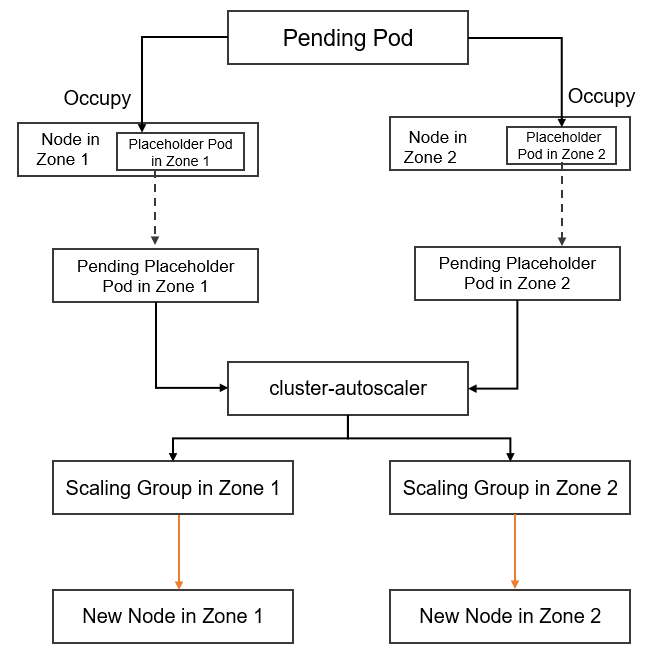
Use ack-autoscaling-placeholder as the bridge between the application pods and the node auto scaling component and create a placeholder pod in each zone. The priority of the placeholder pods must be lower than the priority of the application pods.
After the application pods change to the Pending state, the application pods replace the placeholder pods and are scheduled to the existing nodes of each zone. The placeholder pods change to the Pending state.
The placeholder pods are scheduled by using the nodeSelector. The node auto scaling component must create nodes in each zone to host the placeholder pods.
Step 1: Create a node pool for each zone and configure a custom node label
Log on to the ACK console. In the left-side navigation pane, click Clusters.
On the Clusters page, click the name of the cluster that you want to manage and choose in the left-side navigation pane.
In the upper-right corner of the Node Pools page, click Create Node Pool.
In the Create Node Pool dialog box, set the parameters for the node pool. In this example, the auto-zone-I node pool that has auto scaling enabled is created in Zone I.
The following table describes the key parameters. For more information about other parameters, see Create a node pool.
Parameter
Description
Node Pool Name
auto-zone-I
vSwitch
Select a vSwitch deployed in Zone I.

Auto Scaling
Enable auto scaling.
Node Label
Set the Key of the node label to avaliable_zone and the Value to i.
Click Confirm Order.
On the Node Pools page, you can find the node pools that you create. After the status of the auto-zone-I node pool changes to Active, the node pool is created.
Repeat the preceding steps to create a node pool with auto scaling enabled for each zone that requires auto scaling.
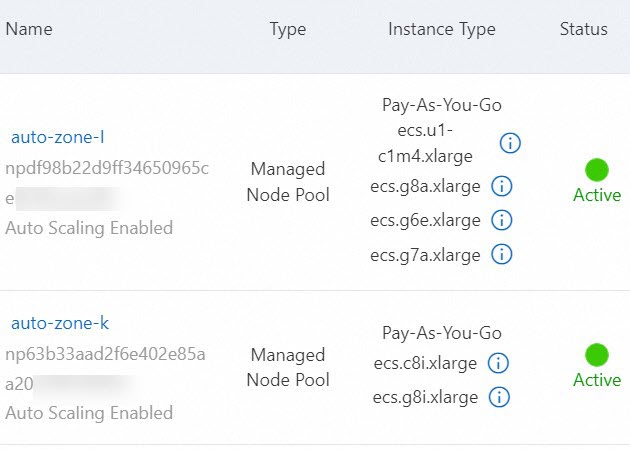
Step 2: Deploy ack-autoscaling-placeholder and placeholder Deployments
In the left-side navigation pane of the ACK console, choose .
On the App Catalog tab, find and click ack-autoscaling-placeholder.
On the ack-autoscaling-placeholder page, click Deploy.
On the Basic Information wizard page, select a cluster from the Cluster drop-down list and a namespace from the Namespace drop-down list, and then click Next. Select a chart version from the Chart Version drop-down list, configure the parameters, and then click OK.
After ack-autoscaling-placeholder is deployed, go to the cluster details page. In the left-side navigation, choose . You can find that the application is in the Deployed state.
In the left-side navigation pane of the details page, choose .
On the Helm page, find ack-autoscaling-placeholder-default and click Update in the Actions column.
In the Update Release panel, modify the YAML template based on your requirements and click OK. Deploy a placeholder Deployment in each zone.
The following YAML template provides an example on how to deploy a placeholder Deployment in Zone I, Zone K, and Zone H:
deployments: - affinity: {} annotations: {} containers: - image: registry-vpc.cn-beijing.aliyuncs.com/acs/pause:3.1 imagePullPolicy: IfNotPresent name: placeholder resources: requests: cpu: 3500m #The CPU request of the placeholder Deployment. memory: 6 #The memory request of the placeholder Deployment. imagePullSecrets: {} labels: {} name: ack-place-holder-I #The name of the placeholder Deployment. nodeSelector: {"avaliable_zone":i} #The zone label. The label must be the same as the label that you specified in Step 1 when you created the node pool. replicaCount: 10 #The number of pods that are created in each scale-out activity. tolerations: [] - affinity: {} annotations: {} containers: - image: registry-vpc.cn-beijing.aliyuncs.com/acs/pause:3.1 imagePullPolicy: IfNotPresent name: placeholder resources: requests: cpu: 3500m #The CPU request of the placeholder Deployment. memory: 6 #The memory request of the placeholder Deployment. imagePullSecrets: {} labels: {} name: ack-place-holder-K #The name of the placeholder Deployment. nodeSelector: {"avaliable_zone":k} #The zone label. The label must be the same as the label that you specified in Step 1 when you created the node pool. replicaCount: 10 #The number of pods that are created in each scale-out activity. tolerations: [] - affinity: {} annotations: {} containers: - image: registry-vpc.cn-beijing.aliyuncs.com/acs/pause:3.1 imagePullPolicy: IfNotPresent name: placeholder resources: requests: cpu: 3500m #The CPU request of the placeholder Deployment. memory: 6 #The memory request of the placeholder Deployment. imagePullSecrets: {} labels: {} name: ack-place-holder-H #The name of the placeholder Deployment. nodeSelector: {"avaliable_zone":h} #The zone label. The label must be the same as the label that you specified in Step 1 when you created the node pool. replicaCount: 10 #The number of pods that are created in each scale-out activity. tolerations: [] fullnameOverride: "" nameOverride: "" podSecurityContext: {} priorityClassDefault: enabled: true name: default-priority-class value: -1After you update the YAML file, a placeholder Deployment is deployed in each zone.
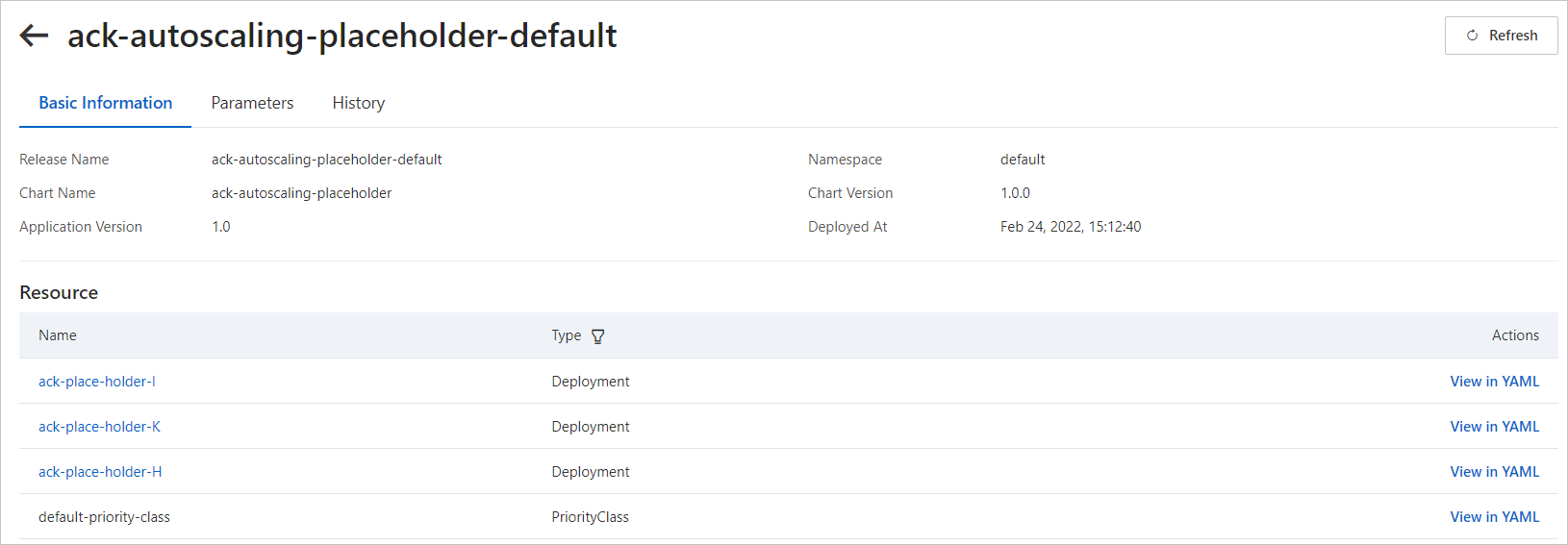
Step 3: Create a PriorityClass for a workload
Create a file named priorityClass.yaml by using the following YAML template:
apiVersion: scheduling.k8s.io/v1 kind: PriorityClass metadata: name: high-priority value: 1000000 #Specify the priority value. The value must be higher than the default priority value of the Deployments that you create in Step 2. globalDefault: false description: "This priority class should be used for XYZ service pods only."If you do not want to configure a PriorityClass for a workload, you can configure a global PriorityClass as the default configuration. After you deploy the configurations, application pods can automatically replace placeholder pods.
apiVersion: scheduling.k8s.io/v1 kind: PriorityClass metadata: name: global-high-priority value: 1 #Specify the priority value. The value must be greater than the default priority of the Deployments that you create in Step 2. globalDefault: true description: "This priority class should be used for XYZ service pods only."Run the following command to deploy the PriorityClass for the workload:
kubectl apply -f priorityClass.yamlExpected output:
priorityclass.scheduling.k8s.io/high-priority created
Step 4: Deploy a workload
In this example, a workload is deployed in Zone I.
Create a file named workload.yaml by using the following YAML template:
apiVersion: apps/v1 kind: Deployment metadata: name: placeholder-test labels: app: nginx spec: replicas: 1 selector: matchLabels: app: nginx template: metadata: labels: app: nginx spec: nodeSelector: # Select a node to deploy the workload. avaliable_zone: "i" priorityClassName: high-priority #Specify the name of the PriorityClass that is created in Step 3. If you enable global configurations, this parameter is not required. containers: - name: nginx image: nginx:1.7.9 ports: - containerPort: 80 resources: requests: cpu: 3 #Specify the resource request of the workload. memory: 5Run the following command to deploy the workload:
kubectl apply -f workload.yamlExpected output:
deployment.apps/placeholder-test createdVerify the result
After you deploy the workload, go to the cluster details page and choose . On the Pods page, you can find that the PriorityClass of the workload has a higher priority value than that of the placeholder pods. This way, the workload pods can run on the nodes that are added. The placeholder pods trigger the node auto scaling component to create nodes in each zone concurrently and prepare for the next scale-out activity requested by the workload.

Choose . On the Nodes page, you can find that the workload pod runs on the node that hosts the placeholder pod.