Data Transmission Service (DTS) provides a simple and easy-to-use data migration feature. You only need to perform simple operations in the DTS console to configure the entire migration task.
If you use the data migration feature for the first time, read the topic Manage a data migration task to learn how to create, monitor, and manage a data migration task.
Precautions
This topic only provides a general procedure for configuring a data migration task. However, the procedure will vary according to the data source. For more information about how to configure data migration tasks for specific data sources, see Overview of data migration scenarios.
Prepare database accounts
When configuring a migration task, you must provide the accounts for accessing the source database and destination database.
Procedure
Log on to the DTS console.
NoteIf you are redirected to the Data Management (DMS) console, you can click the
 icon in the
icon in the  to go to the previous version of the DTS console.
to go to the previous version of the DTS console.In the left-side navigation pane, click Data Migration.
At the top of the Migration Tasks page, select the region where the destination database resides.
In the upper-right corner, click Create Migration Task.
Specify a task name and the connection details of the source database and destination database.
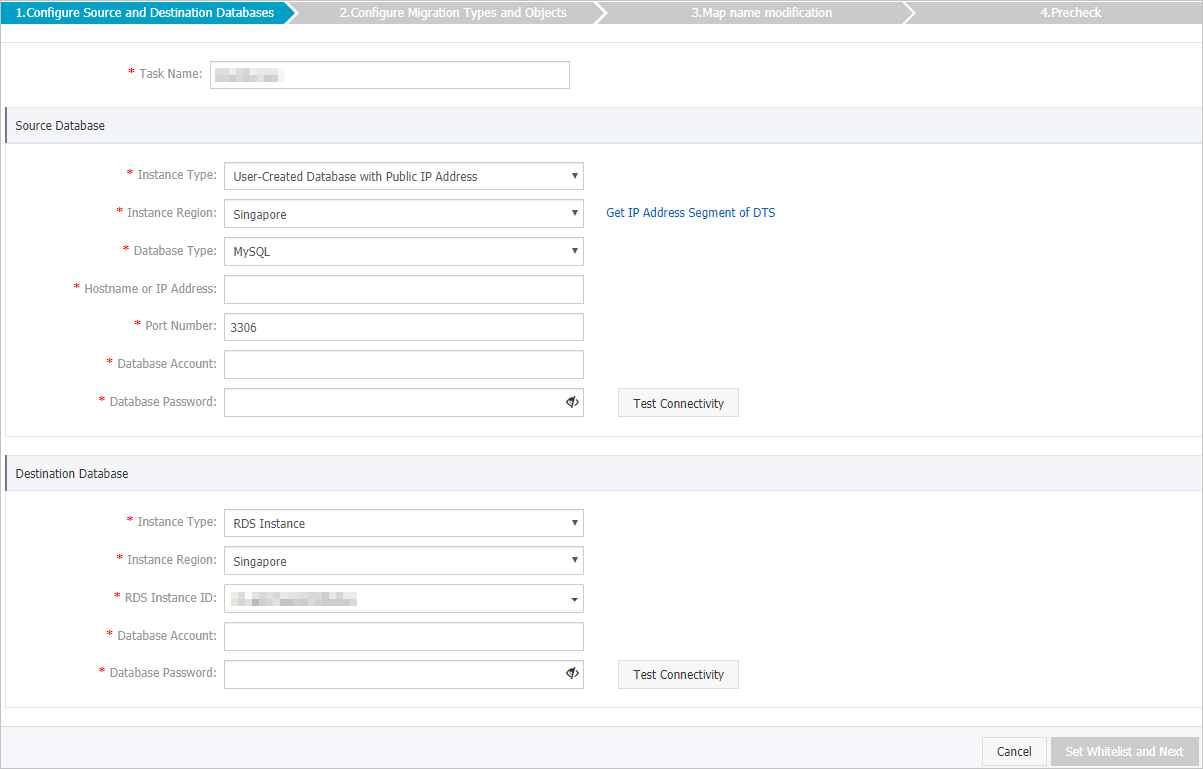
Click Set Whitelist and Next.
NoteIf the source database or destination database is in an Alibaba Cloud instance, the IP address of the DTS server is automatically added to the whitelist. This ensures that the DTS server can connect to the instance.
Specify migration types and objects to be migrated.
Parameter or setting
Description
Select the migration types
To perform only full data migration, select Schema Migration and Full Data Migration.
To ensure service continuity during data migration, select Schema Migration, Full Data Migration, and Incremental Data Migration.
NoteIf Incremental Data Migration is not selected, do not write data to the source database during data migration. This ensures data consistency between the source and destination databases.
Select the objects to be migrated
Select one or more objects from the Available section and click the
 icon to add the objects to the Selected section. Note
icon to add the objects to the Selected section. NoteYou can select columns, tables, or databases as the objects to be migrated. If you select tables or columns as the objects to be migrated, DTS does not migrate other objects such as views, triggers, or stored procedures to the destination database.
By default, after an object is migrated to the destination database, the name of the object remains unchanged. You can use the object name mapping feature to rename the objects that are migrated to the destination database. For more information, see Object name mapping.
If you use the object name mapping feature to rename an object, other objects that are dependent on the object may fail to be migrated.
Specify whether to rename objects
You can use the object name mapping feature to rename the objects that are migrated to the destination instance. For more information, see Object name mapping.
Specify the retry time range for failed connections to the source or destination database
By default, if DTS fails to connect to the source or destination database, DTS retries within the following 12 hours. You can specify the retry time range based on your business requirements. If DTS is reconnected to the source and destination databases within the specified time range, DTS resumes the data migration task. Otherwise, the data migration task fails.
NoteWhen DTS retries a connection, you are charged for the DTS instance. We recommend that you specify the retry time based on your business requirements. You can also release the DTS instance at your earliest opportunity after the source and destination instances are released.
Specify whether to copy temporary tables to the destination database when DMS performs online DDL operations on the source table
If you use DMS to perform online DDL operations on the source database, you can specify whether to migrate temporary tables generated by online DDL operations.
Yes: DTS migrates the data of temporary tables generated by online DDL operations.
NoteIf online DDL operations generate a large amount of data, latency may occur for the data migration task.
No: DTS does not migrate the data of temporary tables generated by online DDL operations. Only the original DDL data of the source database is migrated.
NoteIf you select No, the tables in the destination database may be locked.
Click Precheck.
NoteA precheck is performed before the migration task starts. The migration task only starts after the precheck succeeds.
If the precheck fails, click the
 icon next to each failed check item to view the related details. Fix the issues as instructed and run the precheck again.
icon next to each failed check item to view the related details. Fix the issues as instructed and run the precheck again.
After the precheck is passed, click Next.
On the Confirm Settings page, specify Channel Specification, read the Data Transmission Service (Pay-As-You-Go) Service Terms, and then select the check box to agree to the terms.
Click Buy and Start to start the migration task.
Full data migration
Do not manually stop a migration task. We recommend that you do not interrupt the migration task because the system may fail to migrate the full data of the database. Wait until the migration task stops when it is complete.
Incremental data migration
An incremental data migration task does not automatically stop when the migration is complete. In this case, you need to manually stop the migration task.
When the task progress bar displays Incremental Data Migration and The migration task is not delayed, stop writing to the source database for a few minutes. At this time, the progress bar will display the delay time of the incremental data migration.
After the status of incremental data migration changes to The migration task is not delayed, manually stop the migration task.
