This topic describes how to use an HTTP event source to integrate Dynatrace with EventBridge.
Background information
Dynatrace is a platform that simplifies cloud computing and facilitates digital transformation for enterprises. EventBridge supports fast integration with Dynatrace to manage alerts and events in a centralized manner.
Before you start
Step 1: Create an event source for Dynatrace in EventBridge
Create an event source of the HTTP/HTTPS Events type in the EventBridge console. The following table describes the parameters. For more information, see Create a custom event source of the HTTP/HTTPS Events type.
Request Type: Select HTTP&HTTPS.
Request Method: Select POST.
Security Configuration: Select Optional.
After the event source is created, it is displayed on the Event Sources page. You can click Details in the Operations column to view the details of the event source. The Internet request URL can be used as the webhook URL of the event source. 
Step 2: Configure the notification setting in Dynatrace
Log on to the Dynatrace console. In the left-side navigation pane, choose .
On the Problem notifications page, click Add notifications. On the page that appears, configure the parameters and click Save.
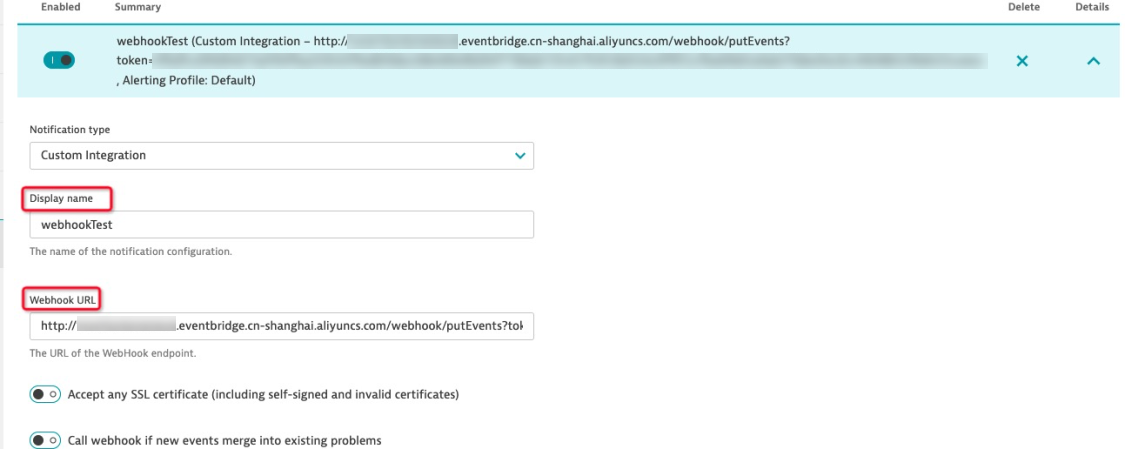
Display name: Specify a name for the notification setting.
Webhook URL: Enter the Internet request URL that is generated in the "Step 1: Create an event source for Dynatrace in EventBridge" section.
Step 3: Trigger an event
Log on to the Dynatrace console. In the left-side navigation pane, choose .
On the details page of the configured notification setting, click Send test notification to trigger an event for testing.
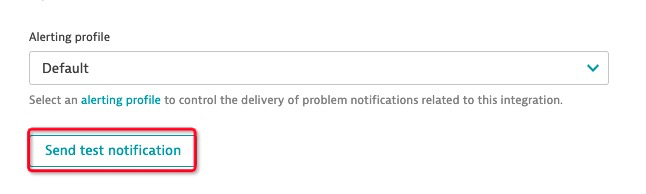
Step 4: Verify the result
Log on to the EventBridge console.
In the top navigation bar, select a region.
In the left-side navigation pane, click Event Buses.
In the left-side navigation pane, click Event Tracking to view and verify the obtained event information.