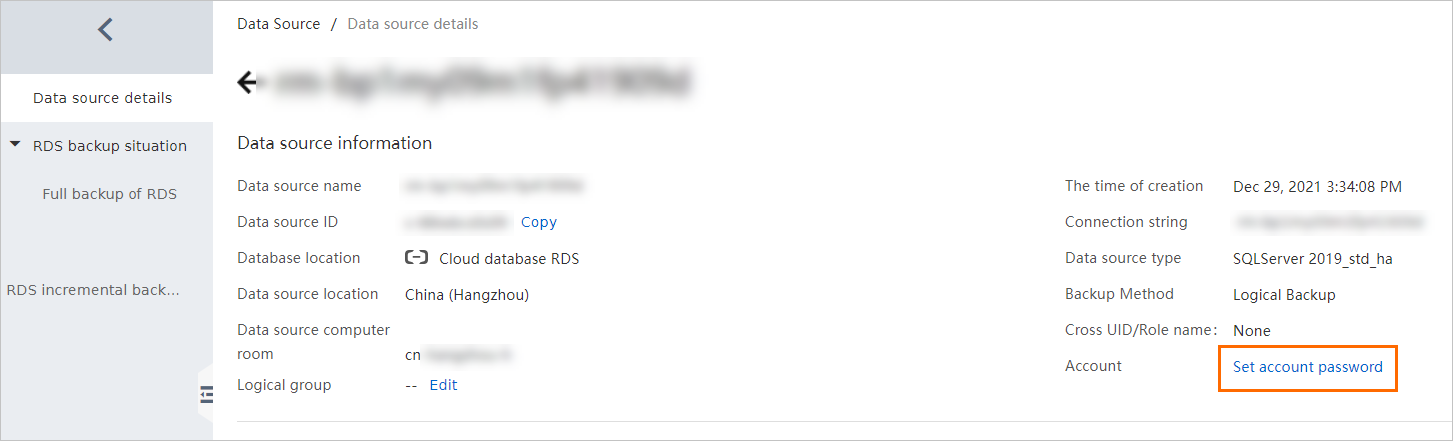This topic describes how to configure the account and password for a data source.
Background information
- If your data source is manually added, its account and password were configured when they were added. You can change its account and password based on this topic.
- If your data source is automatically added, you must configure the account and password for the data source because the system imports only the metadata from the ApsaraDB RDS instances.
Precautions
To back up and restore data in Database Backup (DBS), the database account must have
read and write permissions on the database that you configure. The required permissions
for backup and restoration tasks vary based on database engines. For example, to back
up data from an ApsaraDB for MongoDB instance, the database account must have the
Read permission on the database. To restore data from an ApsaraDB for MongoDB instance,
the database account must have the ReadWrite permission on the database.
You must clarify the required permissions of the database account. For more information, see Database permissions.
Procedure
What to do next
After you configure the account and password for a data source, you can back up data. For more information, see Back up databases.