Database Backup (DBS) allows you to configure automatic access to a data source. This topic describes how to configure automatic access to ApsaraDB RDS instances.
Usage notes
You can configure automatic access only to the following ApsaraDB RDS instances: ApsaraDB RDS for MySQL, ApsaraDB RDS for SQL Server, ApsaraDB RDS for PostgreSQL, ApsaraDB RDS for MariaDB TX instances.
Pricing
You are not charged when you add a data source. You are charged if you enable backup for the added data source. For more information about how to enable backup for a data source, see Back up databases.
Procedure
Log on to the DBS console. In the left-side navigation pane, click Data Source. On the Data Source page, select a region in the top navigation bar.
NoteAfter you enable automatic access, DBS automatically connects to the ApsaraDB RDS instances only in the current region.
Click Automatic Access to Data Source.
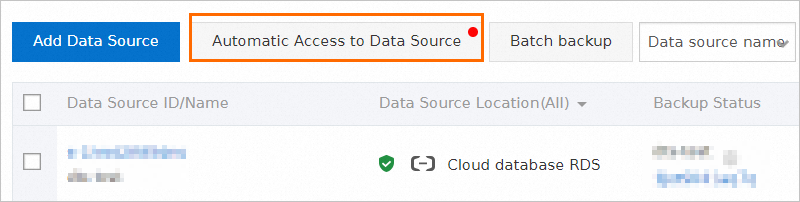
Turn on Automatic access. In the Access to the data source section, select database engines.
NoteIf Automatic access is turned on, you do not need to manually turn it on again in the dialog box.
If Automatic access is turned off, you must manually turn it on in the dialog box.
Click OK.
DBS automatically connects to the ApsaraDB RDS instances in the current region. This process takes 2 to 3 minutes. The actual time required depends on the number of instances to be connected.
ImportantDBS also connects to the new ApsaraDB RDS instances in the current region.
If you want to delete an ApsaraDB RDS instance to which DBS automatically connects, turn off Automatic access, select the database engine of the ApsaraDB RDS instance that you want to delete, and then click OK.
This way, DBS no longer automatically connects to all ApsaraDB RDS instances that run the same engine. If you want to connect to an ApsaraDB RDS instance that runs the same engine, you can manually add the ApsaraDB RDS instance as the data source. For more information, see Add a data source.
On the Data Source page, click the
 icon in the upper-right corner. The connected ApsaraDB RDS instances are displayed.
icon in the upper-right corner. The connected ApsaraDB RDS instances are displayed. 
What to do next
Before you start a backup schedule, you must configure the account and password that are used to log on to the database that you want to back up after you configure automatic access to ApsaraDB RDS instances. For more information, see Configure the account and password for a data source and Back up databases.