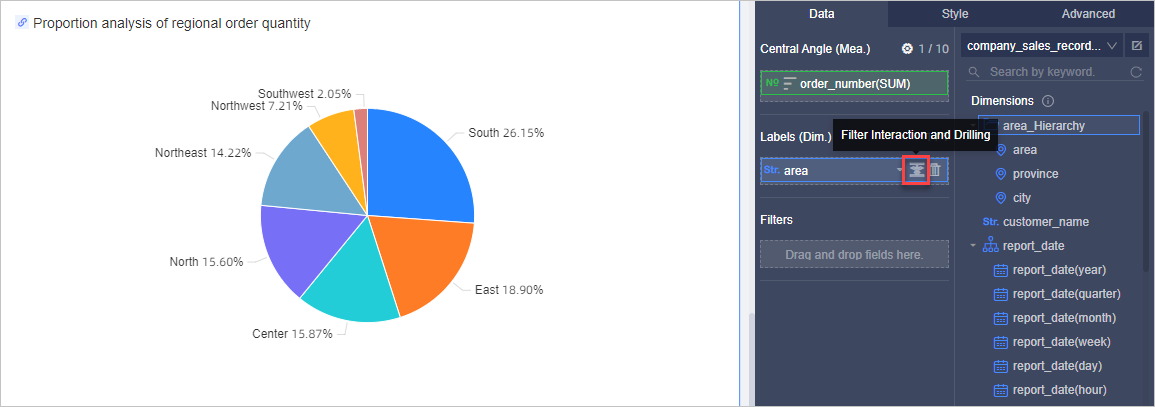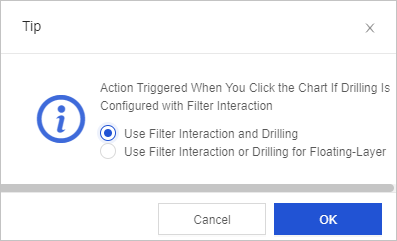This topic describes the two methods that you can use to configure the data drilling
feature and the filter interaction feature for a chart. This topic also provides figures
to show the results of data drilling and filter interaction.
Method 1: configure the data drilling feature first
In this example, a pie chart named regional_sales_order_percentage in the company_data_dashboard
dashboard is used to show how to configure the data drilling and filter interaction
features. The sample analysis results are also provided. In this example, the pie
chart displays the analysis result of the area dimension.
- On the Data tab of the Chart Design panel, move the pointer over the area dimension field and click the
 icon that is displayed on the right side of the field.
icon that is displayed on the right side of the field.
- On the Advanced tab of the Chart Design panel, click the Edit icon next to Filter Interaction.
- In the Filter Interaction dialog box, select the area dimension, select the charts that you want to associate with this pie chart, and
then click OK. In this example, the pie chart is associated with a cross table named order_information
and a colored map named regional_sales_statistics.
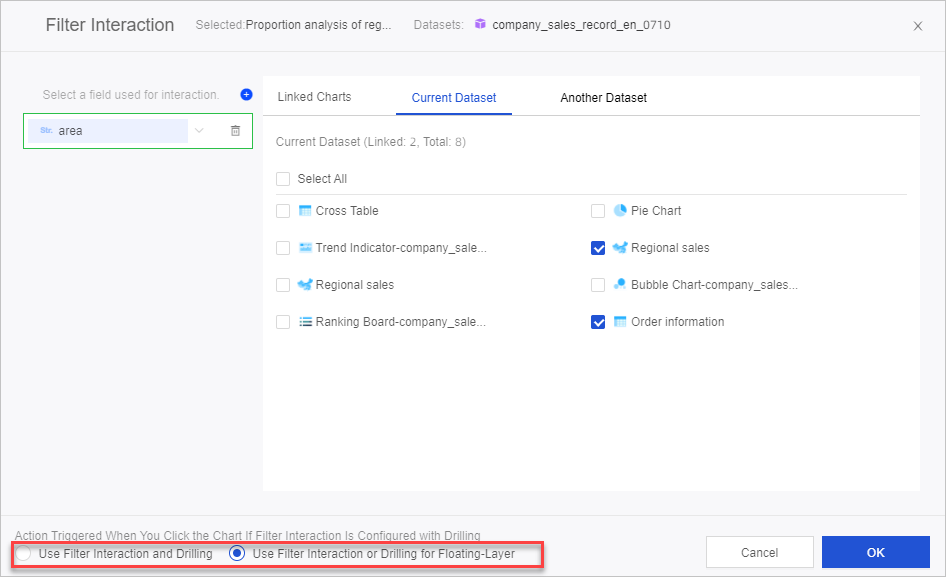
- You can associate the pie chart with charts that are created based on the same dataset
of this pie chart and other datasets.
- Select Use Filter Interaction and Drilling or Use Filter Interaction or Drilling for Floating-Layer at the bottom of the dialog box. If you select Use Filter Interaction and Drilling,
both the data drilling feature and the filter interaction feature take effect when
you click a sector in the pie chart. If you select Use Filter Interaction or Drilling
for Floating-Layer, you need to select Drilldown or Filter Interaction after you click
a sector in the pie chart.
- In the pie chart, click the China East sector. In the dialog box that appears, click Filter Interaction.
You can view the details of the sales orders placed in the China East region in the cross table order_information and the order statistics in the colored map regional_sales_statistics.
Method 2: configure the filter interaction feature first
In this example, a pie chart named regional_sales_order_percentage in the company_data_dashboard
dashboard is used to show how to configure the data drilling and filter interaction
features. The sample analysis results are also provided. In this example, the pie
chart displays the analysis result of the area dimension.
- On the Advanced tab of the Chart Design panel, click the Edit icon next to Filter Interaction.
- In the Filter Interaction dialog box, select the area dimension, select the charts that you want to associate with this pie chart, and
then click OK. In this example, the pie chart is associated with a cross table named order_information
and a colored map named regional_sales_statistics.
You can associate the pie chart with charts that are created based on the same dataset
of this pie chart and other datasets.
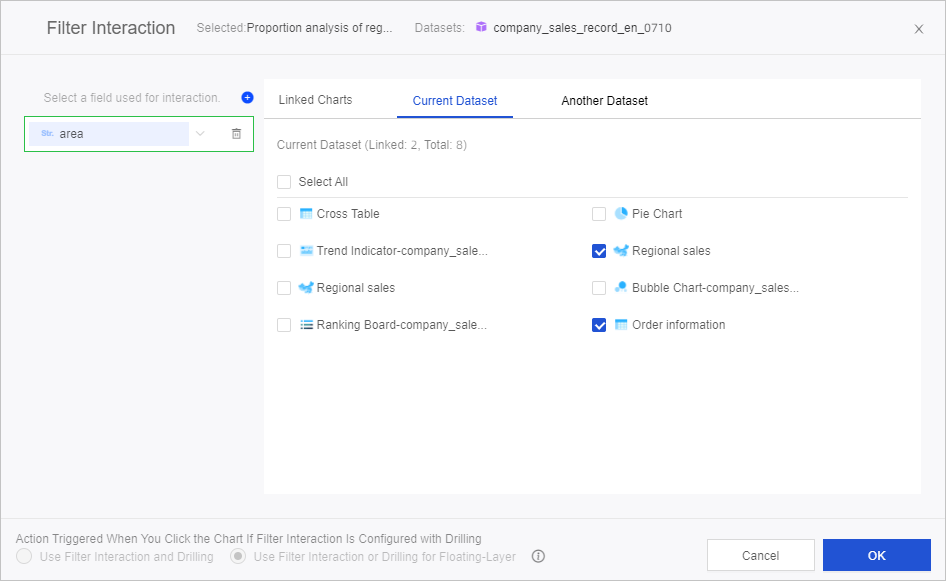
- On the Data tab of the Chart Design panel, move the pointer over the area dimension filed and click the
 icon that is displayed on the right side of the field.
icon that is displayed on the right side of the field.
- In the dialog box that appears, configure how the data drilling feature and the filter
interaction feature take effect and click OK.
You can select
Use Filter Interaction and Drilling or
Use Filter Interaction or Drilling for Floating-Layer. If you select Use Filter Interaction and Drilling, both the data drilling feature
and the filter interaction feature take effect when you click a sector in the pie
chart. If you select Use Filter Interaction or Drilling for Floating-Layer, you need
to select Drilldown or Filter Interaction after you click a sector in the pie chart.
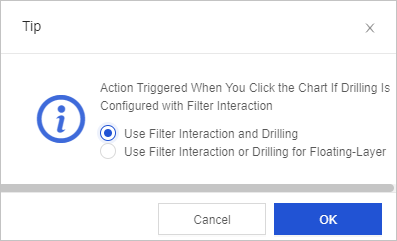
- In the pie chart, click the China East sector.
You can view the details of the sales orders placed in the China East region in the cross table order_information and the order statistics in the colored map regional_sales_statistics. The pie chart shows the percentage of orders placed in each province within the China East region.
 icon that is displayed on the right side of the field.
icon that is displayed on the right side of the field. 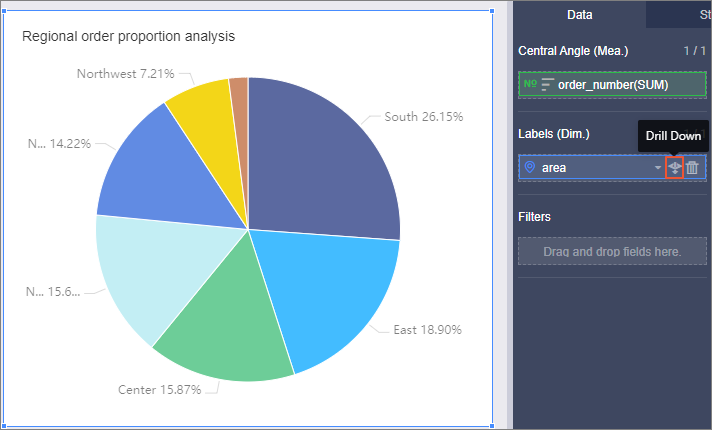
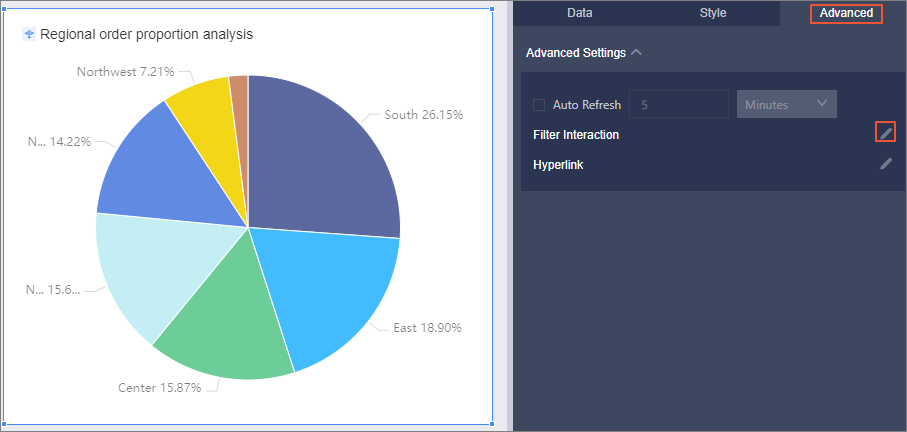
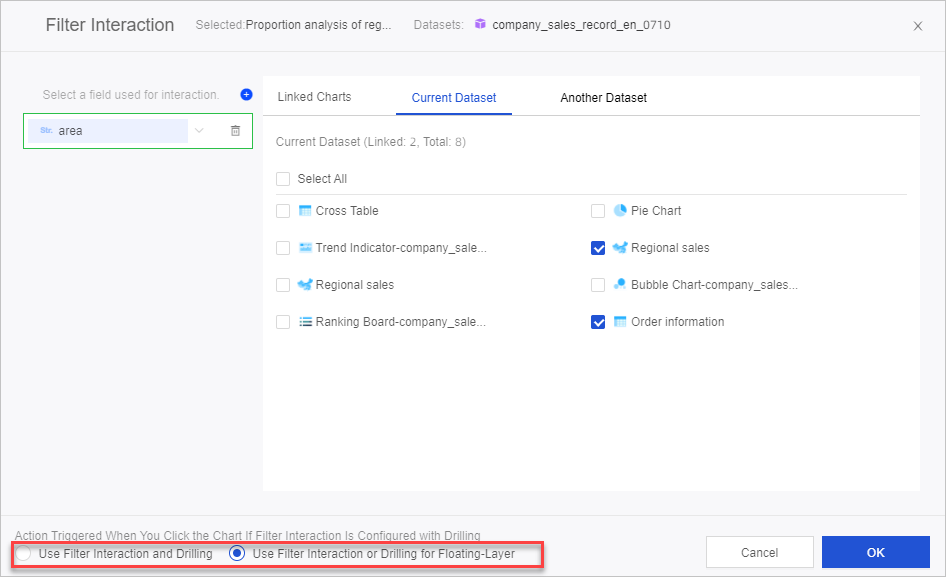
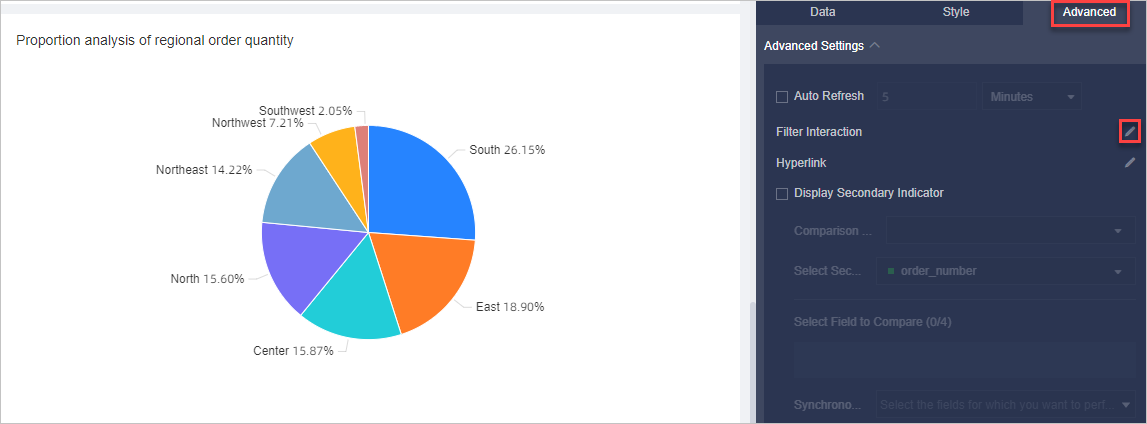
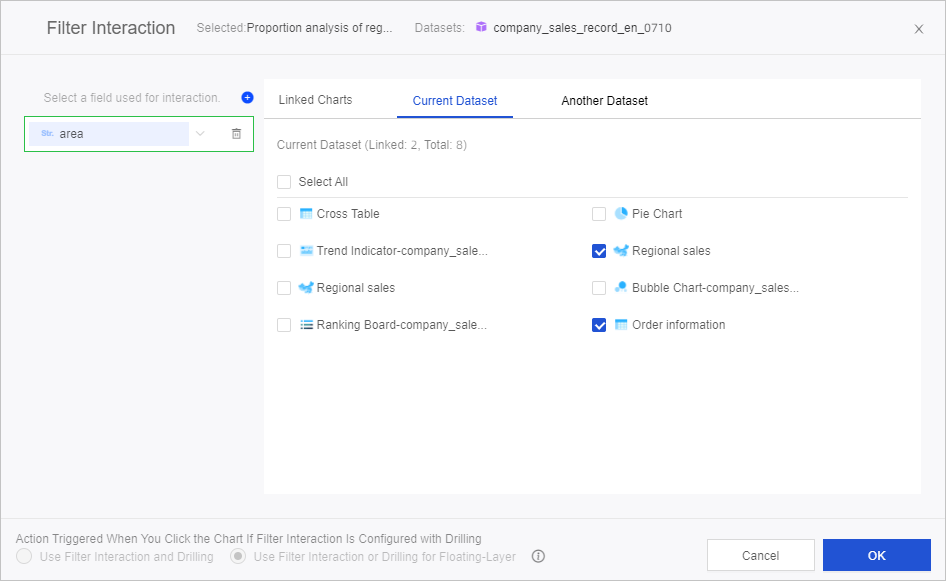
 icon that is displayed on the right side of the field.
icon that is displayed on the right side of the field.