1. Modify an API
You can view and modify an API based on your business requirements.
Procedure:
1. Log on to the API Gateway console.
2. In the left-side navigation pane, choose Manage APIs > APIs.
3. On the APIs page, find the API that you want to view and click Manage in the Actions column. On the API Definition page, you can view the information of the API. Click Edit in the upper-right corner to edit the information of the API as required.
The modification process of an API is similar to the creation process of an API. For more information, see Create an API.
After you modify the information of an API, you must publish the API to the Test, Pre, or Release environment before it can be called.
If you modify an API that is published, the modifications are not immediately applied. You must republish the modified API to synchronize the changes to the Release environment.
2. Compare API configurations
After an API is modified, you can compare the API configurations before and after the modification to check whether the modification scope is correct.
Procedure:
1. After you modify an API, click Save. In the dialog box that appears, click Publish.
2. In the Publish API dialog box, configure the Environment parameter, click Compare to confirm the modification, and click Publish to publish the API to the selected environment.
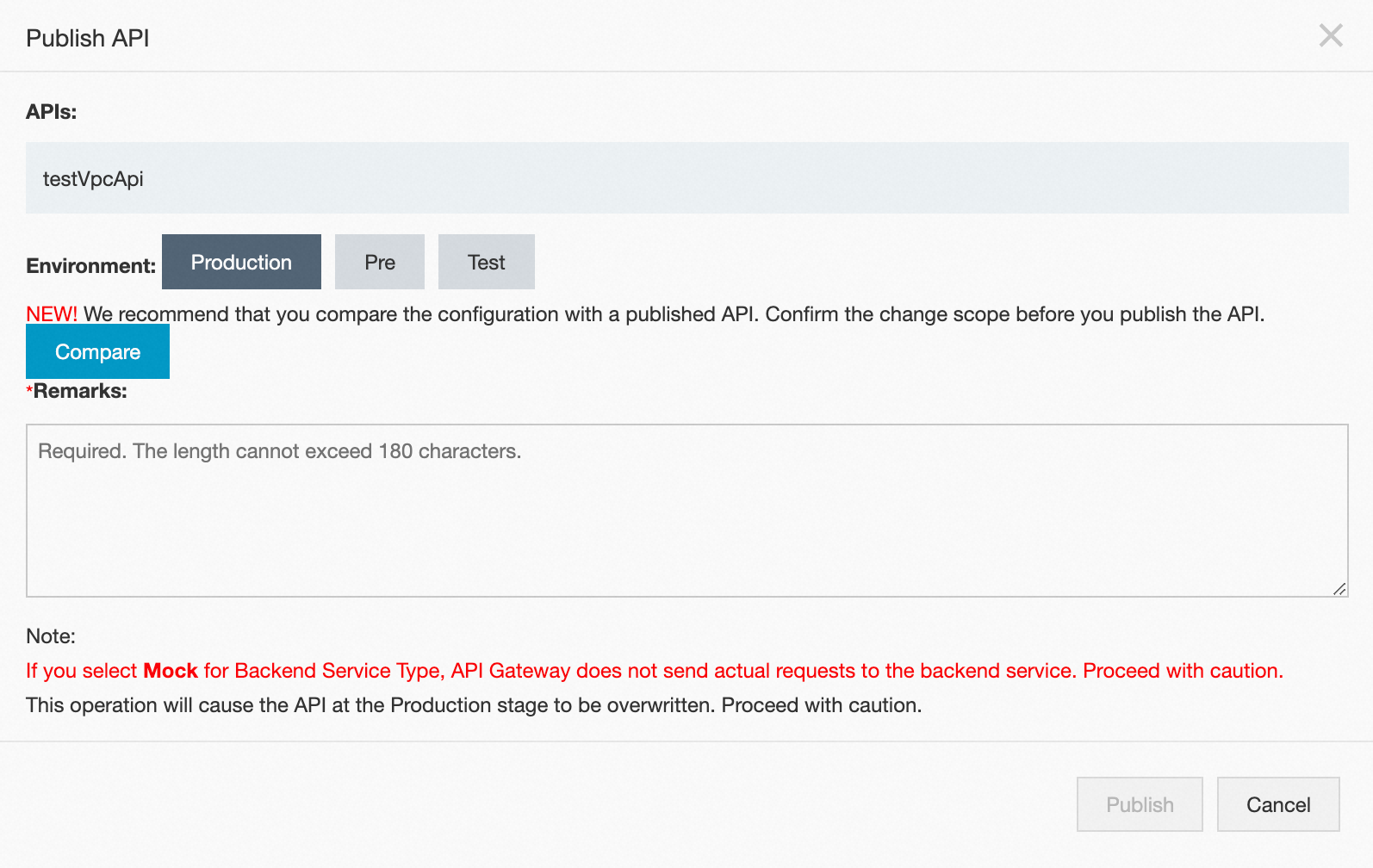
3. Query release history and switch versions
API Gateway records each release of an API. The release history includes the release version, environment, date, and release remarks. You can view the release records on the Version History page.
3.1 Query the release history
1. Log on to the API Gateway console. In the left-side navigation pane, choose Manage APIs > APIs. Click the API that you want to manage.
2. Click Version History in the left-side navigation tree to view the release history of the API. On the Publish History page, find the version that you want to view and click View in the Actions column.
3.2 Switch release versions
When you view the version history of an API, you can select a different version for the API. The selected version then replaces the previous version and takes effect in the specified environment.
Find the required version and click Switch to this Version in the Actions column.
In the API Version Switch dialog box, enter the description and click Switch.