CloudOps is a free feature that is provided by Alibaba Cloud. You can use CloudOps to monitor the status of hardware components. You can receive alert notifications if errors occur. This prevents business interruptions that are caused by hardware failure. This topic describes how to use CloudOps to monitor the status of hardware components in the Cloud Backup console.
Prerequisites
The backup appliance is installed and activated.
The CloudOps feature is applicable to backup appliances Series A, Series C, and Series S. The CloudOps feature supports the DR208 and DR408 device models.
The AliyunHBRFullAccess permission is granted to the RAM identity that is used to log on to the Cloud Backup console. For more information, see Grant the AliyunHBRFullAccess permission to a RAM user.
Overview
The Overview tab consists of the following sections: Panel, Storage, System, and Network. The statistics displayed in these sections provide insights into the running status of your devices.
Panels
To view the status of the front panel and back panel, perform the following steps:
Log on to the Cloud Backup console.
In the left-side navigation pane, choose .
In the Panel section of the Overview tab, you can view the status of the front panel and back panel.
Panel
Icon
Description
Front panel

The hard drive is installed and is in the normal state.

The hard drive is not installed.
We recommend that you reinstall the hard drive.

The hard drive cannot be detected.
We recommend that you replace the hard drive.
Back panel

The hard drive is not installed.
We recommend that you reinstall the hard drive.

The network cable is connected.

The network cable is not connected.
We recommend that you reconnect the network cable.

The power supply is normal.
Storage, system, and network
You can view the statistics of the storage, CPU, memory, and network over the last 1 hour, 6 hours, 12 hours, 1 day, 1 week, or 1 month. In this example, the statistics over the last 1 hour are displayed.
Storage
The following figure shows the storage usage of the logical volumes over the last 1 hour. Unit: bytes.
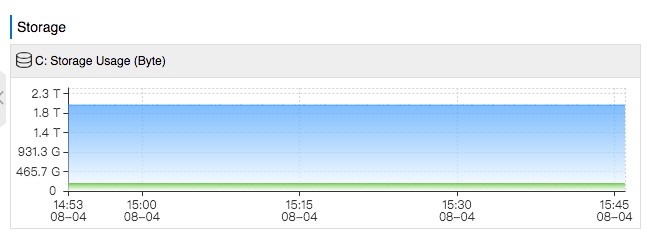
System
The following figure shows the CPU utilization (%), memory usage (%), and CPU temperature (°C) over the last 1 hour.
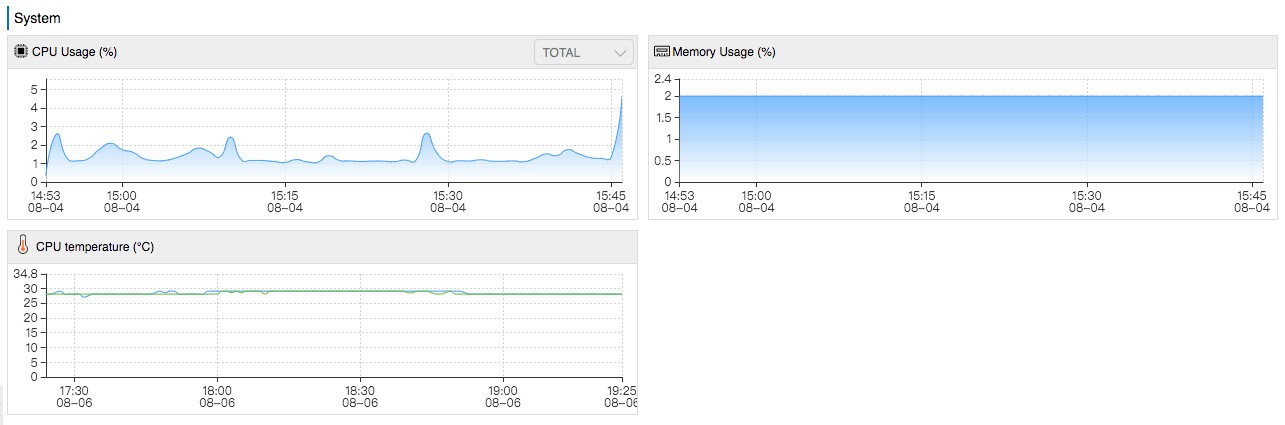
Network
The following figure shows the network bandwidth (bit/s) and packet loss rate (%) over the last 1 hour.
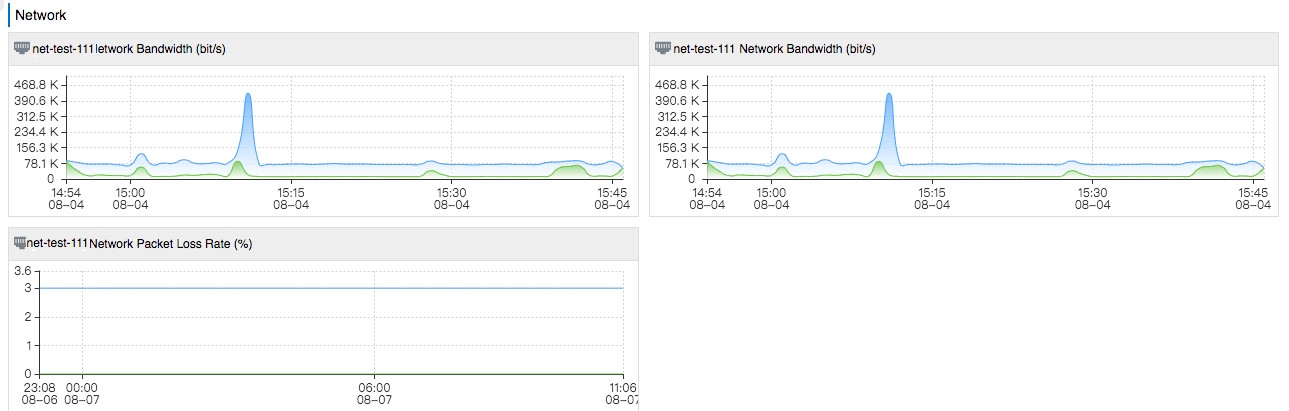
Enable the initiative alert feature
The initiative alert feature allows developers and O&M engineers to develop a monitoring and alerting system on Alibaba Cloud. After you set alert rules for key metrics, you can receive alert notifications if errors occur and fix the errors at the earliest opportunity. For more information, see Enable the initiative alert feature.
After you enable the initiative alert feature, the preconfigured alert rules are applied to all backup appliances within your Alibaba Cloud account. To enable the initiative alert feature, perform the following steps:
Log on to the Cloud Backup console.
In the left-side navigation pane, choose .
In the Alerts section of the Overview tab, turn on Initiative Alert.
Click Edit next to Alert Contact.
You are redirected to the CloudMonitor console to create an alert contact. For more information, see Create an alert contact or alert contact group.