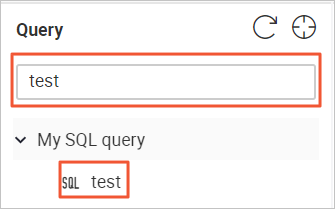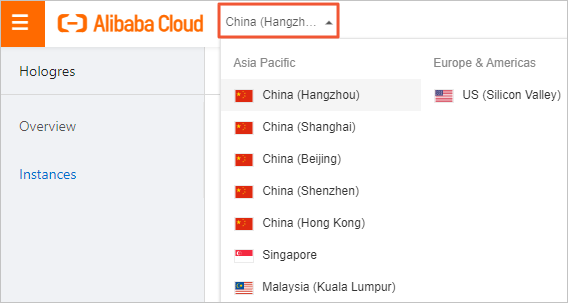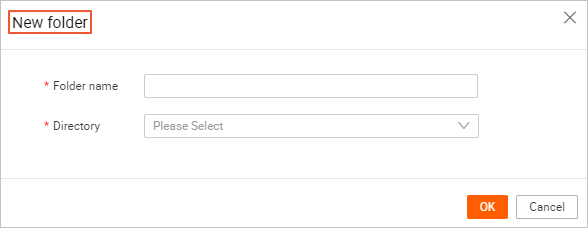This topic describes how to create, rename, delete, and search for a folder in the
HoloWeb console.
Prerequisites
You have logged on to a Hologres instance. For more information, see Log on to an instance.
Create a folder
- Log on to the Hologres console.
- In the top navigation bar, select a region from the drop-down list.
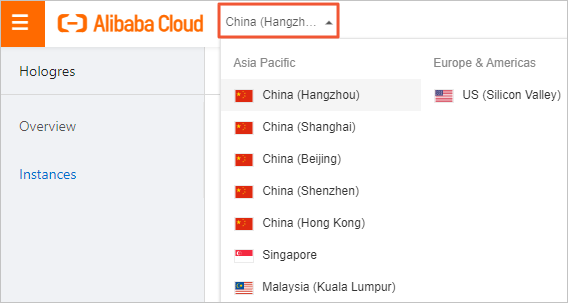
- On the Hologres Instances page, click Go to HoloWeb to go to the HoloWeb console.
- In the HoloWeb console, choose in the top navigation bar.
You can also right-click My SQL query in the left-side navigation pane and select New folder. HoloWeb allows you to create a subfolder in an existing folder.
- In the New folder dialog box, set the Folder Name and Directory parameters.
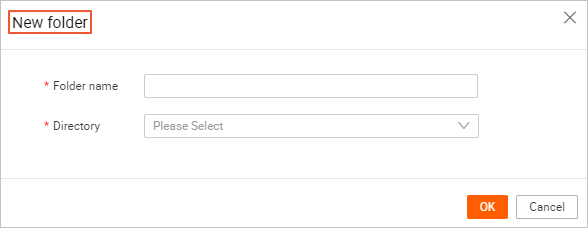
You can select an existing directory from the drop-down list to place the new folder.
- Click OK. The new folder is displayed in the specified directory in the left-side navigation
pane.
Rename a folder
- In the left-side navigation pane, click My SQL query. All the created folders are displayed.
- Right-click the folder that you want to rename and select Rename folder.
- Enter an updated name in the Rename name field based on your business requirements.
- Click OK.
Delete a folder
- In the left-side navigation pane, click My SQL query. All the created folders are displayed.
- Right-click the folder that you want to delete and select Delete folder.
Note Before you delete a folder, you must delete all subfolders and SQL query tasks in
the folder.
- Click OK.
Search for a folder
The My SQL query list may contain a lot of folders and SQL query tasks. To find a folder within a
short period of time, perform the following steps:
- In the left-side navigation pane, enter a keyword in the search box below Query.
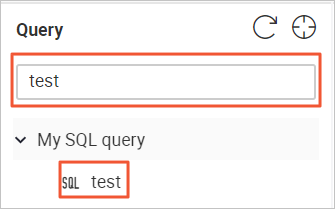
- The folders whose names contain the keyword are displayed in the My SQL query list.