You can configure an endpoint service to automatically accept endpoint connection requests. You can also manually accept endpoint connection requests to an endpoint service. After the requests are accepted, endpoint connections are established. You can reject endpoint connection requests based on your business requirements.
Background information
Prerequisites
- An endpoint is created. For more information, see Create an endpoint.
- An endpoint service is created. For more information, see Create an endpoint service.
Specify whether to automatically accept endpoint connection requests
You can specify whether an endpoint service automatically accepts connection requests based on your business requirements. If an endpoint service is set to automatically accept endpoint connection requests, the endpoint service automatically accepts connection requests from endpoints.
Manually accept connection requests
If an endpoint service is not configured to automatically accept endpoint connection requests, you must manually accept endpoint connection requests. After endpoint connection requests are accepted, the associated endpoints can access the service resources of the endpoint service over PrivateLink connections.
- The endpoint connection is in the Disconnected state.
- The zone of the endpoint is in the Pending to Be Connected or Disconnected state.
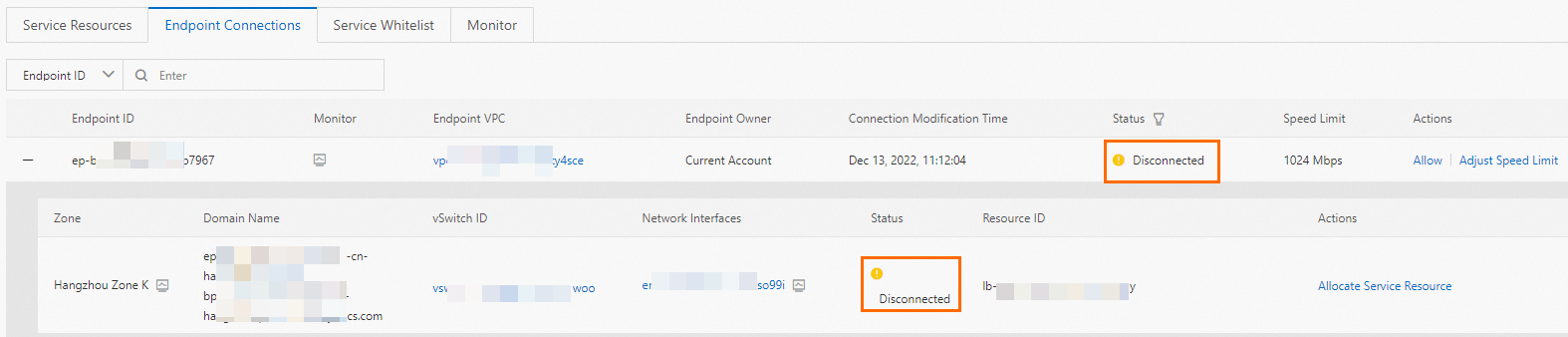 After you accept the connection request from an endpoint, the status of the endpoint
connection changes to Connected.
After you accept the connection request from an endpoint, the status of the endpoint
connection changes to Connected.
Modify the bandwidth of an endpoint connection
The default bandwidth of an endpoint connection is 1,024 Mbit/s. You can modify the bandwidth based on your business requirements.
Reject endpoint connection requests
You can manually reject endpoint connection requests to an endpoint service. After you reject the connection request from an endpoint, you cannot use the endpoint to access the service resources of the endpoint service.
- The endpoint connection is in the Connected state.
- The zone of the endpoint is in the Connected or Disconnected state.
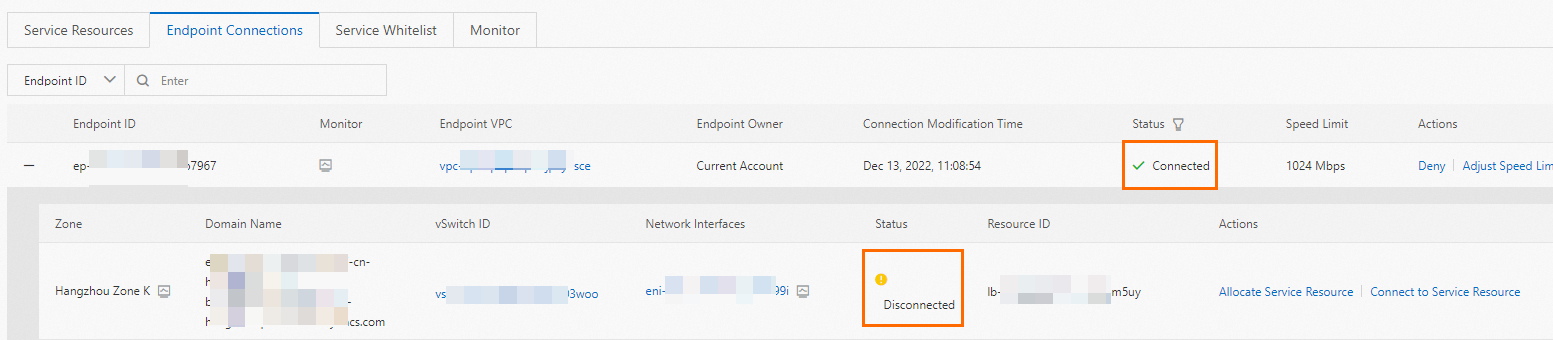 After you reject an endpoint connection request, the status of the endpoint connection
changes to Rejected.
After you reject an endpoint connection request, the status of the endpoint connection
changes to Rejected.
- Log on to the endpoint service console.
- In the top navigation bar, select the region in which the endpoint service is deployed.
- On the Endpoints Service page, find and click the ID of the endpoint service that you want to manage.
- On the details page of the endpoint service, click the Endpoint Connections tab, find the endpoint that you want to manage, and then click Deny in the Actions column.
- In the Deny Connection dialog box, click OK.
References
- EnableVpcEndpointConnection: accepts the connection request from an endpoint.
- UpdateVpcEndpointConnectionAttribute: modifies the bandwidth of an endpoint connection.
- DisableVpcEndpointConnection: rejects the connection request from an endpoint.