This topic describes how to bind a sub-streaming domain to a main streaming domain, view the binding between the streaming domains, and unbind the sub-streaming domain from the main streaming domain. You can bind one or more sub-streaming domains to a main streaming domain. This allows you to associate an ingest domain with multiple streaming domains.
Prerequisites
At least two streaming domains are available. For more information, see Add an accelerated domain name.
Background information
After you bind one or more sub-streaming domains to a main streaming domain, you can associate an ingest domain with all these streaming domains.
An ingest domain can be associated with only one main streaming domain. To play an ingested stream by using multiple streaming domains, specify one streaming domain as the main streaming domain and bind other streaming domains to the main streaming domain as sub-streaming domains.

A sub-streaming domain inherits the settings of its main streaming domain, such as the stream ingest and transcoding settings. The settings that you configure for the sub-streaming domain are invalid. For example, transcoding templates apply only to the main streaming domain.
A sub-streaming domain cannot be nested to another sub-streaming domain.
After a streaming domain is configured as a sub-streaming domain, the original settings of the streaming domain become invalid. Before you perform this operation, make sure that the streaming domain is not used in key business applications. To avoid faults, we recommend that you use a new domain name as a sub-streaming domain.
Configure a sub-streaming domain
Log on to the ApsaraVideo Live console.
In the left-side navigation pane, click Domain Names. The Domain Management page appears.
On the Domain Management page, find the main streaming domain that you want to manage and click Domain Settings in the Actions column.

On the Basic Settings page, click the Streaming Information tab. Click Configure Sub-streaming Information.
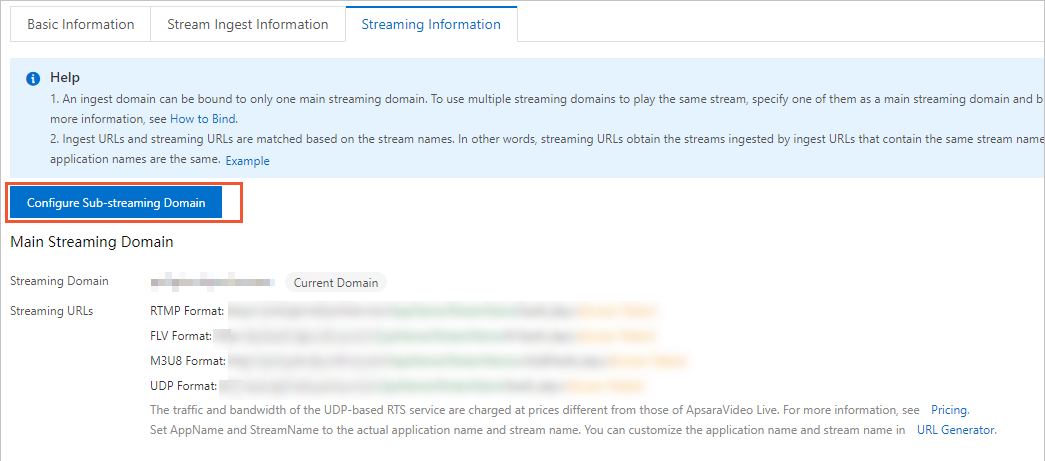
In the dialog box that appears, select the streaming domain that you want to use as the sub-streaming domain and click OK.
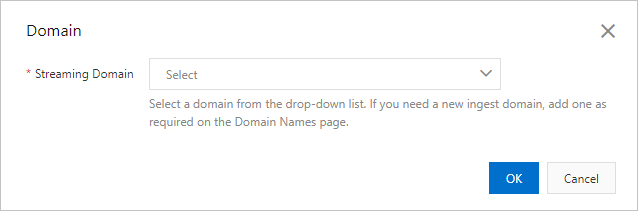
View the binding
Log on to the ApsaraVideo Live console.
In the left-side navigation pane, click Domain Names. The Domain Management page appears.
On the Domain Management page, find the main streaming domain and click Domain Settings in the Actions column.
On the Basic Settings page, click the Streaming Information tab.
The tab displays the streaming information of the main streaming domain and its sub-streaming domains.
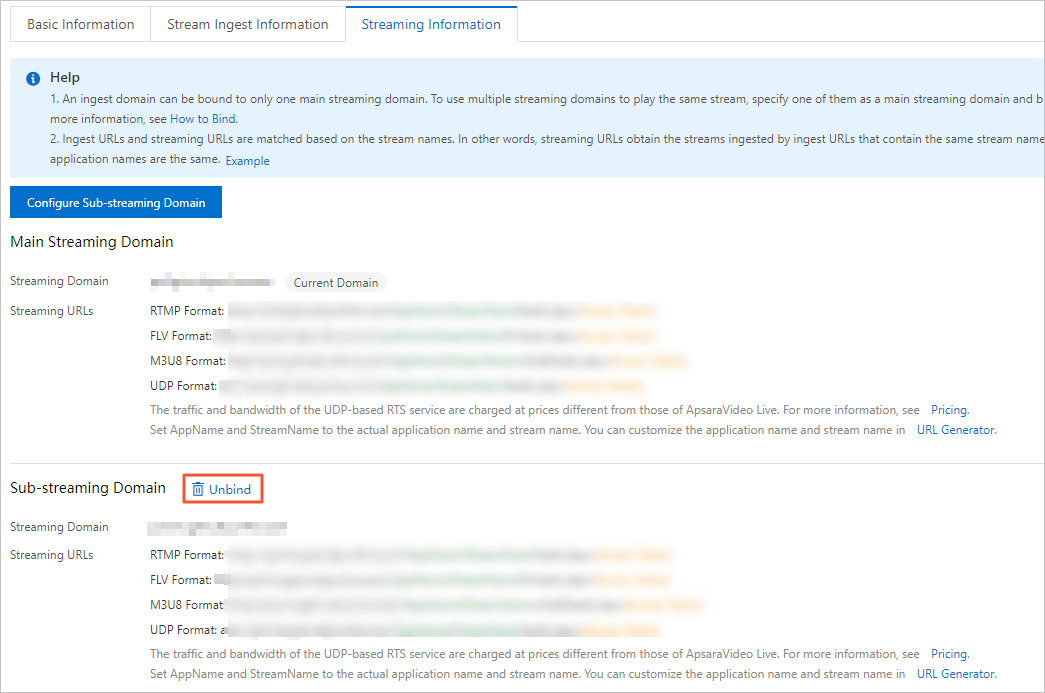
Unbind a sub-streaming domain from its main streaming domain
Log on to the ApsaraVideo Live console.
In the left-side navigation pane, click Domain Names. The Domain Management page appears.
On the Domain Management page, find the main streaming domain that you want to manage and click Domain Settings in the Actions column.

On the Basic Settings page, click the Streaming Information tab, find the sub-streaming domain that you want to unbind, and then click Unbind.
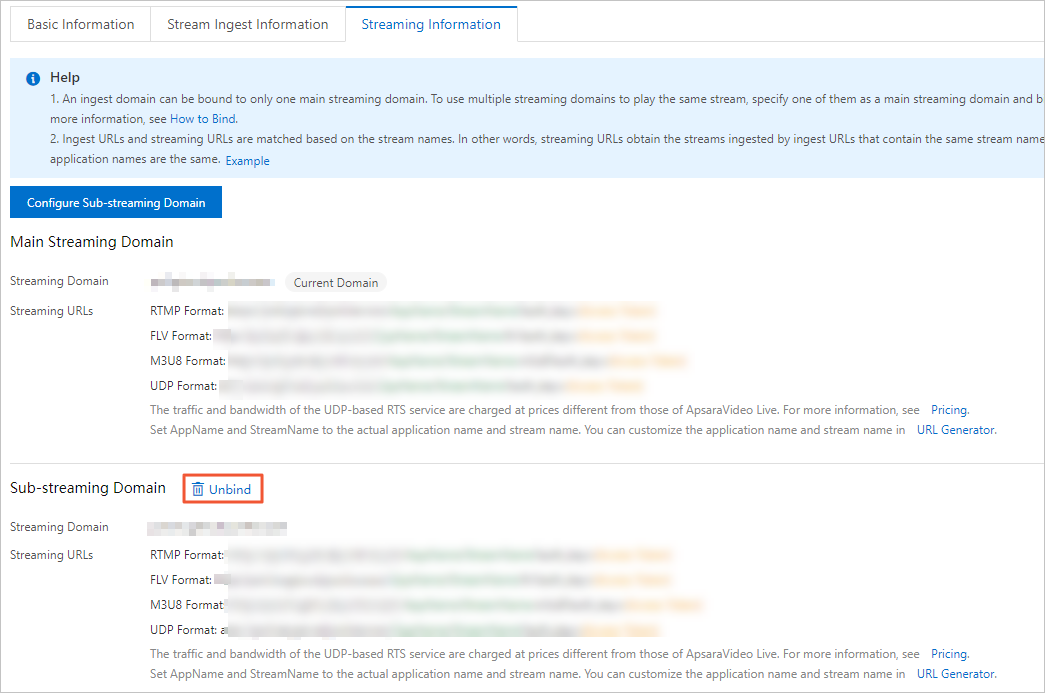
ApsaraVideo Live features and streaming domain support
Feature | Main streaming domain support | Sub-streaming domain support | |
Live stream management | View active streams | ✓ | |
View historical streams | ✓ | ||
View disabled streams | ✓ | ||
Set disabled streams | ✓ | ||
Recording management | View recordings | ✓ | |
Edit index files | ✓ | ||
Snapshot management | View snapshots | ✓ | |
Domain name management | Modify the acceleration region | ✓ | |
Add stream ingest information | ✓ | ||
Delete stream ingest information | ✓ | ||
Configure a sub-streaming domain | ✓ | A sub-streaming domain cannot be nested to another sub-streaming domain. | |
Configure the origin host for an HTTP Live Streaming (HLS) video | ✓ | The origin host header of a sub-streaming domain must be set to the main streaming domain. | |
Configure live streaming latency | ✓ | ||
Configure HTTP headers | ✓ | ||
Configure HTTPS | ✓ | ||
Configure hotlink protection | ✓ | ||
Configure URL signing | ✓ | ||
Configure the IP address blacklist or whitelist | ✓ | ||
Monitor the peak bandwidth | ✓ | ||
Configure IPv6 settings | ✓ | ||
Configure transcoding templates | ✓ | ||
Configure recording templates | ✓ | ||
Configure recording callbacks | ✓ | ||
Configure snapshots | ✓ | ||
Configure snapshot callbacks | ✓ | ||
Configure content moderation | ✓ | ||
Configure content moderation callbacks | ✓ | ||
Configure time shifting | ✓ | ||
Configure stream delay | ✓ | ||
Configure stream pulling | ✓ | ||
Data monitoring | Resource monitoring: Monitor the downstream bandwidth and traffic | ✓ | |
Resource monitoring: Collect back-to-origin statistics | ✓ | ||
Resource monitoring: Monitor HTTP status codes | ✓ | ||
Real-time monitoring: Monitor the bandwidth and traffic | ✓ | ||
Real-time monitoring: Monitor quality | ✓ | ||
Access statistics | Count unique visitors | ✓ | |
View user distribution information | ✓ | ||
Resource usage | Query streaming bandwidth and traffic | ✓ | |
Query the number of ingested streams | ✓ | ||
Query transcoding duration | ✓ | ||
Query the number of snapshots | ✓ | ||
Query time shifting data | ✓ | ||
Log management | Download logs | ✓ | |
Deliver real-time logs | ✓ | ||