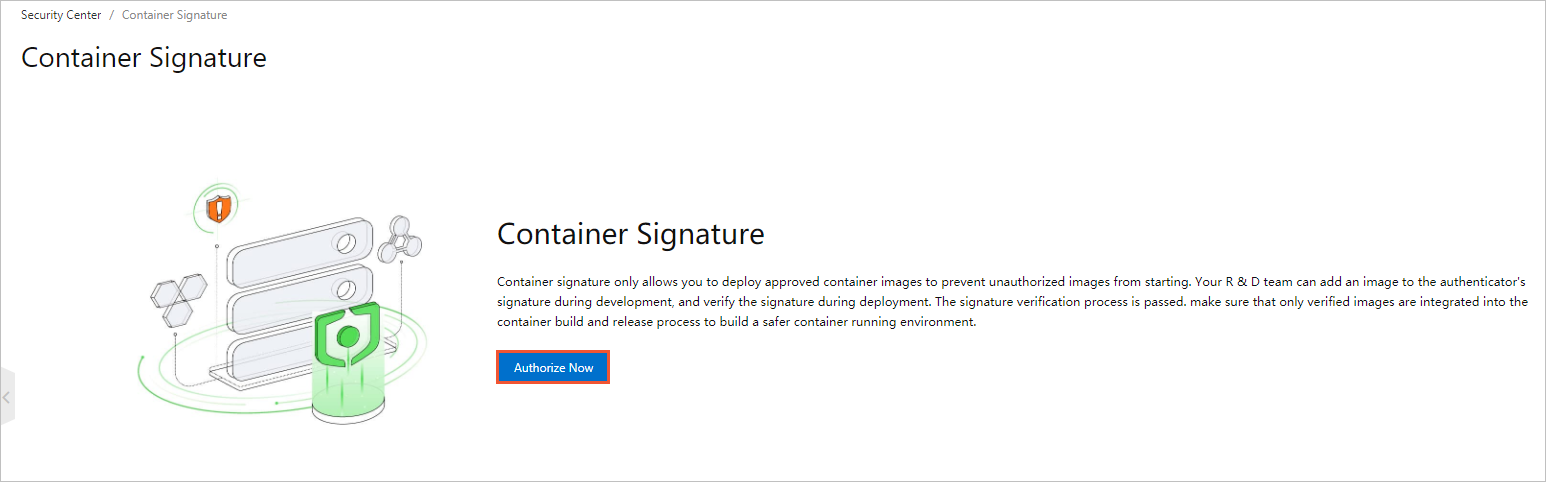The container signature feature supports signing container images and verifying container image signatures. This feature ensures that only trusted container images are deployed and prevents unauthorized images from being started. This reinforces your asset security.
Limits
Only the Ultimate edition of Security Center supports this feature. For more information about how to purchase and upgrade Security Center, see Purchase Security Center and Upgrade and downgrade Security Center.
Prerequisites
- A customer master key (CMK) is created by using Key Management Service (KMS). The
CMK is based on an asymmetric encryption algorithm. For more information about how
to create a KMS CMK, see Create a CMK.
Notice Only asymmetric key algorithms support the container signature feature. When you create a KMS CMK, set Key Spec to RSA_2048 and Purpose to Sign/Verify. For more information about the key algorithms supported by KMS CMKs, see Description of encryption algorithms supported by KMS.
- A Kubernetes cluster is created, and the kritis-validation-hook component is installed
in the cluster.
For more information about how to create Kubernetes clusters, see Create an ACK dedicated cluster.
For more information about the kritis-validation-hook component, see Introduction to kritis-validation-hook.
- If this is the first time that you use the container signature feature, you must grant
Security Center the required permissions to access relevant Alibaba Cloud services.