If a microservice-oriented application requires high security and you want to restrict access to it from other applications, you can authenticate the applications that call the microservice-oriented application. This ensures that only the applications that match the authentication rules can call the microservice-oriented application.
Background information
This topic uses an example to introduce scenarios where Spring Cloud service authentication is performed.
Do not configure service authentication
Consumers 1, 2, and 3 and a service provider are deployed in the same namespace. By default, Consumers 1, 2, and 3 can call all the paths (Paths 1, 2, and 3) of the provider.
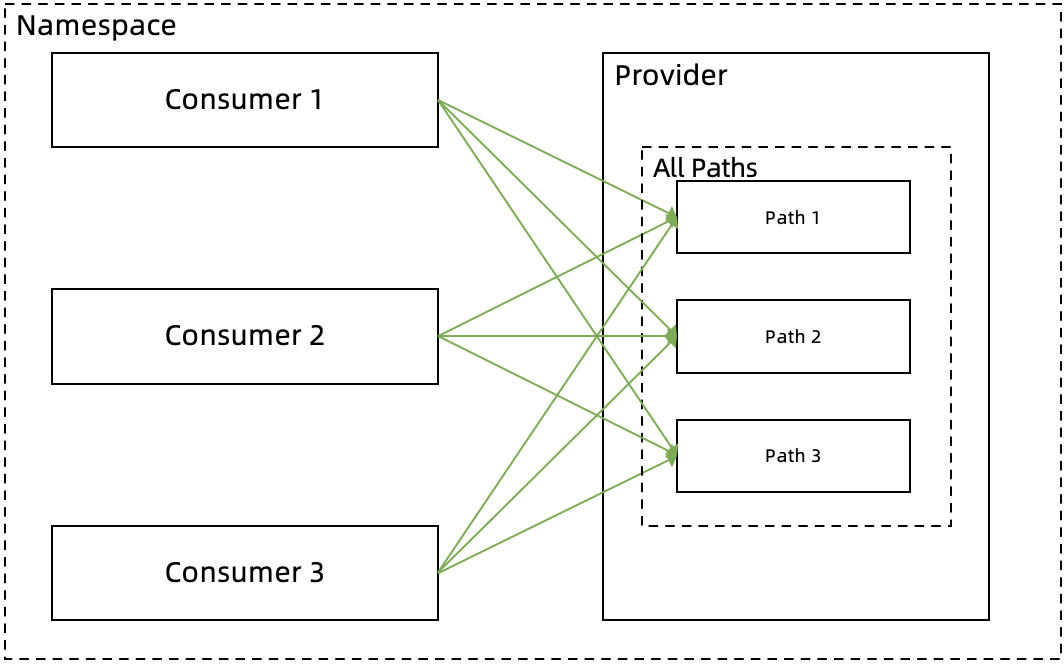
Configure service authentication
Configure an authentication rule for all the paths.
You can configure an authentication rule for all the paths of the provider. For example, you can configure a blacklist for Consumer 1 to prevent it from calling the paths of the provider, and configure a whitelist for Consumers 2 and 3 to allow them to call the paths of the provider.
Configure an authentication rule for a specific path.
You can also configure an authentication rule for a specific path of the provider. For example, you can configure a blacklist for Consumer 2 to prevent it from calling Path 2 of the provider because the path involves core business or core data. Then, Consumer 2 can call only Paths 1 and 3 of the provider.
The following figure shows the application call process after you configure the authentication rules.
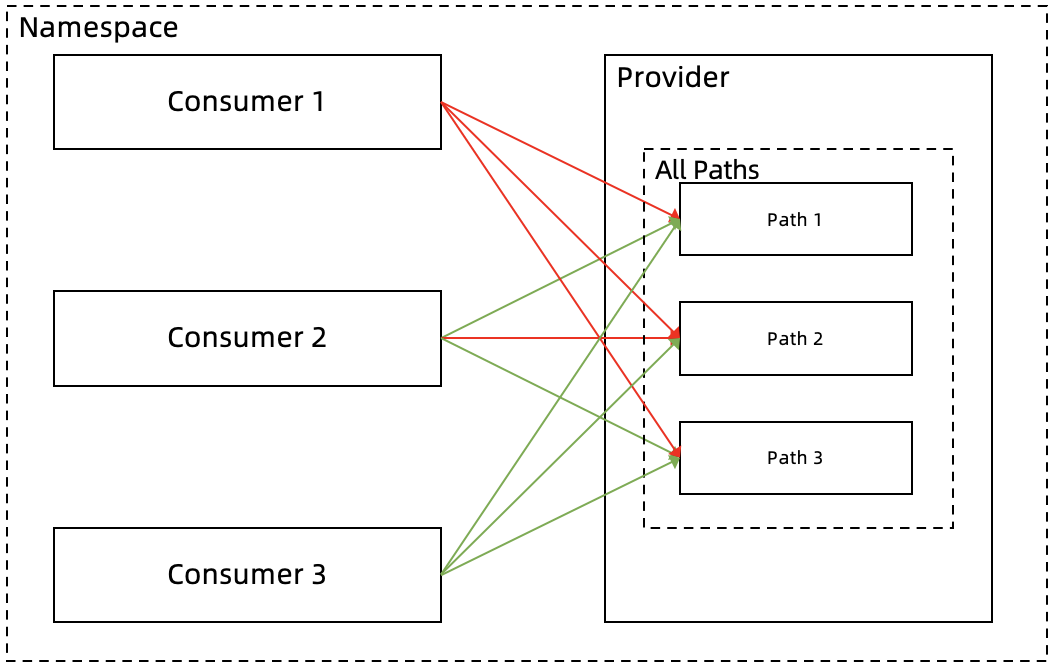
Create a service authentication rule
Log on to the EDAS console.
In the left-side navigation pane, choose .
In the left-side navigation tree of Spring Cloud, click Service Authentication.
On the Service Authentication page, click Create rules.
On the Create rules page, set the parameters for the service authentication rule, and click OK.
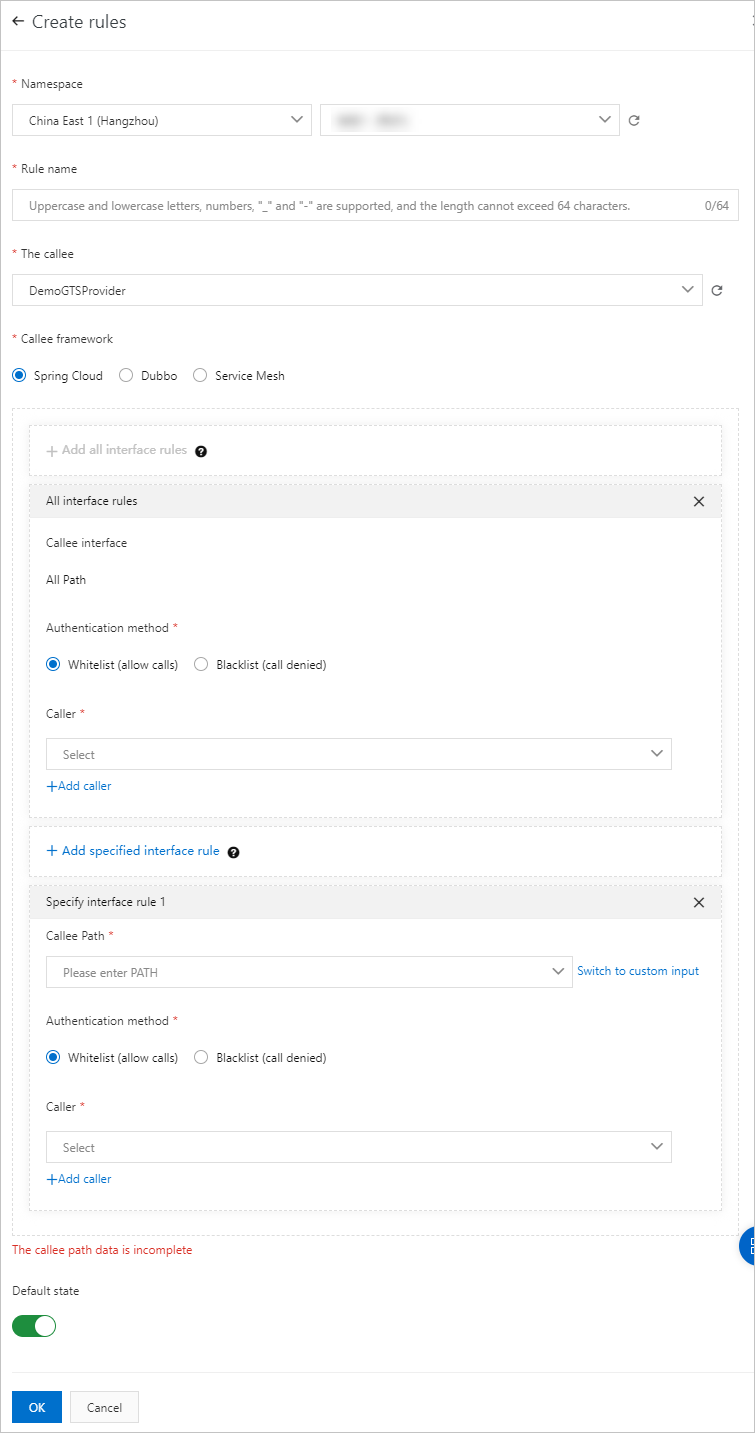
Parameters for the service authentication rule:
Parameter
Description
Microservice Namespaces
The region and the microservice namespace where the microservice is deployed.
Rule name
The name of the service authentication rule. The name can be a maximum of 64 characters in length, and can contain letters, digits, underscores (_), and hyphens (-).
The callee
The application to be called.
Callee framework
The framework that is used by the application. In this example, select Spring Cloud.
Add all interface rules
ImportantThe global rule that applies to all paths. You can create only one global rule for all paths.
Callee interface
The paths to which the rule applies. The value is fixed to All Path.
Authentication method
The service authentication method. Valid values: Whitelist (allow calls) and Blacklist (call denied). Select an option as needed.
Caller
The caller application to be authenticated. Click Add caller to select multiple applications.
Add specified interface rule
ImportantThe rule that applies to a specific path. Such a rule is not appended. Instead, the rule overwrites the global rule for the paths. Exercise caution when you set this parameter.
Callee Path
The path of the application to be called.
Authentication method
The service authentication method. Valid values: Whitelist (allow calls) and Blacklist (call denied). Select an option as needed.
Caller
The caller application to be authenticated. Click Add caller to select multiple applications.
Default State
Specifies whether to enable the rule. Valid values:
On: The rule is enabled immediately after you create it. This is the default value.
Off: The rule is not enabled after it is created. To enable the rule, find the rule on the Service Authentication page and click Open in the Operation column.
Verify the results
After the service authentication rule is created and enabled, check whether the rule takes effect.
What to do next
After you create a service authentication rule, you can click Edit, Close, or Open in the Operation column to manage the rule. If the service authentication rule is no longer required, you can click Delete in the Operation column to delete the rule.