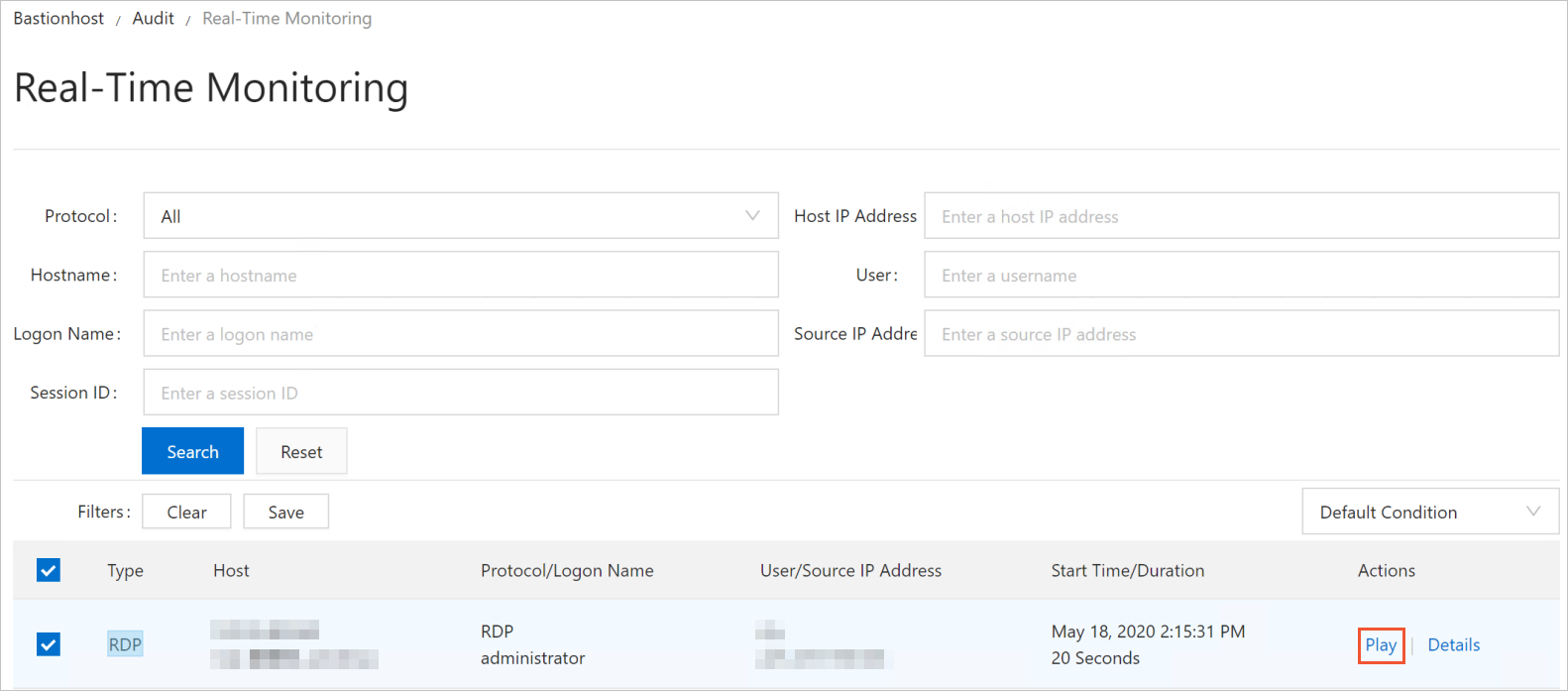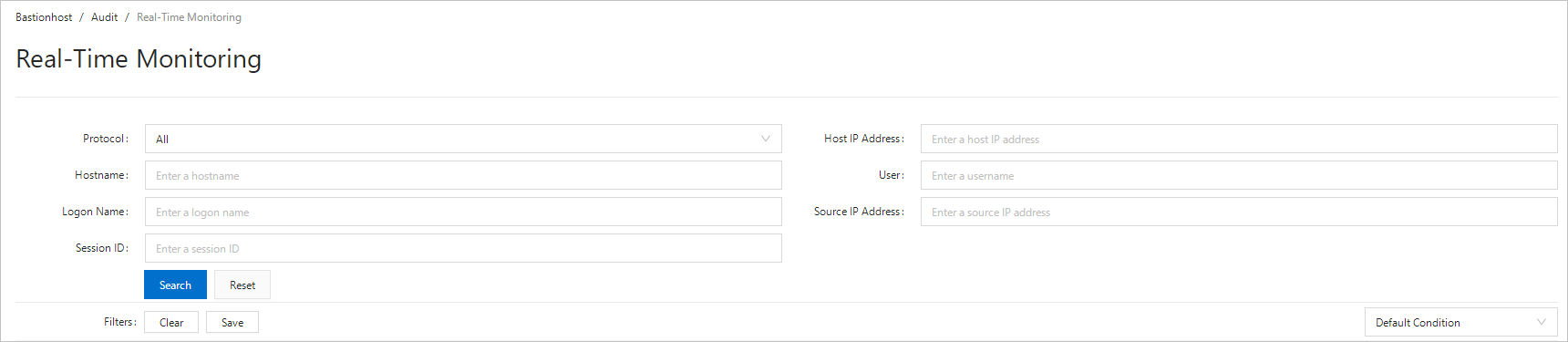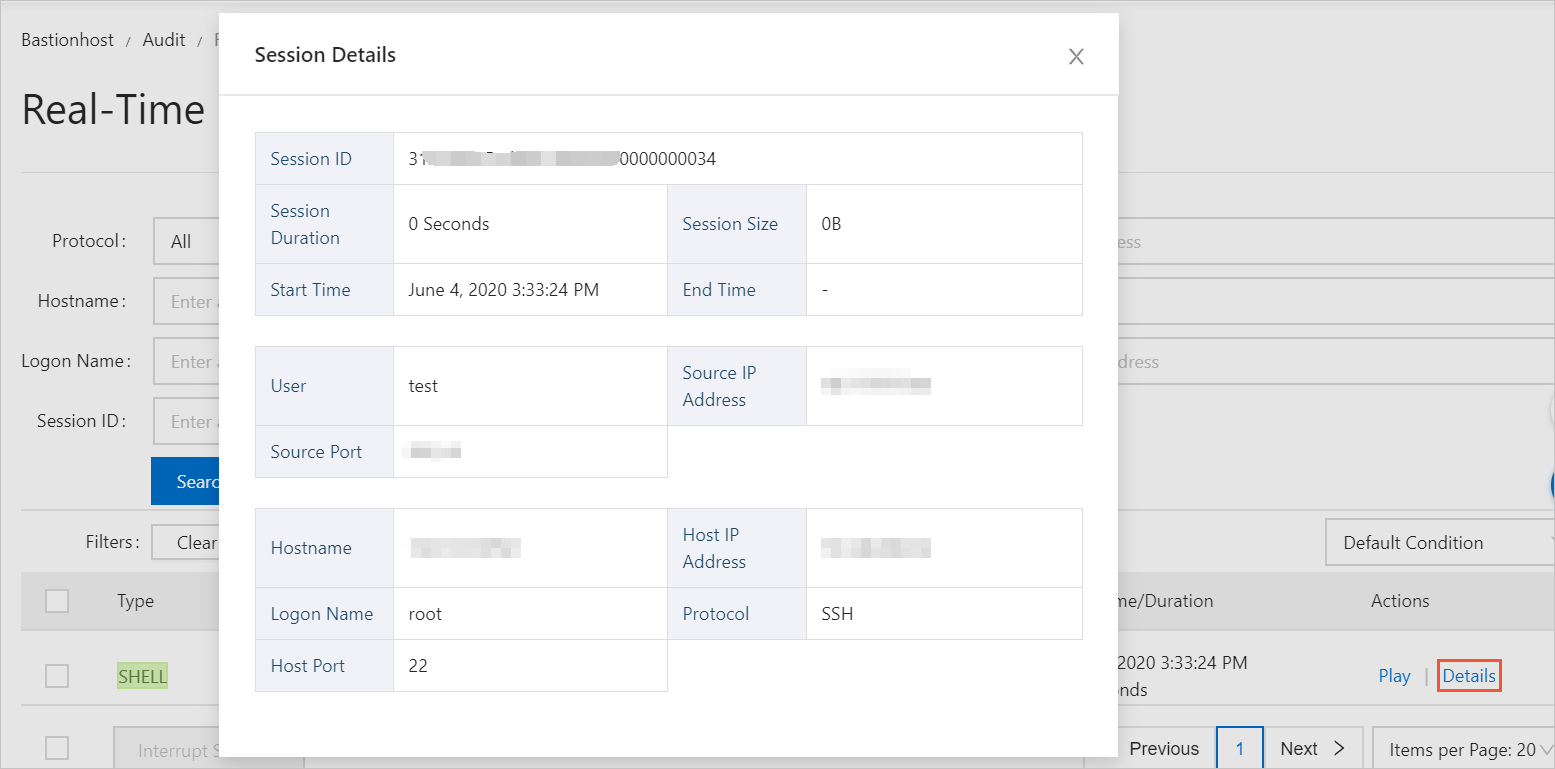Each time users perform O&M operations in Bastionhost, a session is generated to record the O&M operations. Auditors can monitor the session in real time to check whether an unauthorized operation is performed.
Prerequisites
Search for sessions
View session details
Play session videos
- Log on to your bastion host. For more information, see Log on to Bastionhost.
- In the left-side navigation pane, choose .
- Find the session video that you want to play and click Play in the Actions column.