You can add a tab to a dashboard and add multiple tabs to display charts. This topic describes how to add and configure a tab.
A dashboard is created. For more information, see Create a dashboard and Overview.
Add a tab
After you log on to the Quick BI console.
Go to the dashboard edit page.
In the menu bar in the upper part of the dashboard edit page, click the
 icon to add a tab.
icon to add a tab. 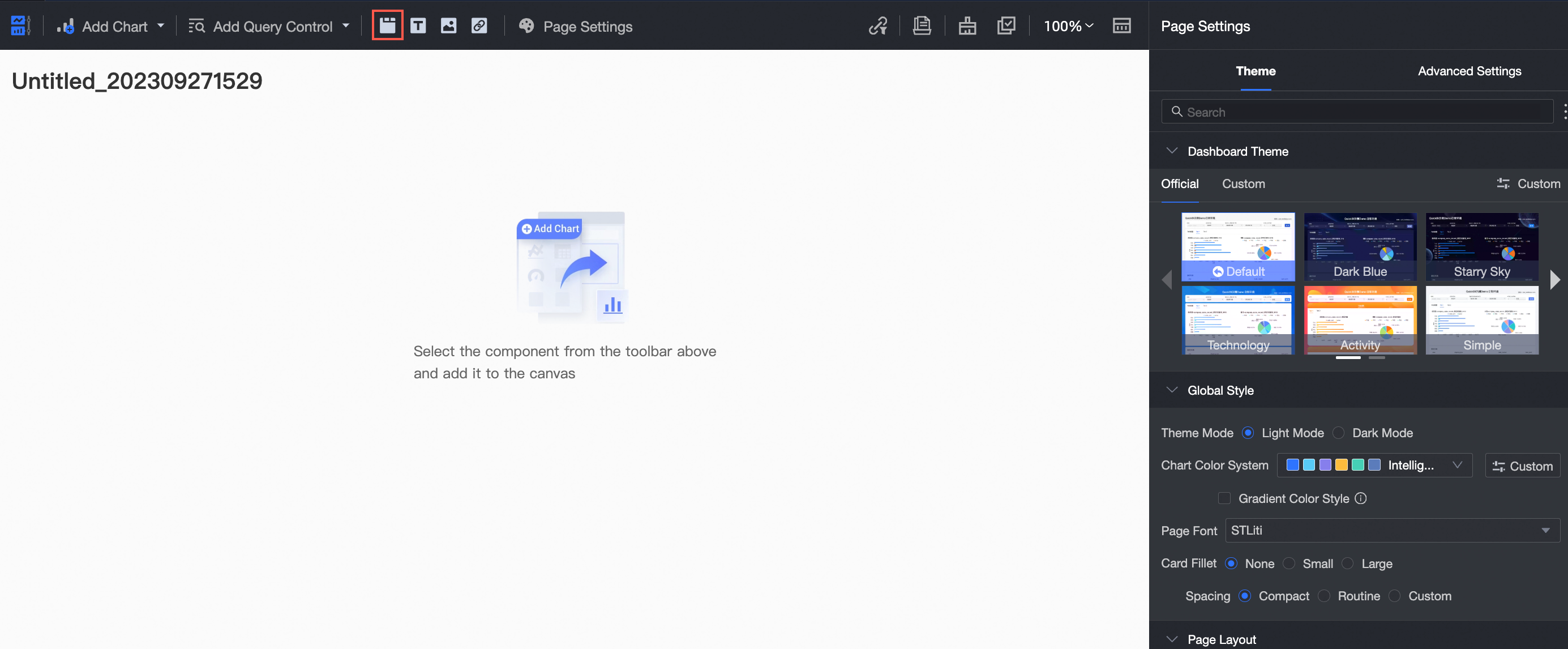
On the dashboard edit page, perform the following operations based on your business requirements:
Drag an existing chart or query control to and to a tab.
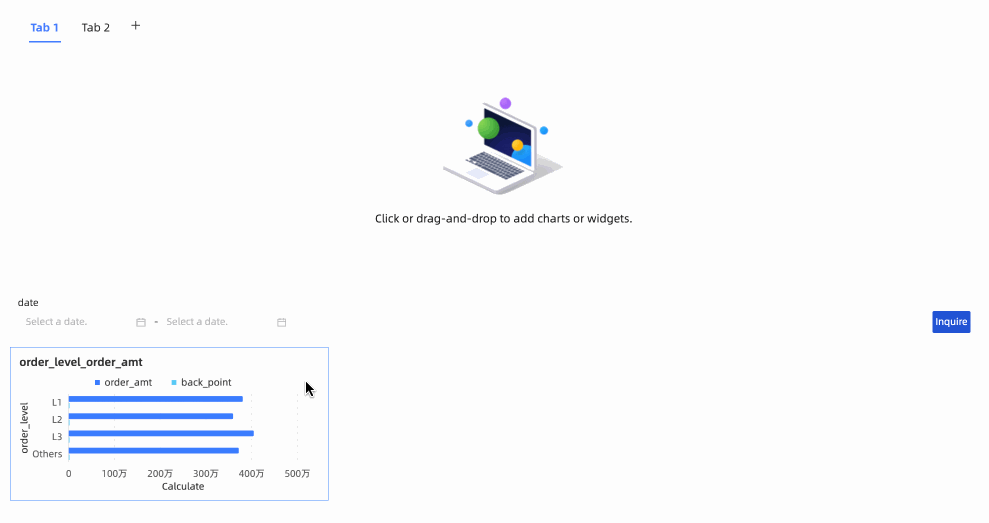
Configure a tab
Custom tab name
On the canvas, click a tab and enter a title for the tab.
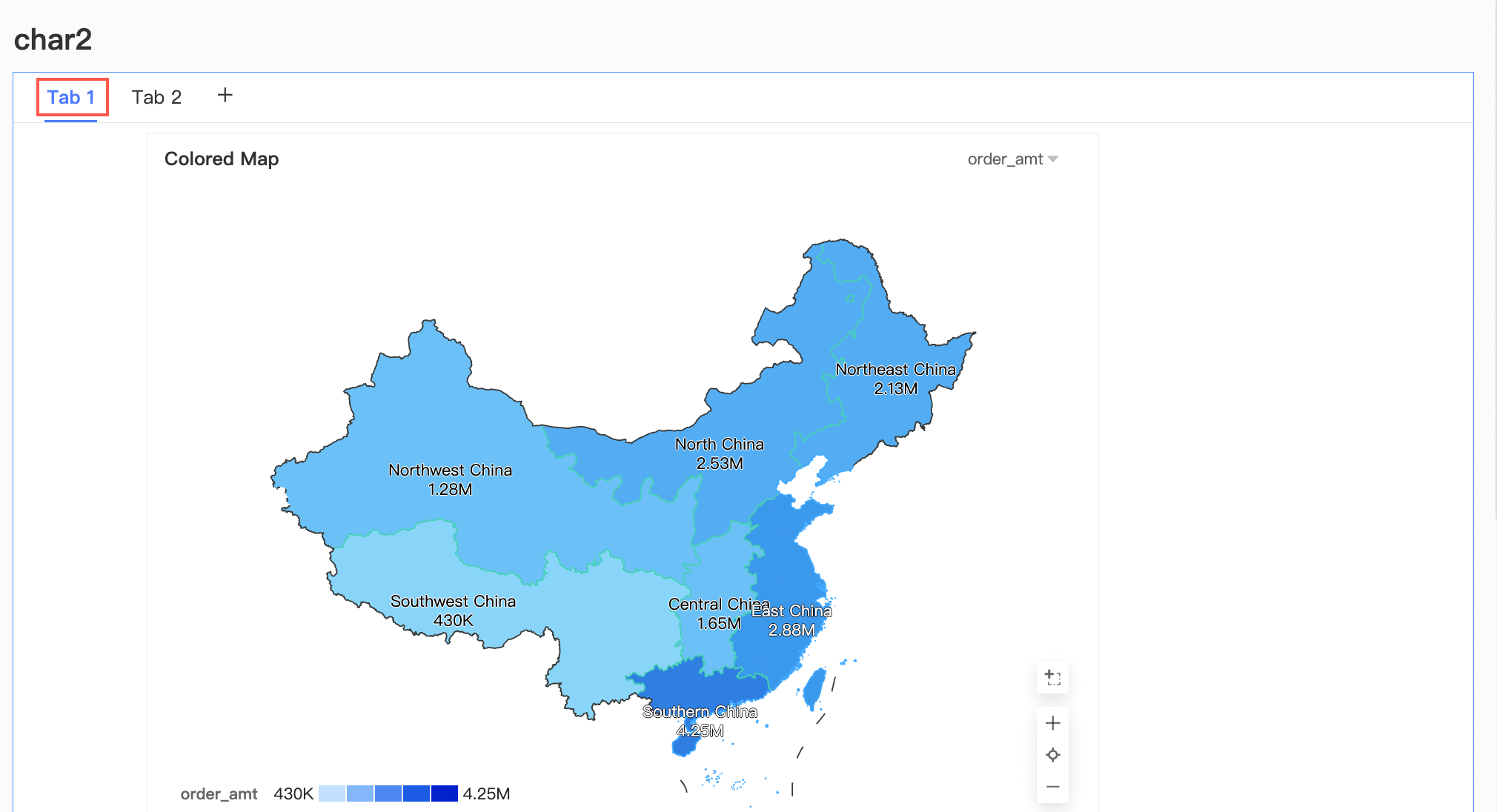
Add a tab page
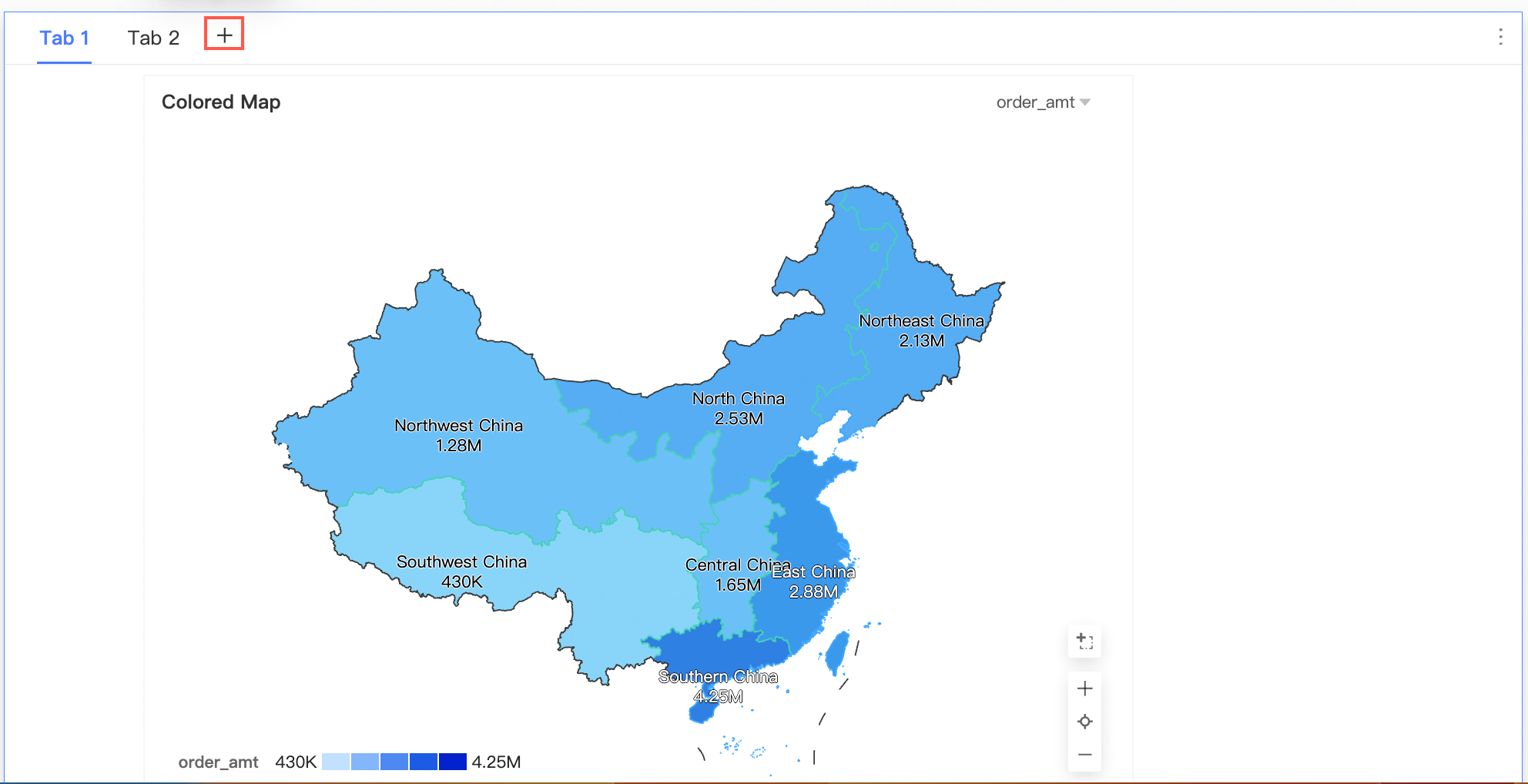
Adjust the tab position
Move the pointer over the target tab. When the
 icon appears on the left side of the tab, drag and drop the tab to adjust the position of the tab.
icon appears on the left side of the tab, drag and drop the tab to adjust the position of the tab. 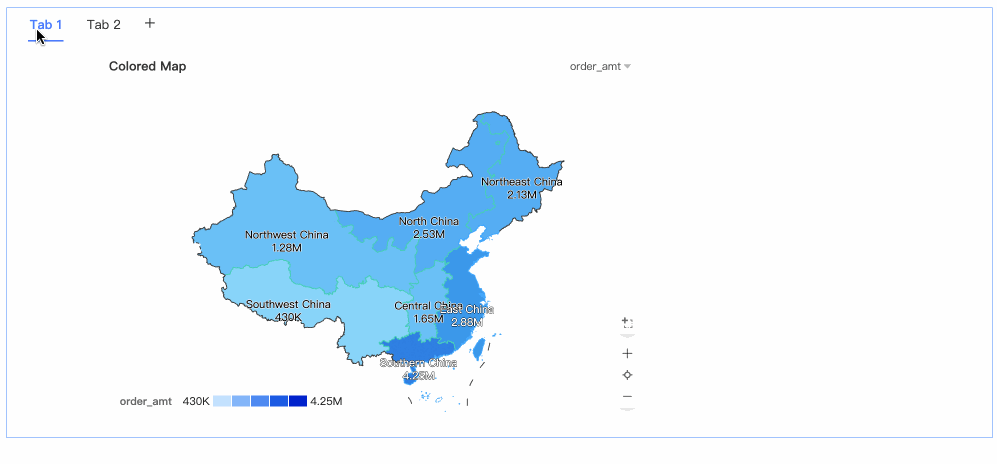
Copy the current tab page
Move the pointer over the target tab page, click the icon on the right side
 of the tab page, and select Copy to copy the tab page.
of the tab page, and select Copy to copy the tab page. 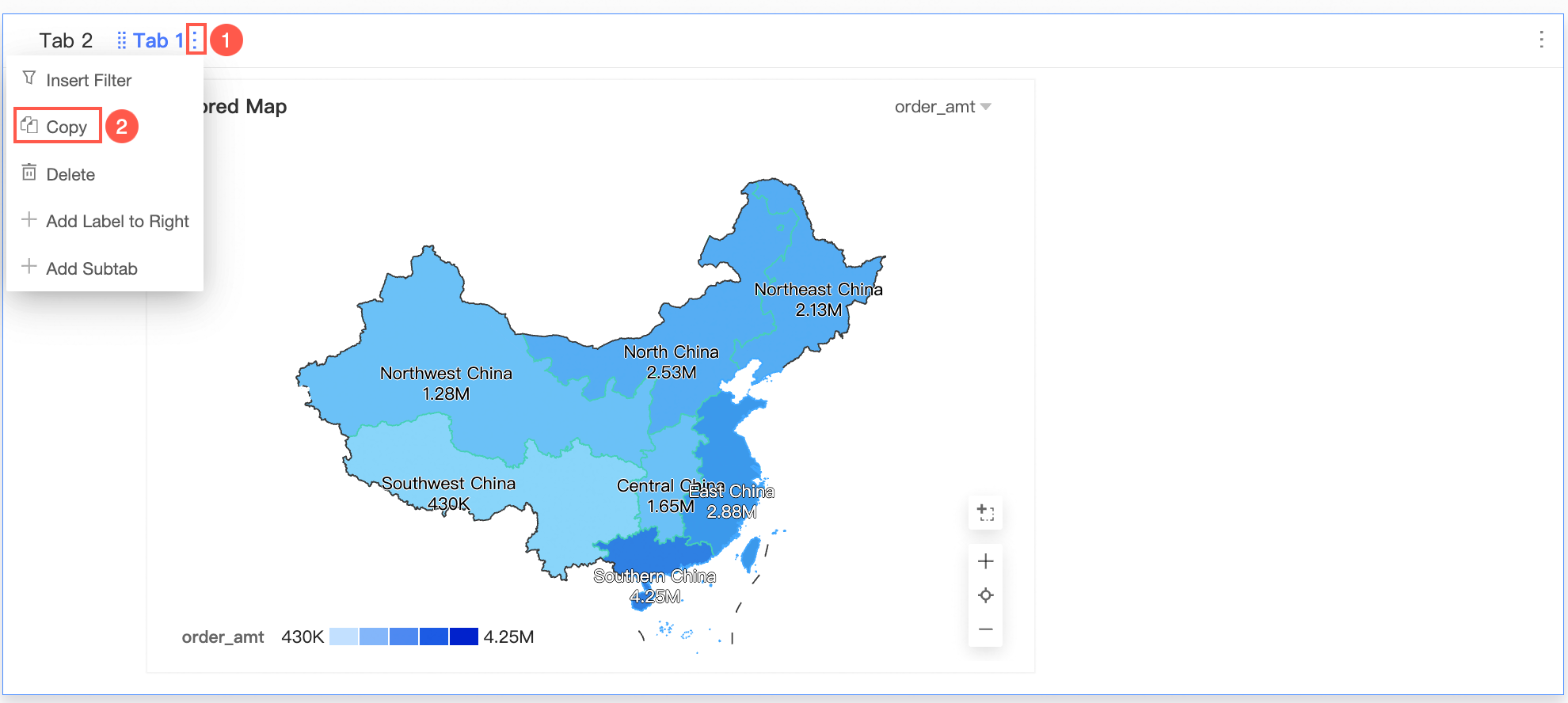
Delete the current tab page
Move the pointer over the tab page that you want to delete, click the icon on the right side
 of the tab, and select Delete to delete the tab.
of the tab, and select Delete to delete the tab. 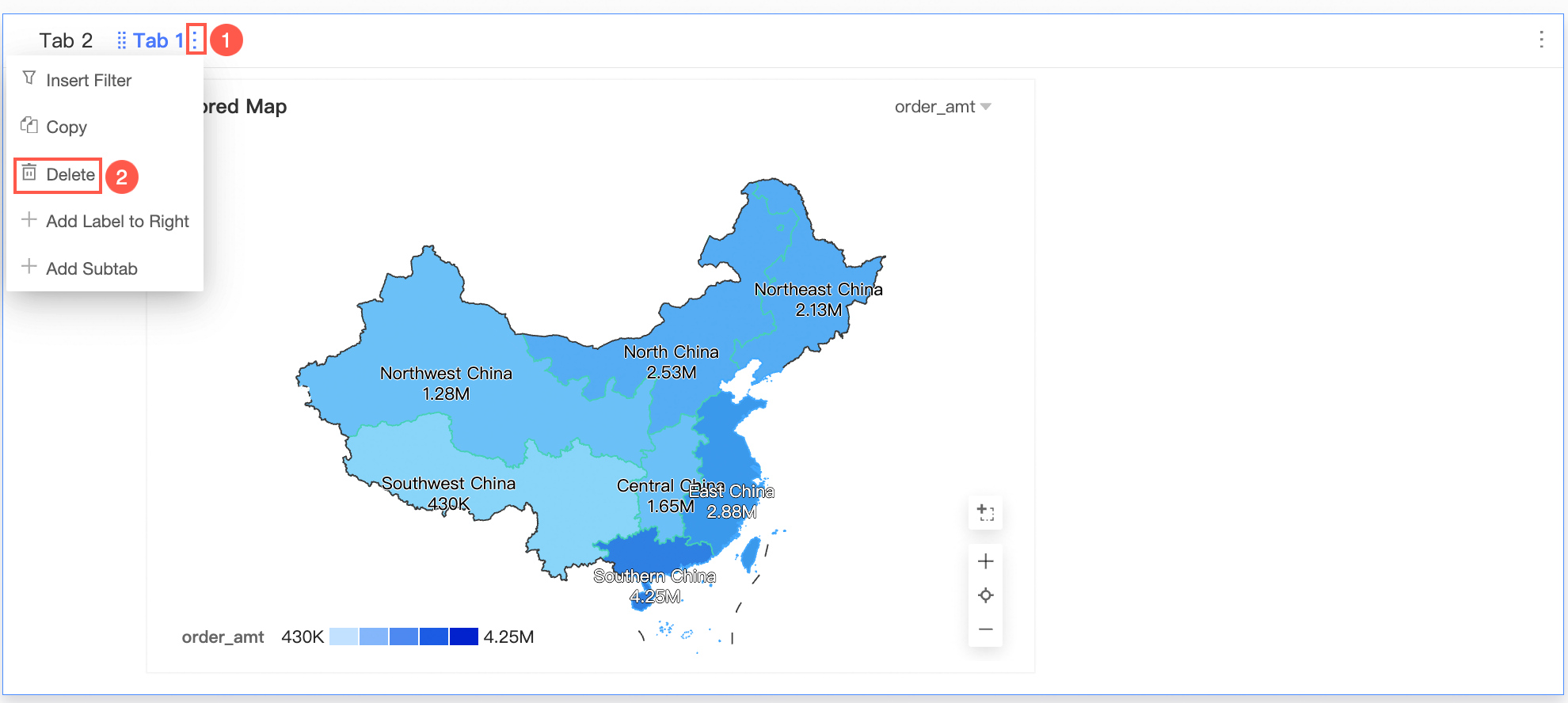
Configure the style of a tab
In the Title and Card section, configure the following information: Title, Tab Style, Note, and Endnote.
Style Content
Description
Title
Set Show Main Title and configure Title Content, Text Style, and line separator.
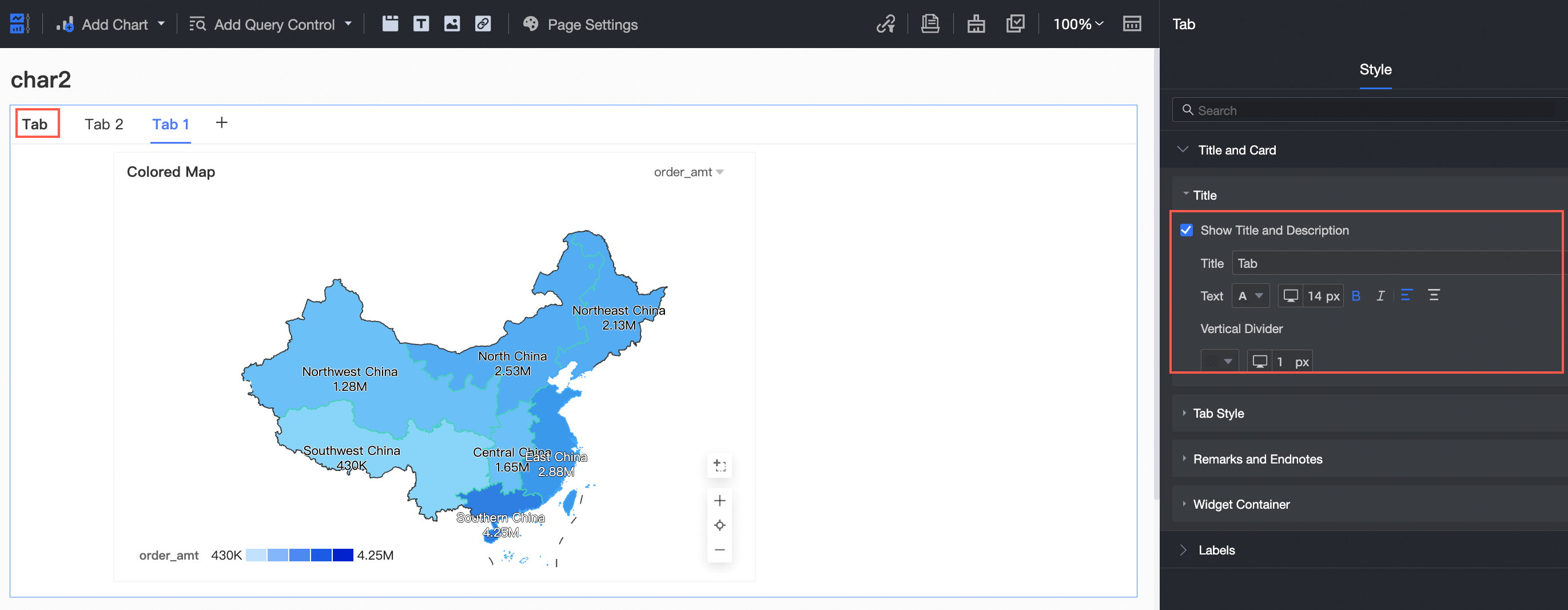
Tab Style
Custom Tab Style
Custom tab styles are supported for underscores, line separator, and selected blocks.
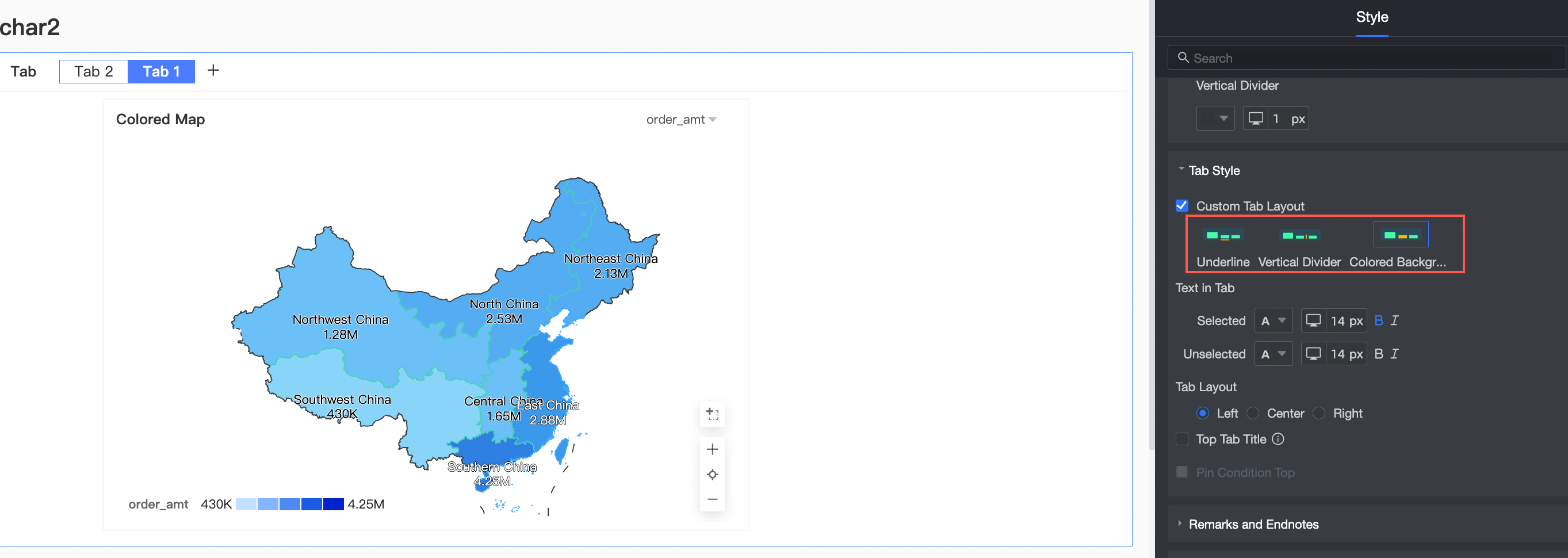
Text in Tab
You can specify Selected Font Style and Unselected Font Style.
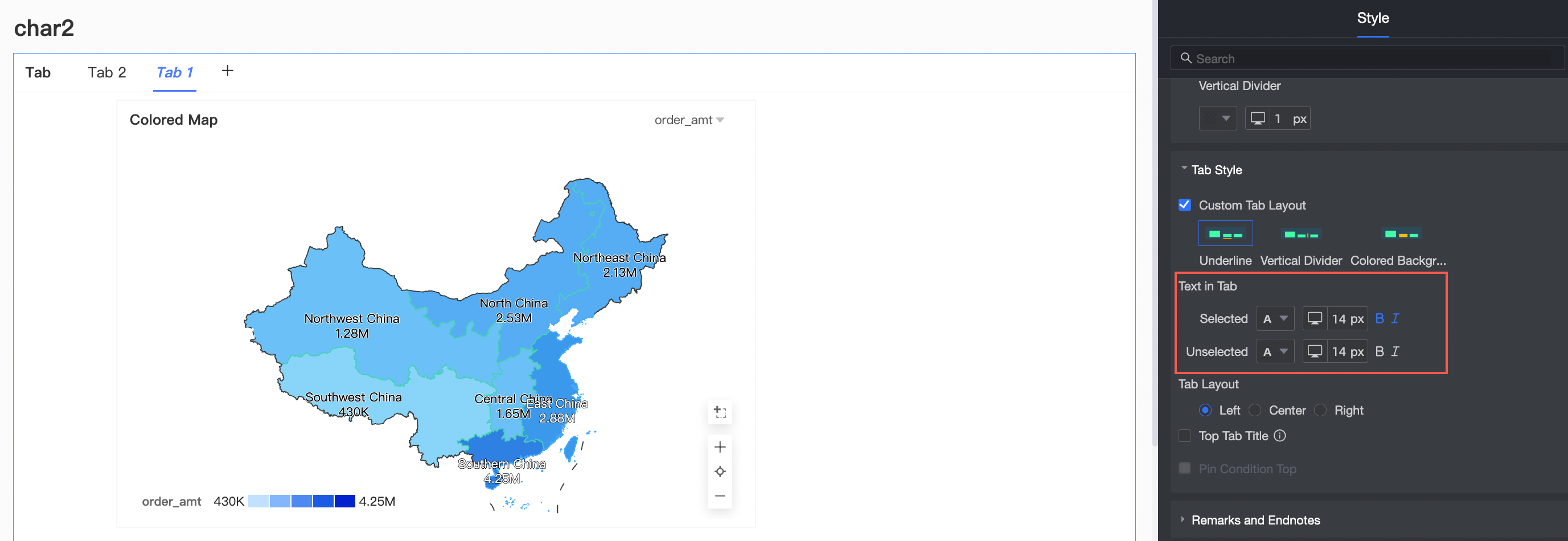
Tab Layout
Left, Center, and Right are supported.
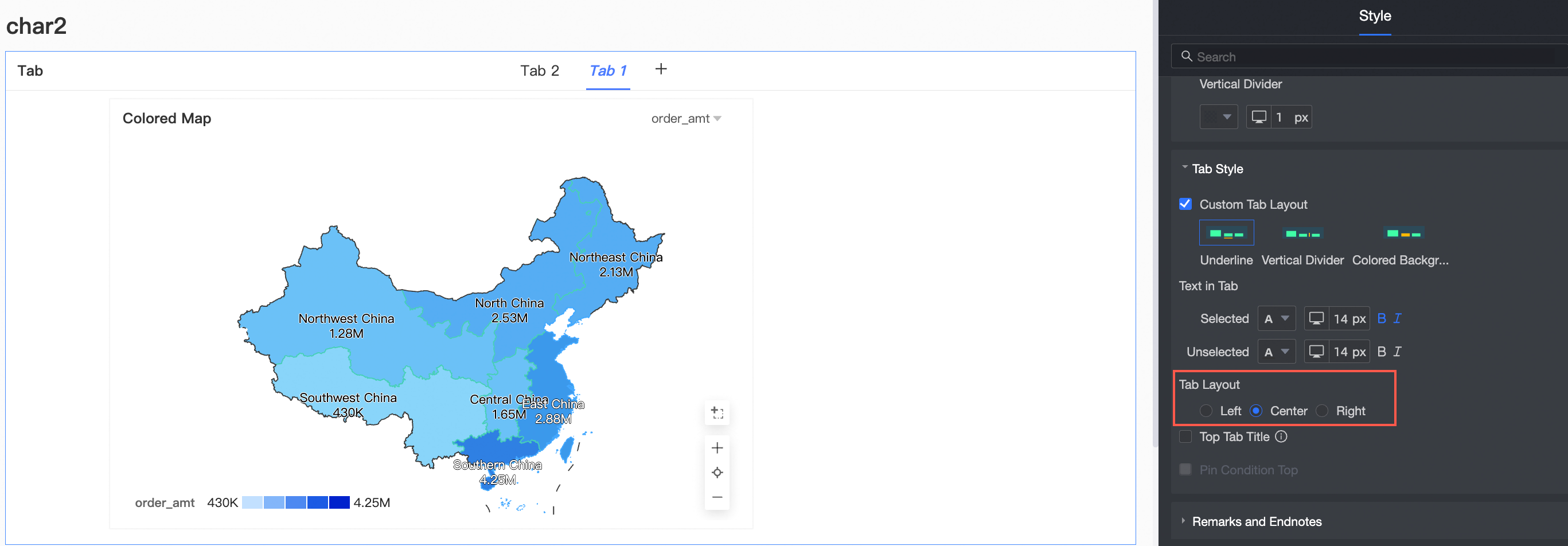
Top Tab Title
Tab title is supported.
If more than one screen of tab content needs to be scrolled, the title area is fixed at the top of the screen after this option is selected.
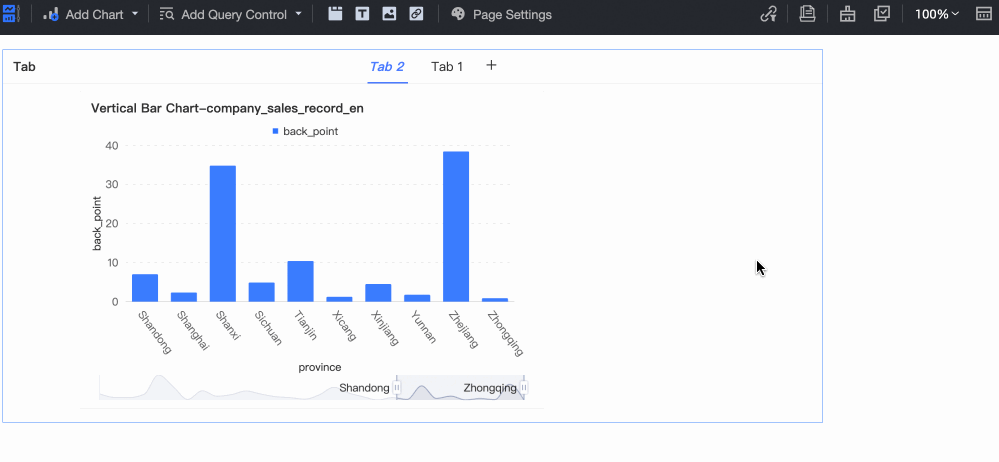
Tab inner condition follow top
You can place a filter bar for a tab in the upper part of the tab.
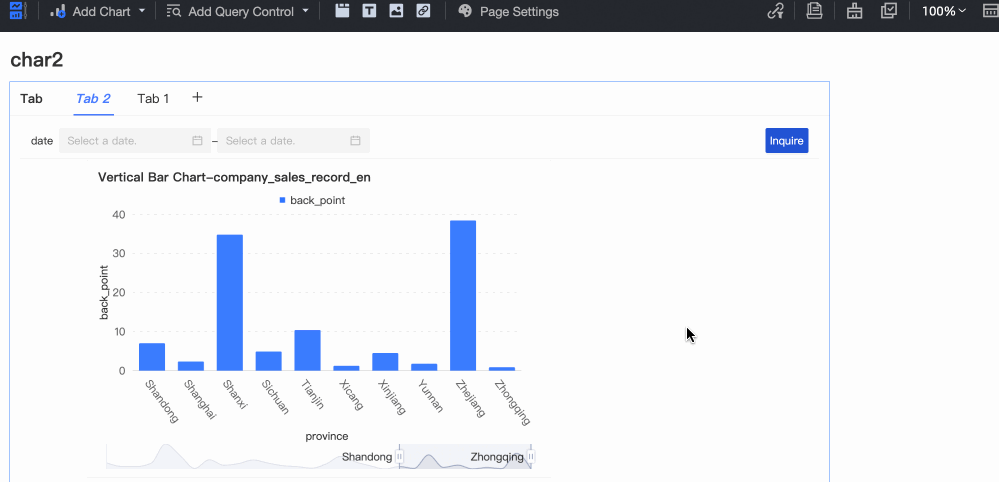 Note
NoteYou can select Tab inner condition follow top only when Top Tab Title is selected.
In the Labels section, configure tabs.
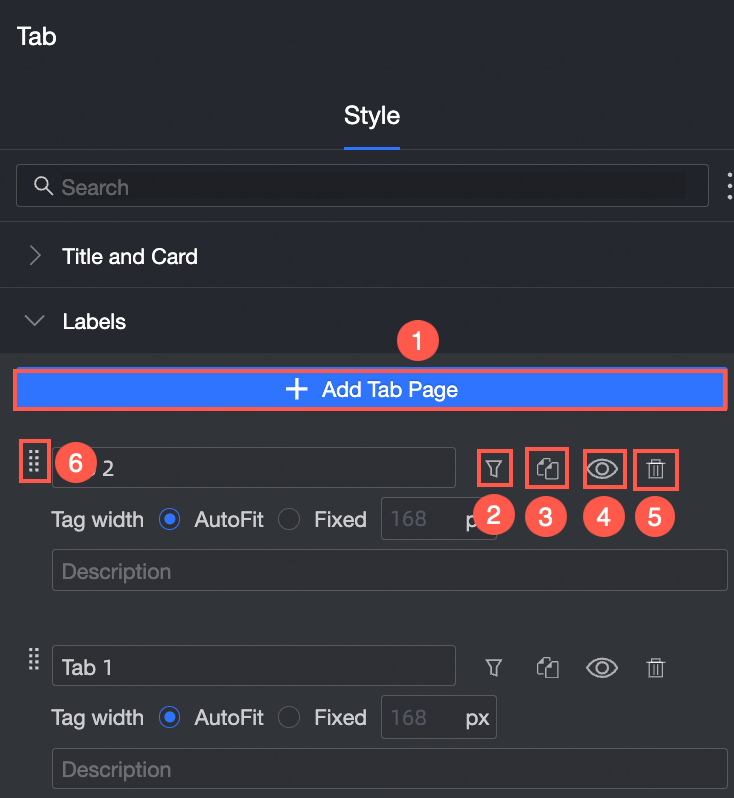
Add Tab (①): Click the button to add a tab.
Insert Query Condition (②): Click the
 icon. In the dialog box that appears, configure query conditions on the Query Condition Settings page. For more information, see Create a query control in a tab.
icon. In the dialog box that appears, configure query conditions on the Query Condition Settings page. For more information, see Create a query control in a tab. Copy (③): Click the
 icon to copy the current tab page.
icon to copy the current tab page. Hide: Click the
 icon to hide the tab.
icon to hide the tab. Delete: Click the
 icon to delete the tab.
icon to delete the tab. Adjust the tab order (⑥): Drag and drop the icon on the left side
 of the tab to adjust the tab order in the current list.
of the tab to adjust the tab order in the current list.
Manage a tab
Click the icon in the upper-right corner ![]() of the tab control, you can copy, paste, and other operations.
of the tab control, you can copy, paste, and other operations.
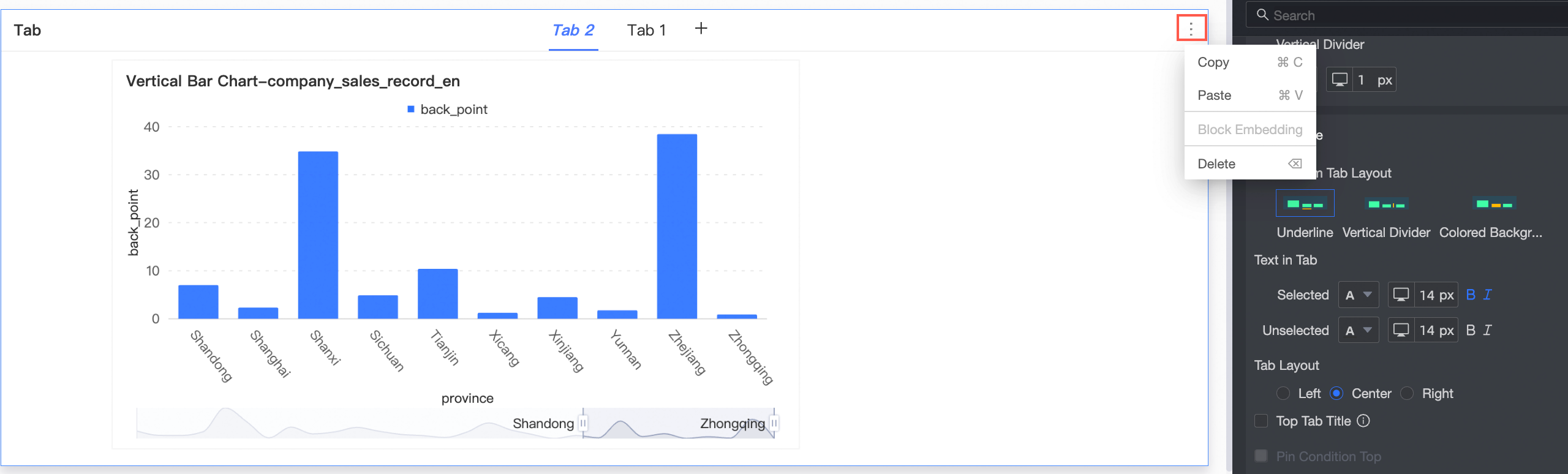
You can also use shortcut keys to quickly perform related operations on the tab. The shortcut keys vary based on operating systems.
Feature | Shortcut key (Windows) | Shortcut key (macOS) |
Copy | Ctrl+C | Command(⌘)+C |
Paste | Ctrl+V | Command(⌘)+V |
Delete a data cache | Backspace(←) or Delete | Delete(⌫) |