DLA allows you to create OSS tables by following the wizard or by writing SQL statements. This topic describes how to create an OSS table by following the wizard.
The wizard only provides guidance for creating OSS schemas and tables. If you want to create schemas or tables for other Alibaba Cloud services or your own databases, write SQL statements.
Procedure
Log on to the Data Lake Analytics console.
In the left-side navigation pane, click Schema. On the Schema page that appears, locate the corresponding schema, and click Create Table.
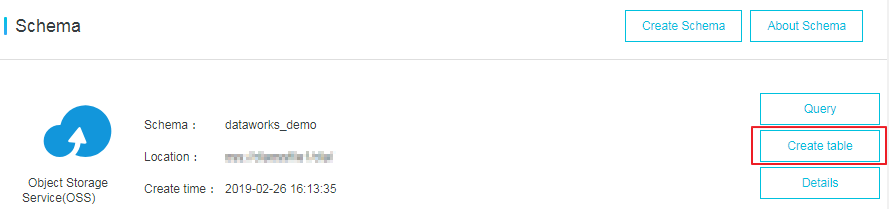
On the Configuration page, configure the parameters as prompted.
If you click a folder that has subfolders, the subfolders appear, and the value of the Location field also changes with the specific folder. Click the arrow icon to return to the upper-layer folder.
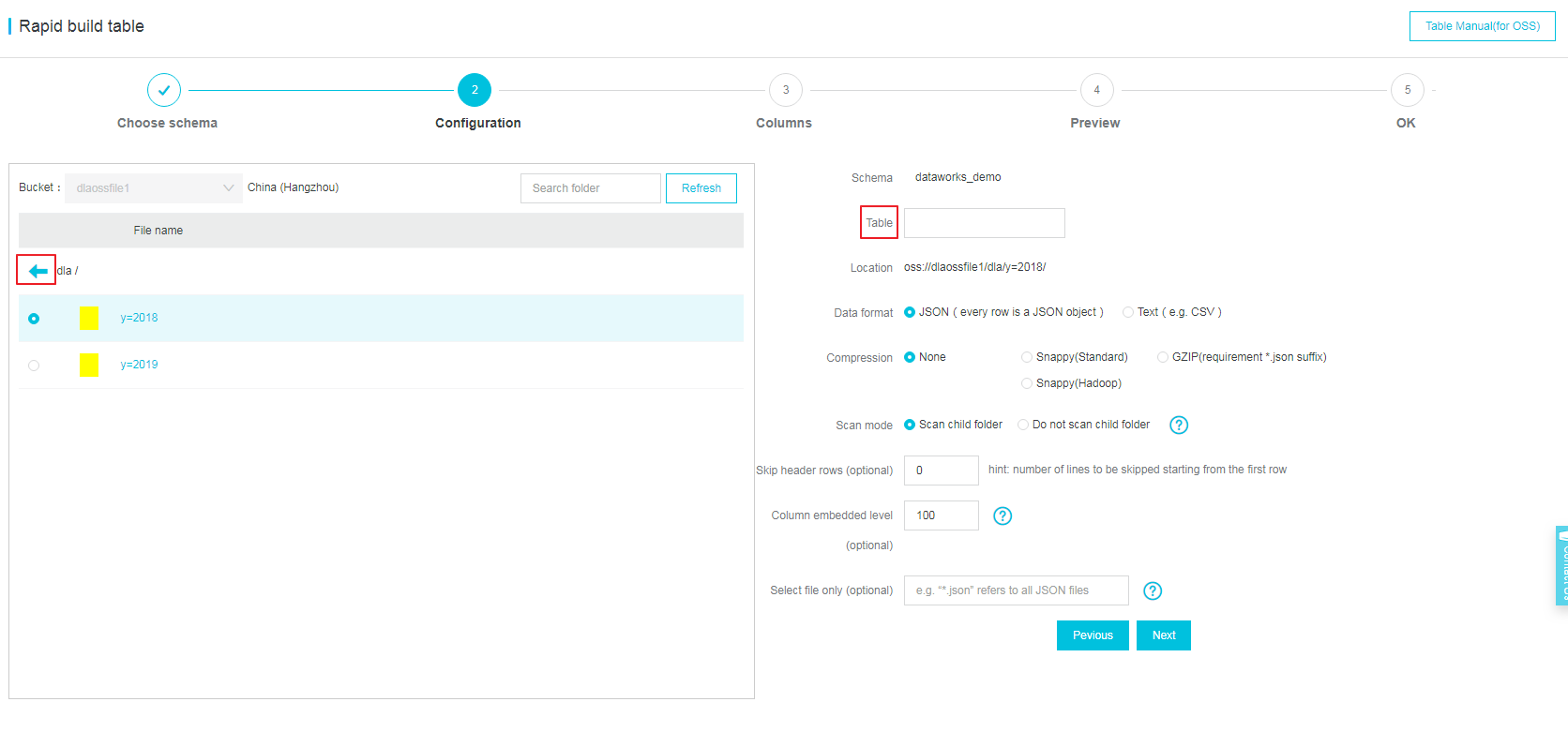
Parameter Description Table The name of the OSS table. Location The data location that the system automatically sets based on the path of the folder you selected. Data format DLA supports files of the JSON and Text formats. Compression None is selected by default. Scan mode The method of scanning resources in the folder where the table resides. - Scan child folder: scans all files in the selected folder and its subfolders.
- Do not scan child folder: scans all files in the selected folder but not its subfolders.
Line separators (optional) The line separators that are used in Text files. You can use enter or line break as the line separator. Skip header rows (optional) The number of lines, starting from the first line, that are skipped when the system reads each data file. Column delimiter (optional) The column separator that is used in Text files. You can separate columns by using commas (,), vertical bars (|), or custom column separators. Column embedded level (optional) - Select file only (optional) The files that you want to scan. - Single file: Enter the name of a file, and then the system only scans this file.
- Multiple files: Enter a wildcard, and then the system scans the files with the wildcard in their names. For example, if you enter .json, the system scans all JSON files.
After you configure the preceding parameters, click Next.
On the Columns page that appears, click Next.
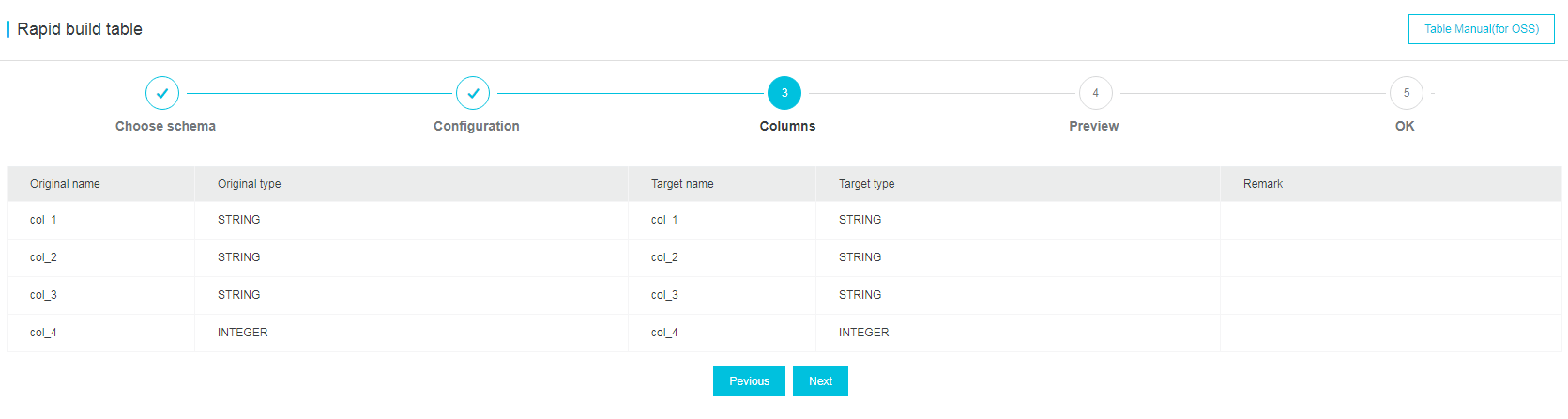
On the Preview page that appears, verify that the CREATE TABLE statement is correct, and then click Execute. In the Execute dialog box that appears, click OK. The system executes the CREATE TABLE statement.