This topic describes how to add disks to the local file gateway cache on the virtualization platform.
Background information
To deploy a local file gateway in the cache mode, you must add a disk to the deployment platforms such as VMware vSphere and Hyper-V. After a disk is added, you can configure available cache disks for the corresponding file gateway in the Cloud Storage Gateway (CSG) console or the local file gateway console.
The minimum cache disk capacity supported by the file gateway is 40 GB. Therefore, the new disk capacity cannot be less than 40 GB. Otherwise, the file gateway cannot recognize the new disk.
Add disks to VMware vSphere
Log on to the VMware vSphere virtualization platform.
On the Configure tab, choose . Click Edit.
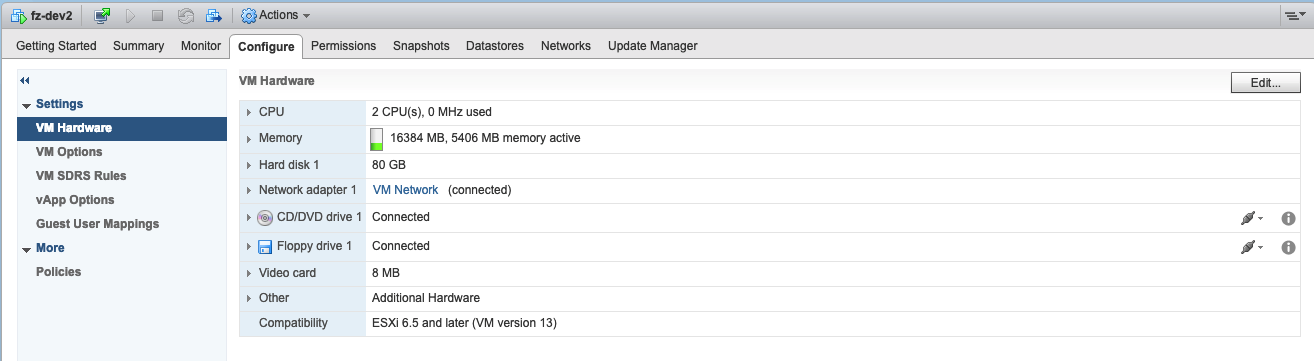
On the Virtual Hardware tab, from the New device list, select New Hard Disk. Click Add.
After the disk is added, a New Hard disk folder appears.
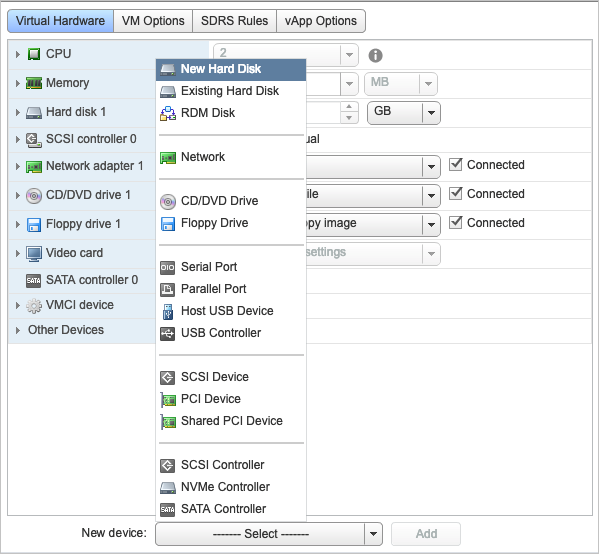
Set the size of the new hard disk.
We recommend that you use thick provisioning to deploy the disk. Expand the New hard disk folder. Set the Type to Thick Provision Lazy Zeroed or Thick Provision Eager Zeroed to achieve better I/O performance.

In this example, only one hard disk is added. You can add multiple disks based on your needs.
Add disks to Hyper-V
The host must be restarted if you add disks by using an IDE controller. However, you do not need to restart the host if you add disks by using an SCSI controller. We recommend that you use a SCSI controller to add disks.
Log on to the Hyper-V virtualization platform.
Choose , and select Hard Drive. Click Add.
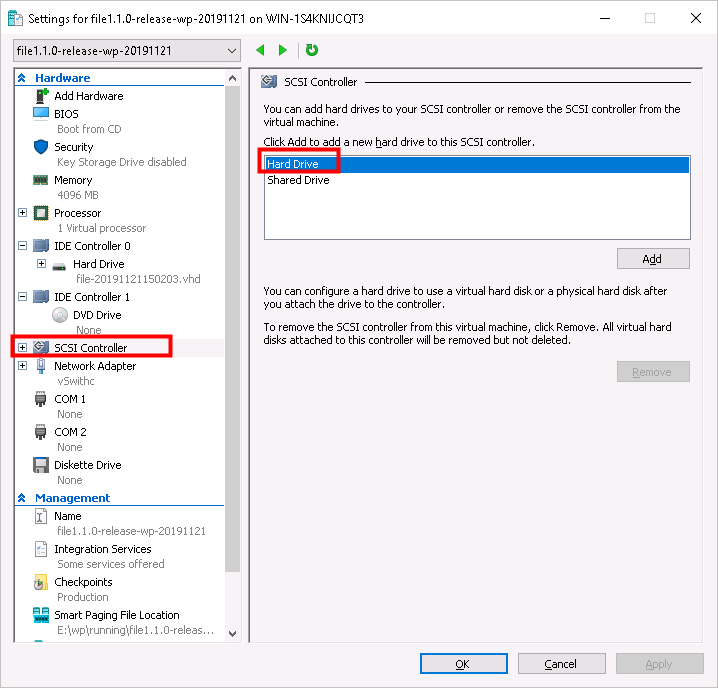
On the Hard Drive tab, select Virtual Hard Disk, and click New.
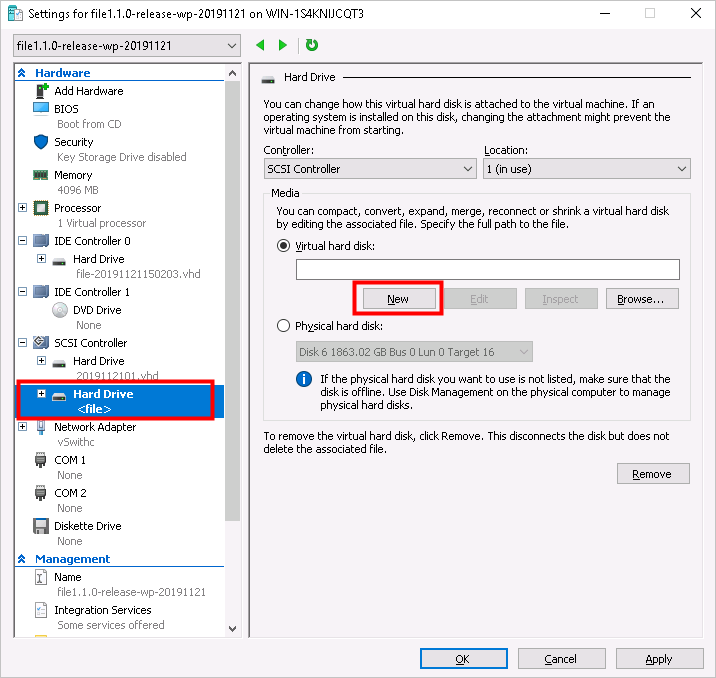
Follow the new virtual hard disk wizard to add the hard disk.
Note the following settings:
On the Choose Disk Type tab, select Dynamically expanding.
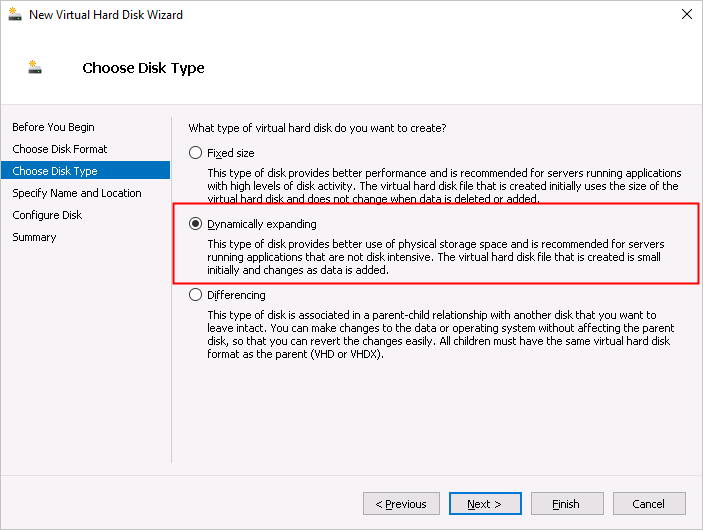
On the Configure Disk tab, select Create a new blank virtual hard disk, and set the disk size.
We recommend that the size of a single cache disk to be larger than 40 GB for higher I/O throughput. For better local access performance, see File gateways.
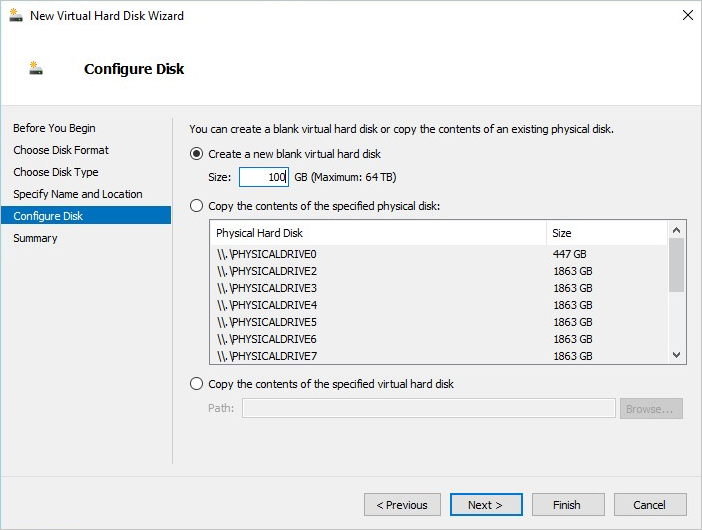
Return to the Hard Drive tab, and click Apply.
In this example, only one hard disk is added. You can add multiple disks based on your needs.