This topic describes how to migrate data from a self-managed SQL Server database whose server cannot access the Internet to an ApsaraDB RDS for SQL Server instance.
Scenarios
If the server on which a self-managed SQL Server database resides cannot access the Internet but uses a bastion host for network communication, you can migrate data from the self-managed SQL Server database to an ApsaraDB RDS for SQL Server instance by performing the following steps:
Install a proxy gateway on the bastion host.
Install the backup gateway that is provided by Database Backup (DBS) on the server on which the self-managed SQL Server database resides.
Use the physical gateway-based migration feature on the DTS console to migrate data from the self-managed SQL Server database to the ApsaraDB RDS for SQL Server instance.
If the server on which a self-managed SQL Server database resides can access the Internet, you can select another migration method. For more information, see Migrate data from a self-managed SQL Server database to an ApsaraDB RDS for SQL Server instance by using a physical protocol gateway.
Prerequisites
The self-managed SQL Server database meets the following requirements:
The self-managed SQL Server database runs SQL Server 2019, SQL Server 2017, SQL Server 2016, SQL Server 2014, SQL Server 2012, SQL Server 2008 R2, or SQL Server 2005.
NoteThe self-managed SQL Server database resides on an ECS instance, in a data center, or on a third-party cloud server. The self-managed SQL Server database cannot be an RDS instance.
The
HTTP_PROXYandHTTPS_PROXYenvironment variables are not configured for the server on which the self-managed SQL Server database resides.ImportantIf you configure the preceding environment variables, the system preferentially uses the proxy gateway that is specified by the environment variables. As a result, the proxy gateway that is installed on the bastion host is not used, and network connections fail.
The RDS instance meets the following requirements:
The RDS instance runs SQL Server 2019, SQL Server 2017, SQL Server 2016, SQL Server 2012, or SQL Server 2008 R2.
The RDS instance runs the same major engine version as the self-managed SQL Server database or a later major engine version.
Before you begin, make sure that the following operations are complete:
An AccessKey pair is created, and the AccessKey ID and AccessKey secret are obtained. The AccessKey pair is used to authenticate, register, and publish your backup gateway in the Data Disaster Recovery console. For more information, see Create an AccessKey pair.
If you use a RAM user to add a backup gateway, make sure that the AliyunDBSFullAccess policy is attached to the RAM user. For more information, see Grant permissions to RAM users.
NoteBy default, the preceding permissions are granted to your Alibaba Cloud account when you activate Data Disaster Recovery.
After you add a backup gateway, the backup gateway is available in the Data Disaster Recovery console to all RAM users that belong to your Alibaba Cloud account.
The Sysadmin role is assigned to the NT AUTHORITY\SYSTEM account if you want to back up an SQL Server database. You can execute the following SQL statements to assign the Sysadmin role to the NT AUTHORITY\SYSTEM account:
ALTER SERVER ROLE [sysadmin] ADD MEMBER [NT AUTHORITY\SYSTEM] GONoteBy default, the NT AUTHORITY\SYSTEM account is used to start AliyunDBSAgent.
If the bastion host runs Linux, make sure that the Java Runtime Environment (JRE) 1.8 is installed on the server on which the self-managed SQL Server database resides. You can download JRE 1.8 from the official website and then install JRE 1.8.
Configuration process
Step | Description |
Install a proxy gateway on the bastion host. During data backup, the proxy gateway receives data from the database server on which the backup gateway is located and forwards the data to DBS cloud storage over the Internet. During restoration or database download, the proxy gateway receives data from DBS cloud storage and forwards the data to the database server. | |
Install a backup gateway on the database server. When you install the backup gateway, specify the IP address of the proxy gateway. The IP address of the proxy gateway is the private IP address of the bastion host. The backup gateway is the backup software that is installed on the database server. During data backup, the database server connects to and queries the database, and then sends data to the bastion host on which the proxy gateway is installed. During restoration, the database server obtains data over the Internet by using the proxy gateway on the bastion host and writes the data to the database by using the backup gateway. | |
Step 3: Migrate data from the self-managed SQL Server database to the RDS instance | In the Data Transmission Service (DTS) console, set the Access Method parameter of the migration task to Physical Protocol to migrate data from the self-managed SQL Server database to the RDS instance. Note For more information about the usage notes, migration description, and supported migration relationships in the DTS console, see Migrate data from a self-managed SQL Server database to an ApsaraDB RDS for SQL Server instance by using a physical gateway. |
Step 1: Install a proxy gateway on a bastion host
This section describes how to install a proxy gateway on a Windows or Linux bastion host.
Windows
Use one of the following methods to go to the Data Migration page and select the region in which the data migration instance resides.
DTS console
Log on to the DTS console.
In the left-side navigation pane, click Data Migration.
In the upper-left corner of the page, select the region in which the data migration instance resides.
DMS console
NoteThe actual operation may vary based on the mode and layout of the DMS console. For more information, see Simple mode and Customize the layout and style of the DMS console.
Log on to the DMS console.
In the top navigation bar, move the pointer over .
From the drop-down list to the right of Data Migration Tasks, select the region in which the data synchronization instance resides.
Click Create Task to go to the task configuration page.
Click Create Task. The Configure Source and Destination Databases page appears.
Select SQLServer for Database Type and Physical Protocol for Access Method. Then, click Create Physical Protocol Gateway.
In the Deployment Command dialog box, configure the Region of Backup Gateway and Network Type of Backup Gateway parameters, copy the download link, and then download the installation package.
NoteInternet: Data Disaster Recovery accesses the database by using a public IP address.
ECS Private Network/VPC: Data Disaster Recovery accesses the database by using an Express Connect circuit of Alibaba Cloud.
Install the proxy gateway on a Windows bastion host.
Double-click the setup.exe application in the downloaded file.
Select an installation language and click OK.
Click Next.
Read and accept the terms of the agreement and click Next.
Select Proxy Gateway and click Next.
Select an installation directory, click Next, and then click Yes.
NoteBy default, the proxy gateway is installed in the
C:\Program Files (x86)\aliyun\dbs_agentdirectory.Click Next to install the basic file of the proxy gateway.
Click .
Open Task Manager and check whether the proxy gateway is successfully installed.
Linux
Log on to the Data Disaster Recovery console and obtain the download URL of the backup gateway. Then, install the backup gateway on the Linux bastion host.
Log on to the Data Disaster Recovery console.
In the left-side navigation pane, click Backup Gateways. In the top navigation bar, select a region.
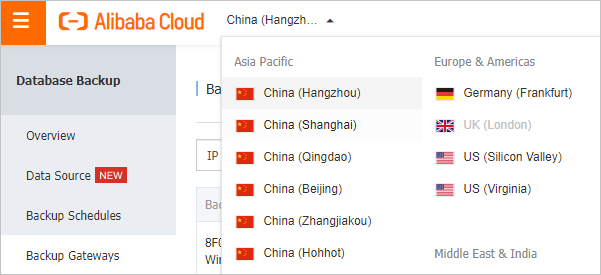 Note
NoteWe recommend that you select a region that is nearest to your database. For example, if your database resides in the China (Hangzhou) region, we recommend that you install the backup gateway in the China (Hangzhou) region.
Click Install Backup Gateway in the upper-right corner of the page.
Configure the Backup Gateway Network Type parameter and copy the command that is used to install the backup gateway. Then, run the command on your database server.
NotePublic Network: You can access DBS by using a public IP address.
ECS Private Network/VPC: You can access DBS by using an Express Connect circuit.
Run the installation command in the Linux CLI. The system downloads and runs the installation package. Sample code:
[root@iZbp****** ~]# wget -O aliyunDBSAgentInstaller.jar https://aliyun-dbs.oss-cn-hangzhou-internal.aliyuncs.com/installer/0.0.141/aliyunDBSAgentInstaller-0.0.141.jar && sudo java -Dregion=cn-hangzhou -jar aliyunDBSAgentInstaller.jar --2023-08-25 16:04:52-- https://aliyun-dbs.oss-cn-hangzhou-internal.aliyuncs.com/installer/0.0.141/aliyunDBSAgentInstaller-0.0.141.jar Resolving aliyun-dbs.oss-cn-hangzhou-internal.aliyuncs.com (aliyun-dbs.oss-cn-hangzhou-internal.aliyuncs.com)... 100.XXX.XX.XX, 100.XXX.XX.XX, 100.XXX.XX.XX, ... Connecting to aliyun-dbs.oss-cn-hangzhou-internal.aliyuncs.com (aliyun-dbs.oss-cn-hangzhou-internal.aliyuncs.com)|100.XXX.XX.XX|:443... connected. HTTP request sent, awaiting response... 200 OK Length: 247955671 (236M) [application/x-java-archive] Saving to: 'aliyunDBSAgentInstaller.jar' 100%[=======================================================================================================>] 247,955,671 19.9MB/s in 11s 2023-08-25 16:05:03 (21.4 MB/s) - 'aliyunDBSAgentInstaller.jar' saved [247955671/247955671]Select an installation language. Enter 0 to select Chinese. Enter 1 to select English.
Select your language 0 [x] chn 1 [ ] eng Input selection: 0Enter 1 and read the gateway protocol.
Press 1 to continue, 2 to quit, 3 to redisplay 1Enter 1 to agree to the gateway protocol.
Press 1 to accept, 2 to reject, 3 to redisplay 1Select the component that you want to install. If you enter Y, the component is a backup gateway. If you enter N, the component is a proxy gateway. In this example, a proxy gateway is installed. Enter N and then enter Y to confirm the component information.
Enter Y for Yes, N for No: N -- DG -- Enter Y for Yes, N for No: Y Done!Enter 1 to continue the installation.
Press 1 to continue, 2 to quit, 3 to redisplay 1Select an installation path. If you press the Enter key, the default path
/usr/local/aliyun/dbs_agentis used.If you want to use a custom path, enter the custom path and enter 1 to confirm it. In this topic, the custom path
/usr/local/aliyun/daili_dbs_agentis used in the example to show how to install the proxy gateway.Select an installation path: [/usr/local/aliyun/dbs_agent] /usr/local/aliyun/daili_dbs_agent Press 1 to continue, 2 to quit, 3 to redisplay 1Confirm the component and enter 1 to start the installation.
The installation takes about one to five minutes to complete.
Select the package that you want to install: [x] Pack 'Proxy gateway base file' required Done! Press 1 to continue, 2 to quit, 3 to redisplay 1 ───────────────────────────────────────────────────────────────────────────────────────────────────────────────────────────────────────────────── Installing ───────────────────────────────────────────────────────────────────────────────────────────────────────────────────────────────────────────────── ==================== Installation started Platform: linux,version=3.10.0-1XXX.XX.X.el7.x86_64,arch=x64,symbolicName=null,javaVersion=1.8.0_372 [ Starting to unpack ] [Processing package: Proxy gateway base file (1/1) ] Cleaning up the target folder ... [ Unpacking finished ] Installation finished ───────────────────────────────────────────────────────────────────────────────────────────────────────────────────────────────────────────────── Installed ───────────────────────────────────────────────────────────────────────────────────────────────────────────────────────────────────────────────── Installation was successful Application installed on /usr/local/aliyun/daili_dbs_agent [ Writing the uninstaller data ... ] [ Console installation done ]
Run the following command to check whether the proxy gateway is installed:
ps aux | grep app_aliyun_proxyA command output that is similar to the following indicates that the proxy gateway is installed. If you have questions about installation, contact technical support in the DingTalk group (ID 35585947).
[root@iZbp****** ~]# ps aux | grep app_aliyun_proxy root 1**** 0.0 0.5 7***** 9*** ? Ssl 16:06 0:00 /usr/local/aliyun/daili_dbs_agent/dist/app_aliyun_proxy/app_aliyun_proxy -addr :9797 -logdir /usr/local/aliyun/daili_dbs_agent/logs root 2**** 0.0 0.0 1***** 9** pts/1 S+ 16:08 0:00 grep --color=auto app_aliyun_proxy
Step 2: Install a backup gateway
This section describes how to install a backup gateway on the server on which the self-managed SQL Server database resides.
Copy the download link from Step 4 in the Step 1: Install a proxy gateway on a bastion host section. Then, download the installation package.
ImportantThe link that is used to download the backup gateway must be the same as the download link obtained from Step 4 in the Step 1: Install a proxy gateway section. Otherwise, the server on which the self-managed SQL Server database resides fails to access the Internet.
Install AliyunDBSAgent on a Windows device or Windows server.
Double-click the setup.exe file in the downloaded file.
Select the installation language, click OK, and then click Next.
Read and accept the terms of the agreement and click Next.
Select Physical Protocol Gateway (DBS Backup Gateway) and click Next.
Select an installation directory, click Next, and then click Yes.
Configure the following parameters: Agent Region, AccessKey ID, Access Key Secret, Proxy Gateway Host, and Proxy Gateway Port. Then, click Next.
ImportantMake sure that the region in which the DBS backup gateway is installed is the same as the region of the RDS instance.
The AccessKey pair is stored in plaintext in the
.\config\dbs-agent.conffile in the installation directory.You must set the Proxy Gateway Host parameter to the IP address of the proxy gateway that is installed in Step 1 and the Proxy Gateway Port parameter to 9797. The IP address of the proxy gateway is the private IP address of the bastion host.
After the configuration is complete, the system attempts to connect to the proxy gateway that is installed on the bastion host in Step 1. If the connection fails, the system reports an error. In this case, you must check whether the proxy gateway is successfully installed.
Confirm the component package that you want to install and click Next.
The installation starts. The process requires approximately 1 to 5 minutes.
Click Done.
You can view the installation progress of the gateway in the
C:\Program Files\aliyun\dbs_agent\logs\agent.loginstallation directory. If information similar to the following figure is displayed, the gateway is installed.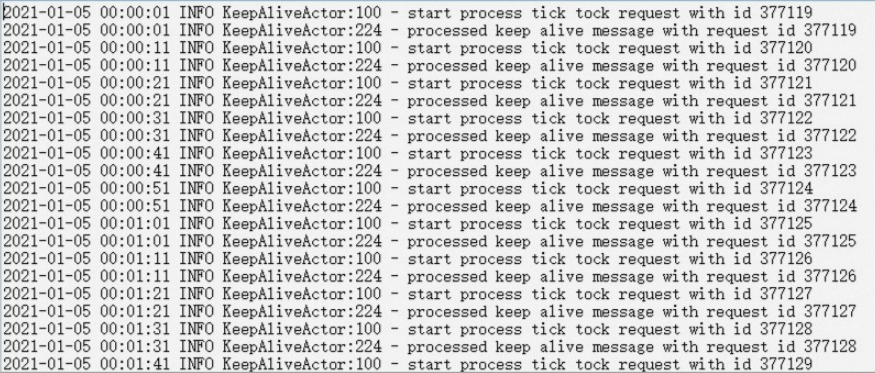
After the DBS backup gateway is installed, click Installed in the Installation Command dialog box.
Check whether the DBS backup gateway is started.
In the Run dialog box of Windows, enter
services.mscand click OK.The service manager dialog box of the system appears.
In the service manager dialog box, check whether the AliyunDBSAgent service is started. If the service is not started, right-click AliyunDBSAgent and select Start.
NoteBy default, the system starts the backup gateway. You can also start and stop the AliyunDBSAgent service in the service manager.
View the new DBS backup gateway.
You can click Refresh on the Backup Gateways page of the DBS console to view the new backup gateway.
NoteThe name of the new backup gateway starts with DTS_.
Step 3: Migrate data from the self-managed SQL Server database to the RDS instance
For more information, see Procedure.
When you configure the source database, you must set the Physical Protocol Gateway (DBS Backup Gateway) parameter to the new backup gateway.