By Kenny Lai, Alibaba Cloud Solution Architect
Hybrid Backup Recovery is a PaaS backup solution provided by Alibaba Cloud. When working with the on-premises VMware platform, it is also a seamless migration tool to help on-premises VMware workloads migrate to Alibaba Cloud as an ECS.
1.1 Principles: The Component, Concept, and Method for the HBR VM Migration Service
The basic components enable the HBR migration service on Alibaba Cloud as a migration server, the HBR vault on Alibaba Cloud as migrated VM image storage, a migration gateway VM as migration proxy, in vCenter cluster in which the source VM located; a vCenter server connected to HBR migration service for on-prem source VM catalog; source VMs to be migrated; migration plans to define source VM, destination ECS and configuration of migration job
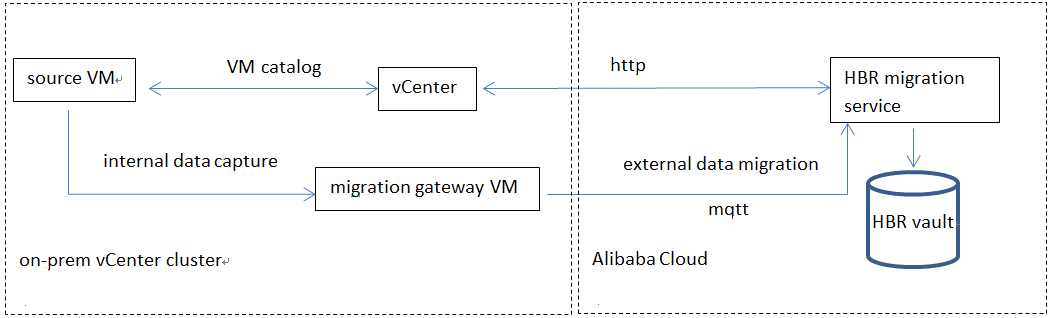
The basic migration method is to create and generate an HBR gateway OVA template and a certificate file. Then, create a VM that acts as a migration proxy by a pre-defined OVA template. The proxy VM must register to the HBR migration service with tokens embedded in a specific certificate file. The migration proxy VM will capture and transfer the VM image from the source VM on-prem to the HBR service on Alibaba Cloud. There is no agent installed in the source VM, which is called “non-intrusive” migration. Once the migrate proxy VM and vCenter are connected to the HBR, any VM in the vCenter cluster can be migrated to the HBR.
1.2 Preparation
Make sure the source VMware VM and the application are ready. In this demo, a Win2012 R2 VM with an IIS server enabled is deployed as the source VM.
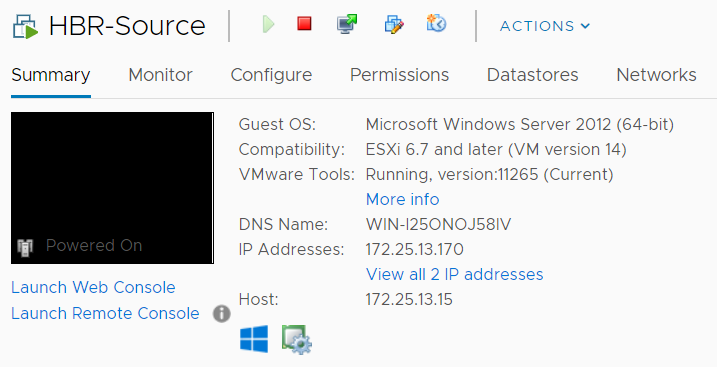
Enable the IIS service. Then, change the iisstart file to point the IIS home page to the customized picture file.
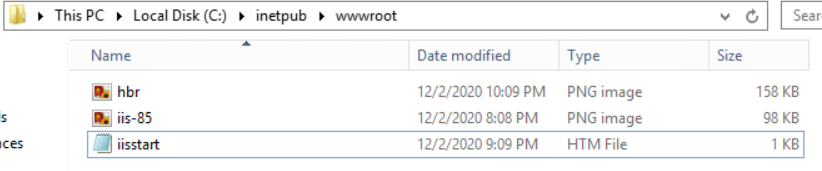
The IIS home page will look like this:
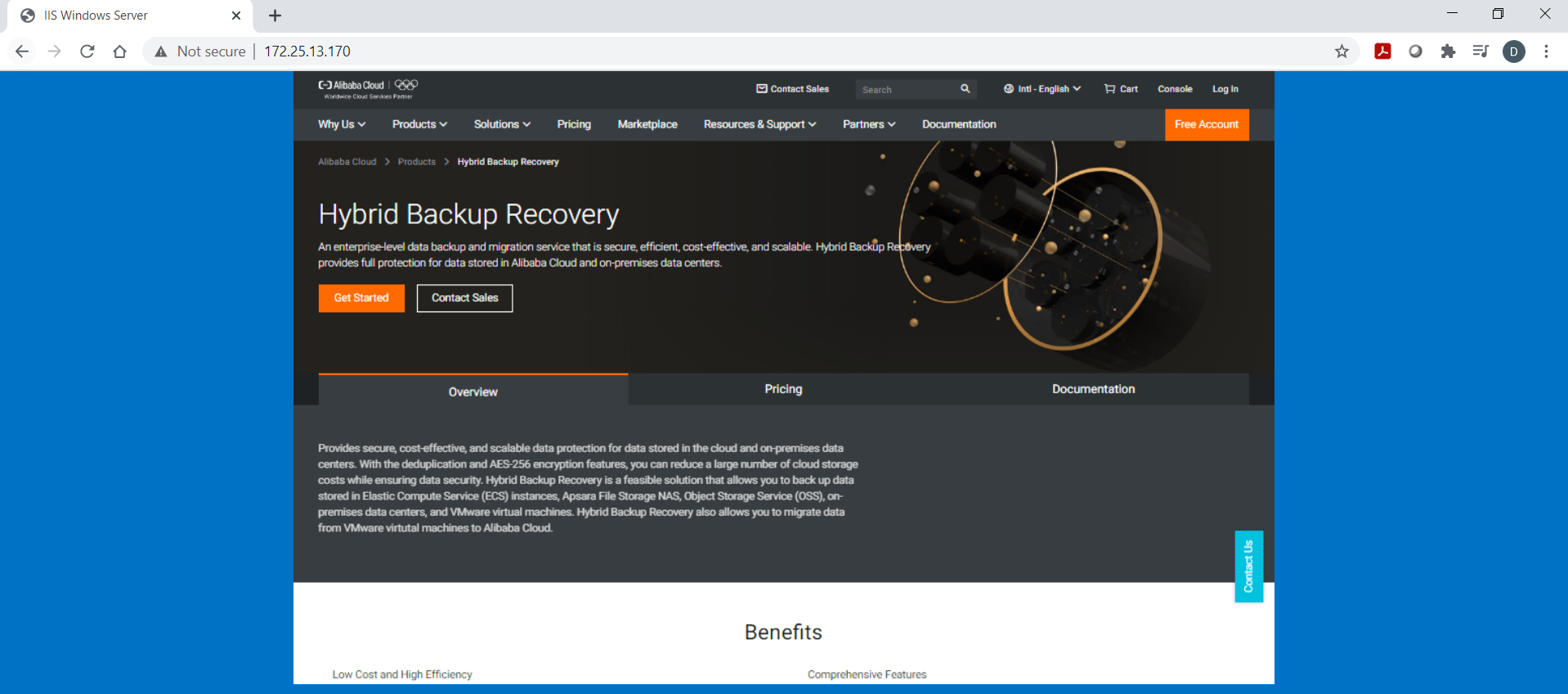
Go to HBR-Migration-VMware VM Migration
2.1 Go to Create Migration Gateway
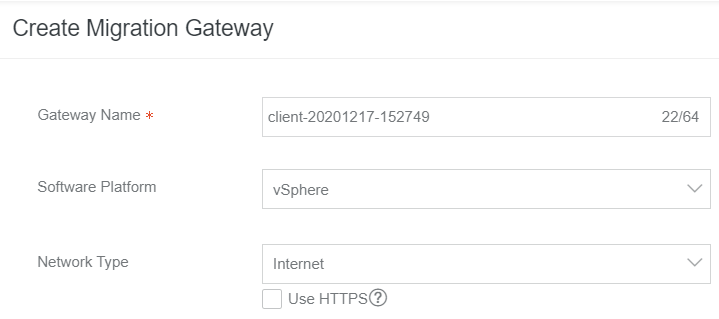
2.2 Continue
After the gateway is created, download the migration gateway (proxy) OVA template and certificate to a local device.
The OVA template is shared by all HBR migration gateways, but the certificate file is specific for every HBR migration gateway.
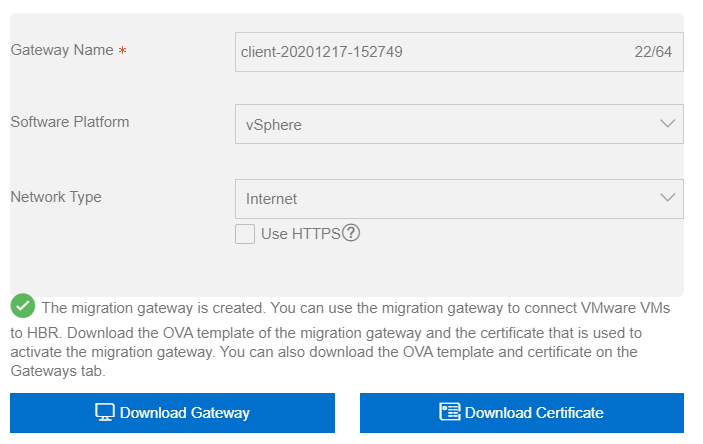
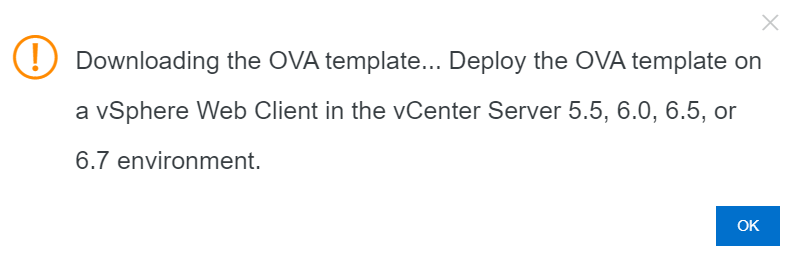
2.3 Continue
The gateway is Not Activated.

Go to VMware vCenter and choose a host to deploy the migration proxy VM.
3.1 Deploy the OVF template as a VM.
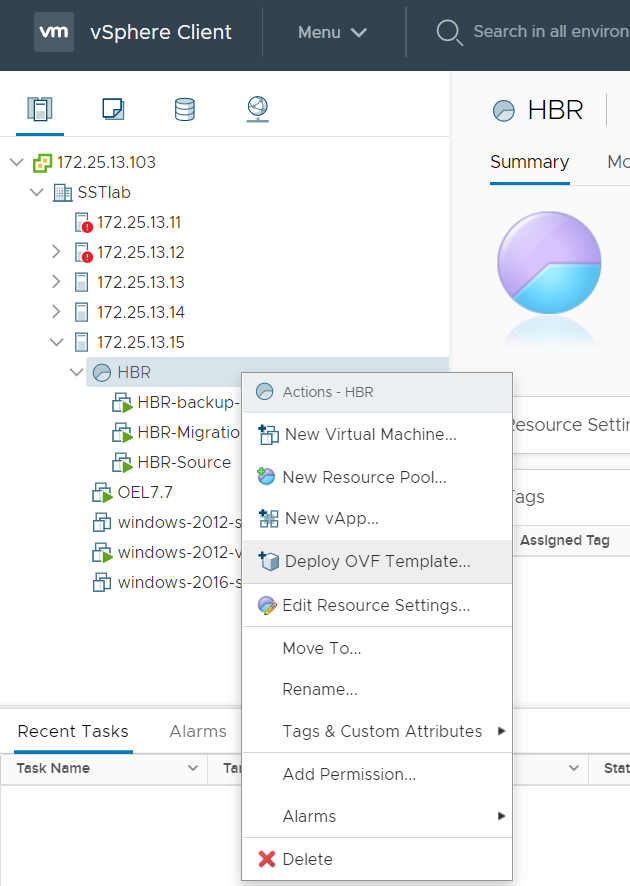
3.2 Choose the downloaded migration proxy OVA file
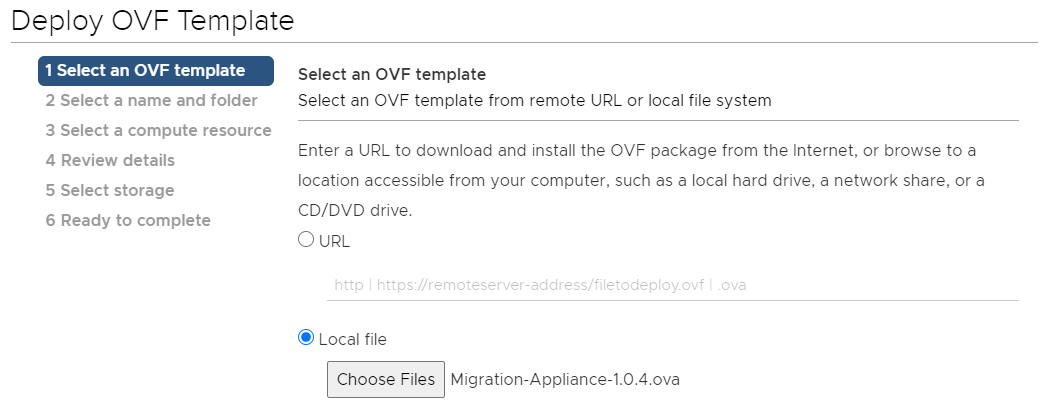
3.3 Deploy the OVA template as a CentOS VM
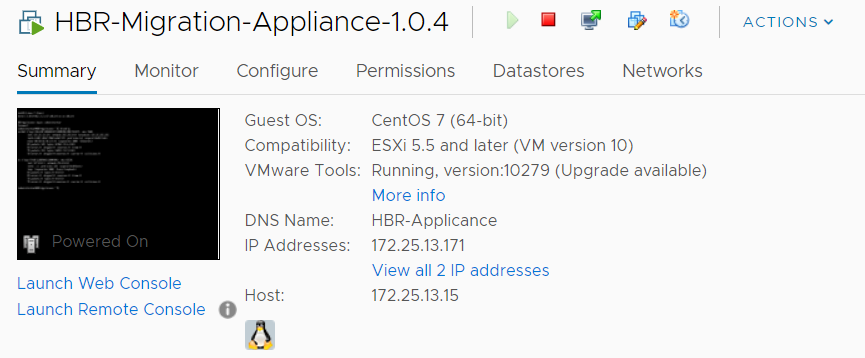
After the client VM is created, the embedded HBR proxy web server will initialize automatically.
4.1 Login to the web server from a web browser using this address: http://proxy-ip:8011. Then, submit the AK/SK of the Alibaba Cloud account where the HBR migration service runs and the certificate file downloaded to register this client as a gateway (proxy) to the HBR service. The network check will show:
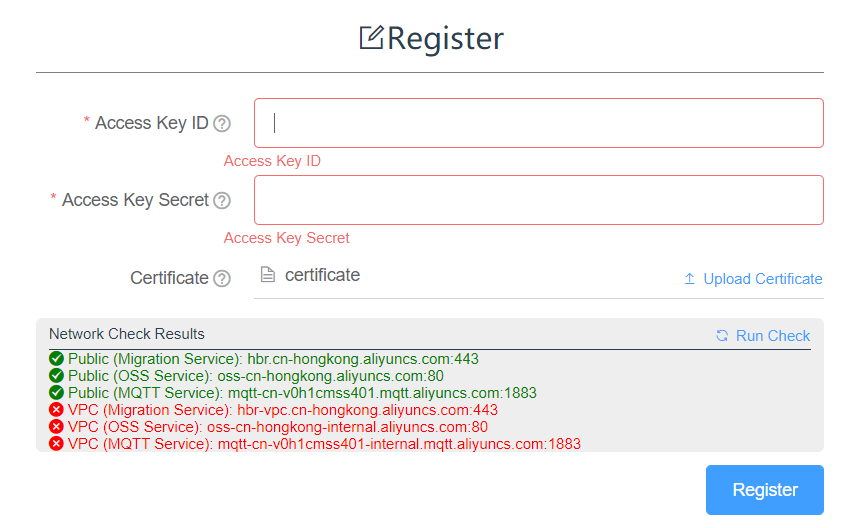
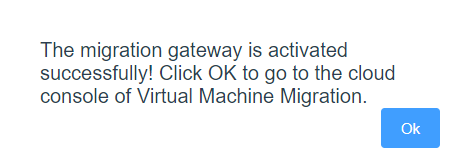
The gateway status in the HBR gateway will change to Activated. Now, the HBR gateway (proxy) and the HBR service are ready to communicate.

5.1 Go to HBR-Migration-VMware VM Migration-Migration Gateway-View-Add vCenter Server to connect the vCenter to the HBR service so the HBR can get the VM catalog. vCenter public IP is a must.
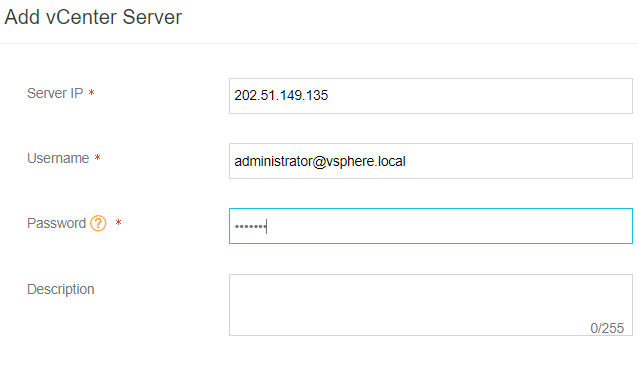
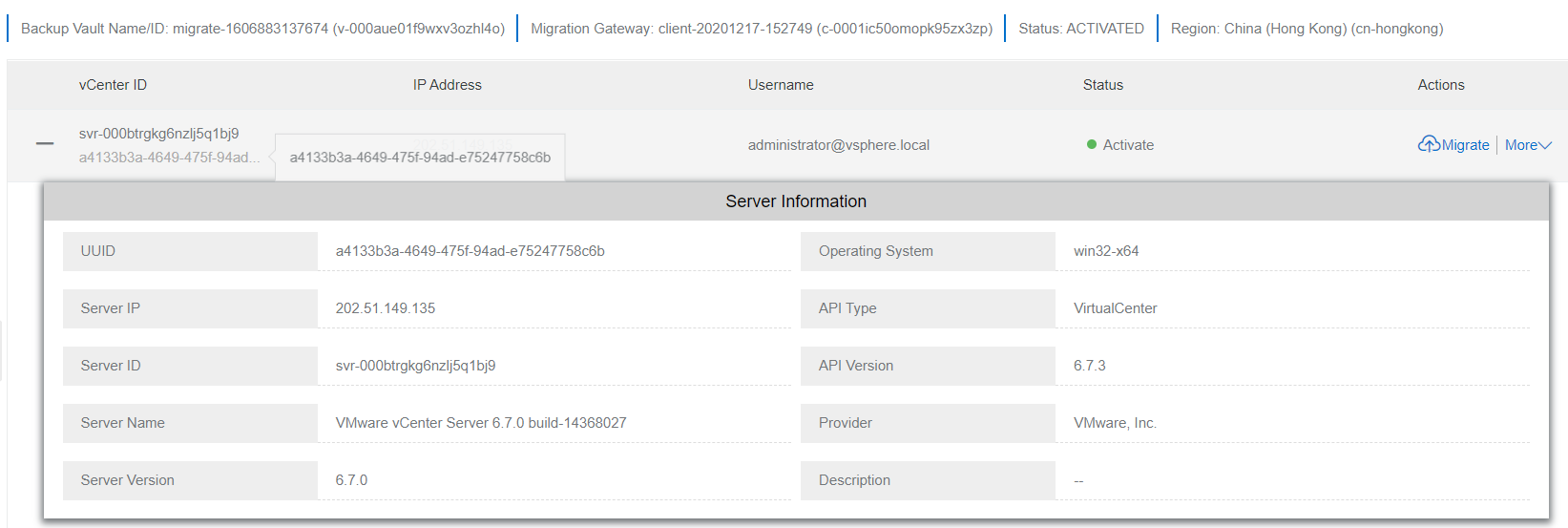
5.2 After the vCenter is added, go to the Migrate button to create a migration plan. Choose the source VM to be migrated, and set the target ECS instance configuration.
5.2.1 Under Configure Migration Plan, define the “Right Now migration” or the start time of an “On Schedule migration.” You can also set the incremental sync frequency (if enabled.)
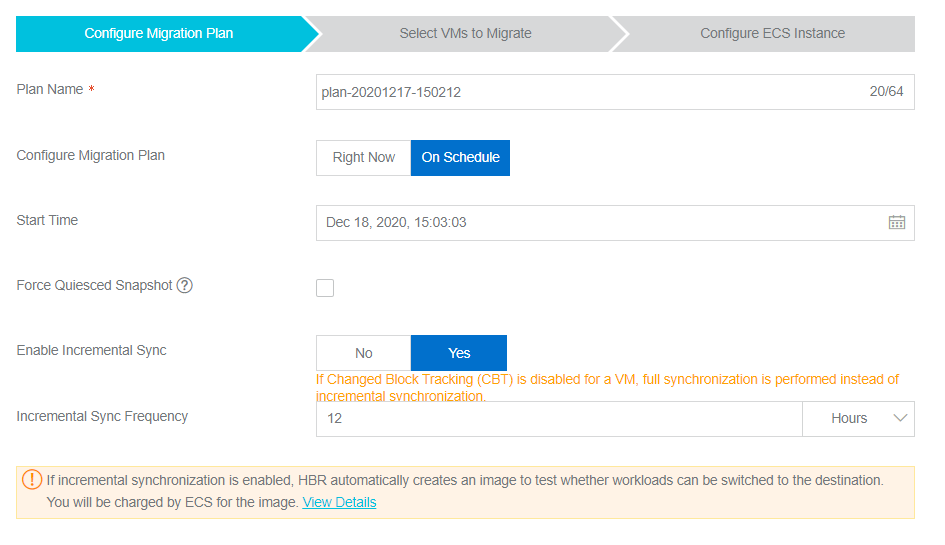
5.2.2 Under Select VMs to Migrate, choose one or more VMs as the migration source. In this demo, we chose a single VM where the IIS server is configured.
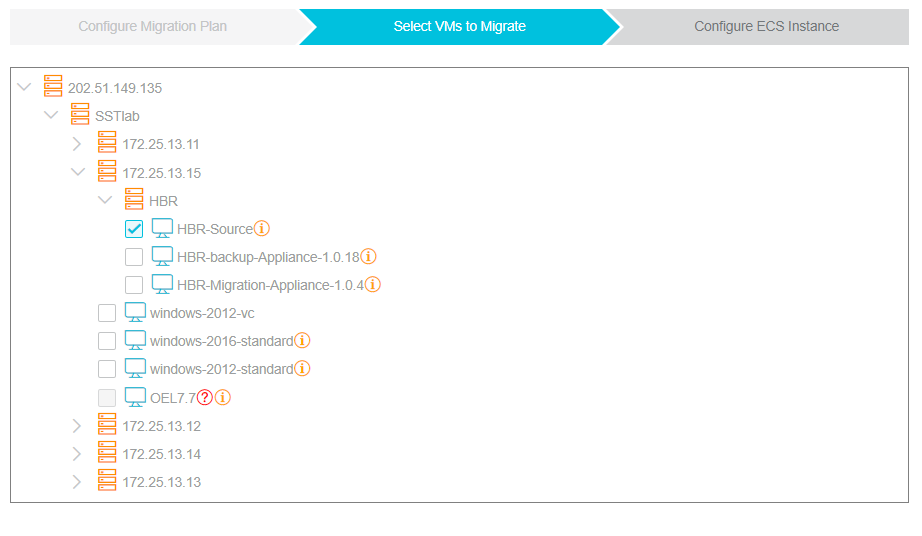
5.2.3 Under the Configure ECS Instance, define the target ECS configuration. If Create System Image is selected, the snapshot and image will be created from the source VM OS.
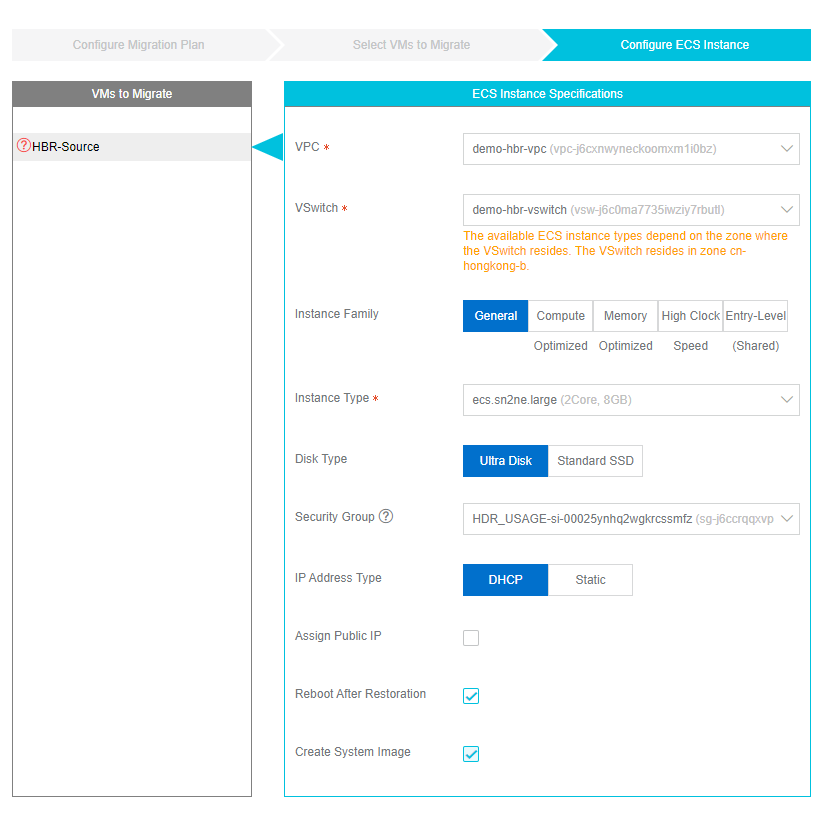
5.3 After the migration plan (job) is submitted, a proxy ECS will be created automatically in the target vswitch. Then, the status of the migration job will update to migrating :arrow_right: pending sync (the incremental migration job status between two sync time points) :arrow_right: completed stages
Proxy ECS
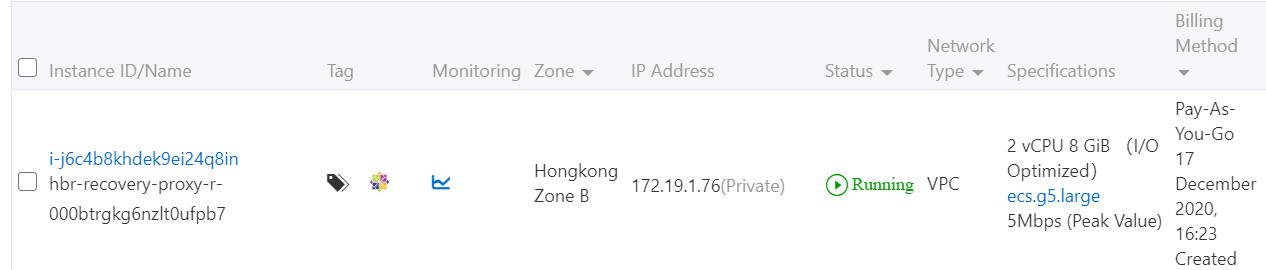
Migrating Status

Pending Sync Status
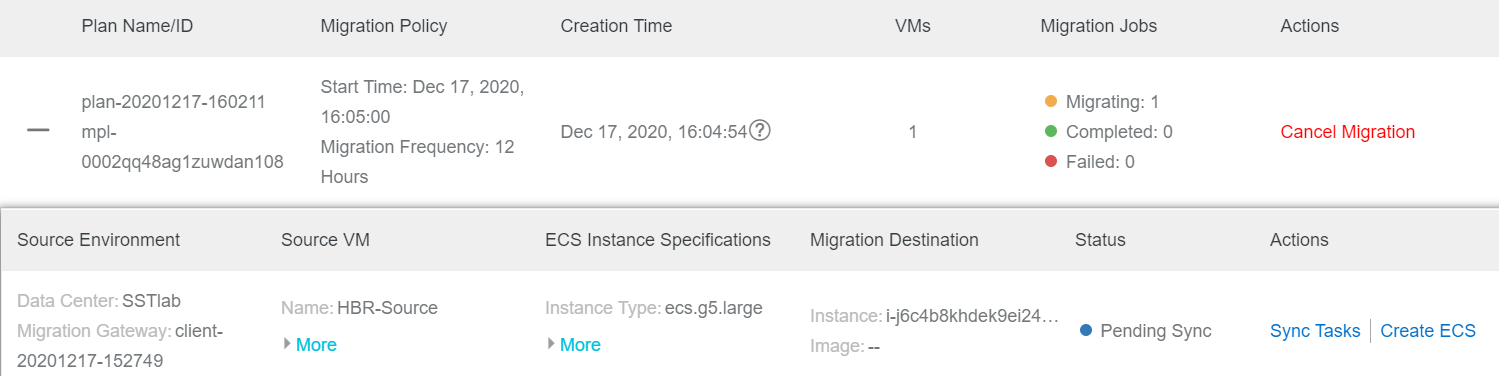
Sync Result in the Last Sync Time Point

5.3.1 Go to Create ECS to create an ECS instance from the migration job and then finish the migration.
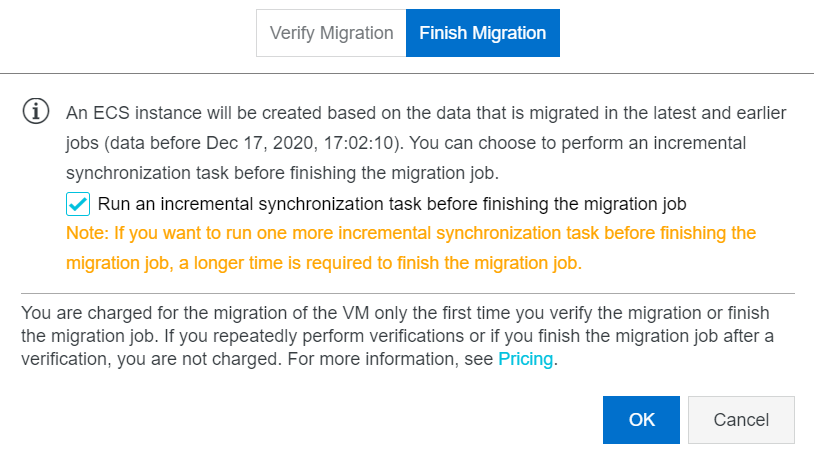
Completed Status

5.4 If you choose Create Custom Image, the snapshot and image created from the source VM by the HBR migration job will be listed under Snapshots and Images-Custom Images.
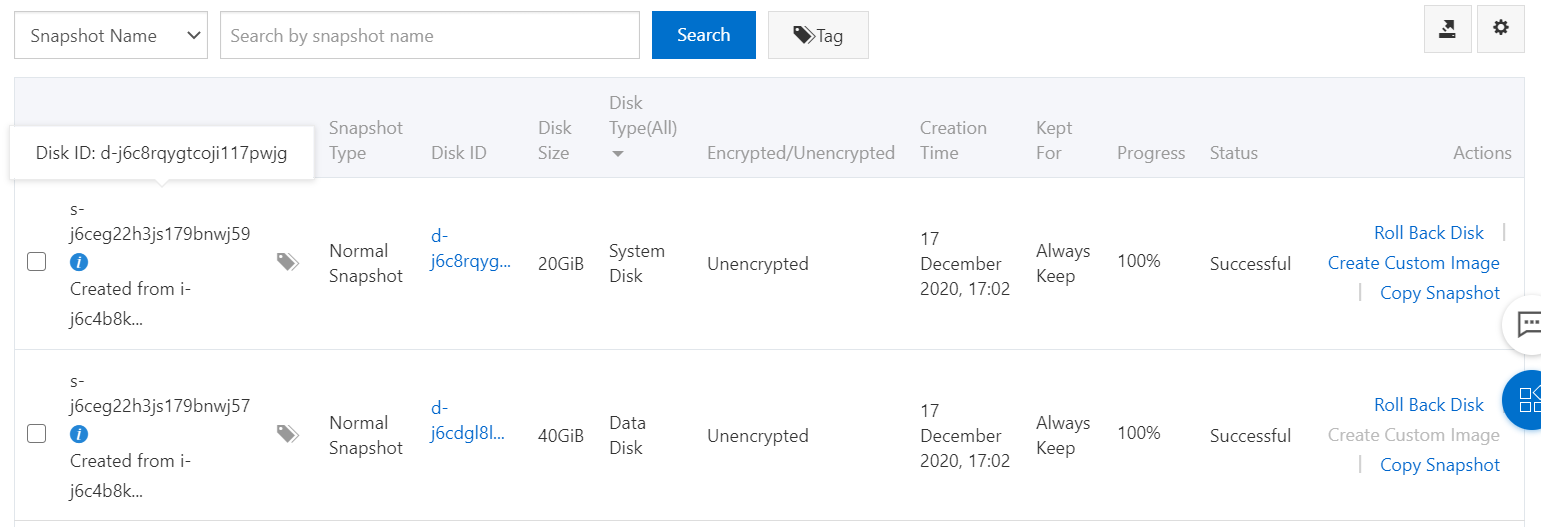
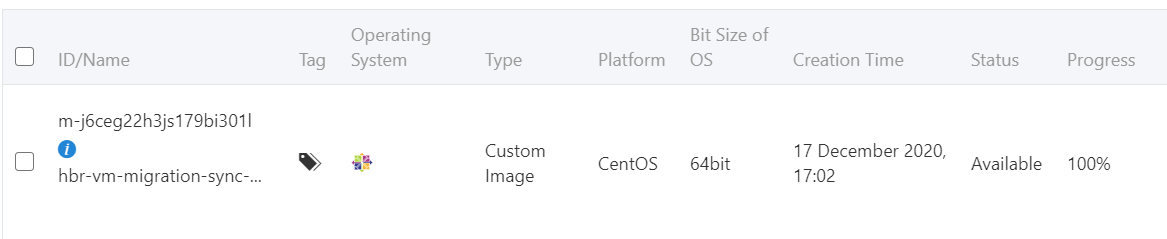
The new ECS generated by migration jobs should be re-assigned to a private and public IP. Then, try to access the IIS server in “migrate-job-generated ECS” to verify if the migration was successful.
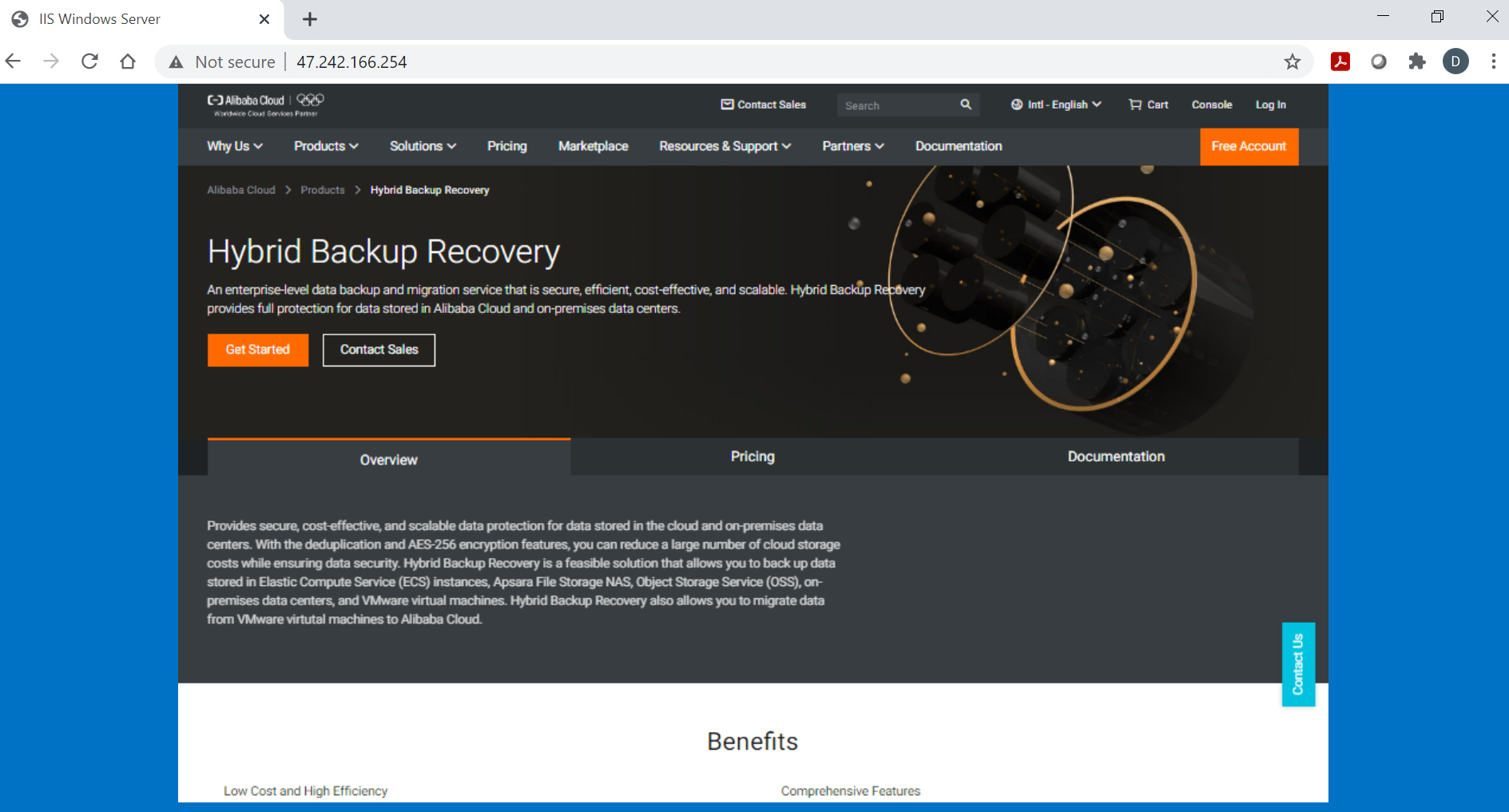
Why Choose ApsaraDB for RDS (Relational Database Service) of Alibaba Cloud

2,593 posts | 791 followers
FollowAlibaba Clouder - January 7, 2021
Alibaba Clouder - March 16, 2020
H Ohara - March 13, 2024
Junho Lee - June 22, 2023
Alibaba Cloud Community - October 16, 2025
vincentsiu - May 23, 2022

2,593 posts | 791 followers
Follow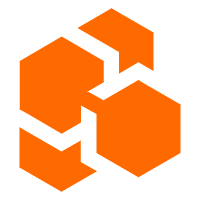 Cloud Backup
Cloud Backup
Cloud Backup is an easy-to-use and cost-effective online data management service.
Learn More Backup and Archive Solution
Backup and Archive Solution
Alibaba Cloud provides products and services to help you properly plan and execute data backup, massive data archiving, and storage-level disaster recovery.
Learn More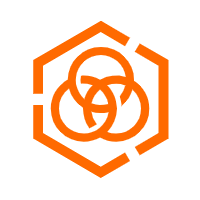 Hybrid Cloud Storage
Hybrid Cloud Storage
A cost-effective, efficient and easy-to-manage hybrid cloud storage solution.
Learn More Hybrid Cloud Distributed Storage
Hybrid Cloud Distributed Storage
Provides scalable, distributed, and high-performance block storage and object storage services in a software-defined manner.
Learn MoreMore Posts by Alibaba Clouder