When it comes to analyzing text from social media, forums, or online communications, the presence of nonsensical, incoherent, or gibberish content can significantly diminish the accuracy of your data analysis, subsequently impacting the effectiveness of data-driven decision-making. This guide outlines the process of utilizing a natural language processing (NLP) model to identify and eliminate such disordered text within an Elasticsearch cluster, clarifying your data for more precise analysis.
Alibaba Cloud Elasticsearch: Please Click here, Embark on Your 30-Day Free Trial !!
To begin, we'll focus on uploading an NLP model for text classification, specifically the model ' madhurjindal/autonlp-Gibberish-Detector-492513457 ' from the Hugging Face library. We recommend offline model uploading to Elasticsearch. Follow the instructions on using Elastic Eland for uploading third-party NLP models for guidance through this process.
1)Download the model by clicking madhurjindal--autonlp-gibberish-detector-492513457.tar.gz
2)Upload the model to an Elastic Compute Service (ECS) instance.
Create a folder in the root directory of an ECS instance and upload the model to the folder. Do not upload the model to the /root/ directory of the ECS instance. In this example, a folder named model is created.
The size of the model file is large. We recommend that you use WinSCP to upload the model file. For more information, see Use WinSCP to upload or download a file (on-premises host running the Windows operating system).
3)Run the following commands in the ECS instance to decompress the model in the model folder:
cd /model/
tar -xzvf madhurjindal--autonlp-gibberish-detector-492513457.tar.gz
cd4)Run the following command in the ECS instance to upload the model to the Elasticsearch cluster:
eland_import_hub_model
--url 'http://es-cn-lbj3l7erv0009****.elasticsearch.aliyuncs.com:9200'
--hub-model-id '/model/root/.cache/huggingface/hub/models--madhurjindal--autonlp-Gibberish-Detector-492513457/snapshots/c068f552cdee957e45d8773db9f7158d43902244'
--task-type text_classification
--es-username elastic
--es-password ****
--es-model-id models--madhurjindal--autonlp-gibberish-detector \1)Access your Elasticsearch cluster's Kibana console and navigate to Machine Learning under Analytics. For more information, see Log on to the Kibana console.
2)Click the  icon in the upper-left corner of the Kibana console. In the left-side navigation pane, choose Analytics > Machine Learning.
icon in the upper-left corner of the Kibana console. In the left-side navigation pane, choose Analytics > Machine Learning.
3)In the left-side navigation pane of the page that appears, choose Model Management > Trained Models.
4)Optional. In the upper part of the Trained Models page, click Synchronize your jobs and trained models. In the panel that appears, click Synchronize.
5)On the Trained Models page, find the uploaded model and click the  icon in the Actions column to start the model.
icon in the Actions column to start the model.

6)In the dialog box that appears, configure the model and click Start.If a message indicating that the model is started is displayed in the lower-right corner of the page, the model is deployed.NoteIf the model cannot be started, the memory of the Elasticsearch cluster may be insufficient. You can start the model again after you upgrade the configuration of the Elasticsearch cluster. In the dialog box that prompts you about the failure, you can click View complete error message to view the failure cause.
Evaluate the model's output by testing it through the Trained Models interface. Watch for metrics like 'word salad' (indicative of garbled text), 'clean' (normal text), 'mild gibberish', and 'noise' (strong gibberish indicators). Expect 'word salad' or 'noise' to score highest on gibberish texts.
1)On the Trained Models page, find the deployed model, click the  icon in the Actions column, and then click Test model.
icon in the Actions column, and then click Test model.
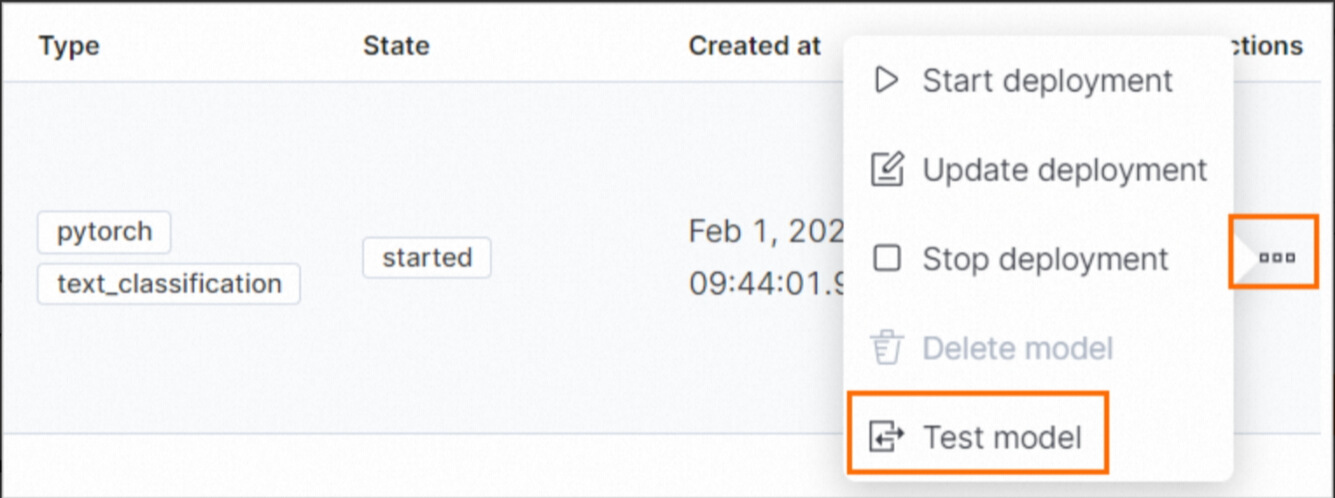
2)In the Test trained model panel, test the model and check whether the output result meets your expectations.Output description:
word salad: garbled text or terminologies that are disordered or cannot be understood. This metric is used to detect garbled text. A higher metric score indicates a higher probability of garbled text.In the following sample test, the word salad metric obtains the highest score, which indicates that the test text is very likely to be garbled.

clean: normal text
mild gibberish: possibly gibberish
noise: gibberishIn the following test, the noise metric obtains the highest score, which indicates that the input text is very likely to be gibberish.

Using Dev Tools within Kibana, exact matches can run to detect gibberish content. For those preferring automation, a Python script is an efficient alternative. Execute it within the ECS instance's Python environment and inspect the outcome for high 'word salad' scores as an indication of text requiring filtration.
1)In the upper-left corner of the Kibana console, click the  icon. In the left-side navigation pane, choose Management > Dev Tools.
icon. In the left-side navigation pane, choose Management > Dev Tools.
2)On the Console tab of the Dev Tools page, run the following code:
1. Create an index.
PUT /gibberish_index
{
"mappings": {
"properties": {
"text_field": { "type": "text" }
}
}
}
2. Add data.
POST /gibberish_index/_doc/1
{
"text_field": "how are you"
}
POST /gibberish_index/_doc/2
{
"text_field": "sdfgsdfg wertwert"
}
POST /gibberish_index/_doc/3
{
"text_field": "I am not sure this makes sense"
}
POST /gibberish_index/_doc/4
{
"text_field": "�䧀�䳀�䇀�䛀�䧀�䳀�痀�糀�䧀�䳀�䇀�䛀�䧀�䳀�䇀�䛀�䧀�䳀�"
}
POST /gibberish_index/_doc/5
{
"text_field": "The test fields."
}
POST /gibberish_index/_doc/6
{
"text_field": "䇀�䛀�䧀�䳀�痀�糀�䧀�䳀�䇀�䛀�䧀�䳀�䇀�䛀�䧀�"
}
3. Create an ingestion pipeline.
Inference processor fields:
model_id: the ID of the machine learning model that is used for inference.
target_field: the field that is used to store the inference result.
field_map.text_field: the field that is used to map the input fields in documents to the fields expected by the model.
PUT /_ingest/pipeline/gibberish_detection_pipeline
{
"description": "A pipeline to detect gibberish text",
"processors": [
{
"inference": {
"model_id": "models--madhurjindal--autonlp-gibberish-detector",
"target_field": "inference_results",
"field_map": {
"text_field": "text_field"
}
}
}
]
}
4. Use the pipeline to update documents in the index.
POST /gibberish_index/_update_by_query?pipeline=gibberish_detection_pipeline
5. Search for the documents that contain the inference result.
GET /gibberish_index/_search
{
"query": {
"exists": {
"field": "inference_results"
}
}
}
6. Perform an exact match.
inference_results.predicted_value.keyword The value of a field matches "word salad".
inference_results.prediction_probability The value of a field is greater than or equal to 0.1.
GET /gibberish_index/_search
{
"query": {
"bool": {
"must": [
{
"match": {
"inference_results.predicted_value.keyword": "word salad"
}
},
{
"range": {
"inference_results.prediction_probability": {
"gte": 0.1
}
}
}
]
}
}
}The following two data records are returned after you perform an exact match. The word salad metric for the two data records obtains the highest score, which indicates that the two data records are very likely to be garbled.
{
"took": 6,
"timed_out": false,
"_shards": {
"total": 1,
"successful": 1,
"skipped": 0,
"failed": 0
},
"hits": {
"total": {
"value": 2,
"relation": "eq"
},
"max_score": 2.0296195,
"hits": [
{
"_index": "gibberish_index",
"_id": "4",
"_score": 2.0296195,
"_source": {
"text_field": "�䧀�䳀�䇀�䛀�䧀�䳀�痀�糀�䧀�䳀�䇀�䛀�䧀�䳀�䇀�䛀�䧀�䳀�",
"inference_results": {
"predicted_value": "word salad",
"prediction_probability": 0.37115721979929084,
"model_id": "models--madhurjindal--autonlp-gibberish-detector"
}
}
},
{
"_index": "gibberish_index",
"_id": "6",
"_score": 2.0296195,
"_source": {
"text_field": "䇀�䛀�䧀�䳀�痀�糀�䧀�䳀�䇀�䛀�䧀�䳀�䇀�䛀�䧀�",
"inference_results": {
"predicted_value": "word salad",
"prediction_probability": 0.3489011155424212,
"model_id": "models--madhurjindal--autonlp-gibberish-detector"
}
}
}
]
}
}You can also use a Python script to identify gibberish content. Run the Python3 command in the ECS instance to load the Python environment. Then, run the following command:
from elasticsearch import Elasticsearch
es_username = 'elastic'
es_password = '****'
# Use the basic_auth parameter to create an Elasticsearch client instance.
es = Elasticsearch(
"http://es-cn-lbj3l7erv0009****.elasticsearch.aliyuncs.com:9200",
basic_auth=(es_username, es_password)
)
# Create an index and configure mappings for the index.
create_index_body = {
"mappings": {
"properties": {
"text_field": { "type": "text" }
}
}
}
es.indices.create(index='gibberish_index2', body=create_index_body)
# Insert documents.
docs = [
{"text_field": "how are you"},
{"text_field": "sdfgsdfg wertwert"},
{"text_field": "I am not sure this makes sense"},
{"text_field": "�䧀�䳀�䇀�䛀�䧀�䳀�痀�糀�䧀�䳀�䇀�䛀�䧀�䳀�䇀�䛀�䧀�䳀�"},
{"text_field": "The test fields."},
{"text_field": "䇀�䛀�䧀�䳀�痀�糀�䧀�䳀�䇀�䛀�䧀�䳀�䇀�䛀�䧀�"}
]
for i, doc in enumerate(docs):
es.index(index='gibberish_index2', id=i+1, body=doc)
# Create a processor and a pipeline.
pipeline_body = {
"description": "A pipeline to detect gibberish text",
"processors": [
{
"inference": {
"model_id": "models--madhurjindal--autonlp-gibberish-detector",
"target_field": "inference_results",
"field_map": {
"text_field": "text_field"
}
}
}
]
}
es.ingest.put_pipeline(id='gibberish_detection_pipeline2', body=pipeline_body)
# Use the pipeline to update existing documents.
es.update_by_query(index='gibberish_index2', body={}, pipeline='gibberish_detection_pipeline2')
# Search for the documents that contain the inference result.
search_body = {
"query": {
"exists": {
"field": "inference_results"
}
}
}
response = es.search(index='gibberish_index2', body=search_body)
print(response)
# Perform an exact match.
# 1.inference_results.predicted_value.keyword The value of a field matches "word salad".
# 2.inference_results.prediction_probability The value of a field is greater than or equal to 0.1.
search_query = {
"query": {
"bool": {
"must": [
{
"match": {
"inference_results.predicted_value.keyword": "word salad"
}
},
{
"range": {
"inference_results.prediction_probability": {
"gte": 0.1
}
}
}
]
}
}
}
response = es.search(index='gibberish_index2', body=search_query)
print(response)The following two data records are returned after you perform an exact match. The word salad metric for the two data records obtains the highest score, which indicates that the two data records are very likely to be garbled.
{
'took': 3,
'timed_out': False,
'_shards': {
'total': 1,
'successful': 1,
'skipped': 0,
'failed': 0
},
'hits': {
'total': {
'value': 2,
'relation': 'eq'
},
'max_score': 2.0296195,
'hits': [{
'_index': 'gibberish_index2',
'_id': '4',
'_score': 2.0296195,
'_source': {
'text_field': '�䧀�䳀�䇀�䛀�䧀�䳀�痀�糀�䧀�䳀�䇀�䛀�䧀�䳀�䇀�䛀�䧀�䳀�',
'inference_results': {
'predicted_value': 'word salad',
'prediction_probability': 0.37115721979929084,
'model_id': 'models--madhurjindal--autonlp-gibberish-detector'
}
}
}, {
'_index': 'gibberish_index2',
'_id': '6',
'_score': 2.0296195,
'_source': {
'text_field': '䇀�䛀�䧀�䳀�痀�糀�䧀�䳀�䇀�䛀�䧀�䳀�䇀�䛀�䧀�',
'inference_results': {
'predicted_value': 'word salad',
'prediction_probability': 0.3489011155424212,
'model_id': 'models--madhurjindal--autonlp-gibberish-detector'
}
}
}]
}
}Infusing your social media analytics with AI and NLP provides the necessary clarity for refining data quality. With Alibaba Cloud Elasticsearch and the practical application of AI models, your approach towards actionable insights from complex, unstructured data is not just a possibility—it's a tangible asset for strategic decisions.
Access your Alibaba Cloud Elasticsearch cluster with ease and confidence, unlocking the full potential of your textual data with precision and reliability.
Please Click here, Embark on Your 30-Day Free Trial !!
For more information about Elasticsearch, please visit https://www.alibabacloud.com/en/product/elasticsearch
Seamless Integration of Third-party NLP Models into Alibaba Cloud Elasticsearch with Elastic Eland
Data Geek - April 16, 2024
Nick Fan - January 18, 2023
Nick Patrocky - March 4, 2024
AdamR - April 6, 2023
Alibaba Clouder - June 12, 2018
Alibaba Cloud Community - August 27, 2025
 Alibaba Cloud Elasticsearch
Alibaba Cloud Elasticsearch
Alibaba Cloud Elasticsearch helps users easy to build AI-powered search applications seamlessly integrated with large language models, and featuring for the enterprise: robust access control, security monitoring, and automatic updates.
Learn More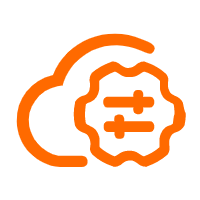 Bastionhost
Bastionhost
A unified, efficient, and secure platform that provides cloud-based O&M, access control, and operation audit.
Learn More Managed Service for Grafana
Managed Service for Grafana
Managed Service for Grafana displays a large amount of data in real time to provide an overview of business and O&M monitoring.
Learn More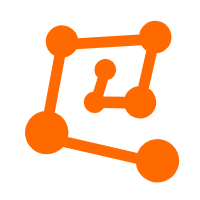 Intelligent Robot
Intelligent Robot
A dialogue platform that enables smart dialog (based on natural language processing) through a range of dialogue-enabling clients
Learn MoreMore Posts by Data Geek