By Francis Ndungu, Alibaba Cloud Community Blog author.
Memcached is an open-source memory caching system that you can use to speed up web applications and dynamic websites. Memcached works by storing frequently accessed data in RAM hence reducing the time an application reads data from databases, files or API interfaces. If your website, web application or API server has high read calls and infrequent writes, Memcached can be a great tool for you.
Since its development in 2003, the technology has been very successful and is deployed by a number of great websites like LiveJournal. To use the Memcached technology, your code should support the technology. If you are a programmer, you can rewrite your program to take advantage of Memcached technology.
In this guide, we will take you through the steps of setting up a Memcached server on your Alibaba Cloud Elastic Compute Service (ECS) Ubuntu 18.04 instance and show you how you can use it on your PHP code to speed up operations.
Before you begin, make sure you have the following:
The first step is installing Apache web server. You may skip this step if Apache is already running on your server. SSH to your Alibaba Cloud ECS instance and run the commands below:
$ sudo apt-get update
$ sudo apt-get install -y apache2Once the web server is installed and running, you will now go ahead and install PHP.
Next, install PHP by running the command below. As with the previous step, you may skip installing PHP if it is already running on your system. The command below also installs libapache2-mod-php module that links Apache web server with PHP.
$ sudo apt-get install -y php libapache2-mod-phpNext, install php-memcached extension. This module provides clients(e.g. PHP code) with access to the Memcached server.
$ sudo apt-get install -y php-memcachedRestart Apache for the changes to be effected.
$ sudo systemctl restart apache2With PHP and Memcached extension installed, you can move on to installing the Memcached server
Since Memcached package is available on the default Ubuntu software repository, you will use apt to install it. You will also install libmemcached-tools . This is a set of lightweight library and tools used by the Memcached server.
To install Memcached, run the command below:
$ sudo apt-get install -y memcached libmemcached-toolsOnce installed, you can edit Memcached settings by modifying the /etc/memcached.conf file using nano text editor
$ sudo nano /etc/memcached.confLet's go over some of the configuration settings used by Memcached
-d : This option allows Memcached to run as a daemon
logfile: Memcached logs errors and its activities in this file.
-m : The value after -m specifies the maximum memory that can be held by the Memcached server although Memcached will not hold the total memory when initially started, The default value is 64 MB. You can change the cache size depending on the available RAM on your Alibaba Cloud ECS instance.
-p : Memcached will listen on the port specified with this option. The default value is 11211.
-u : This option specifies the user under which Memcached will run under. The default value is memcache
-i : This specifies the IP address that Memcached server will listen on. The default value on Ubuntu 18.04 server is localhost set with the IP address 127.0.0.1
-c : This option can be used to limit the number of simultaneous connections to the Memcached server. The default value is 1024.
If you make any changes to the file, you should restart Memcached server using the command below:
$ sudo systemctl restart memcachedThen, restart Apache web server
$ sudo systemctl restart apache2Memcached server should now be working as expected. In the next step, you will write a simple PHP script to check if PHP can indeed support the Memcached server.
Once you have installed and configured Memcached, the next step is to verify if your Apache web server and PHP can recognize it.
To do this, create an info.php file in the root of your website.
$ sudo nano /var/www/html/info.phpThen, paste the content below in the file
<?php
phpinfo();
?>Save the file by pressing CTRL+X, Y and Enter.
Then, on your web browser, visit the file path as shown below. Remember to replace 172.16.0.1 with the public/internet IP address associated with your Alibaba Cloud ECS instance.
172.16.0.1/info.phpFind the memcached header and you should see information similar to the one shown below. This verifies that Memcached is supported by PHP.
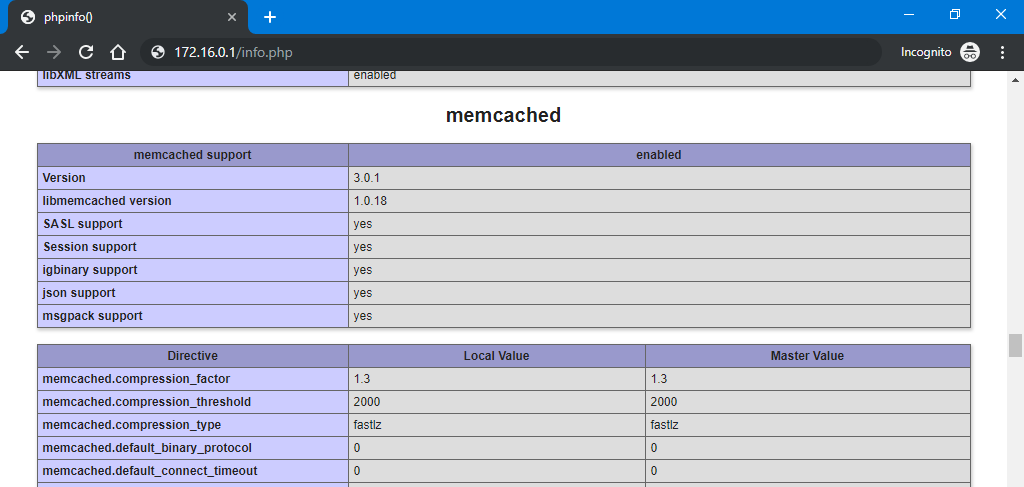
Next, run the command below to verify that Memcached server is working as expected on your server.
echo stats | nc 127.0.0.1 11211You should see an output similar to the one shown below:
STAT pid 9493
STAT uptime 725
STAT time 1570086409
...
STAT moves_within_lru 0
STAT direct_reclaims 0
STAT lru_bumps_dropped 0
ENDAfter testing that Memcached server is working, you can now move on to creating a PHP script that uses the Memcached library.
In this step, you will create a simple PHP script and use the Memcached class to cache some data. Create a /var/www/html/test_memcached.php file on the root of your website using nano text editor
$ sudo nano /var/www/html/test_memcached.phpNext, paste the below PHP code on the file and press CTRL+X, Y and Enter to save the file.
<?php
try
{
$memcached = new Memcached();
$memcached->addServer("127.0.0.1", 11211);
$response = $memcached->get("sample_key");
if($response==true)
{
echo $response;
}
else
{
echo "Cache is empty";
$memcached->set("sample_key", "Sample data from cache") ;
}
}
catch (exception $e)
{
echo $e->getMessage();
}
?>Memcached server uses a key/value pair to store cached data. The code above instructs PHP to create an instance of the Memcached class and add a server with the IP address 127.0.0.1 via the 11211 port.
The code then tries to retrieve the value of a key named sample_key. If the key is present on the server, its value will be returned, else, the code will try to create the key and add a value of "Sample data from cache" to it.
Visit the file path on your browser to see Memcached in action. Replace 172.16.0.1 with the internet IP address associated with the Alibaba ECS instance.
172.16.0.1/test_memcached.phpWhen you run the code for the first time, you will get the output shown below.
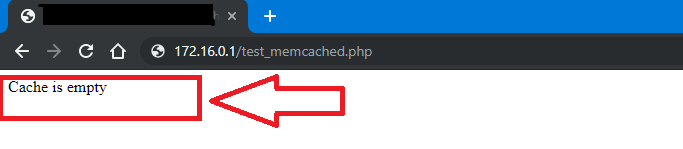
Next, refresh the page and this time, Memcached should retrieve the value it cached when the code ran for the first time.

That's it when it comes to setting up and using Memcached with PHP. You can extend the code to cache data from databases, external web sources (e.g. API) or from the file system.
In this guide, we have taken you through the steps of setting up and using Memcached with PHP Ubuntu 18.04 server hosted on Alibaba Cloud. This is just one of the few technologies that you can use to optimize the performance of your websites and web applications. You may also consider reading about How to Optimize MySQL Queries for Speed and Performance on Alibaba Cloud ECS.
How to Install Pydio File Sharing Platform on Ubuntu 18.04 Server
How to Install MODX Content Management System on Ubuntu 18.04

31 posts | 8 followers
FollowAlex - June 21, 2019
francisndungu - February 24, 2020
Hiteshjethva - March 2, 2020
Hiteshjethva - March 2, 2020
Hiteshjethva - January 8, 2020
Hiteshjethva - January 8, 2020

31 posts | 8 followers
Follow Super App Solution for Telcos
Super App Solution for Telcos
Alibaba Cloud (in partnership with Whale Cloud) helps telcos build an all-in-one telecommunication and digital lifestyle platform based on DingTalk.
Learn More ECS(Elastic Compute Service)
ECS(Elastic Compute Service)
Elastic and secure virtual cloud servers to cater all your cloud hosting needs.
Learn More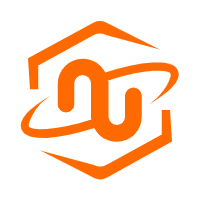 ECS Bare Metal Instance
ECS Bare Metal Instance
An elastic and horizontally scalable high-performance computing service providing the same computing performance as traditional physical servers including physical isolation.
Learn More EMAS Superapp
EMAS Superapp
Build superapps and corresponding ecosystems on a full-stack platform
Learn MoreMore Posts by francisndungu