1. Log on to the Elastic Compute Service (ECS) console and find your ECS instance in the corresponding region.
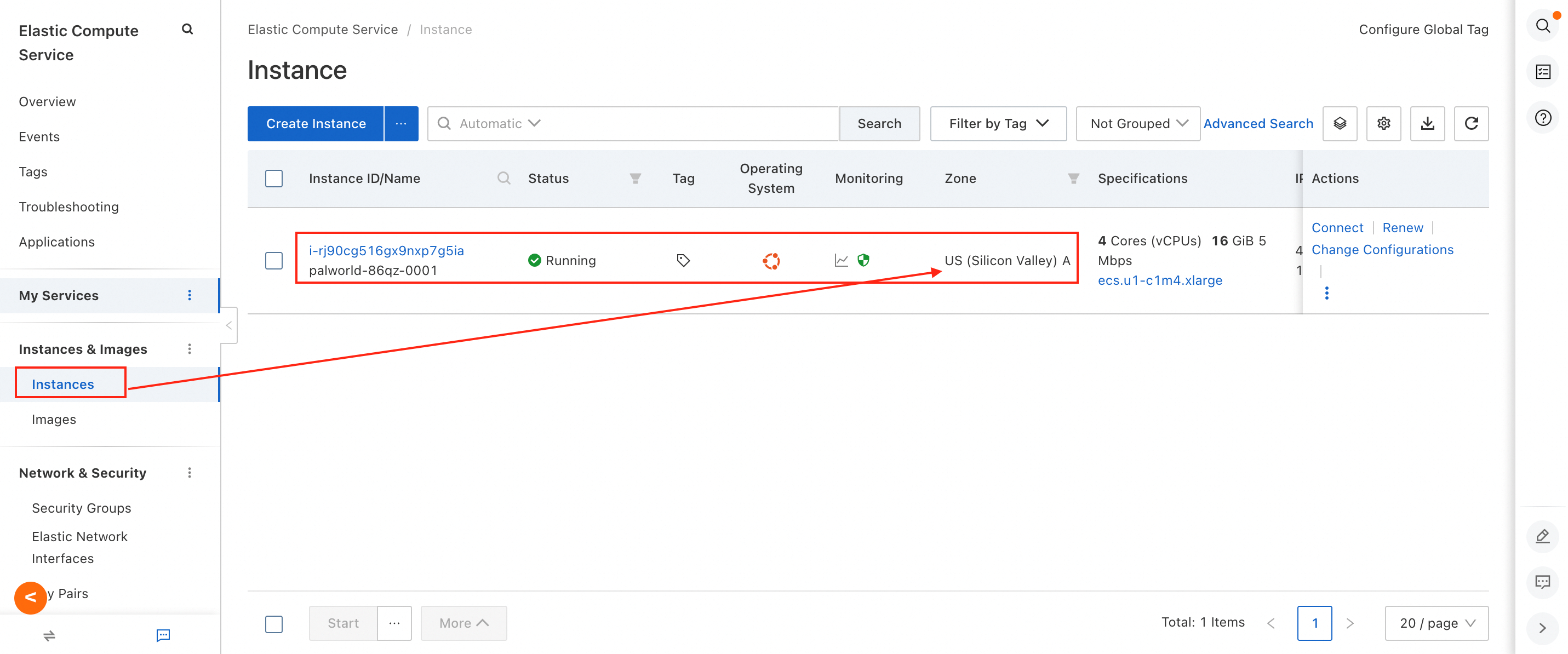
2. Click Connect in the Actions column of the ECS instance.
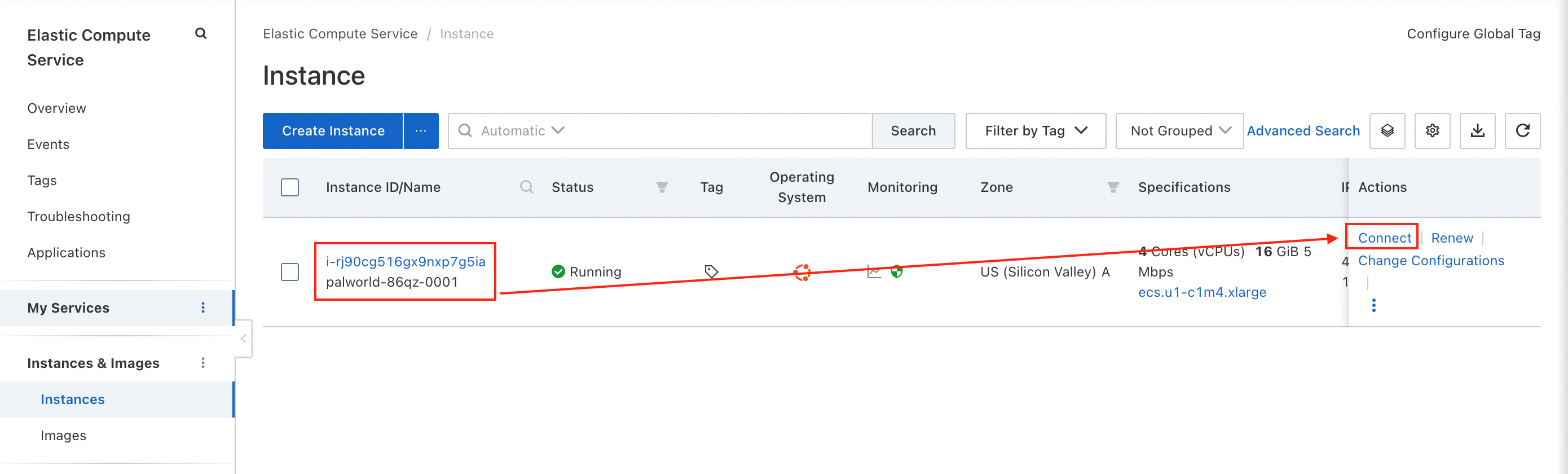
3. In the dialog box that appears, select Workbench and click Sign in now.
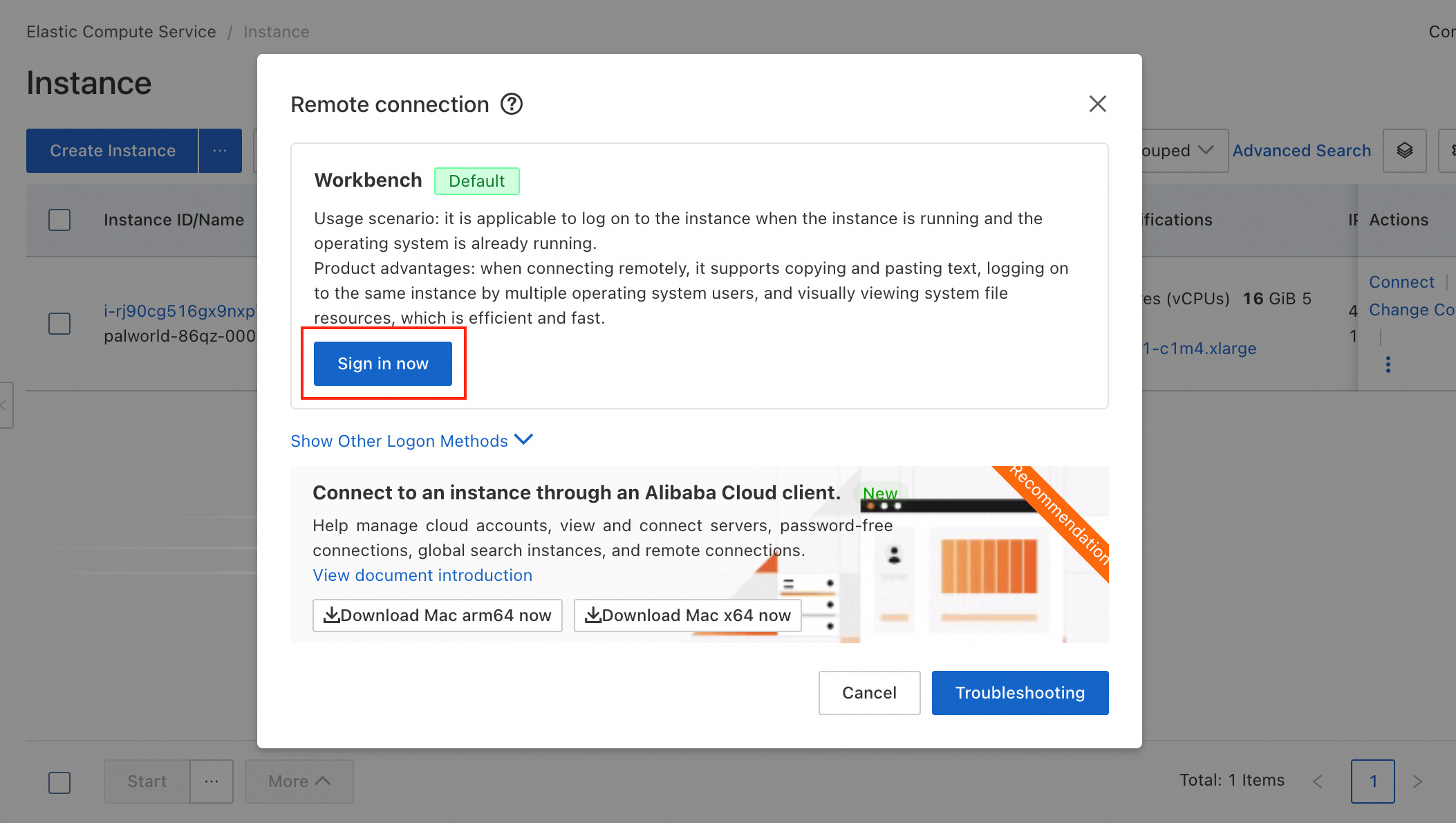
4. Enter the password of the ECS instance and log on to the instance.
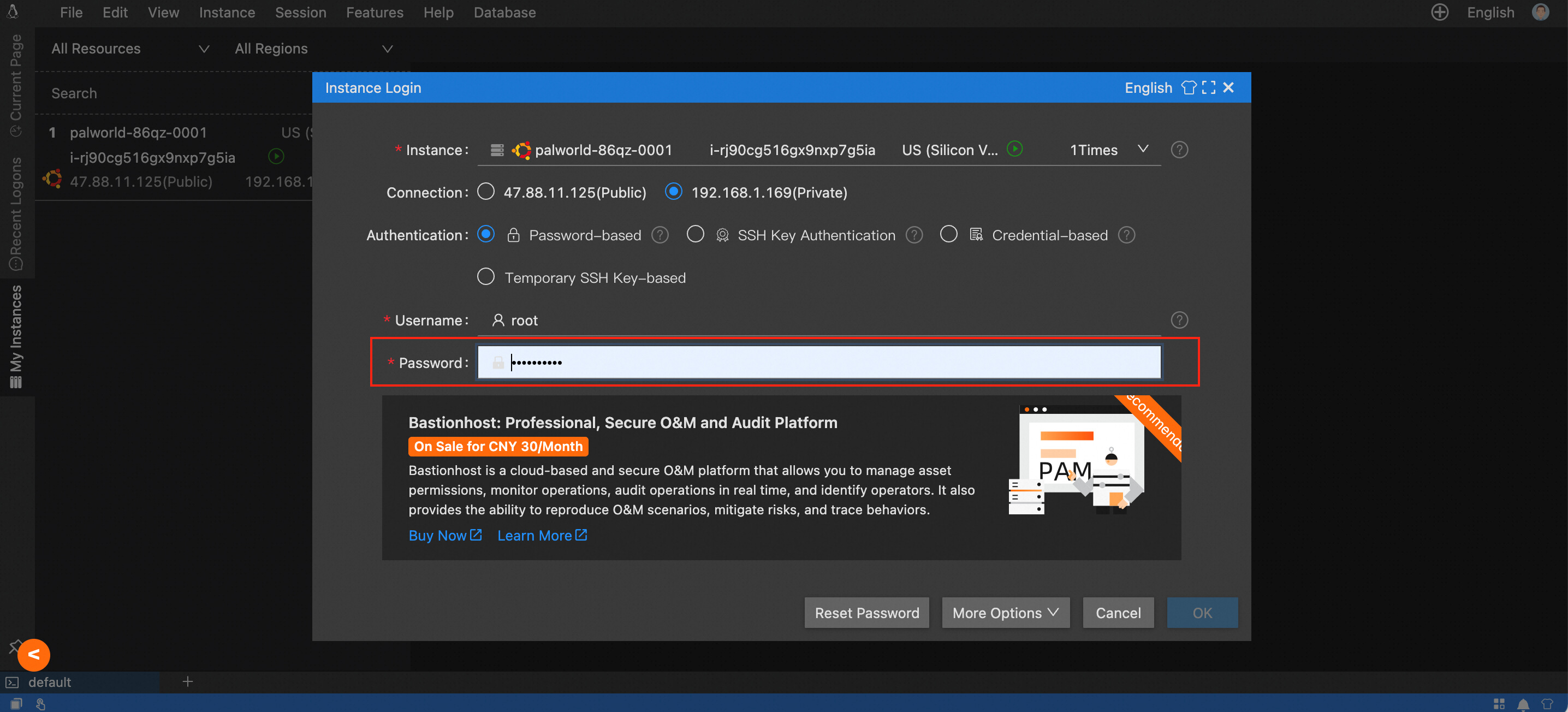
A Palworld server has two passwords:
● One is Server Password, which is a password used for server connection. After this password is configured, you must enter this password before you can connect to the server.
● The other one is Admin Password, which is the administrator password. You must enter the administrator password before you can perform operations as the administrator.
● Switch to the following path:
C:\Program Files\PalServer\steam\steamapps\common\PalServer\Pal\Saved\Config\WindowsServerFind the PalWorldSettings.ini file.
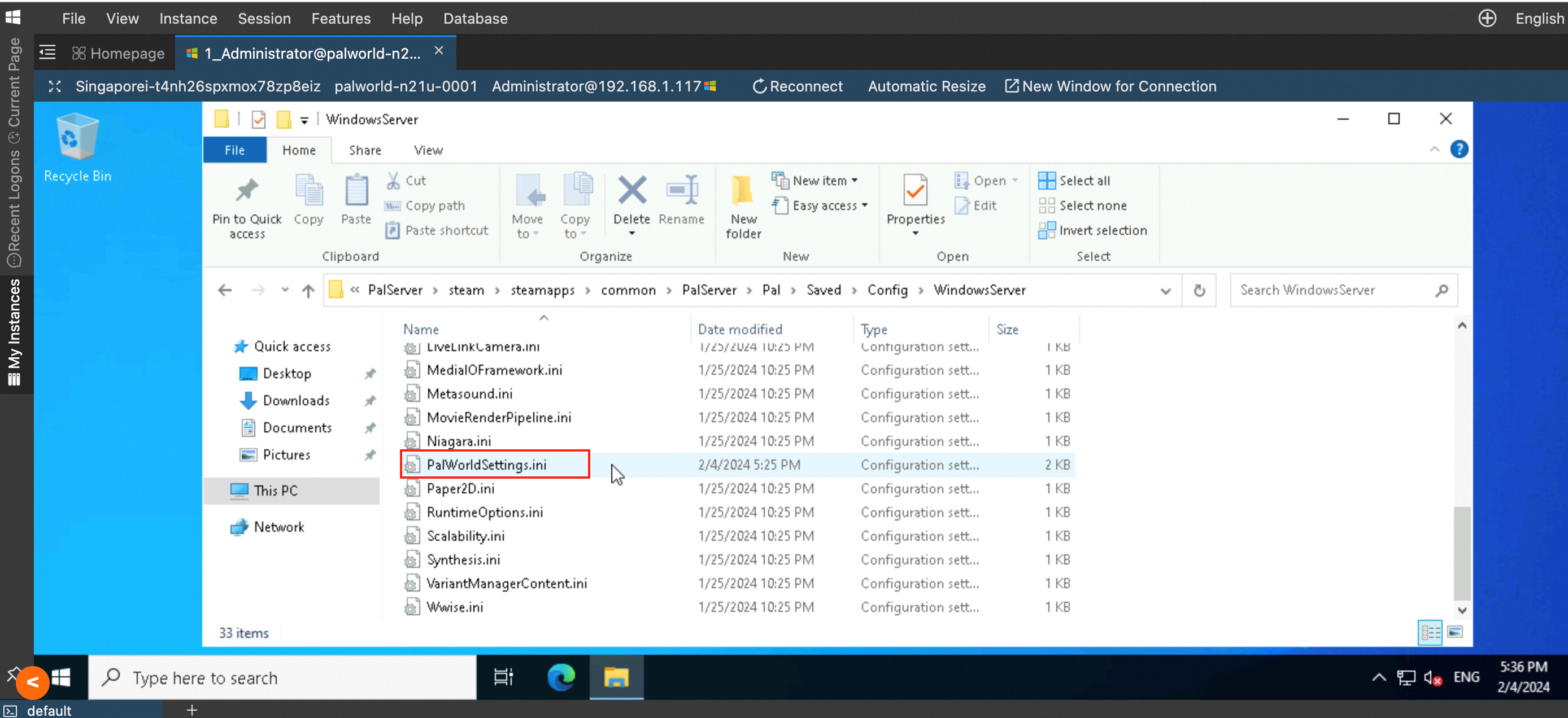
● Open the PalWorldSettings.ini file to modify the setting of ServerPassword. Note that the value of ServerPassword must be enclosed in double quotation marks (""). You can modify the setting of AdminPassword in the same way based on your requirements.

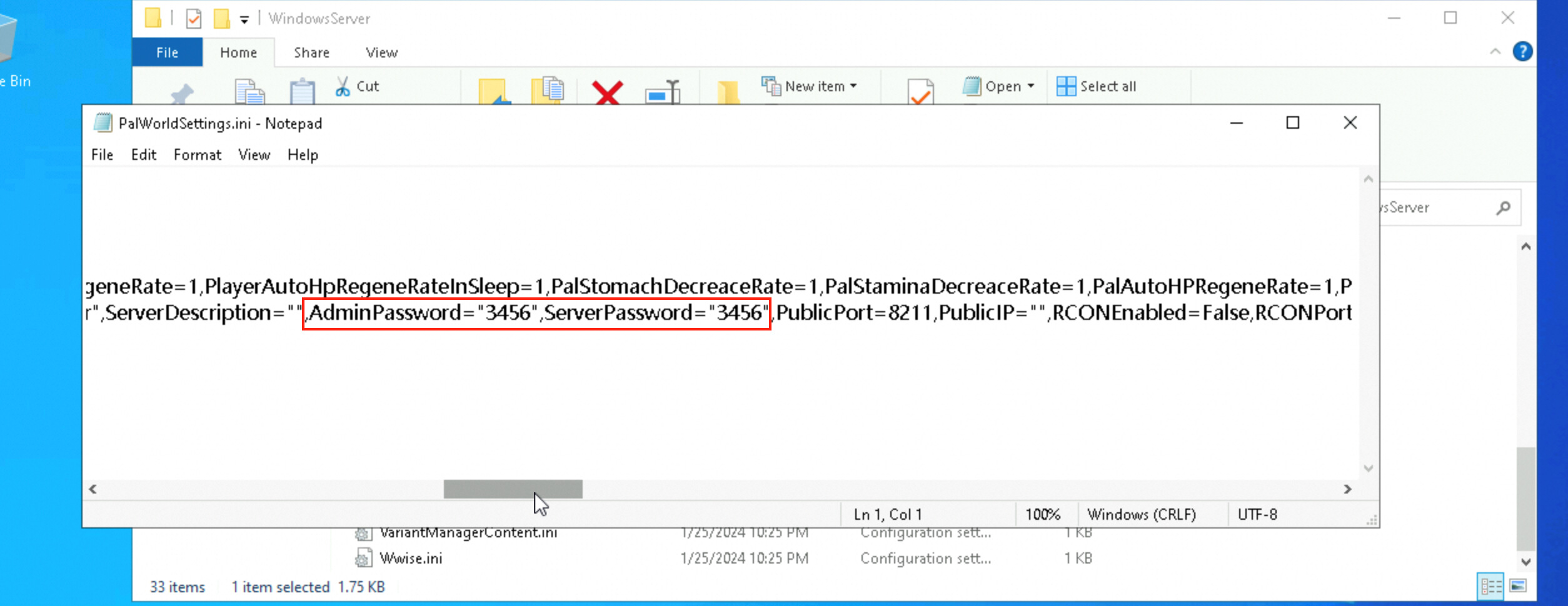
● Go to the details page of the ECS instance. Click Restart to make the modification take effect.
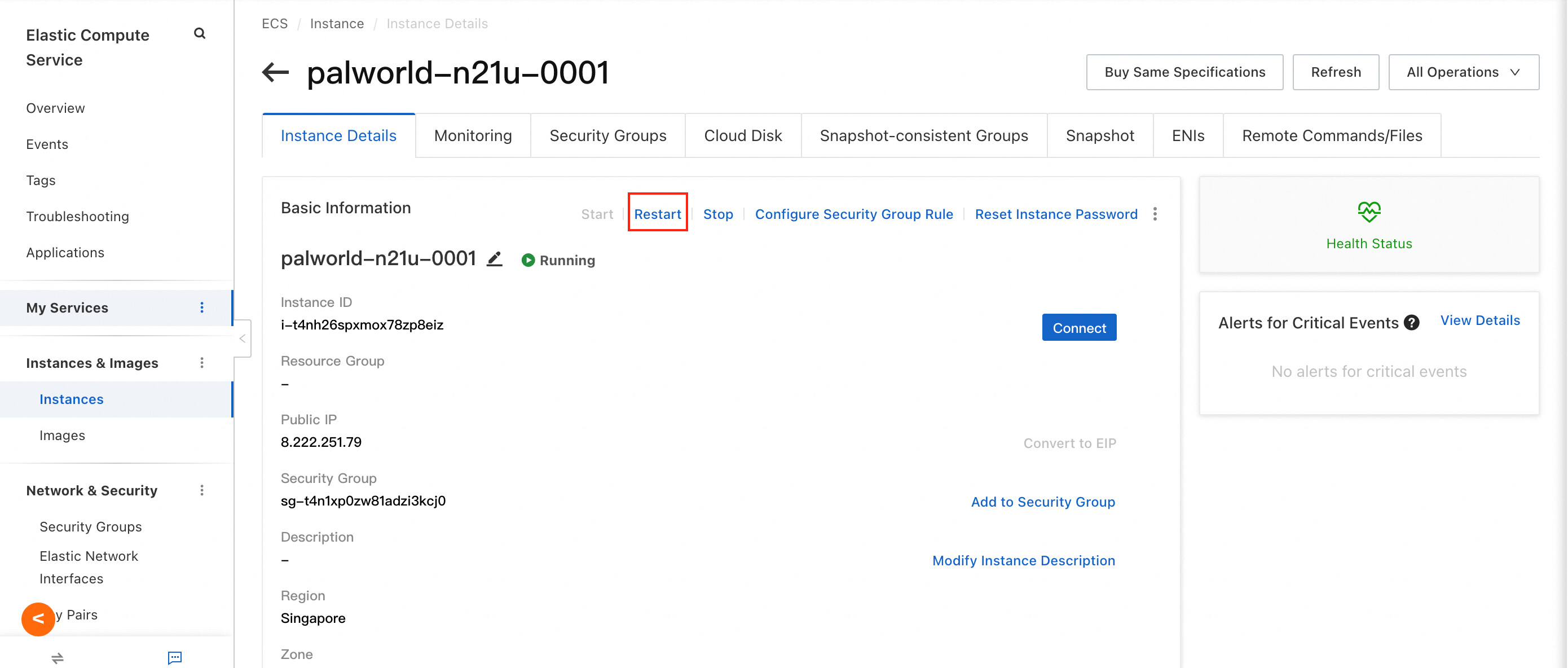
● Run the following command in the command line:
cd /home/ecs-assist-user/.steam/SteamApps/common/PalServer/Pal/Saved/Config/LinuxServerFind the PalWorldSettings.ini file.
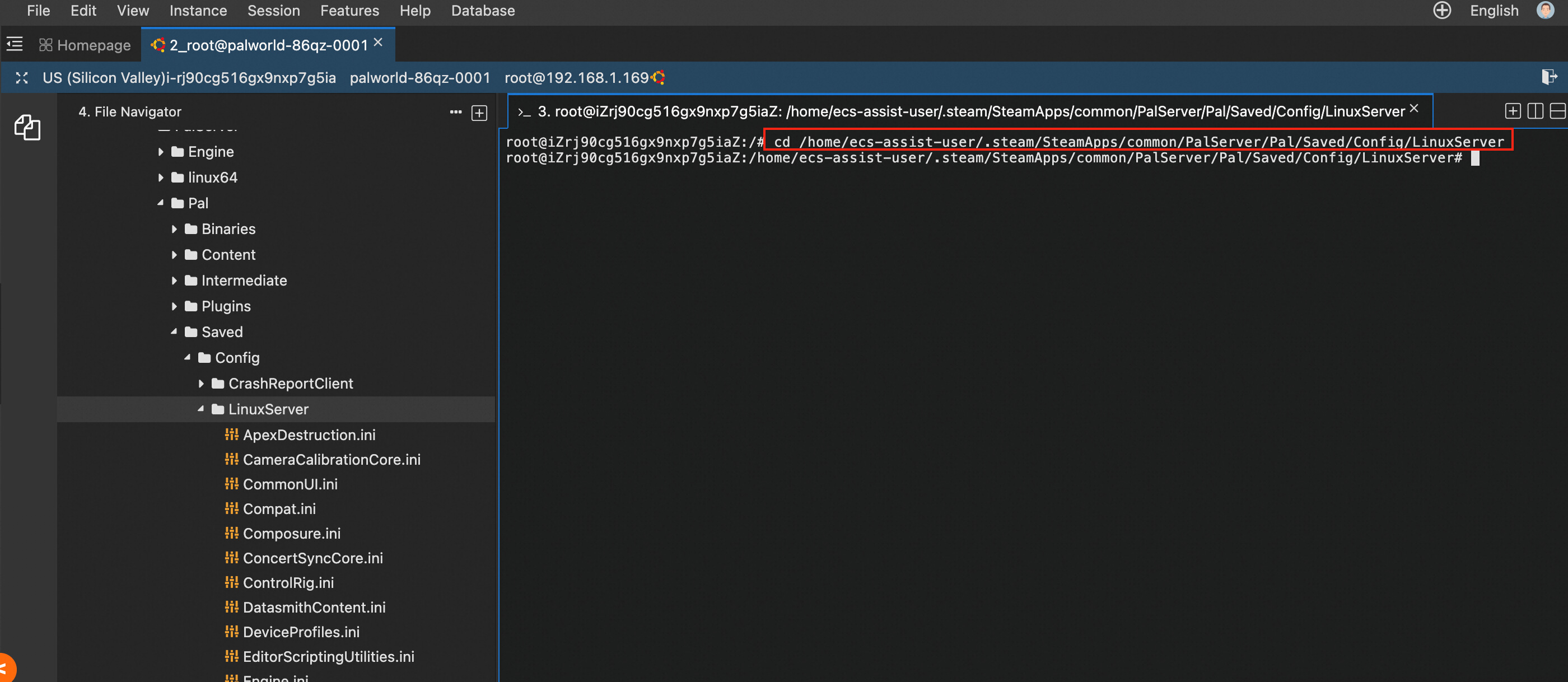
Run the following command in the command line:
vim PalWorldSettings.ini● In the vim editor, enter i to enter the edit mode.
● Move the pointer over ServerPassword and enter the new password. Note that the password must be enclosed in quotation marks (""). You can modify the setting of AdminPassword in the same way based on your requirements. The following figure shows an example.
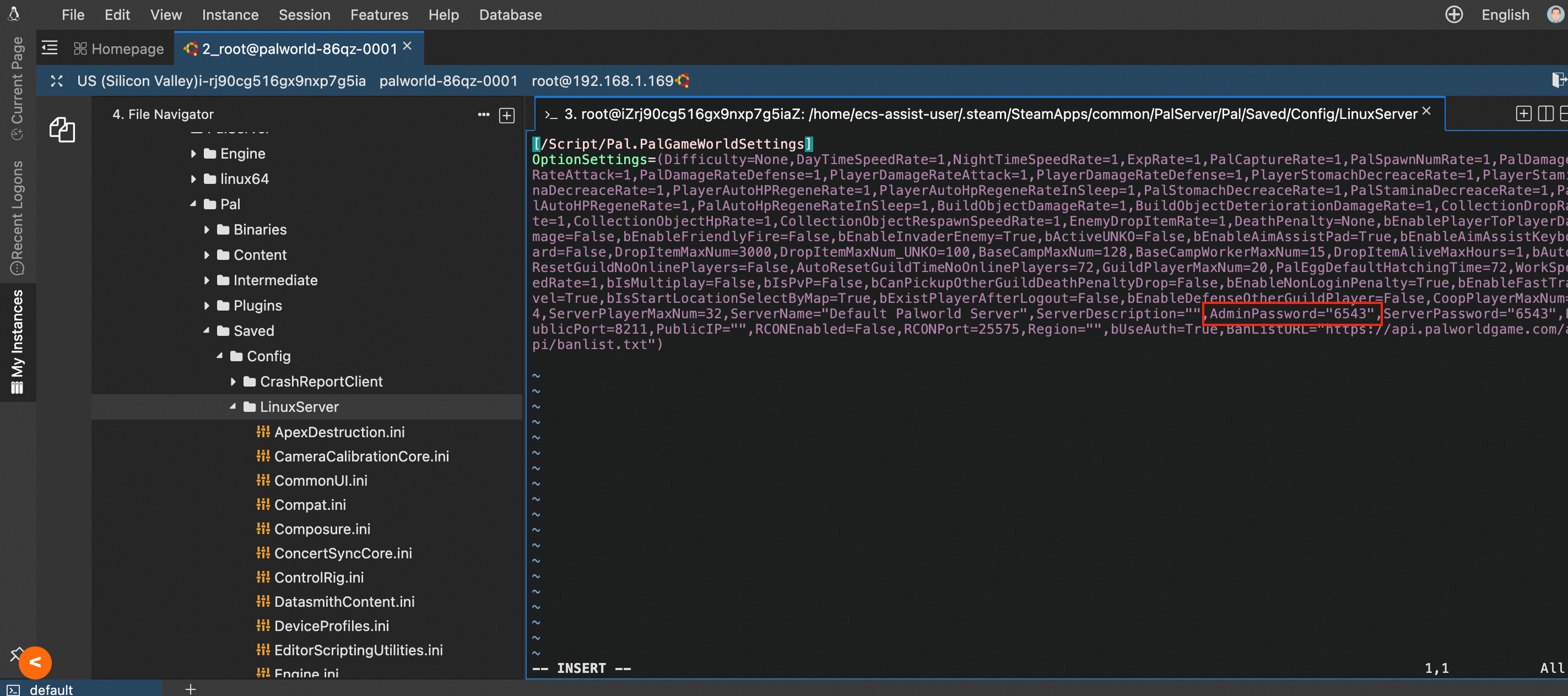
● After the editing is complete, press Esc on your keyboard to exit the edit mode.
● Switch the keyboard input language to English, enter :wq, and then press Enter to save the edited content. Note that the colon : before wq is required.
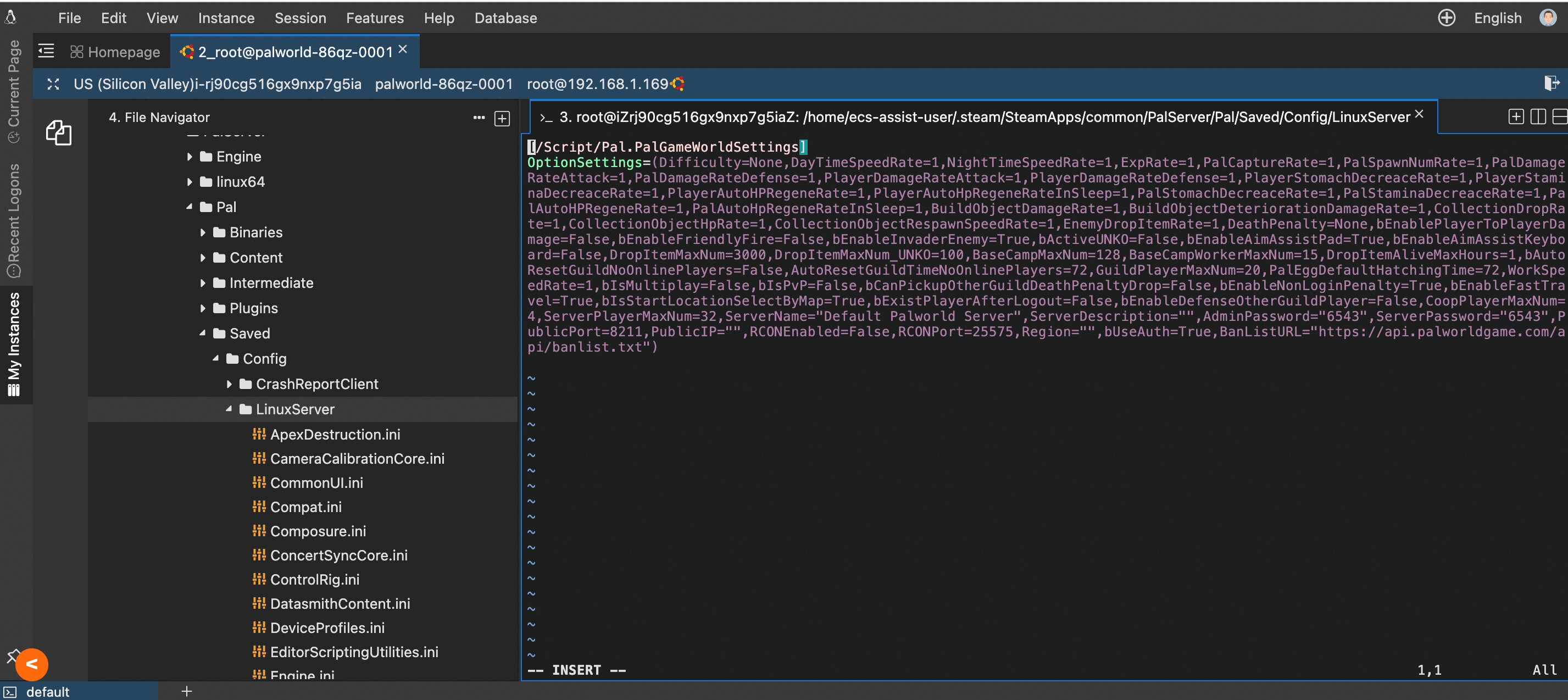
● Restart the server.
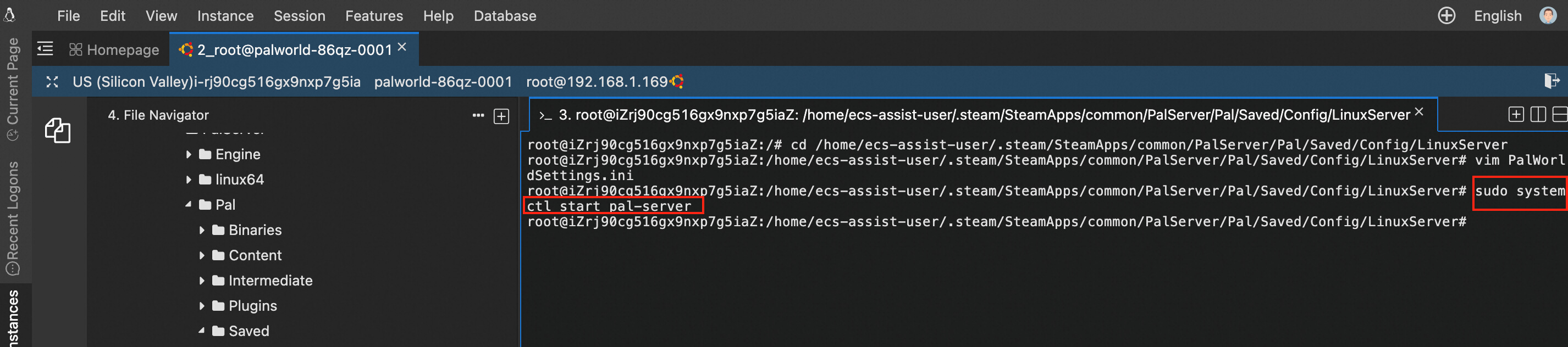
1. If you set a password for a private server, the system may prompt the following error after you enter the connection address.
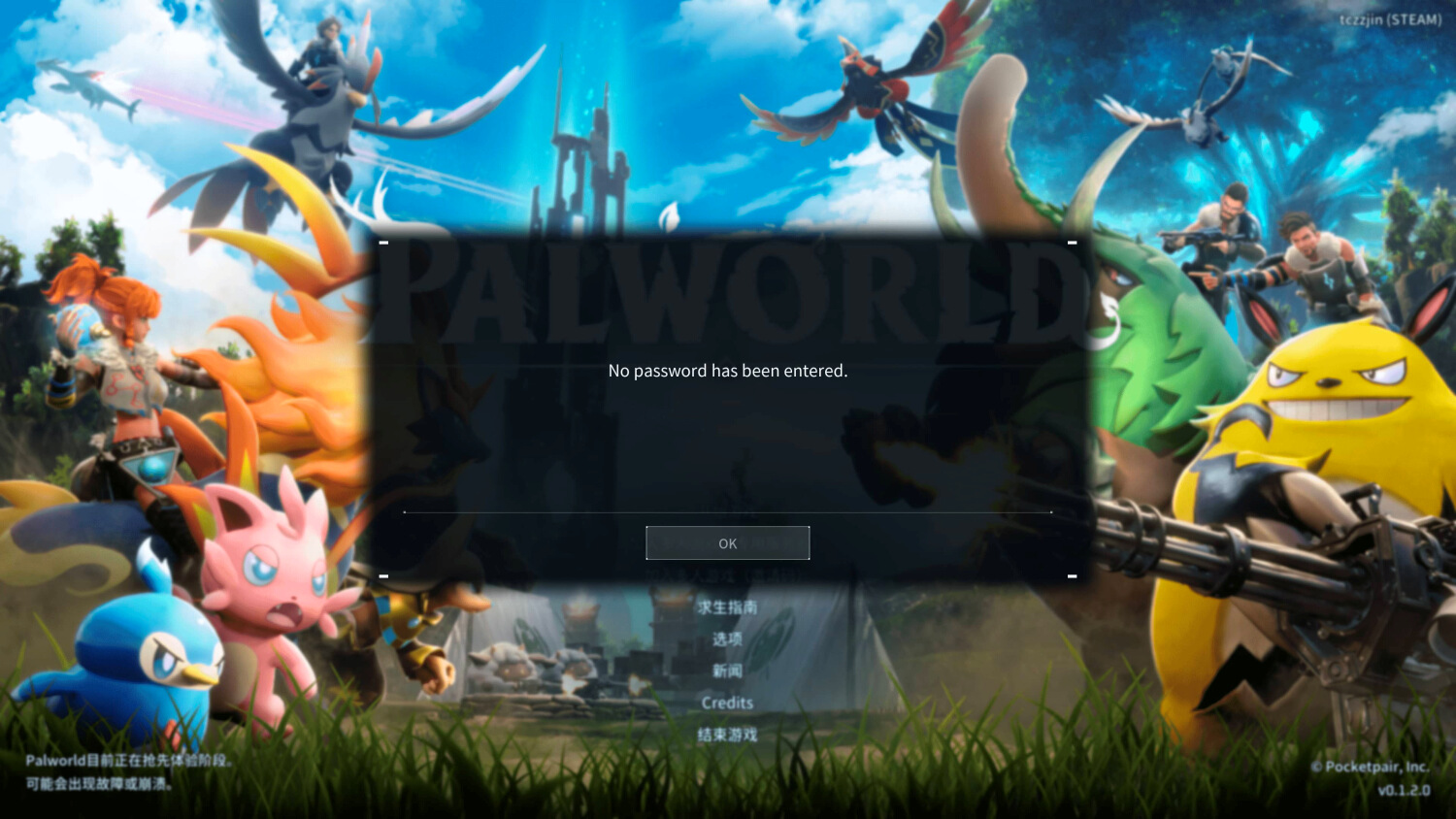
2. Because you have set a password for the private server, you must enter the password to connect to the server. However, no field is available for entering the password (it may be a bug of the client). To address this issue, you can perform the following operations: First, find a server with the 🔒 icon among the community servers and click on it.
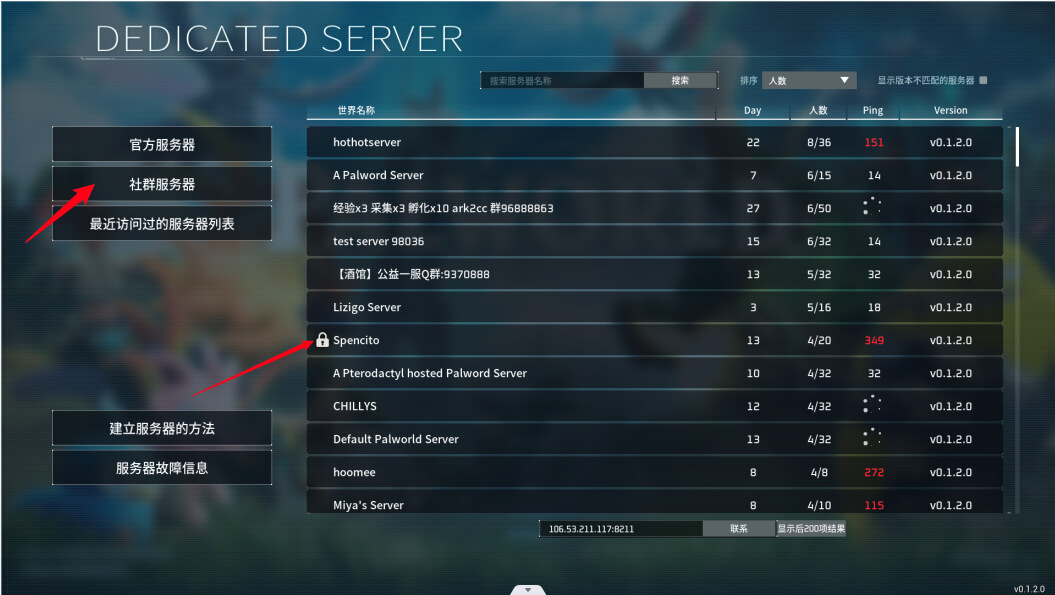
3. Enter the password you set when you deployed the private server, and then click OK.
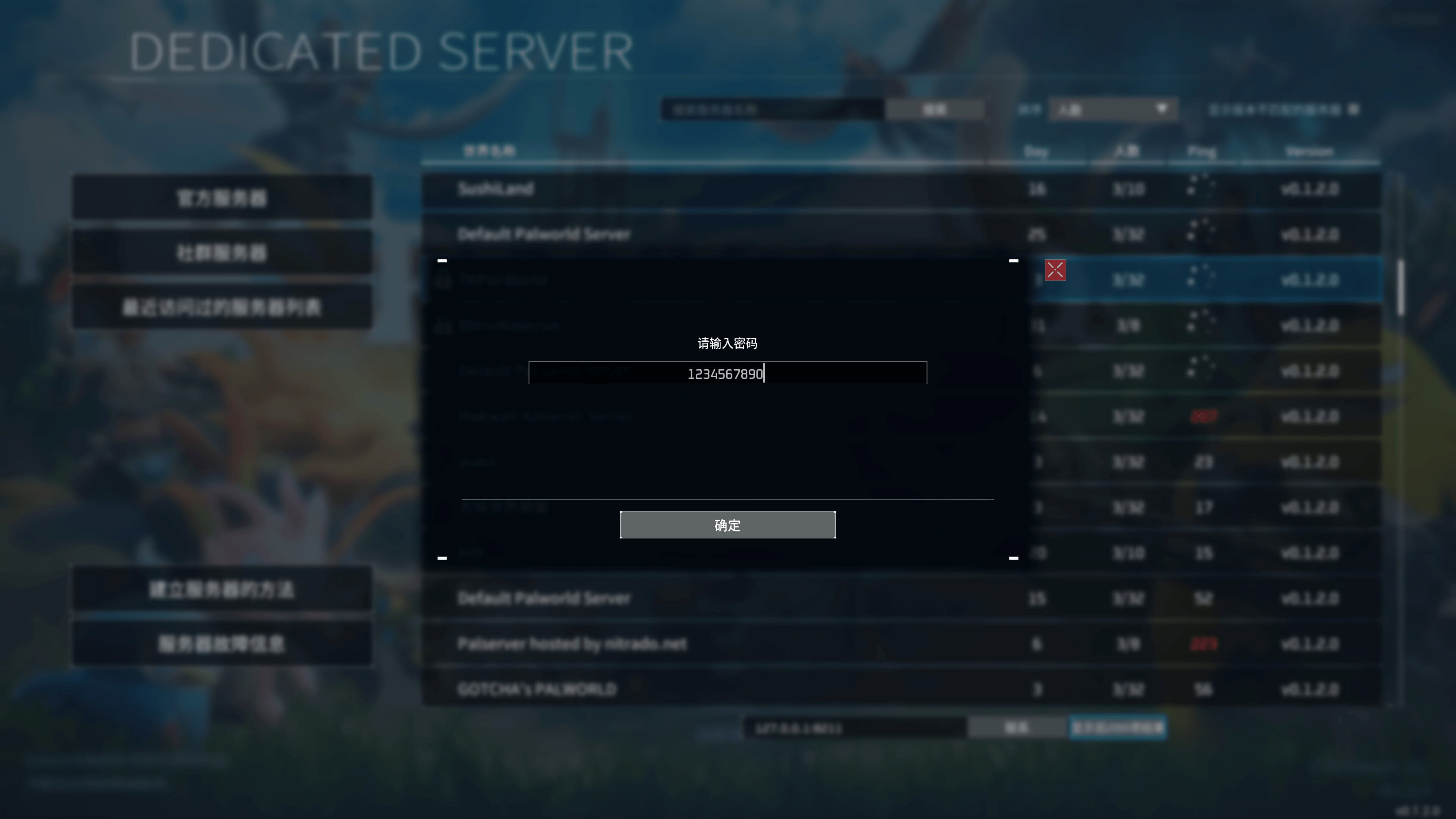
4. When the system asks if you want to continue, click No.
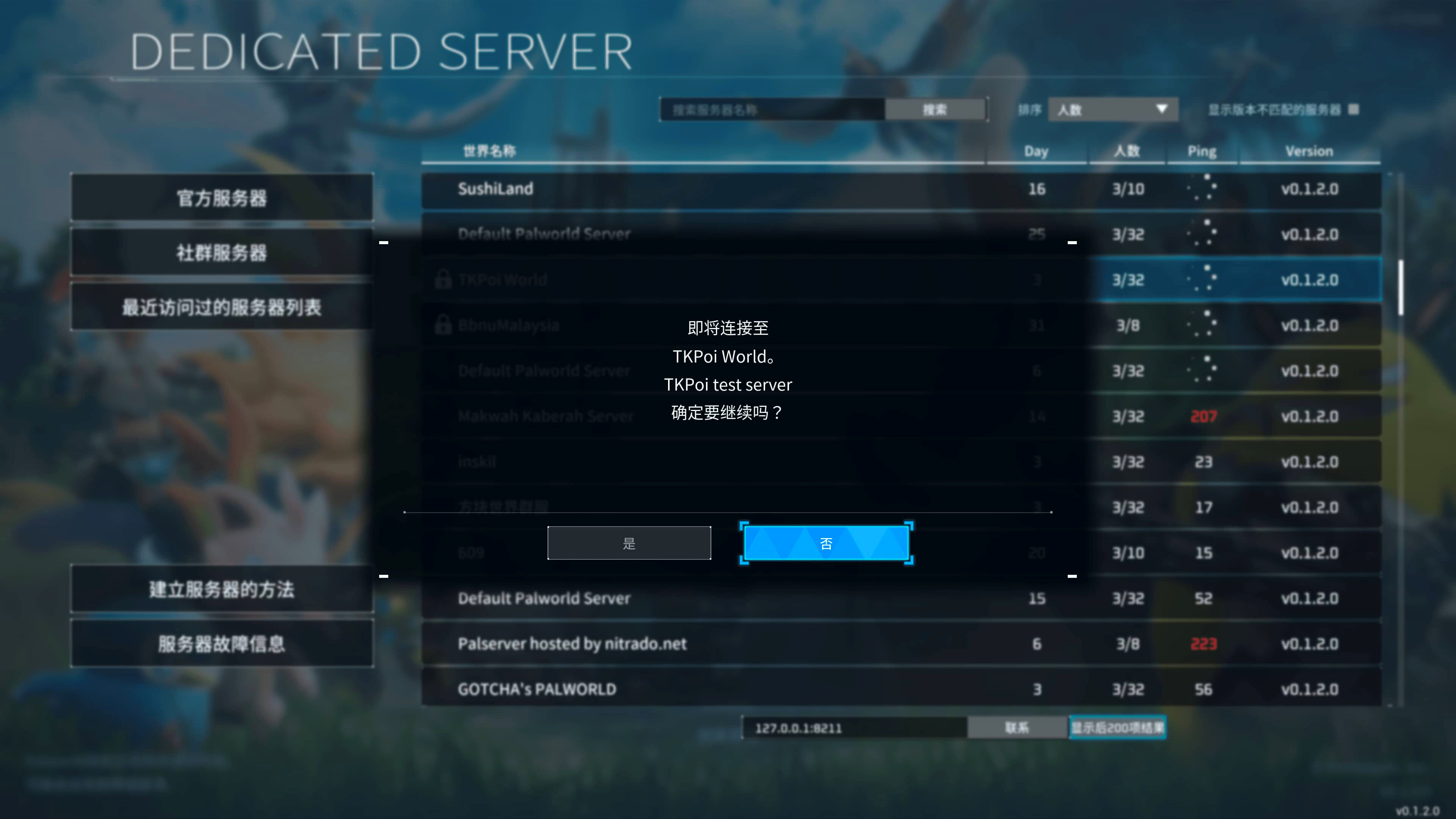
5. Then, enter the server address and click Contact on the right side of the private server address to start a game. (Enter the password again if you are prompted to do so.)
The following commands are for your reference only:
In the game, press Enter, enter the administrator login command, and then enter other administrator instructions.
Downloading and Uploading the Archive Files of a Palworld Server
Unlocking the Potential of the Metaverse: A Guide to Digital Innovation and Growth

1,308 posts | 461 followers
FollowAlibaba Cloud Community - February 2, 2024
Alibaba Cloud Community - February 7, 2024
Alibaba Cloud Community - August 28, 2024
Alibaba Cloud Community - January 26, 2024
Alibaba Cloud Community - July 3, 2024
Alibaba Cloud Community - January 15, 2024

1,308 posts | 461 followers
Follow ECS(Elastic Compute Service)
ECS(Elastic Compute Service)
Elastic and secure virtual cloud servers to cater all your cloud hosting needs.
Learn More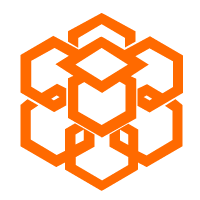 Compute Nest
Compute Nest
Cloud Engine for Enterprise Applications
Learn More Elastic High Performance Computing Solution
Elastic High Performance Computing Solution
High Performance Computing (HPC) and AI technology helps scientific research institutions to perform viral gene sequencing, conduct new drug research and development, and shorten the research and development cycle.
Learn More Function Compute
Function Compute
Alibaba Cloud Function Compute is a fully-managed event-driven compute service. It allows you to focus on writing and uploading code without the need to manage infrastructure such as servers.
Learn MoreMore Posts by Alibaba Cloud Community