By Hitesh Jethva, Alibaba Cloud Tech Share Author. Tech Share is Alibaba Cloud's incentive program to encourage the sharing of technical knowledge and best practices within the cloud community.
OpenCart is a free, open source, popular and widely used php-based online shopping cart software solution that can be used to setup and run your own online store at a minimal cost. It is specially disigned for small and medium-size businesses. It is simple, easy to install and comes with many add-ons, extensions that enable you to create your own online business and participate in e-commerce at a minimal cost. You can easily manage multiple stores from web-based interface, set products to appear on different stores and choose a different theme for each store.
Alibaba Cloud provides a ready-to-use OpenCart server in the Marketplace, but you can also install your own on for more customization. In this tutorial, we will be installing and configuring OpenCart on an Alibaba Cloud Elastic Compute Service (ECS) Ubuntu 16.04 server.
First, Login to your Alibaba Cloud ECS Console. Create a new ECS instance, choosing Ubuntu 16.04 as the operating system with at least 2GB RAM. Connect to your ECS instance and log in as the root user.
Once you are logged into your Ubuntu 16.04 instance, run the following command to update your base system with the latest available packages.
apt-get update -yOpenCart runs on web server, writen in PHP and uses MariaDB to store their data. So you will need to install Apache, MariaDB, PHP and Other PHP libraries to your server. You can install all of them by running the following command:
apt-get install apache2 mariadb-server php7.0 libapache2-mod-php7.0 php7.0-common php7.0-mbstring php7.0-xmlrpc php7.0-soap php7.0-gd php7.0-xml php7.0-intl php7.0-mysql php7.0-cli php7.0-mcrypt php7.0-ldap php7.0-zip php7.0-curl unzip wget git -yOnce all the packages are installed, you will need to make some changes in php.ini file:
nano /etc/php/7.0/apache2/php.iniMake the following changes:
memory_limit = 512M
upload_max_filesize = 150M
max_execution_time = 360
date.timezone = Asia/KolkataSave and close the file, when you are finished.
Next, you will need to harden MariaDB installation. You can do this by running the following script:
mysql_secure_installationThis script will set the root password, remove anonymous users, disallow root login and remove test database as shown below:
Enter current password for root (enter for none):
Set root password? [Y/n]: N
Remove anonymous users? [Y/n]: Y
Disallow root login remotely? [Y/n]: Y
Remove test database and access to it? [Y/n]: Y
Reload privilege tables now? [Y/n]: YOnce the MariaDB is secured, login to MariaDB shell:
mysql -u root -pEnter your root password, then create a database and user for OpenCart:
MariaDB [(none)]> CREATE DATABASE opencartdb;
MariaDB [(none)]> CREATE USER 'opencartuser'@'localhost' IDENTIFIED BY 'password';Next, grant all the privileges to the OpenCart with the following command:
MariaDB [(none)]> GRANT ALL ON opencartdb.* TO 'opencart'@'localhost' IDENTIFIED BY 'password' WITH GRANT OPTION;Next, flush the privileges and exit from the MariaDB shell with the following command:
MariaDB [(none)]> FLUSH PRIVILEGES;
MariaDB [(none)]> EXIT;First, you will need to download the latest version of OpenCart from Git repository. You can download it with the following command:
wget https://github.com/opencart/opencart/archive/master.zipOnce the download is completed, extract the downloaded file with the following command:
unzip master.zipNext, copy the upload directory to the Apache web root directory and give proper permissions with the following command:
cp -r opencart-master/upload /var/www/html/opencart
chown -R www-data:www-data /var/www/html/opencart/
chmod -R 755 /var/www/html/opencart/Next, copy sample config file with the following command:
cp /var/www/html/opencart/config-dist.php /var/www/html/opencart/config.php
cp /var/www/html/opencart/admin/config-dist.php /var/www/html/opencart/admin/config.phpNext, you will need to create an Apache virtual host file for OpenCart. You can do this with the following command:
nano /etc/apache2/sites-available/opencart.confAdd the following lines:
<VirtualHost *:80>
ServerAdmin admin@example.com
DocumentRoot /var/www/html/opencart/
ServerName example.com
<Directory /var/www/html/opencart/>
Options FollowSymlinks
AllowOverride All
Order allow,deny
allow from all
</Directory>
ErrorLog ${APACHE_LOG_DIR}/error.log
CustomLog ${APACHE_LOG_DIR}/access.log combined
</VirtualHost>Save and close the file. Then, enable Apache virtual host with the following command:
a2ensite opencart.confNext, enable an Apache rewrite module and reload Apache service with the following command:
a2enmod rewrite
systemctl restart apache2Now, open your web browser and type the URL http://example.com. You will be redirected to the OpenCart license agreement as shown below:

Accept the license agreement and Click on the CONTINUE button. You should see the pre-installation check page:
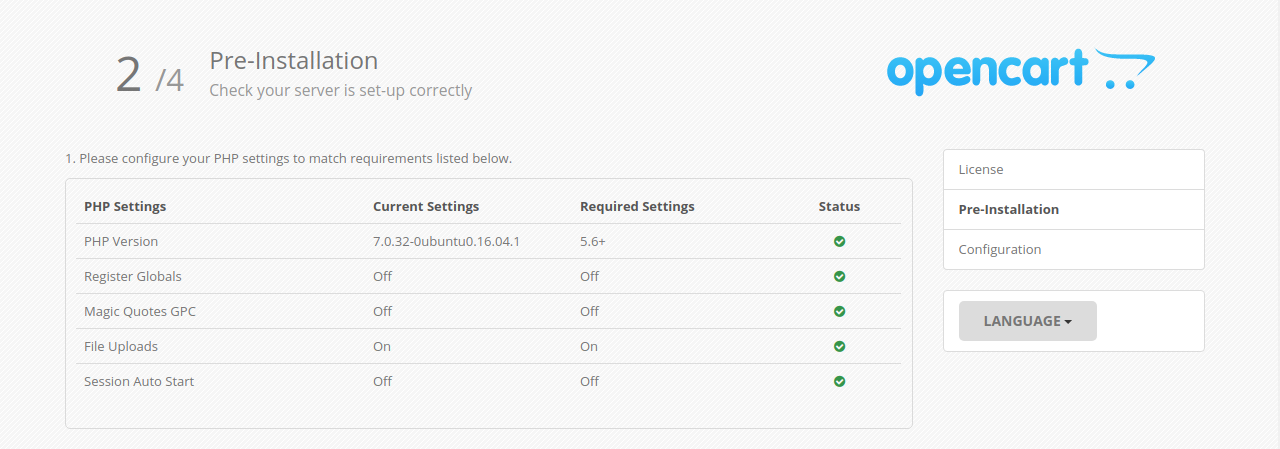
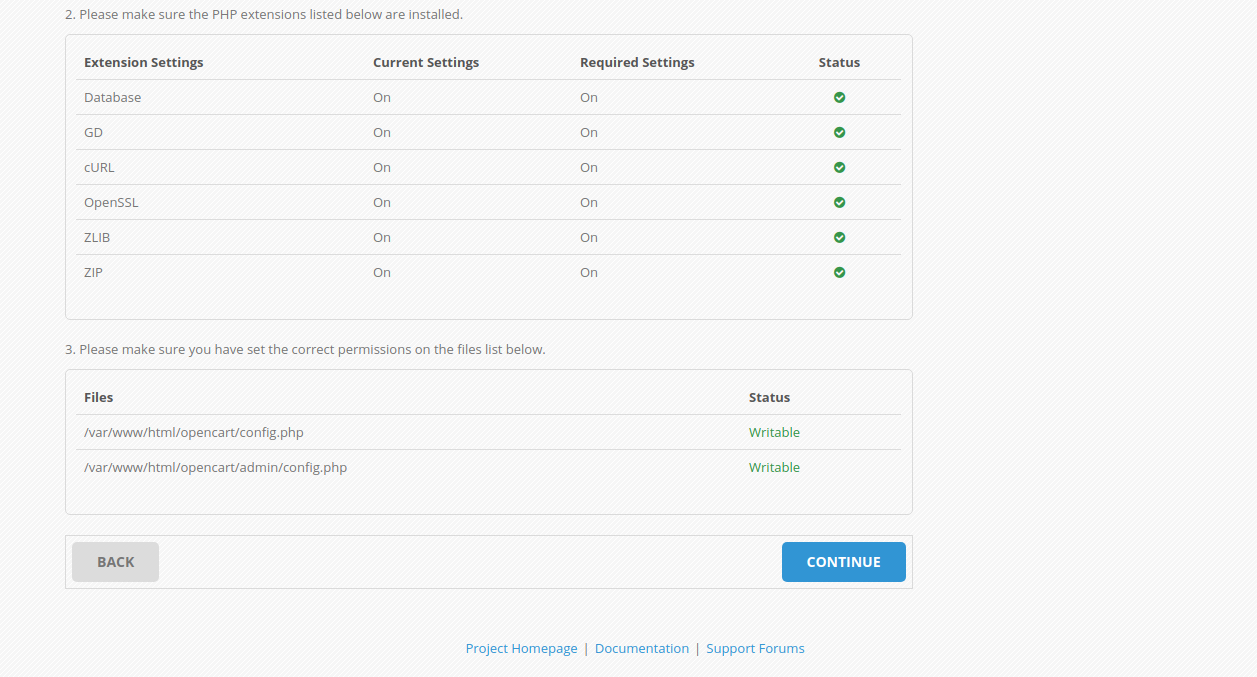
Make sure all the required packages are installed. Then, click on the CONTINUE button. You should see the following page:
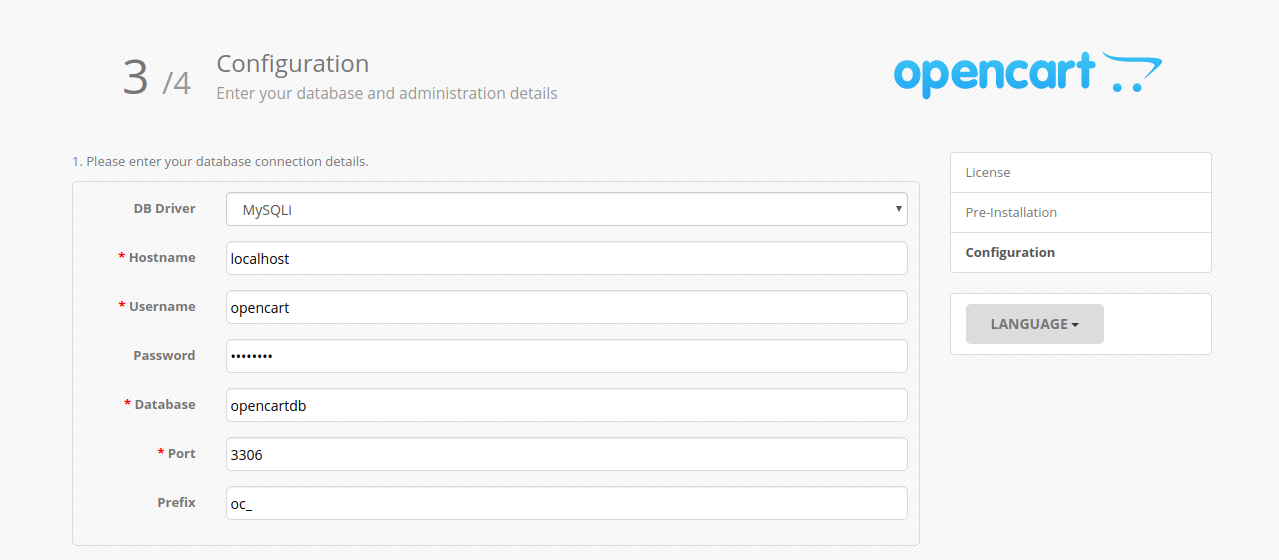
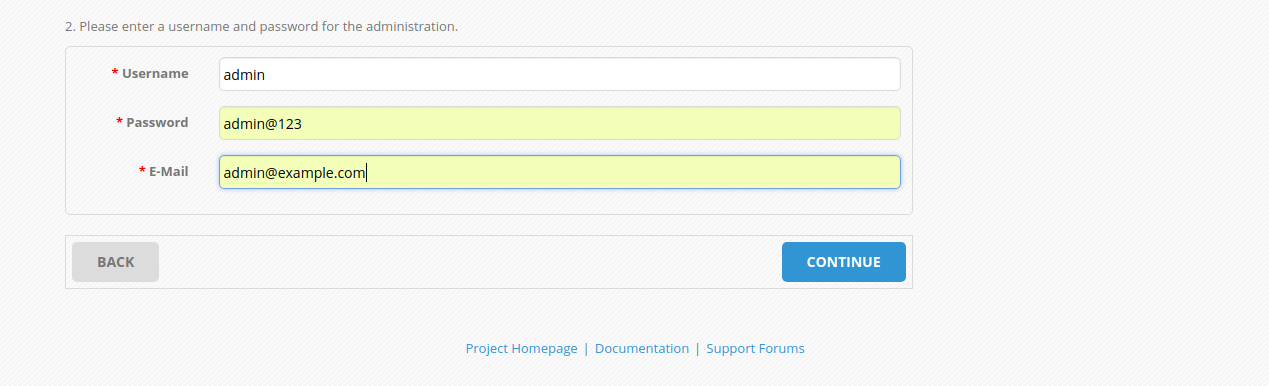
Here, provide your database name, database username, password, admin username and password. Then, click on the CONTINUE button. Once the installation has been completed, you should see the following page:
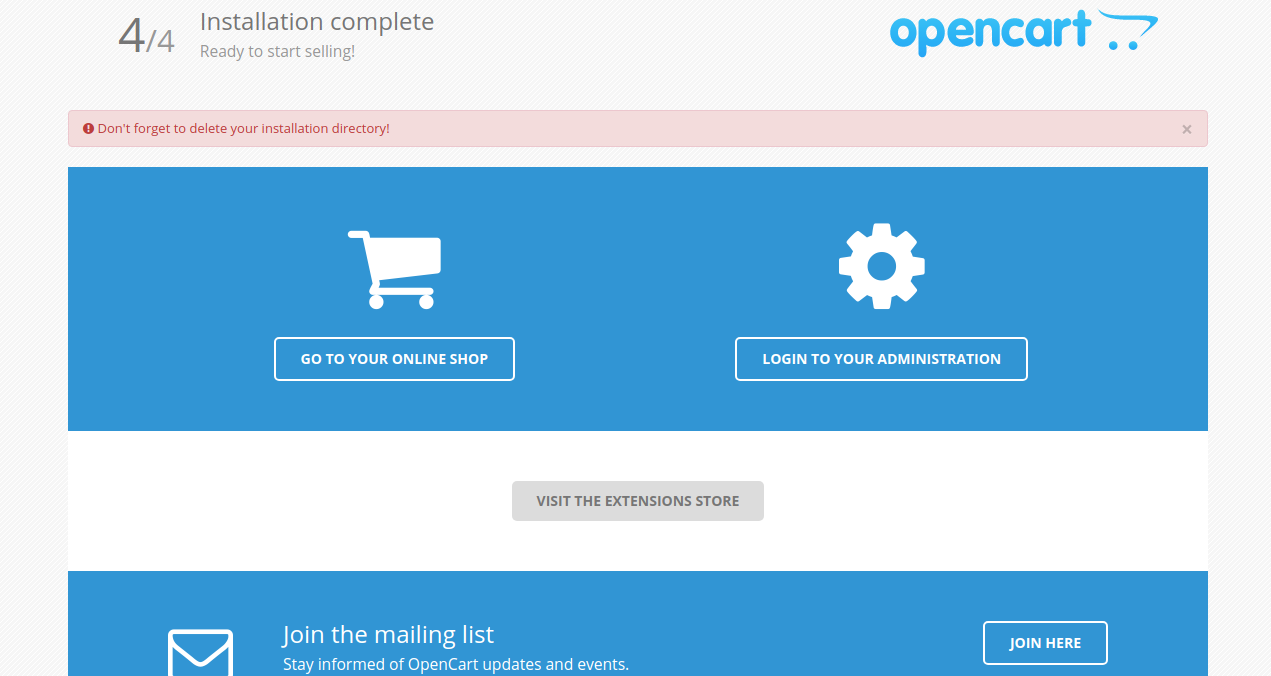
Now, click on LOGIN TO YOUR ADMINISTRATION button. You will be redirected to the OpenCart login page:
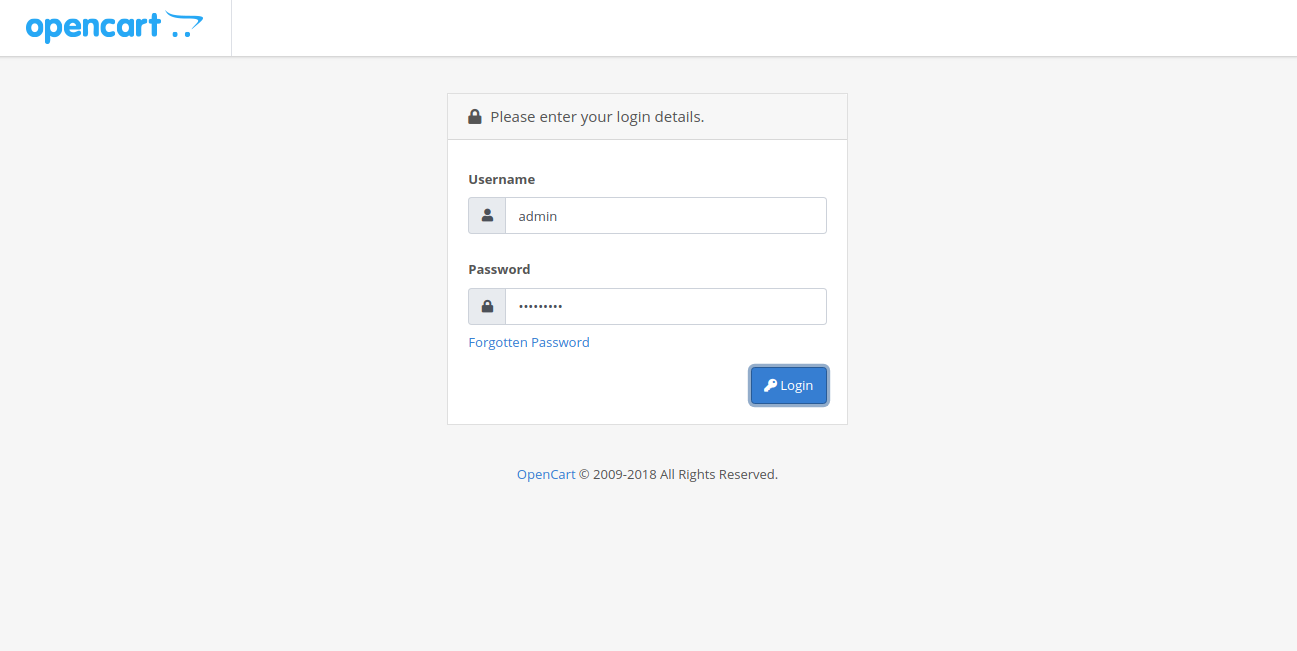
Now, provide your admin username and password. Then, click on the Login button. You should see the OpenCart default dashboard in the following image:
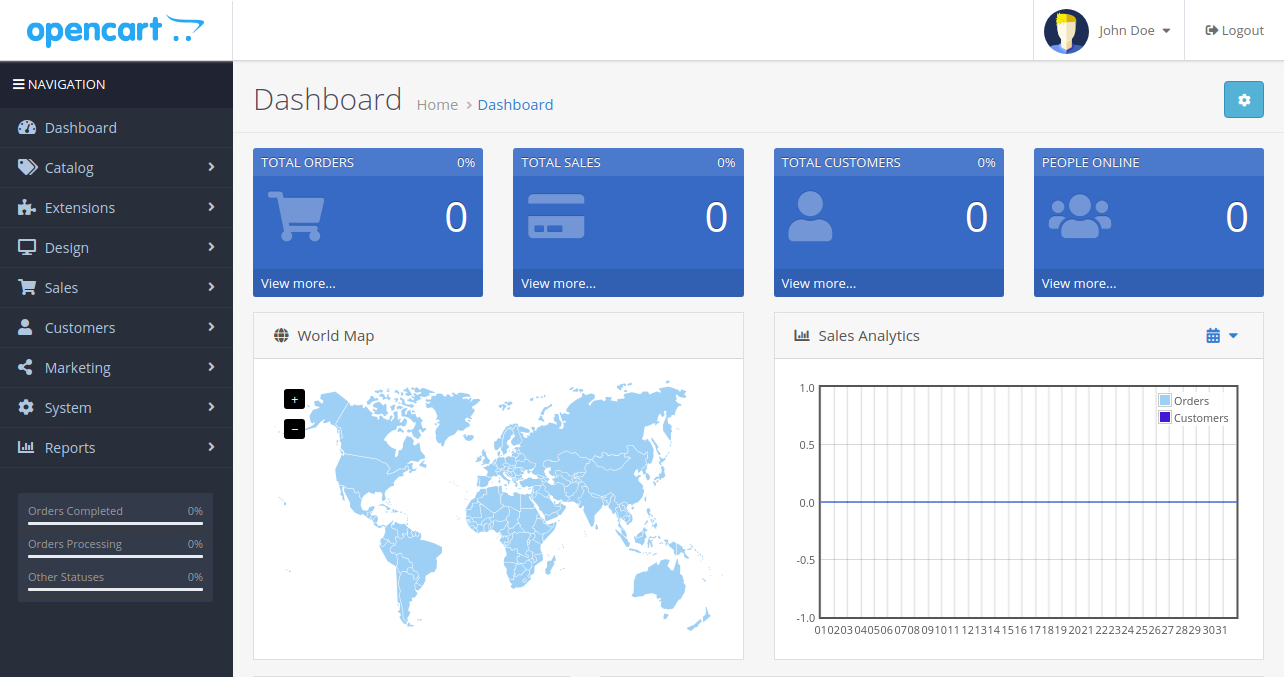
You can also access your online store by visiting the URL http://example.com. You should see the following page:
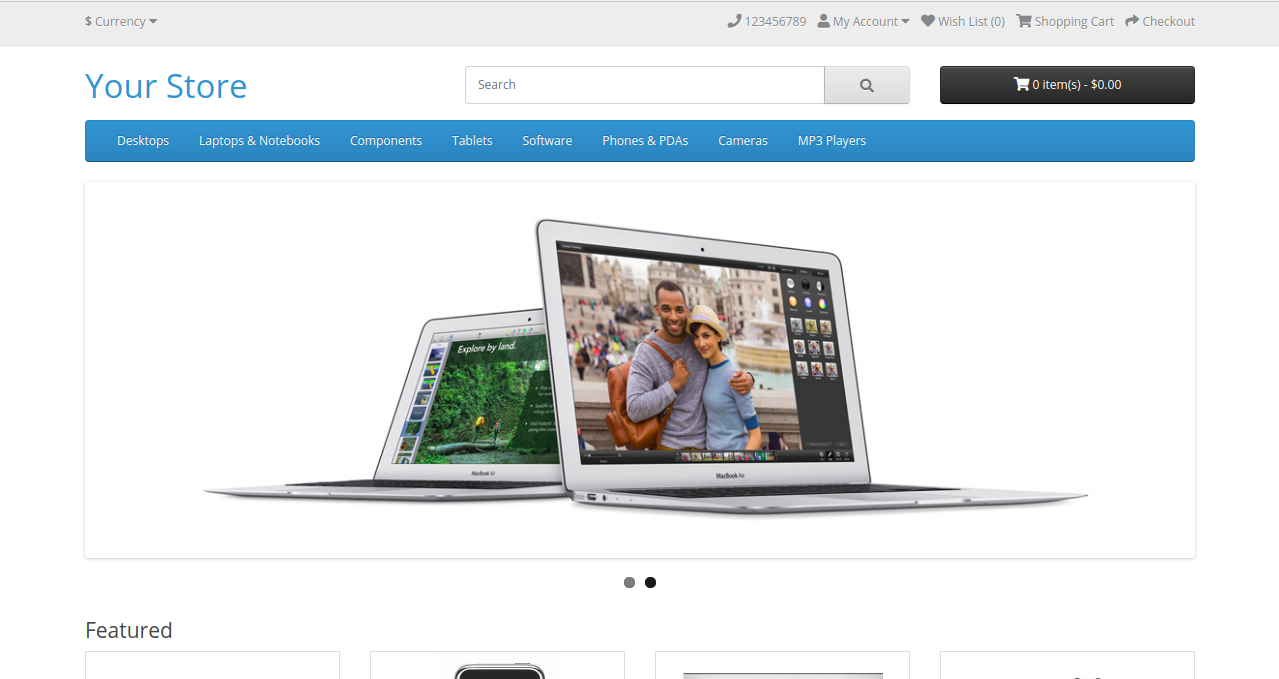
Next, you will need to delete the installation directory on the server.
rm -rf /var/www/html/opencart/installCongratulations! You have successfully installed and configured OpenCart on Ubuntu 16.04 server. You can now easily deploy your own online store using OpenCart.

2,593 posts | 789 followers
FollowAlibaba Clouder - April 12, 2019
Alibaba Clouder - August 13, 2020
Alibaba Clouder - August 17, 2020
Alibaba Clouder - February 13, 2018
Alibaba Clouder - April 23, 2019
Alibaba Clouder - May 7, 2019

2,593 posts | 789 followers
Follow E-Commerce Solution
E-Commerce Solution
Alibaba Cloud e-commerce solutions offer a suite of cloud computing and big data services.
Learn More Marketplace
Marketplace
Marketplace is an online market for users to search and quickly use the software as image for Alibaba Cloud products.
Learn More ECS(Elastic Compute Service)
ECS(Elastic Compute Service)
Elastic and secure virtual cloud servers to cater all your cloud hosting needs.
Learn MoreMore Posts by Alibaba Clouder