This topic provides answers to some frequently asked questions (FAQ) about Link SDK for Android.
How do I configure ClientId, Username, and Passwd for Link SDK for Android to connect a device to IoT Platform?
For information about how to configure ClientId, Username, and Passwd for Link SDK for Android to connect a device to IoT Platform, see Use the Paho MQTT Android client.
How do I use Link SDK for Android to submit multiple properties or events in the same message?
Link SDK for Android uses a hash map to submit properties. Each key-value pair includes the name of a property that you want to submit and the value of the property. You can specify multiple properties as key-value pairs in a hash map. This way, you can submit multiple properties or events in the same message. In the following sample code, the reportData.put method is used to specify multiple properties. Sample code:
// The data to be submitted by the device.
Map<String, ValueWrapper> reportData = new HashMap<>();
// identifier is a unique property identifier that is defined by IoT Platform. valueWrapper is the property value.
reportData.put(identifier1, valueWrapper1); // An example for reference. For more information, see the demo.
reportData.put(identifier2, valueWrapper2); // An example for reference. For more information, see the demo.
LinkKit.getInstance().getDeviceThing().thingPropertyPost(reportData, new IPublishResourceListener() {
What do I do if the error code 4201 is returned when I send an RRPC response?
The following figure shows a sample log that is related to the error code.
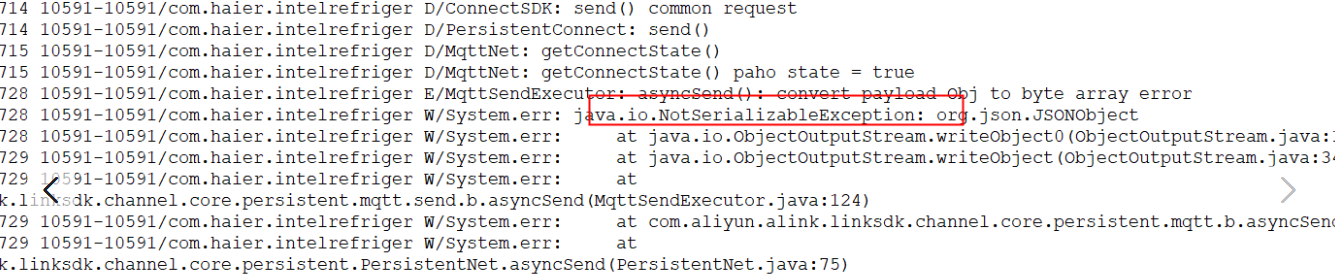
This issue occurs if the JSON data that you constructed is invalid. As a result, an error occurs during data conversion. To resolve the issue, convert the data that you want to send to valid JSON data, and then resend the data as a revert-RPC (RRPC) response.
When I dynamically register a sub-device of a gateway in the IoT Platform console, IoT Platform returns a message that indicates a successful registration. However, an empty list is returned. Why does this issue occur?
Causes
The dynamic registration feature is disabled for the sub-device.
The sub-device is attached to another gateway.
Solution
Check whether the dynamic registration feature is enabled for the sub-device and whether the sub-device is attached to another gateway. If the sub-device is attached to another gateway, detach the sub-device from the gateway, and then dynamically register the sub-device again.
When I dynamically register three sub-devices of a gateway, IoT Platform returns a message that indicates a successful registration. However, only the details of two sub-devices are returned. Why does this issue occur?
Causes
The dynamic registration feature is disabled for the sub-device whose details are not returned.
The sub-device is attached to another gateway.
The identity verification information of the sub-device is invalid.
Solution
Check whether the dynamic registration feature is enabled for the sub-device and whether the sub-device is attached to another gateway. Make sure that the identity verification information of the sub-device is valid, and then dynamically register the sub-device again.
What do I do if the following error message appears when I dynamically register a device: SSLHandshakeException: com.android.org.bouncycastle.jce.exception.ExtCertPathValidatorException: Could not validate certificate: null?
The error message indicates that the dynamic registration request failed to reach IoT Platform. The Message Queuing Telemetry Transport (MQTT) verification fails because the device time was invalid. Check the device time and make sure that it is valid. Then, try again.
How does MQTT reconnection work?
If you enable the MQTT reconnection feature for an MQTT connection that is established between a device and IoT Platform, the system automatically re-establishes an MQTT connection after the device is disconnected from IoT Platform. The first retry interval is 1 second. The subsequent retry interval is twice the previous retry interval from the second retry. For example, the second retry interval is 2 seconds, the third retry interval is 4 seconds, and the fourth retry interval is 8 seconds. This rule applies to subsequent retry intervals until the maximum retry interval is reached. The maximum retry interval is 128 seconds. The maximum retry interval is used for all subsequent retries. Therefore, the system uses the following retry intervals: 1, 2, 4, 8, 16, 32, 64, 128, 128, 128, ...
How do I check whether an MQTT connection is closed?
After an MQTT connection is closed, logs similar to those in the following example are generated:
// The disconnection notification.
2020-01-17 11:51:40.607 32730-32730/com.aliyun.alink.devicesdk.demo D/LK-DM-DeviceManager: onConnectStateChange() called with: s = [LINK_PERSISTENT], connectState = [DISCONNECTED]
// The cause for disconnection. The error codes of the open source library for disconnection are retained because specific causes for disconnection may be unknown.
2020-01-17 11:56:30.807 2617-2671/com.aliyun.alink.devicesdk.demo W/LK-core-PersistentEventDispatch: mqtt disconnected, method = [null], content = [null], errorCode = [32109], message = [Connection lost, Connection lost (32109) - javax.net.ssl.SSLException: Read error: ssl=0x7dbe00f708: I/O error during system call, Software caused connection abort]
How do I disable the automatic MQTT reconnection feature of the SDK?
You can use the following code to disable the automatic MQTT reconnection feature of the SDK:
MqttConfigure.automaticReconnect = false;How do I check whether the SDK initiates an automatic reconnection request in logs?
The following log indicates that the Paho SDK automatically initiates a reconnection request. However, the time when the request was initiated is invisible to the upper layer.
2020-01-17 11:38:19.007 32730-32730/com.aliyun.alink.devicesdk.demo I/LK-core-IoTMqttAsyncClient: mqtt-paho connect start, userContext = [null], callback = [com.aliyun.alink.linksdk.channel.core.persistent.mqtt.MqttNet$3@18e0bf], [ clientId = lp_test&a14NQ******|securemode=2,_v=1.7.0,lan=Android,os=9,signmethod=hmacsha1,ext=1,timestamp=1579232298867|]How do I obtain the reconnection result of the SDK in logs?
You can obtain the reconnection result of the SDK from logs similar to those in the following example:
// The logs of Paho SDK.
2020-01-07 14:57:06.097 9955-9955/com.aliyun.alink.devicesdk.demo D/LK-core-MqttDefaulCallback: connectComplete, reconnect=true, client=com.aliyun.alink.linksdk.channel.core.itls.IoTMqttAsyncClient@c212ad5,threadId=Thread[main,5,main]
// The logs of channel-core.
2020-01-07 14:57:05.095 9955-10005/com.aliyun.alink.devicesdk.demo I/LK-core-MqttDefaulCallback: mqtt connectComplete,reconnect = true ,ssl://a14NQ******.iot-as-mqtt.cn-shanghai.aliyuncs.com:1883How do I immediately reconnect an Android device to IoT Platform?
To immediately reconnect a disconnected Android device to IoT Platform, specify import com.aliyun.alink.linksdk.channel.core.persistent.PersistentNet; and call the PersistentNet.getInstance().reconnect(); method.
If you want to reconnect the Android device to IoT Platform after a custom interval, you can start a timer. When the timer ends, call the PersistentNet.getInstance().reconnect(); method to re-establish a closed MQTT connection.
What are the logs of heartbeat requests and heartbeat responses?
Sample logs of heartbeat requests and heartbeat responses:
// A heartbeat request is sent.
2020-01-17 14:04:00.090 9442-9490/com.aliyun.alink.devicesdk.demo D/LK-core-MqttPaho: fine, c= org.eclipse.paho.client.mqttv3.internal.CommsSender , method = run , msg = 802, inserts = Ping,PINGREQ, throwable = null
// A heartbeat response is received from IoT Platform.
2020-01-17 14:04:00.103 9442-9489/com.aliyun.alink.devicesdk.demo D/LK-core-MqttPaho: fine, c= org.eclipse.paho.client.mqttv3.internal.Token , method = markComplete , msg = 404, inserts = Ping,PINGRESP msgId 0,null, throwable = nullCan I specify custom heartbeat information?
Yes, you can specify custom heartbeat information by implementing the MqttPingSender interface. For more information, see TimerPingSender. You can use TimerPingSender to specify a point in time to send the next heartbeat and a point in time from which the system stops sending heartbeats.
The point in time to send a heartbeat must be within the keepalive period of the connection.
Sample code:
// PrivateMqttPingSender implements the MqttPingSender interface.
MqttConfigure.pingSender = new PrivateMqttPingSender();Why is the system unable to find a log-related class when I use the SDK?
If the system fails to find a log-related class, an error message appears. The following figure shows a sample error message.
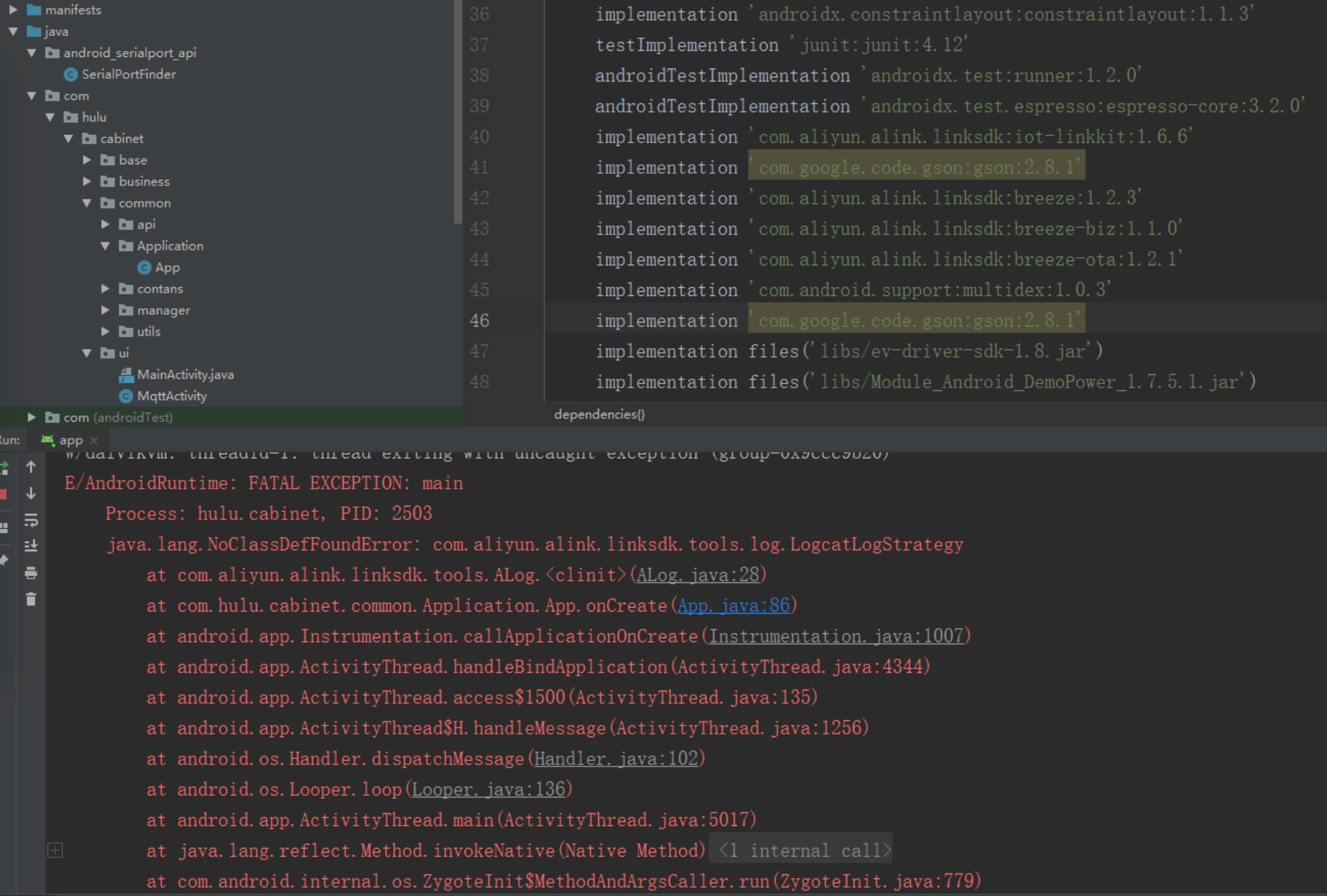
The error message indicates that the number of methods in the code exceeds 65,536 and multidex is not supported. In this case, the class is not packed.
What do I do if the following error message appears when I compile the SDK: Task :app:processDebugMainManifest FAILED?
The following information shows the complete error message:
> Task :app:processDebugMainManifest FAILED
/Users/xicai.cxc/Downloads/testApplication/app/src/main/AndroidManifest.xml:8:9-36 Error:
Attribute application@allowBackup value=(false) from AndroidManifest.xml:8:9-36
is also present at [com.aliyun.alink.linksdk:android_alink_id2:1.1.3] AndroidManifest.xml:24:9-35 value=(true).To resolve the issue, perform the following steps. For more information, see Environment requirements and configuration.
In the root directory of the Android project, open the
./AndroidManifest.xmlfile and modify themanifestsection based on the following code:<manifest xmlns:android="http://schemas.android.com/apk/res/android" xmlns:tools="http://schemas.android.com/tools" ....Modify the
applicationsection based on the following code:<application tools:replace="android:allowBackup"
After I call a TSL feature-related operation to send a command to a device, why is the command unable to run as expected even though a value is returned by the onSuccess callback?
If a value is returned by the onSuccess callback, a response is returned by the device regardless of whether the command in the request runs as expected. The response that is returned by the device may fail to reach IoT Platform due to specific causes, such as unstable network connections.
To check whether an issue occurs, log on to the IoT Platform console and view the related logs. For more information, see IoT Platform logs.
We recommend that you do not implement business logic for Thing Specification Language (TSL) feature-related commands based on the value that is returned by the onSuccess callback. You can use the onNotify callback in IConnectNotifyListener in the InitManager.java class to process downstream requests and implement the business logic based on the execution results in the requests.
How do I improve the accuracy of the heartbeat interval when the system of an Android device enters the sleep mode?
The accuracy of timer may be reduced on some Android devices when the system enters the sleep mode. As a result, keepalive heartbeats may not be sent on time.
Before you connect an Android device to IoT Platform, you can set the MqttConfigure.pingSenderType parameter to android and the heartbeat timer to AlarmTimer. This improves the accuracy of the heartbeat interval when the system enters the sleep mode.