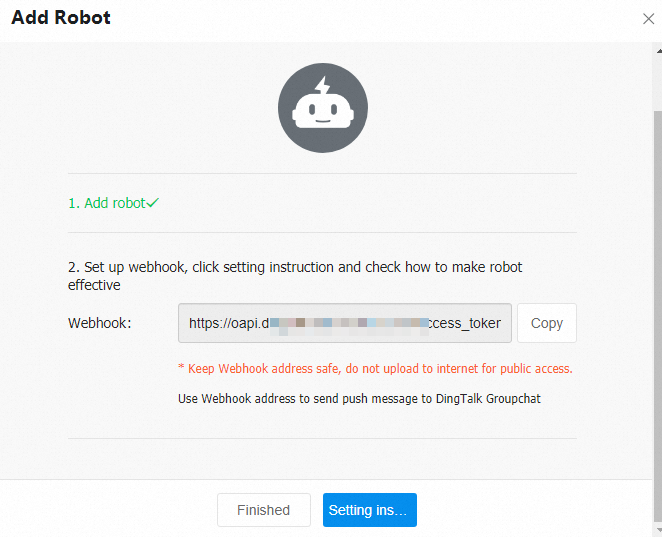After you create a custom DingTalk chatbot in a DingTalk group, you can obtain the webhook URL of the DingTalk chatbot and add the webhook URL to a contact that is created in the Certificate Management Service console. This way, the contact can receive certificate-related notifications in the DingTalk group.
In the upper-right corner of your DingTalk group, click the
 icon.
icon. Click Add Robot.
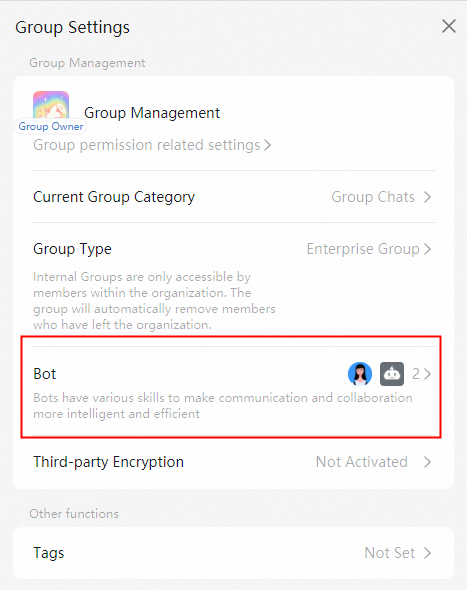
In the Robot dialog box, click Custom.
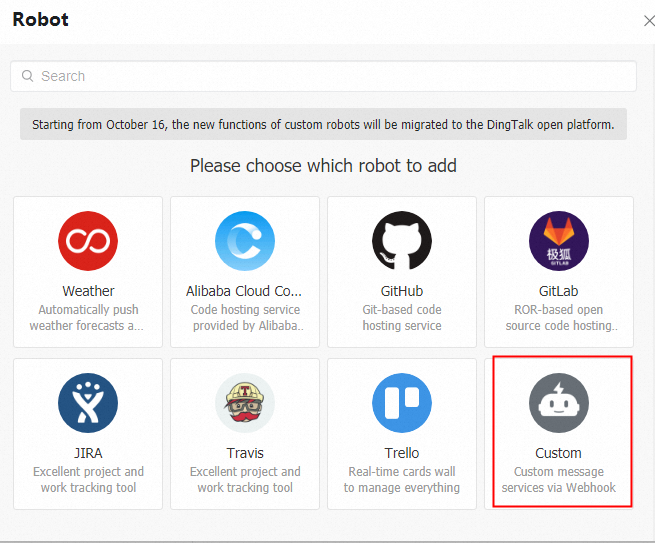
Configure the Chatbot name parameter, select Custom Keywords, enter custom keywords, and then click Finished.
DingTalk in the English environment: Enter webhook, certificate, and Certificate as custom keywords.
DingTalk in the Chinese environment: Enter certificate as the custom keyword.
After the DingTalk chatbot is created, you can obtain the webhook URL of the chatbot. After you obtain the webhook URL, you can add the webhook URL when you create a contact. This way, the contact can receive certificate-related notifications in the DingTalk group. For more information, see Create a contact.